This article will give you simple methods of USB recovery and USB repair.
What Is USB
As you all know, USB stands for Universal Serial Bus; it is a universal interface that works with lots of computers, hosts, and devices. Some USB devices are served as an important utility while others are used as storage media to help users save data. Either way, the USB device is essential. So my topic in this post is USB recovery.
Let’s first start with the introduction of the USB structure.
Structure Parsing of USB
The analysis of the USB structure can be divided into mainly two aspects: software structure and hardware structure. Now, I’ll talk about them respectively.
Software structure:
Each USB only has one host and the host software is designed on the basis of the modular and object-oriented method. USB software generally consists of three main modules: Universal Host Controller Driver (UHCD), USB Driver (USBD) and USB Client Software.
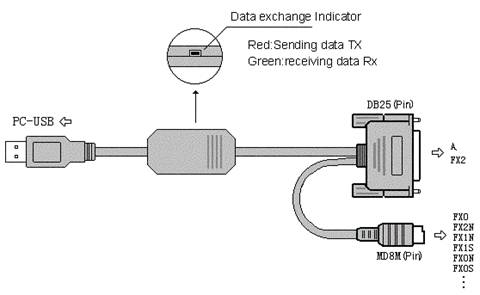
Hardware structure:
USB uses a four-wire cable. Two of them are the serial channels used to transfer data; the other two are used to provide power for the downstream devices. For the high-speed peripherals which need high-bandwidth, the USB data transfer rate could reach 12Mbps. Yet for the low-speed peripherals, USB would transfer data only at the speed of 1.5Mbps.
In a word, the USB bus will switch between those two modes dynamically and automatically according to the peripheral.
Causes of USB Failure
In general, there are 4 popular types of reasons that could lead to USB device failure.
Cause 1: the virus attacked the USB device.
If your USB drive has ever been used to exchange data with other devices that are infected by a virus, it is very possible that this drive will be damaged. In addition, it will also be ruined when some of the files you have saved in the USB device contain a virus. It is a common thing that the virus will damage the device or data which are needed for normal working.
In this case, the USB data recovery is very crucial.

Cause 2: USB support is disabled in CMOS.
This situation is commonly seen in public places like café, net-bar, school computer room and office. The USB support will be disabled manually for safety consideration. This is very reasonable, right?
Cause 3: eject USB drive directly.
In many systems and devices, there will be a Safe Eject option designed for USB. What exists is reasonable; so many users reported that their USB gets into trouble: USB port not working or USB data missing.
Cause 4: the USB is damaged physically.
The wear of USB cannot be ignored since it is used frequently. The excessive use time and improper use will both lead to USB failure.
If you find it is actually the hardware of USB that has been damaged, there won’t be any solution for USB recovery. You need to buy a New USB.
USB Recovery
In this part, I will cover two parts:
- How to recover USB drive.
- How to Repair a USB drive.
USB Data Recovery
To restore USB data successfully, you need a piece of reliable data recovery software – MiniTool Power Data Recovery.
20% Minitool discount Coupon
Our readers get a special 20% discount on Minitool products through This Minitool discount coupon page.
- Get MiniTool Power Data Recovery and install it properly on your device.
- Connect your USB to computer. Then, run the software and choose an option from the left sidebar.
- Find the drive that represents USB drive from the right pane and double click on it to scan.
- Wait for the scan to process.
- Browse the found data and pick out what you need.
- Click Save and choose a path for the recovered data.
- Click OK and wait for the recovery to complete.
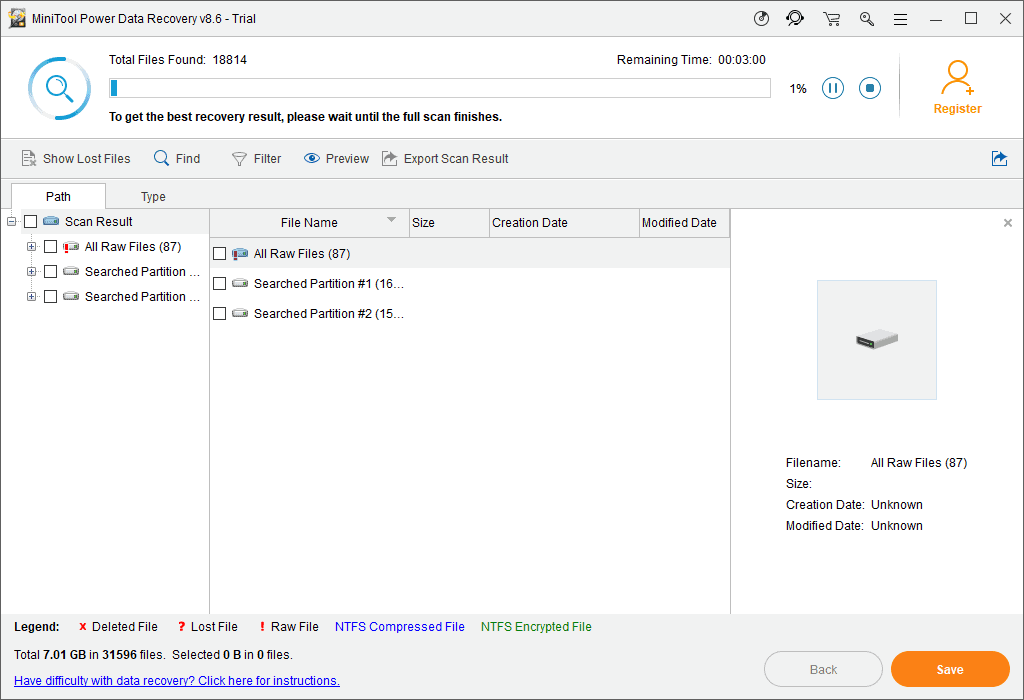
If you’d like to know more details on USB data recovery, please pay attention to our website.
How to Repair a USB in Windows
In this part, I will tell you how to fix when you run into issues like USB not working and USB drive not recognized.
Method 1: scan USB for the virus.
If the virus is detected in flash drive, you’d better seek ways to recover data from USB device; then, try to kill the virus with a powerful antivirus program. Please note that the files may be hidden by virus sometimes.
Method 2: enable USB support.
- Enter CMOS.
- Find USB device support in the motherboard.
- Change the state from disable to enable.
- Exit with saving the changes.
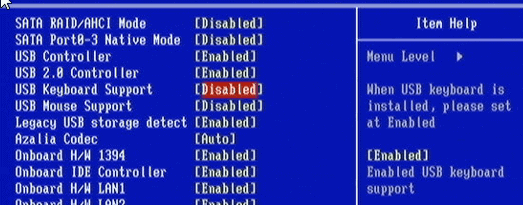
Prevention of USB Data Loss
In this part, I will introduce some practical skills to reduce the possibility of file loss.
Skill 1: use Cut and Paste function with caution.
It is common for people to encounter the situation where the content is lost during a file moving process using cut and paste – cut data is lost and can no longer be pasted.

In this situation, the lost data will not appear on your computer. So, data backup or data recovery software will be the only choice. Thus, please adopt Copy and Paste, instead of Cut and Paste.
Skill 2: do not perform disk defragmentation directly.
Disk defragmentation is frequently used to organize a messy disk so as to improve overall performance. However, it could sometimes be a dangerous activity.
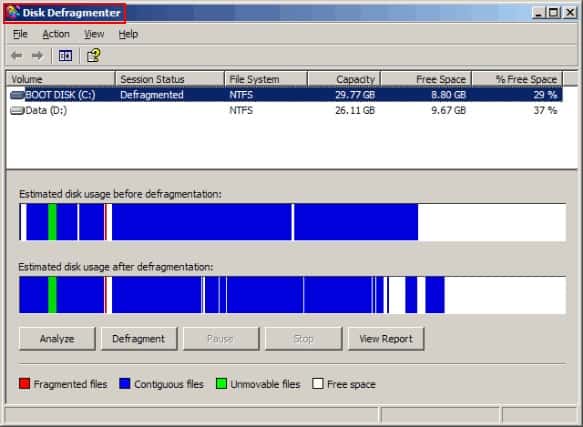
Why disk defragmentation is dangerous?
This is because problems are likely to occur during disk defragmentation and it is relatively hard to recover data lost this way. Thus, the best thing to do is to copy or backup partition/data to another drive before disk defragmentation and transfer the files back after the process.
Skill 3: backup data on a regular basis.
Backup is the best preventive measure for sudden data loss. Always having the latest backups ensures the least damage. (MiniTool ShadowMaker is a good choice.)
Applications of USB in Daily Life
USB has been using in all walks of life around the world; the following content introduces the main usage of it.
Application 1: USB data storage devices.
- USB external hard drive
- USB flash drive
- USB mobile phone SD card
- TF card
- USB memory stick
- Etc.

I bet those USB data storage devices are very familiar to you. Though the capacity of them is often much smaller than that of computer hard disk, they are prevalent throughout the world due to its portability.
Application 2: USB computer case interface.
In both the front and backside of the computer case, there exist several USB interfaces to help to connect external device, such as mobile hard drive, flash drive and digital camera, to the computer. In this way, data in external device can be managed on the computer conveniently.
Application 3: wireless USB technology.
Jeff Ravencraft, chairman of the USB Implementers’ Forum and chief technology strategy officer of Intel, said that wireless USB technology is going to help users get rid of complicated cable connections when they need to connect external devices to computer.

Other specific USB applications include:
I hope this tutorial helped you to accomplish USB recovery and repair. If you like this article, please share it and follow whatvwant on Facebook and Twitter for more tips.
Useful Ways to Accomplish USB Recovery & Repair-FAQ
How can i repair my USB derive?
By using Windwos 10 explorer you can repair your USB drive. Go through the article for detailed infrmation.
How can i prevent the data loss from USB?
By avoiding the cut and paste of data, reducing disk defragmentation directly, and backup data regularly.
What are the causes of USB failures?
Pugin the USB to virus attacked device, ejecting USB directly or maybe damaged physically may cause the failure of the USB drive.
What are the main applications of USB drive?
The USB drive is used to store data, as a computer case interface and wireless USB technology.
