Do you have Multiple Cloud accounts? Want to Manage multiple cloud storage accounts? You can easily manage multiple cloud storage accounts with MultCloud. This article will give you a simple guide to managing multiple cloud storage accounts using MultCloud.
What is Cloud?
With the advent of cloud storage, it has changed our digital life a lot. Thanks to cloud technology, we don’t have to store everything on our devices, which saves much memory. Data in the cloud brings convenience. With data stored online, it no longer takes up system resources. Another big advantage is that we can access data from different places on different devices since everything is online. Like every coin has two sides, the cloud has its disadvantages for sure, to name a few, data security issues and cloud management. And if you use more than one cloud service, then you shall have the same amount of cloud accounts, which means it will cost time to log in and move files between clouds. We manage to find the best solution for it, and we see MultCloud, the tool famous for managing all cloud accounts in one place.
Manage multiple cloud storage accounts Using MultCloud
Most welcome cloud services are Dropbox, one drive, iCloud, SkyDrive and Google Drive, etc. Many of us use these cloud services simultaneously. Here comes the problem, when you have your data scattered in different clouds, it can be troublesome to manage them conveniently. MultCloud, a free cloud manager, is born to make it happen by building the bridge to various cloud services and merging them into a single unit. MultCloud allows you to transfer files between cloud drives.

MultCloud is an online cloud merging app, very simple to use. There is no need to download an installer. And you can even be lazy to use it without registration. By clicking [Experience without signing up], it will automatically allocate a MultCloud account for you. You may want to note down your username and password for future using. In this case, you are not entitled to modify your username.
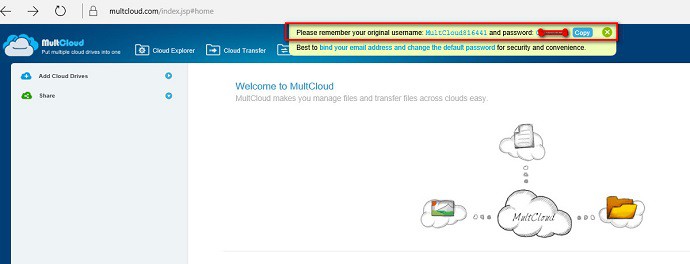
Of course, it supports you to register your account. Email, Username, Password are the needed info to register MultCloud. If you don’t want to leak your email, it does allow using a fake one. But you should know that using a fake email makes it impossible to retrieve your MultCloud account when lost the password. So it’s better to use your real email.
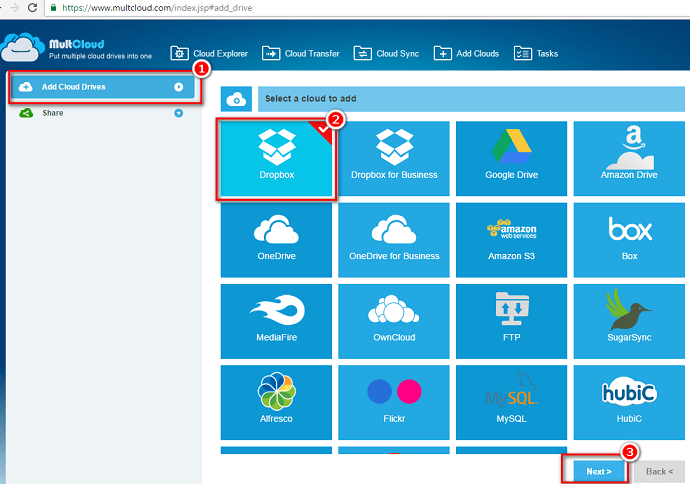
To add cloud service, go [Add Cloud Service], select the one you’d like to use, press [Next>], then input the needed info. Added cloud service will show on the left of the interface. Cloud files, folders are accessible and editable there. After adding, you can move each file, either in one direction or both simultaneously. Sending notifications after the planned transfer is finished is supported. Its entire operation is very smooth, and everything is well controlled.
Its operation interface is in English, very readable text. MultCloud is now the only solution that simplifies the process to access various cloud accounts at one site. Though you can’t edit cloud files in MultCloud, you are given full access to preview them, sync files between clouds, moving files or deleting them. The processing speed is very fast if you have a good network. Hope you guys enjoy using it.
I hope you like my article about How to Manage multiple cloud storage accounts using MultCloud. If you like it, do me a favor by sharing it with your friends. Please follow whatvwant on Facebook and Twitter. Subscribe to WhatVwant channel on YouTube for regular updates.
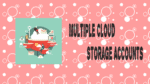
Sorry, but I do not see Icloud available in Multcloud.