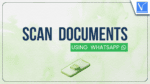Want to Scan documents using WhatsApp? This article provides a comprehensive guide, supplemented by a video tutorial for added clarity.
WhatsApp is the most popular messaging application offered by Meta. It’s the most reliable application used by billions of people worldwide for messaging, calls, sharing content, and many more purposes. It always experiments on new exciting features that make user work more simple. While the application already has a bunch of features, we need to go with the third-party app to scan and send documents.
From now onwards we can skip using the third-party apps to scan and send the documents. WhatsApp is introducing an amazing feature that helps you to scan documents directly without leaving the application and share with the one who you want without saving it to the folder.
- RELATED: Top 10 Benefits of Whatsapp Tracker Every Parent Should Know
- How To Send WhatsApp Messages Without Saving Phone Number
How to scan documents using WhatsApp?
Here are the steps for quickly scanning any document from WhatsApp in seconds. You’d be forgiven for heading straight to the in-app camera, but that isn’t where the option is. It’s actually in the share menu. Let’s begin.
Video Tutorial:
We’ve produced a video adaptation of this article for those who prefer a visual summary. If reading is your preference, you can skip the video and dive into the full article below.
Step 1: Open the WhatsApp and select the chat where you want to send the scanned document. Click on the ‘+’ icon at the left of the text input box.
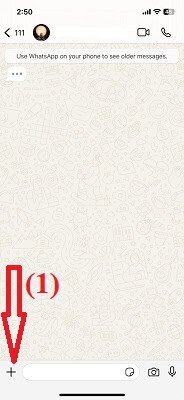
Step 2: You will find several options like Photos, Camera, Documents, location, contacts, etc. Select the Document option.
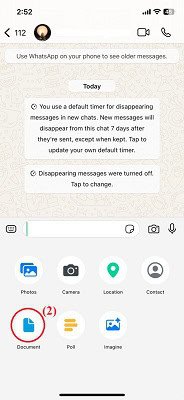
Step 3: The choose document window will appear with three different options like ‘Choose from files’, ‘Choose photo or video’, and ‘Scan document’. Pick the Scan document option.
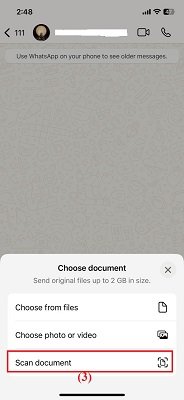
Step 4: WhatsApp will bring you to the scan mode. Place the document you want to scan within the camera frame. WhatsApp will automatically detect and highlight the document edges. If you have multiple pages, click on the Keep scan option to move to the next page, or select the Retake option from the bottom left if you are unsatisfied with the scanned document. If required, make minor positioning adjustments to ensure all edges are detected.
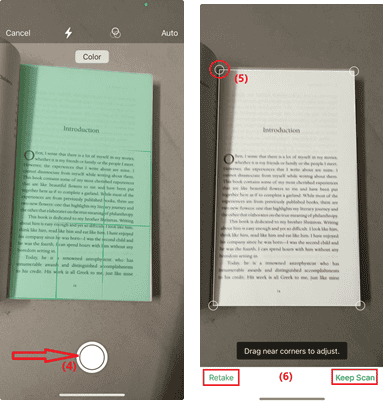
Step 5: Once done with the scanning of the document, it allows you to preview the previous page by selecting the scanned page at the bottom left. You can adjust the quality as soon as the document is discovered. To improve clarity crop the image and rotate or change the color. Make sure your changes are done. Finally, tap on the “SAVE” option at the bottom right.
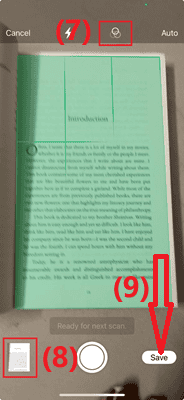
Step 6: WhatsApp will automatically convert the scanned image into a PDF and send it ahead. It will compress the number of scanned images into a single PDF in case of multiple pages.
If necessary, you can add a caption before clicking the Send button. That’s it.
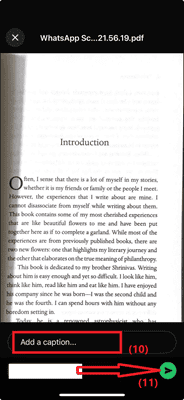
Closing Words:
Downloading third-party apps to scan documents is a hectic thing. The steps discussed above will help you to get off that issue and scan documents using WhatsApp quickly and share within the chat easily. As of now, the feature is available for iPhone users.
Wait a minute!! As you read till here, you felt this article is interesting, Hope you Liked our article, add our website as a bookmark, and subscribe to our newsletter for regular updates.
I hope this tutorial helped you to know about “How to scan documents using WhatsApp”. If you want to say anything, let us know through the comment sections. If you like this article, please share it and follow WhatVwant on Facebook, Twitter, and YouTube for more Technical tips.
- RELATED: How To Recover Deleted WhatsApp Messages?
- How To Block Contacts On WhatsApp To Stop Receiving Messages?
How to scan documents using WhatsApp – FAQ
Is the document scanner available on WhatsApp Web as well?
No, the scan document feature is only available on the Mobile version.
Can I scan multiple pages using the WhatsApp Scan document Feature?
Yes. You can scan multiple pages of the document.
What is the use of a scanner in WhatsApp?
The inbuilt scanner feature in WhatsApp helps you to scan documents without the help of any third-party apps.