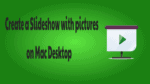Want to show Slideshow on Mac Desktop instead single picture. You can create a Mac desktop slideshow within one minute. Do you want to see your desktop to display the pictures in a slideshow and make your desktop more colorful? Yes, you can do it very easily with the below simple steps.
Why to create a slideshow?
The problem with having only one desktop means that you can see only one desktop picture/photo at a time. The single desktop will display only one picture even if you have a good collection of desktop pictures also. So to get rid off this problem, slideshow helps you to change the desktop pictures instantly based on the time frame set. The desktop pictures and photos will be shuffled & change automatically over a period of time where you can achieve of viewing all the pictures you have. Here are the steps to create the slideshow on a Mac desktop:
How to create a Mac desktop slideshow?
1). Click on Apple menu.
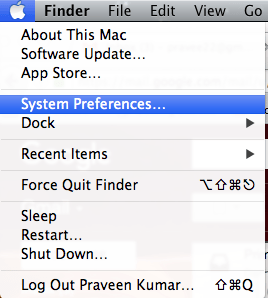
2). Select the System Preferences from the menu.
3). Choose the ‘Desktop & Screen Saver’ option from the Personal category.
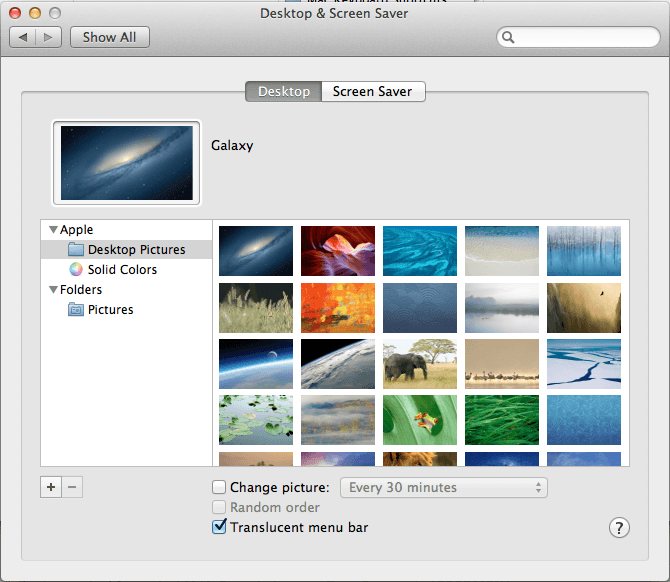
4). In the ‘Desktop & Screen Saver’ window, you can see several images that can be chosen. Browse for the folder you want and select the pictures.
5). By default ‘Translucent menu bar’ checkbox will be selected at the bottom of the window. To make the desktop color or picture visible behind the menu bar along the top of the screen this is used.
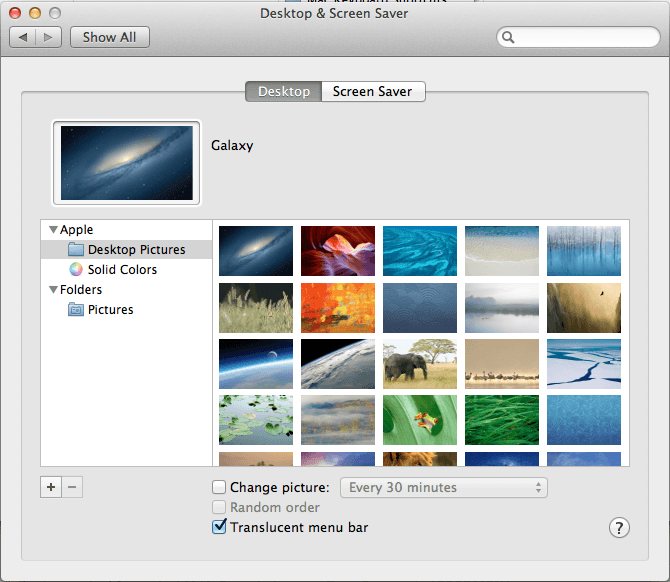
- Related: Step by Step guide to create a New User Account on Mac
- How to compress files on Mac by creating Zip file
6). Now check the ‘Change picture’ checkbox.
7). Here you can even choose the time like Every 5 seconds, Every minute and Every 5 minutes, etc.
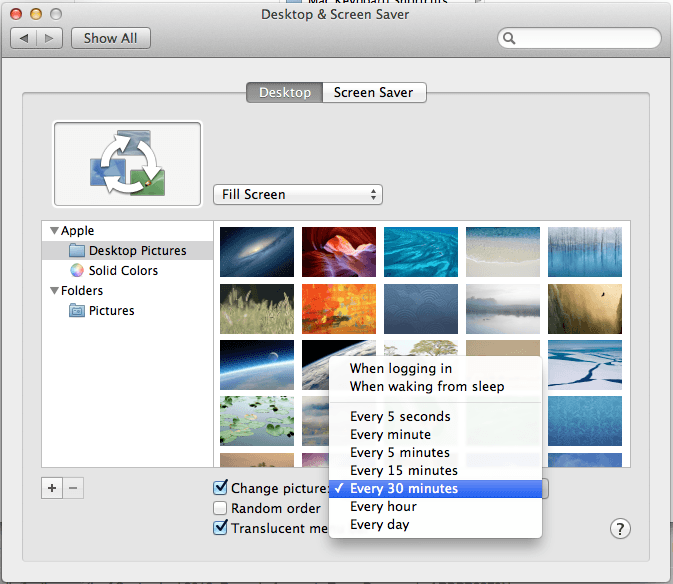
8). This is the time frame you set for each picture/image to stay on your desktop before it changes to another picture/image.
9). Check the ‘Random Order’ checkbox to shuffle the images.
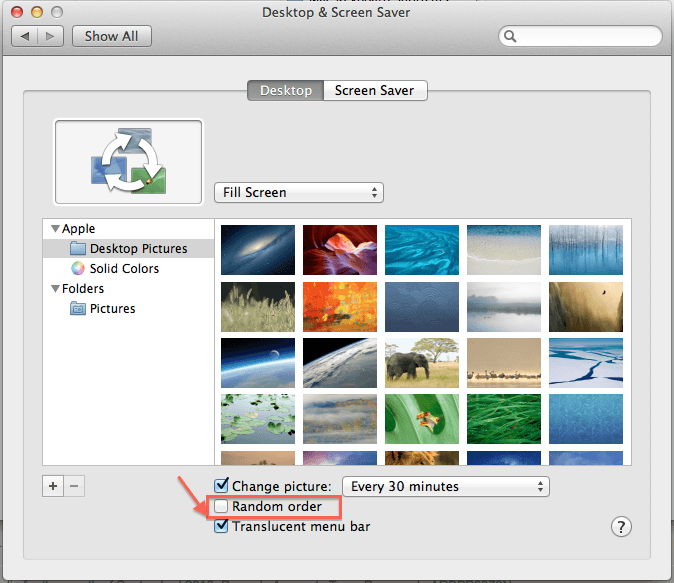
10). Go back and watch your desktop slideshow with your beautiful pictures shuffling with over a period of time set.
11). Click on the ‘?’ icon that displays the Desktop preferences help window with clear details.
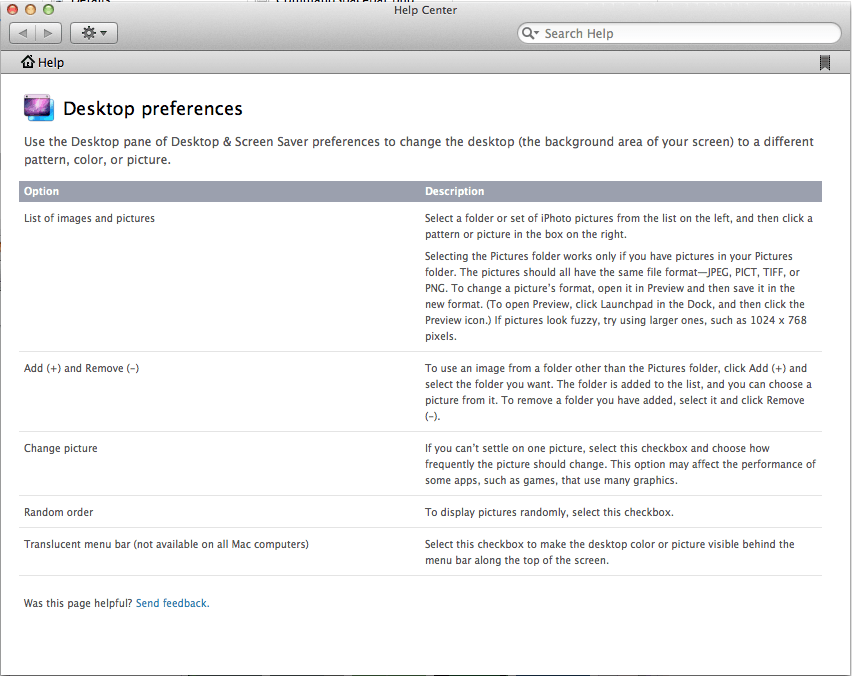
- You May Also Like: How to backup Mac to external hard drive with Time machine
- 9 Best Ways to Improve Mac Performance and Speed
Now you may know how to create a Mac desktop slideshow and use it for your need. If this tutorial helped you, please share it and follow us on social media please like us on Facebook or Twitter. Subscribe to WhatVwant channel on YouTube for regular updates.