It is very easy to Get IP address on Mac. Here I am giving you three simple methods to Find IP address on a Mac. You can use network settings or TCP/IP or terminal to find IP address.
When the Mac connects to the Network, an address will be allocated on the network for Mac which is known as IP Address. Basically, an IP address consists of four sets of digits separated by colon (:). Suppose if the Mac is connected to the network and also to the internet connection, then you will have two IP addresses. One is Internal IP which tells you the location of Mac on the network and the other is External IP that is the address of the internet connection.
3 Best ways to Get IP address on Mac
Method 1: Using connection Status
1. Click on apple menu from the top menu bar.
2. Select the ‘System Preferences’ from the options.
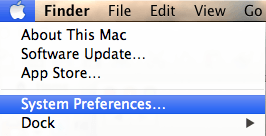
3. System Preferences window will be opened and choose the ‘Network’ under Internet & Wireless category.
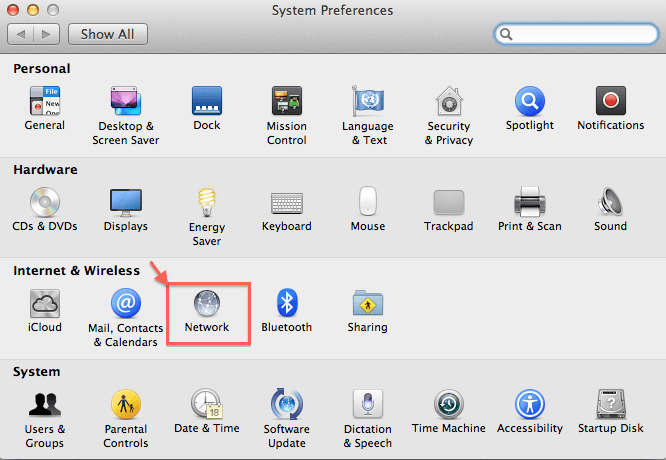
4. Network window will open. Then select the connection from the sidebar menu.
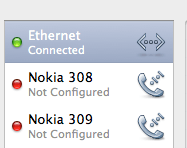
5. Connection used will display the status under the connection name as connected.
6. By default first one will be the connected network interface.
7. The IP Address that has been displayed under connection status as shown below is the IP Address of the Mac.
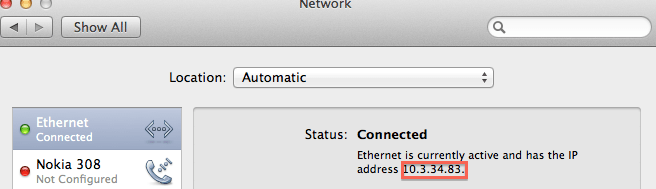
Method 2: Using TCP/IP
1. Click on apple menu from the top menu bar.
2. Select the ‘System Preferences’ from the options.
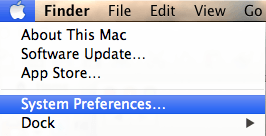
3. System Preferences window will open and choose the ‘Network’ under Internet & Wireless category.
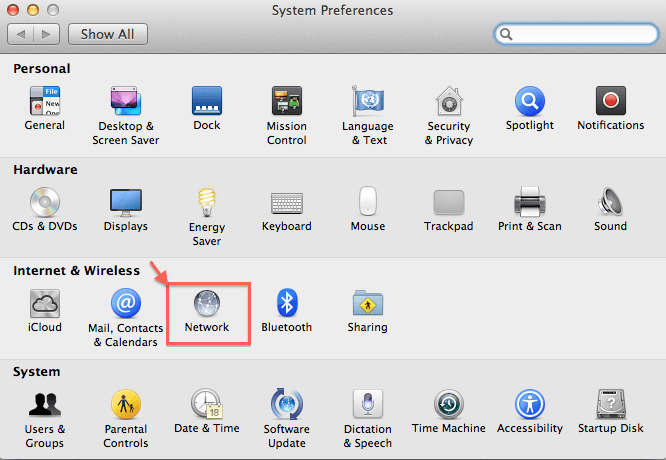
4. Network window will open. Then select the connection from the sidebar menu.
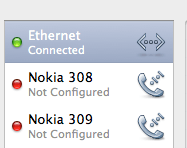
5. Connection used will display the status under the connection name as connected.
6. By default first one will be the connected network interface.
7. Click on the ‘Advanced’ button at the bottom right corner.
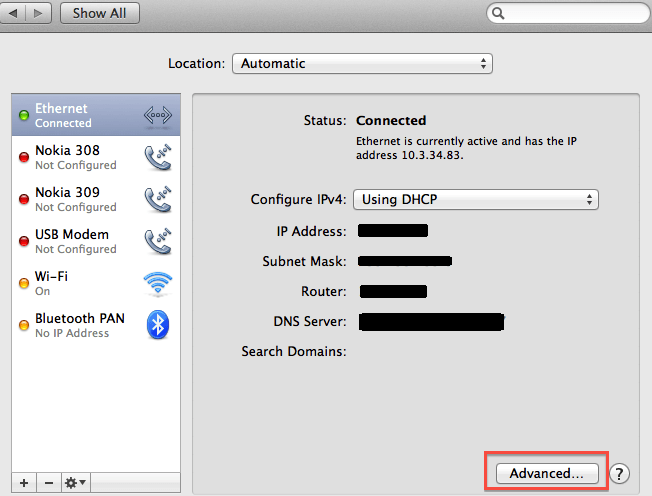
8. Then the new window will open and IP address displayed under the ‘TCP/IP’ tab is the IP Address of the Mac.
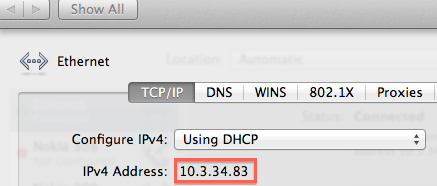
Method 3: Using Terminal
1. Click on Spotlight search from the menu bar.
2. Enter the word ‘ Terminal’ and you will find Terminal application.
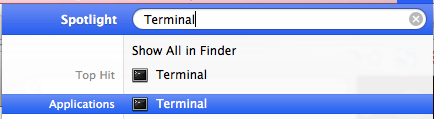
3. Open the Terminal and enter the command ‘ifconfig’.
4. Then you will get the IP Address of the Mac as shown below.
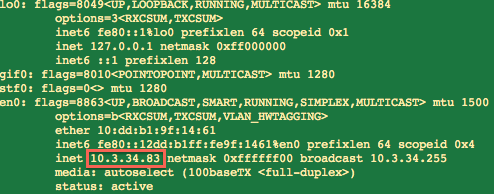
- You May Like : Quick Guide to find MAC address on Mac
- 9 Best Ways to improve Mac performance and Speed
- How to Encrypt files on Mac with Password Protection
Now you know how to Get IP address on Mac. If this tutorial helped you, please share it and follow us on social media please like us on Facebook or Twitter. Subscribe to WhatVwant channel on YouTube for regular updates.
