Want to set Windows 8 background slideshow? Windows 8 desktop background slideshow gives you pleasure while working on the computer. When the desktop background picture is stable, you may feel bored. If the picture changes in ten seconds, you will be very happy to see the pictures and to work on that system.
Changing desktop background and setting Windows 8 desktop background slideshow is very easy. Here I am giving the details for changing windows desktop background and to use slide show as windows desktop background. You may also like,
- How to change Windows8 start screen background
- How to take a screenshot on Windows 8 | How to use the snipping tool
- Run Windows 8 command prompt as administrator
- Update graphics card driver: Windows 8.1/8/7/XP
Procedure to set Windows 8 desktop background slideshow
Video Tutorial: How to set the desktop background as a slideshow in Windows 8
From this quick video, see how slideshow make your desktop more peaceful to watch. We also have mentioned the steps in a image format for users who doesn’t have a time to watch a video tutorial.
- Right-click on desktop.
- Click on personalize. Shown in below screenshot.
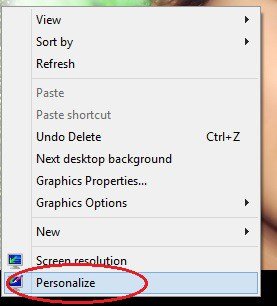
Personalize window will be opened.
If you don’t want slide show select any theme and click save theme.
If you want slide show click on “desktop background” which is at the bottom of the window. Just see below screenshot.
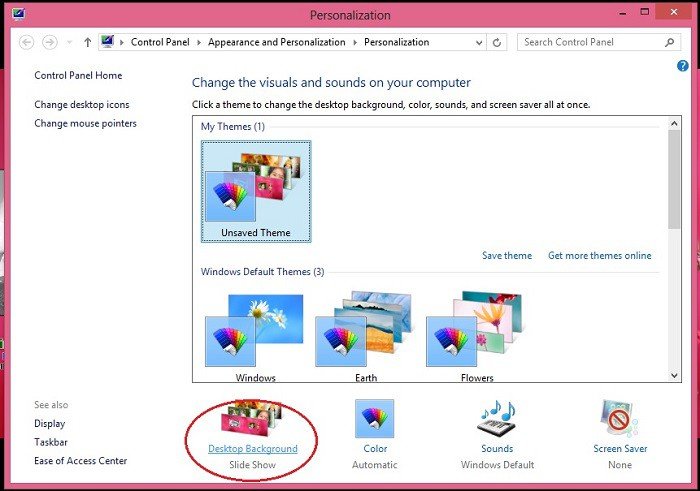
]Desktop Background window will be opened.
- Click on Browse which is next to the Picture location. Select the folder where you have placed photos.
- All the photos are displayed in the below box.
- Check as many photos as you like to put a slide show. Uncheck remaining photos.
- Click on the arrow under the picture position. Select Fit.
- Click on the arrow under “change picture every”.Select the time interval for photos. Better to select it as 10 seconds.
- Check “When using battery power, pause the slide show to save power”. With this, your slide show will be stopped when you don’t use the AC adapter and saves the battery power.
- Click on save changes.
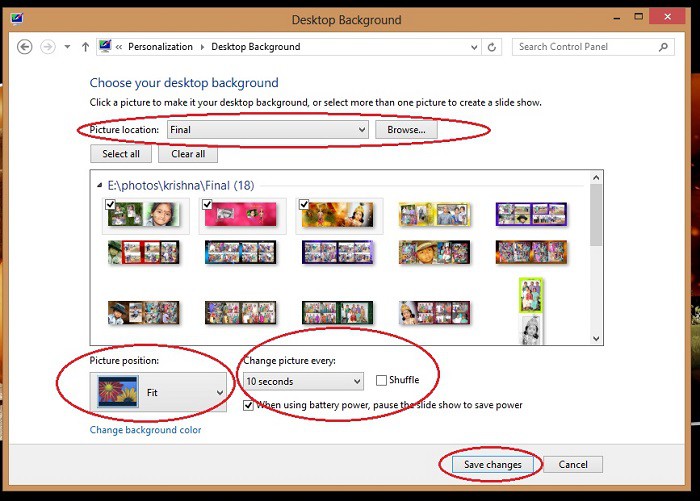
Now your desktop will display a slide show.
- 3 steps to Increase computer speed | speed up Windows PC(XP,7,8,8.1)
- How to close an app in Windows8
- Windows 8 hangs: solution
Conclusion
From the Personalization window, we can change the theme and screen saver and many more. You can also see Microsoft’s official blog post windows 7 desktop background slideshow.
If you like my article about windows 8 desktop background slideshow, do me a favor by sharing this article with your friends. Please follow whatvwant on Facebook and Twitter. Subscribe to whatVwant channel on YouTube for regular updates.

Slideshow is easy to install with Windows 8 to install but it works only ONCE.