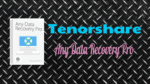Read my Tenorshare any data recovery pro review for its Pros, Cons, and other details. Data loss may occur at any time. You may accidentally delete your data like photos, documents or any other relevant information. If you find your deleted data in Recycle bin, you can restore that without using any data recovery software. If you don’t find your data in Recycle bin, then you must need a data recovery software to recover data.
Is it possible to recover lost data?
When you delete data from your computer hard disk, OS will not delete the data. Instead, it will hide the data. Your data will be available in the hidden memory clusters. Until you overwrite your memory clusters with another information, you can recover your data. So data recovery software recovers data from those hidden memory clusters. They can even recover your data even after formatting your OS. But 100% is not guaranteed. They can recover data which is not overwritten by new information.
Tenorshare any data recovery pro review
Tenorshare any data recovery is the one amongst the best data recovery software. Tenorshare is a well know company which develops many utility software for Windows, Mac, Android or iOS. It recovers over 500 file formats. It can recover Windows 10 lost data. It can also recover data from hard disk drives, external devices and formatted computer. You can recover lost photos or videos or any other file.
Features Overview
- Fast: It is fast. It did a deep scan of my 4 GB Pendrive under 1 minute.
- Simple Interface: Its interface is very simple. It has a few options.
- It can restore damaged partitions.
- It recovers the files which were deleted using Shift + Delete or deleted from Recycle bin.
- It can recover over 500 file formats like photos, video, documents, Emails, and archives.
- It supports Windows file systems like FAT12, FAT16, FAT32 and NTFS. It supports Mac file system HFS and HFS+. It also supports Linux file system EXT2, EXT3, and EXT4.
- It can recover data from external devices like memory card, Pendrive, external hard drive, etc.,
Price
This is not the expensive software. Its price is reasonable.
- It has a free version. But you can recover only 500 MB data with the free version.
- Tenorshare any data recovery for Windows will cost you $49.95.
- Tenorshare any data recovery for Mac price is $59.95.
Interface
It has a very simple interface. Its software is one of the best in the data recovery industry. Buy the license, download the software and install the software. Register by clicking on down arrow mark at top right shows that in below screenshot. You will see a Register option there. I have already registered, so you may not see Register option in below screenshot.
Six Recovery Options

When you open software from the desktop icon, you will see six recovery options shows that in above screenshot. If you want to recover all files, You can select All File Types option. If you need to recover only particular file type like photos, select the corresponding option. And click Next.
Recover data from Internal or External Drive
You will see all your drives. You can also see an external device if you had connected. It can recover data from any external device like memory card, Pendrive, external hard drive, Digital Camera, Mobile Phone and more.

It was not showing the names of computer drives. You need to identify based on the partition size. But it was showing external device name.
Select any drive from which you want to recover data. I wanted to retrieve data from my Pendrive, so I have selected G drive and Click Scan.
Two scanning options
After clicking Scan button, you will be asked to select deep scan option, or you can also do a normal scan. Regular scan option scans very quickly. But it may recover less number of files. The deep scan will retrieve the most number of files, but it may take some time.
In my case, even normal scan recovered my files. And I have also used Deep scan. The deep scan also performed very quickly. It performed deep scan under one minute which is unusual with other data recovery software.
You can also see a progress bar and recovered files.
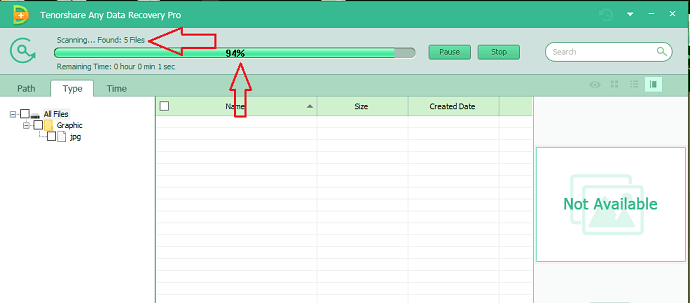
Preview
Expand options in the left sidebar to see your file. Select files one after one. If the file is corrupted, you will not see the preview. If the file is not corrupted, you will see a preview in the right sidebar. If you click on Preview option, you will see your file preview in a separate window. It will also play audio using the built-in player.
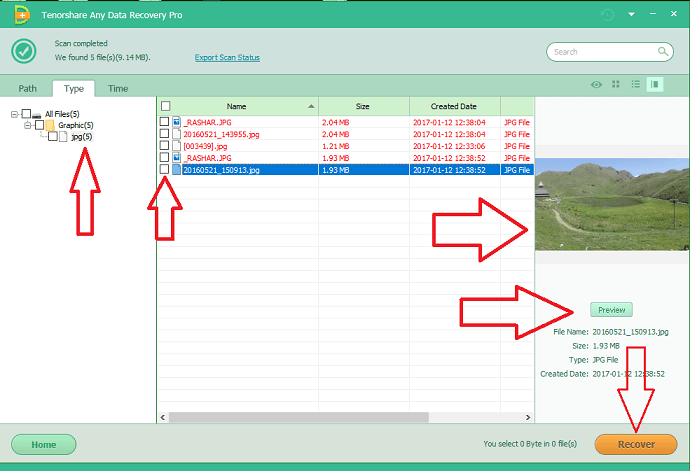
Recover the file
Select the check box left to your required file and click Recover. It will immediately ask you for the location to save file. Give the place and access the file.
Pros
- Fast Scan.
- Recovers many file types.
- Supports all Windows, Mac, and Linus file types.
- Recovered data quality is good.
- Supports almost all external devices.
Cons
- No option to scan particular folder. You need to scan entire drive.
- Not displaying computer drive names.
- Free version recovers only 500 MB data.
Conclusion
Tenorshare any data recovery is the very efficient data recovery tool. Its speed is excellent. Recovered file quality is also good. No doubt, you can try this one.
I hope you like this Tenorshare any data recovery pro review, please do me a favor by sharing it with your friends. Want more tech. Tips, Please follow whatvwant on Facebook and Twitter.