Want to fix the Google account sync error in android. this is one of the most frequent errors you will get while trying to sync your Android Device. Its solution is somewhat similar to fixing syncing for most Windows devices.
What is Syncing Error
Your Android Smartphones periodically syncs with your Google account to update your various Google apps, like G-mail, Google Voice, Google Talk, Google Maps, and many more. The Sync error in Android Smartphones usually appears in the notification window. It generally occurs if the automatic Sync feature cannot verify your user name or password with the Google apps in your Android Smartphones. The Sync error in Android Smartphones can seem because of two main reasons, one is due to a user error or human error and the second is due to a bug/virus within the Android operating system of your Android Smartphones.
Fix for Google account sync error in android
Method 1
First, verify that you have entered the correct username and password in your Google account. If you had entered the correct user name and password, still getting error follows the next method.
Method 2
Video Tutorial: How to Fix Google Account Sync Error with Proof
If you like to watch a live video of fixing sync error in an Android, click on the below video. But if you are in a hurry, you can skip a video and follow the tutorial afterward.
Just remove your google account and reënter your google account. Follow the below steps to remove and re-enter the account.
Remove Account
- Go to Menu
- Select settings
- Select account and sync
- Select account
- Delete
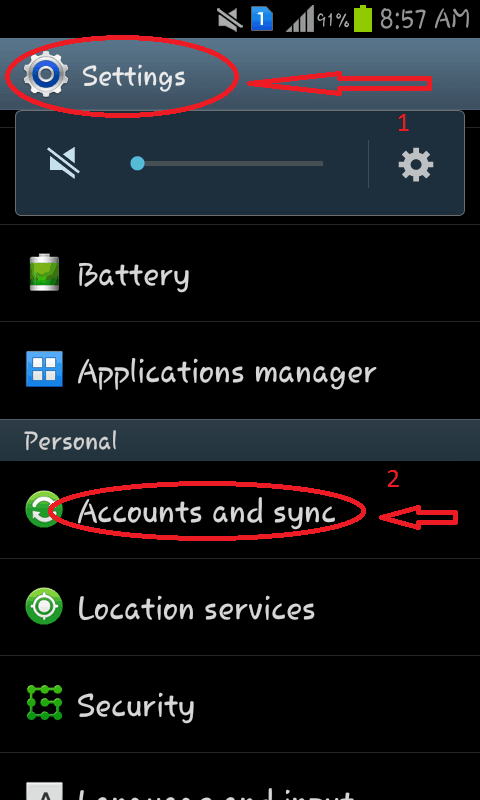
Add account
- Go to Menu
- Select settings
- Select account and sync
- Select add account
- Restart
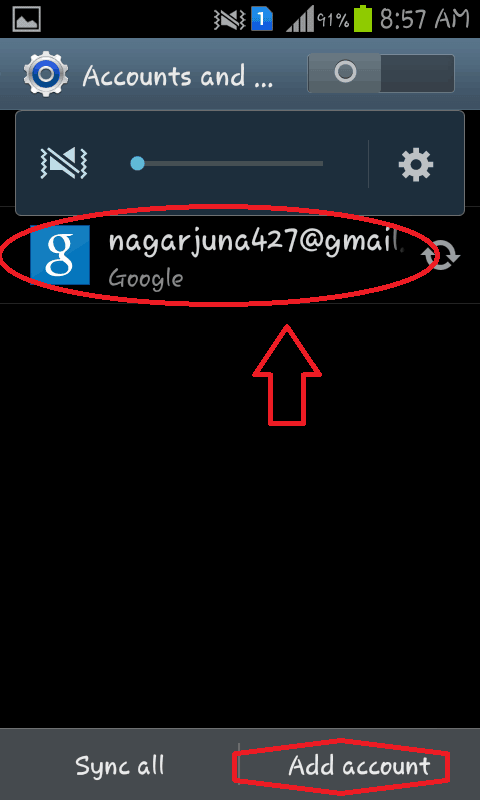
Method 3
If the above procedure didn’t work, then it’s time to use other simple steps to fix the sync issues on Google account. So follow the steps below.
- First of all, take an android backup of all the data. Read How to take android backup and restore.
- Go to Settings
- Select Accounts
- Select Google and remove the entire account from your device.
- Now, boot into the recovery mode and Wipe Cache.
- Reboot your smartphone or android, then add your Google account once again to your device.
The issue should now be resolved and the syncing process should work fine. If the above steps helped you to fix Google Sync errors on your Android smartphone or android, then the sync process will work smoothly.
If you like my tutorial about How to Fix Google account sync error in android, consider sharing it. You may follow whatVwant on Facebook and Twitter. Subscribe to whatvwant channel on YouTube for regular updates.
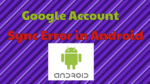
Thank you very much. I tried every suggestion and nothing. Now I got it.
Thanks a lot.
I have erased data, rebooted, cleared cache, disabled power saving mode, etc, etc…still unable to sync contacts/people!!! HELP!
hii
i followed all the above methods.I even erased all the data of my phone twice but i couldnt fix the problem please help me
I experienced syncing errors on my samsung s8 too, and I solved the problem by disabling the power saving mode.
You ARE the best! Been trying to sync for 2 days & have tried every method suggested. Turned off power saving mode….automatically synced! Thanks a million!