This Wondershare PDFelement review gives you complete details about Wondershare PDF Editor software. PDF document is the best secure way to send your information. Because no one will edit your file unless they have PDF editors like Acrobat reader or Wondershare PDFelement.
When you come to listen to a PDF file, you may get Adobe reader in your mind. But actually, Acrobat reader is expensive software. Now, Adobe is giving monthly subscription plans instead of selling software. When you want to use adobe reader pro, you need to pay monthly. Instead, you can buy Wondershare PDFelement. Because it comes in a one-time purchase option with lifetime updates. And its price is affordable. Now let us see my Wondershare PDFelement review.
Wondershare PDFelement review
Wondershare is really a good company that develops many utility software for Windows, Mac, Android, and iOS. Wondershare PDFelement is a PDF editor from Wondershare. It is a recognized member of the PDF Association which is an international body of the PDF industry dedicated to making PDF technology. After using this software, I can say that it is the best alternative to Acrobat Reader. It is the all-in-one PDF editor software. It is very easy to use the software. And cost-effective.
It gives almost every feature that you need to do with PDF files. You can create PDF, convert PDF to other formats, convert other files to PDF, Edit PDF, Compress PDF, create a password-protected PDF file, add a signature to PDF, ask for a signature on PDF, Combine multiple PDF files into one PDF, split PDF files, add images to PDF, add watermark, add forms and elements to PDF, OCR functionality and many more. You may see the complete features list from Wondershare PDFelement official website. I am discussing some of its features.
Availability, Versions, Price & Discount
This software is available for Windows, Mac, and iOS. It is available in two versions Standard and Professional. They will also provide a volume license. I advise you to go with the Professional version. Because the Pro version has some extra features like OCR, automatic form recognition, Form data extraction, File size optimization, and much more.
The standard version price is $69 and the Professional version price is $129 for the perpetual license of individuals.
Offer: WhatVwant readers get special discounts on all Wondershare products. Just Visit our Wondershare discount coupon page for the offers.
Buy your required software license from any one of the above links. You will get the license code. Download and install the software. You will see the below screen. Register your license.
Wondershare PDFelement features
Create PDF
Now it is very easy to create a PDF file with Wondershare PDFelement. Click on the “Back” option at the top left on the home screen of Wondershare PDFelement. You will find the screen as shown in the below screenshot. Just go to File in the top left. Choose to create option and click on “Blank PDF“.
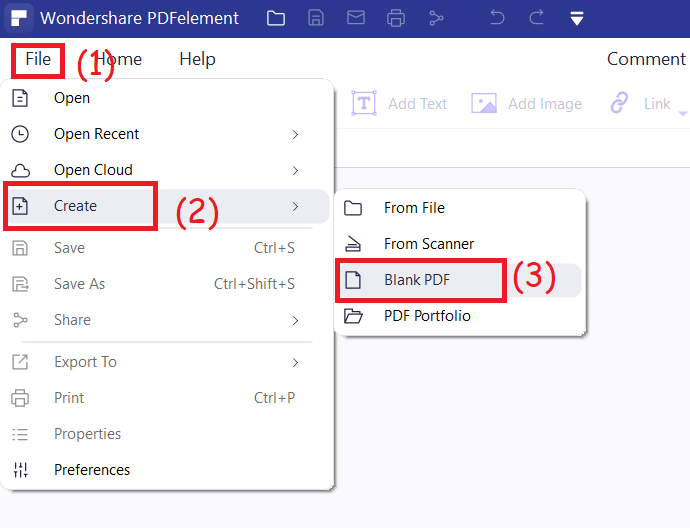
It will create a blank PDF file. Now you can type text by clicking on Add text option under edit at the top. You can type and edit text, you can add images, links, and everything that you do to a word document.
Edit PDF
Its editing feature worked up to my expectations. It is very easy to use this feature. You can edit text and elements of any PDF documents. Right-click on PDF document and open with Wondershare PDFelement. Or you can also Open software from the desktop icon and go to File -> Open -> Browse to browse your computer and to select your PDF file to edit.
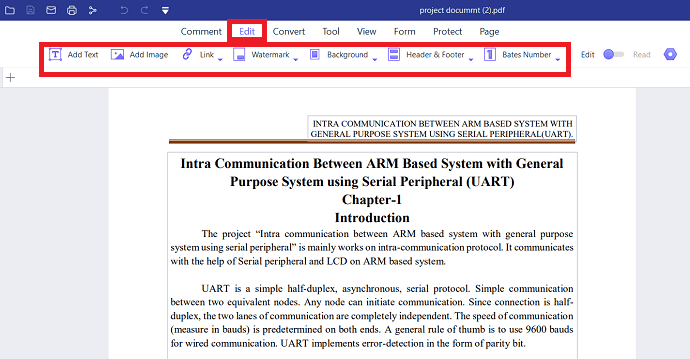
Click on the Edit option at the top menu. If you want to edit text, click on the “Edit Text” option. If you want to edit objects like images, go to the Edit Objects option. Like this, you can edit PDF documents very easily. You can also add extra text and extra images and anything.
PDF to other formats
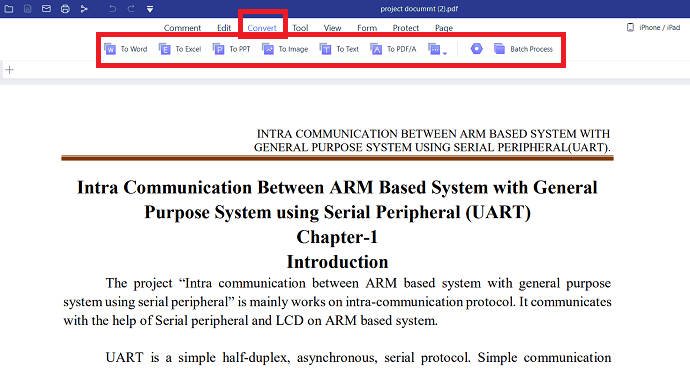
This software can convert PDF into any other format like Word, Excel, PPT, Image, Text, EPUB, HTML, RTF, HWP, and HWPX. Just open a PDF document with this software. You will see options at the top menu. Click on any option, you will see another window. Click on Convert, it will convert immediately. Its conversion is very fast.
When you want to convert PDF to XML, you need to selected the PDF to HTML option.
Convert to PDF
You can convert any other format to PDF. Just click on “Create PDF” from the home page, and select the file from the device that you want to convert to PDF. Simply click on the open option, it starts converting and displays a pop-up window, from that enter the file name that you want to save with. Finally, click on the save option.
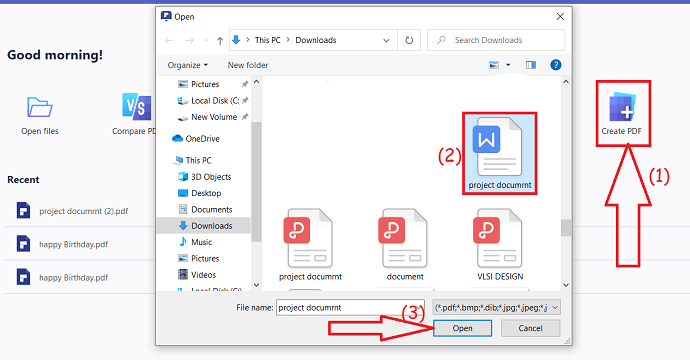
Optimize
It will compress your PDF file. It will optimize images and other elements in the PDF file to reduce file size without losing quality. Open PDF document. Go to Tools at the top of the screen. You will see some options. Select Optimize PDF open. Its optimization process is very quick. It optimized a 2.50 MB PDF file in no time. I did not find any quality change. Of course, the compression level depends on the number of images you have on a PDF file. If you have only text, you may not see much reduction in file size.
Protection
You can protect your PDF file with a password. So that no one will open your PDF file without a password. Of course, anyone can remove a password from a PDF by using some premium PDF password remover software like Wondershare PDF password remover for Windows or Wondershare PDF password remover for Mac. Unless they use premium software, no one will open your document without a password.
You can also add your signature and you can ask for a signature on a PDF document.
OCR
OCR functionality will translate your scanned PDF file into an editable PDF file. You can edit text and other elements like you do to a word document. It works very well.
Like this you have several features like Combining multiple files into one PDF, splitting PDF files into multiple pages. You can also create fillable PDF forms.
Conclusion
I have seen a flawless performance from Wondershare PDFelement. It has too many features for a one-time price. So I can strongly recommend this product.
| ProsPros | ConsCons |
|
|
I hope my Wondershare PDFelement review helped you to decide about its features and performance. If you like this article, please share it and follow WhatVwant on Facebook, Twitter, Subscribe to the WhatVwant channel on YouTube for regular updates.
Wondershare PDFelement Review: FAQ
What does Wondershare PDFelement do?
It is an all-in-one PDF tool that allows you to create PDF files, edit, combine, convert, optimize, and protect, etc.
How much do Wondershare PDFelement costs?
The standard version costs $6.99/month and the pro version costs $9.99/month for individuals.
Do it offers a trial version?
Yes. It offers a trial version for both Windows and Mac.
Can I create a PDF without losing hyperlinks using Wondershare PDFelement?
Yes. You can create a PDF without losing hyperlinks in the document on both the trial version and pro version.
Is Wondershare PDFelement is better than Adobe Acrobat DC?
Almost both software offers excellent editing tools, convert to PDF and vice-versa with ease. The only difference is cost. The Wondershare PDFelement is available at less cost when compared to Adobe Acrobat DC.
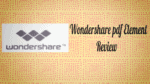
It is my first time using this product the overall appearance and user interface is very sleek and direct. I first try opening a tax invoice in PDF format, all the entry details are capture in editable box without any issue and thus giving me very high confident on first attempt at this software. What I like further on this software is when I open a scanned copy or printed to PDF version of file, it give me additional feedback on PDF with option to perform OCR. Conversion to other format is also very easy. Comment tab option is good, all option selection are clear. Editing option can be done with ease. Page tab selection list are great.
Form editing function are very good and all options/selection can be glance at one look. Ability to capture and extract data from the hundreds or thousands of interactive forms filled into one Excel .CSV spreadsheet in a short time
Protect tab make adding security to PDF at ease, simple few clicks will do the job.
Overall I am impressive and pull into this product mainly because of the user interface, nice looking icons. Most importantly I like and prefer the placement of the control interface to be at the top.
Definitely Wondershare PDFelement is a good replacement for Adobe Acrobat XI in my stand