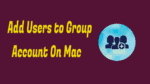Do you want to know how to Add Users to a Group account on Mac? It can be done easily by following the simple steps mentioned below. Any number of users can be added to the Group/Group account on Mac. But before that, you should know how to create the Group on Mac, and you can add the users or groups to the new group created.
For a group of people, it is best to create a Group account on Mac instead of creating a single account for each member. In this tutorial, we are going to give you simple steps with clear pictures on how to create a Group Account on Mac. And also covered the topic of how to Add Users to a Group account on Mac.
How to add users to Group account on Mac?
By creating a group account, you are putting all the members under one account. And you can control the access to your Mac files. It will also save your valuable time.
1. Click on the Apple menu and select System Preferences.
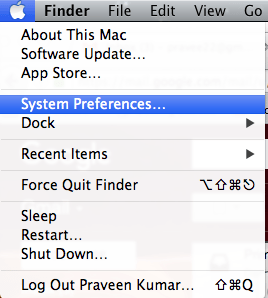
2. Click on the Users & Groups icon under System category.
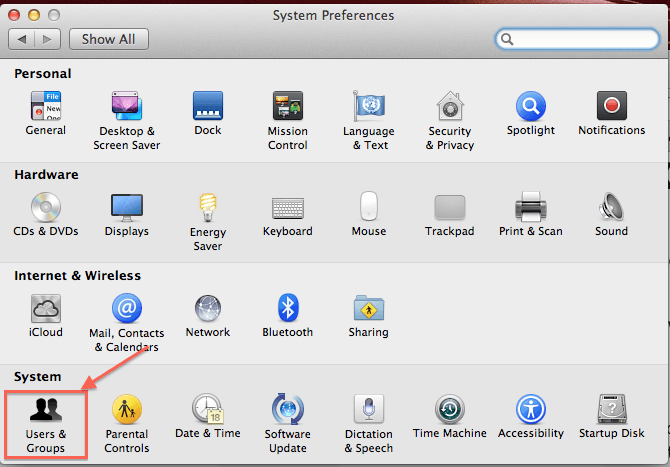
3. If your Mac version is ‘Mac OS X 10.7 or later’ then select the ‘Users & Groups’ icon. Otherwise, select the ‘Accounts’ option.
4. Suppose if it says as locked, then click on the padlock at the left corner bottom of the displayed window and authenticate as admin by entering the correct credentials.
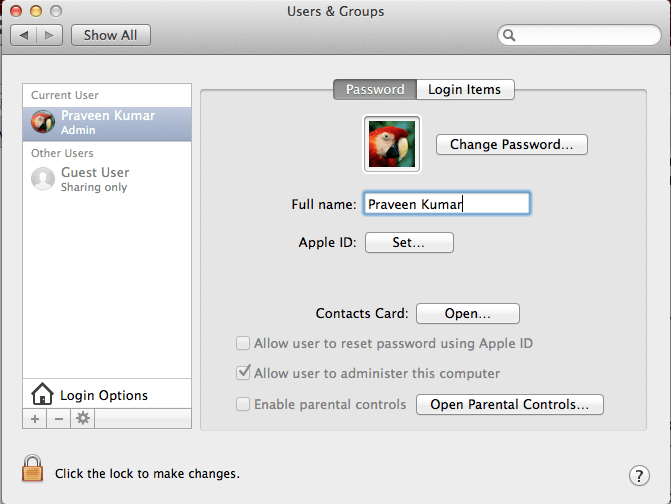
5. Click on the ‘+’ button under the accounts list.
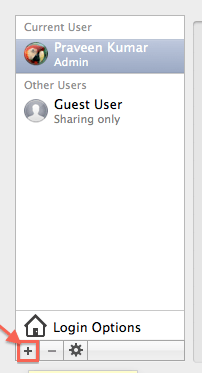
6. You will see the Create User window. You need to select the ‘Group’ account type to create the new Group Account on Mac.
Group: It allows you to give the same privileges or permissions for multiple users selected from the group. Since the group of users has specific access privileges, the ease of control will be for the group which will imply to the users/members in this group.
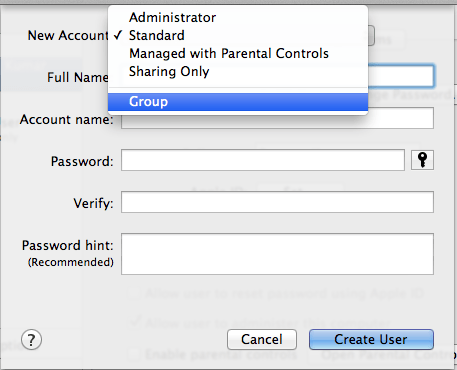
7. You can enter the group name in the ‘Full Name’ field.
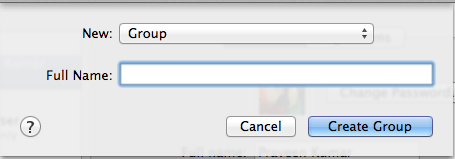
8. Click on the ‘Create Group’ button.
9. The new Group will be created successfully and will be added to the list as shown in the below screenshot.
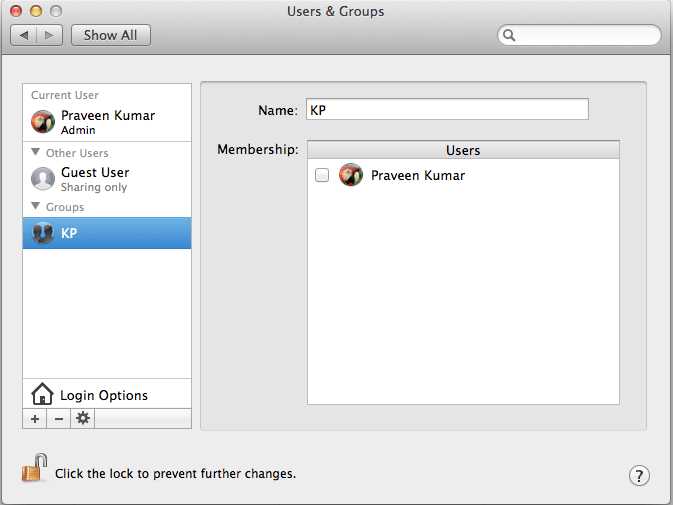
10. Now the group has created.
11. You can select each user and a group as you wish and add to the new group created by you as shown below.
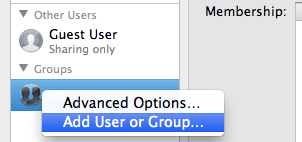
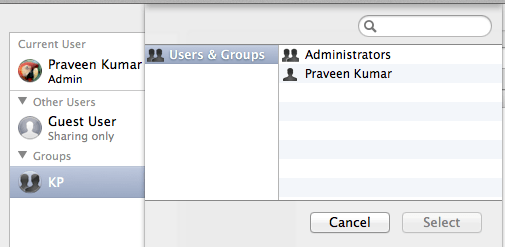
Notes: Sharing preferences can be used to specify or give privileges to users of groups for sharing the files or folders.
- You May Like: How to Create New Admin Account on Mac
- How to Create New User on Mac
- How to Remove User from Mac
Now you may know how to Add Users to Group account on Mac and which account type to be selected for your need. If you want more details, you can also check the Apple support topic. If you like this article, follow us on Facebook, Twitter, and YouTube