Want to Change Facebook profile picture and cover photo. Here is the simple tutorial about changing Facebook profile photo and cover image. Your friends find you only through profile photos. You can use a beautiful cover photo to resemble your personality.
Why Profile picture and cover photo?
Nowadays, social networking is growing rapidly. The most popular in the virtual world today is Facebook. Users can update from second to second to seek daily and business information. Facebook has become a very important part of our life. Facebook supports profile pictures and cover photos.
- Read: simple trik to turnoff facebook chat
- Quick tip to disable facebook email notifications
- How to compress video file for youtube and Facebook
You must upload your latest photo as a profile picture. Because many people may have the same name but no two people are the same in visual appearance. If anyone searches with your name, they may get too many results along with profile images. They can identify you only by seeing your profile picture.
You can upload a beautifully designed cover photo. Everyone will see your cover photo before seeing your details. So it will show your character. You can use this place to give your brand publicity. For example, visit this our admin facebook profile page or whatvwant page for how we use the cover photo. You can also check the below screenshot for how our admin cover photo will appear.
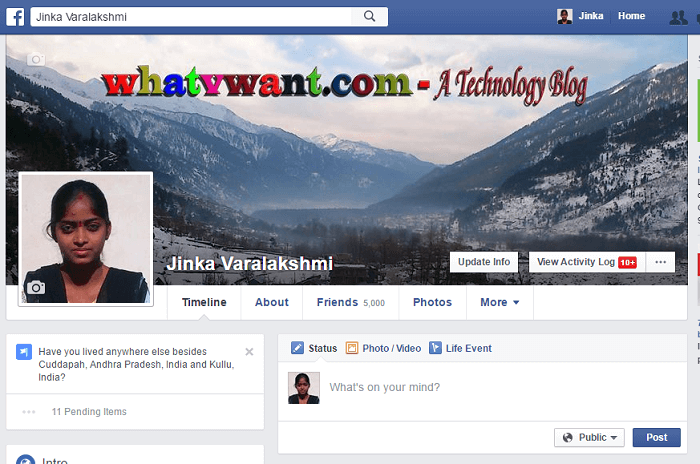
How to Change Facebook profile picture?
Video Tutorial:
We provided this article in video format for our reader’s convenience. If you are interested to read the article, skip the video and start reading.
- Login in to your facebook account
- Select Edit profile shows that in the figure below.

3.Select update profile picture option as shown in figure below.
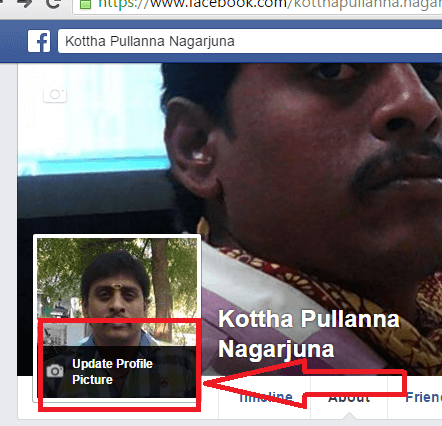
4. Select upload photo option shows that in below screenshot.

5.Select source file to drag picture.
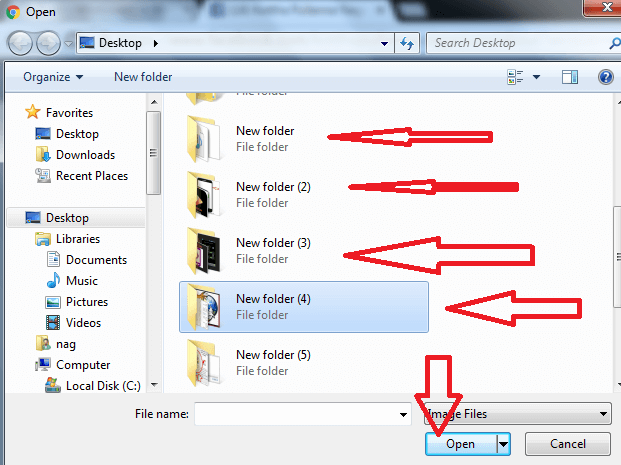
6. Select crop and save option. Crop your photo according to your requirement and save.

How to Change Facebook cover Photo
- Login into your Facebook account and Select the add cover photo option which is just above your profile picture.
- Select upload photo option.
- Select source file to drag pictures.
- Select crop and save options. Refresh page to see changes.
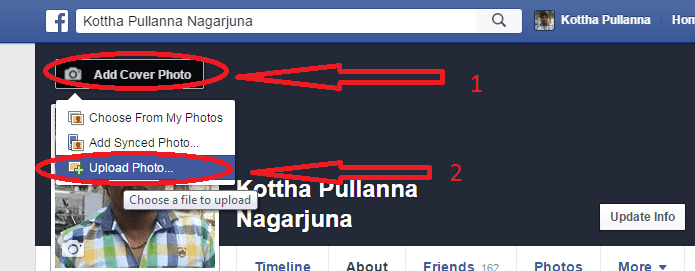
- Read: How to turnoff Facebook chat
- How to send a video from android to email,whatsapp.
- How to compress a video on android for email,whatsapp
I hope you learned about how to change Facebook profile picture and cover photo. If you like this article, please share it with your friends. Follow WhatVwant on Facebook and Twitter for more tips. Subscribe to whatvwant channel on YouTube for regular updates.
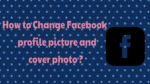
I deleted a page in my Facebook page which I wanted to save how do I get it back. It, the on you kept your photo about add changes to it.