Want to change default Google chrome zoom settings. Want to know shortcuts for Zoom in and Zoom out in chrome. You can easily set default Google chrome zoom settings.
Why you should change default Google chrome zoom settings?
You may browse the internet on different devices. Every device has a different size. If you use a bigger size computer, you may see small letters and images in the browser. In that case, you will have to increase the size of webpage. When you open any webpage on smaller screens, you need to adjust font size according to screen size.
How to zoom in and zoom out on a webpage?
Video Tutorial:
We provided this article in video format for our reader’s convenience. If you are interested to read, then skip the video and start reading.
There are two methods to use zoom in and zoom out in google chrome.
Method 1:
- Just Hold down the Ctrl button and press + to increase the zoom level.
- Hold down Ctrl button and press – to decrease the zoom level.
Method 2:
Open any webpage. Go to Three horizontal lines in the top right corner. You will see the Zoom option. Just click on – to reduce zoom level or click on + to increase zoom level.
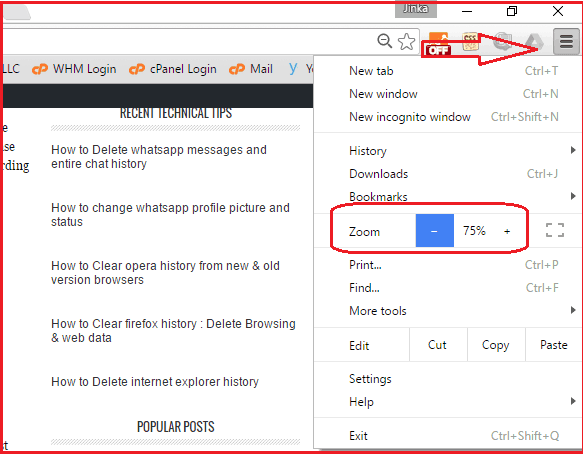
You can zoom in and zoom out by using the above two methods. But the change applies to only a particular page. When you open another webpage, you can see that page with the default zoom level. When you want to open your further webpages with a modified zoom level, you need to change the default zoom settings.
How to change default Google chrome zoom settings?
Open Google chrome. Go to three horizontal lines symbol in the top right corner. Go to settings. You will see the Settings screen in another tab. Scroll down and click Show Advanced Settings at the bottom center. Scroll down and go to the Web Content section. You will see options to change font size and zoom level shows that in the below screenshot.
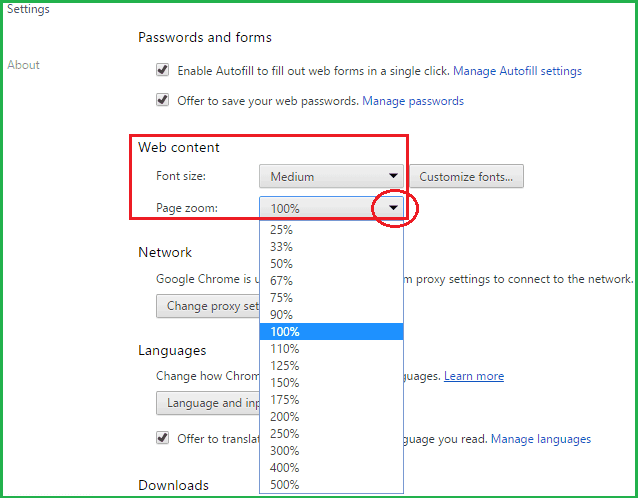
Click on the down arrow mark near Page zoom. Select your required percentage. You can also change the Font size to smaller or medium or bigger. Now you can open any webpage with your required zoom level. You can also check the Google chrome support topic for details.
- You may also Like: How to upgrade to Google chrome 64 bit version from 32 Bit
- 3 tricks to delete browsing history in Google chrome
You might have known about changing Google chrome zoom default settings.
If you like this article, please share it with your friends. Follow WhatVwant on Facebook and Twitter for more tips. Subscribe to whatvwant channel on YouTube for regular updates.
