Are you worried about How to Convert HEIC to PDF to view on different Operating systems? Don’t worry, you have reached the right place.
In this article, I am going to show you amazing ways to convert your HEIC images to PDF format both online and offline for free. Just try all the methods and find the best one for your HEIC conversion.
What is HEIC and PDF?
HEIC: HEIC is the high-efficiency format of iPhone images. It occupies less space and stores the image with high quality when compared to other formats. But these files are incompatible with other Operating systems.
PDF: PDF stands for Portable Document Format developed by Adobe. It is the most common file format to create, view, and secures the file. It is used to display the file in electronic format with no software, hardware, or operating system. You can use the PDF document on any device easily. You can view and read the PDF document, but it didn’t allow you to make any changes.
You can also convert your files into PDF easily by using any one of the PDF converter software. You can also set a password lock, add a watermark to a PDF file to protect your files from changes.
How to Convert HEIC to PDF online
There are lots of online tools that help you to convert HEIC to PDF. A few of them are listed below, just go through them and find your best one. The procedure for the processes is almost the same for all the tools.
video Tutorial:
We provided this article in the form of a video tutorial for our reader’s convenience. If you are more interested in reading, then watch it after the completion of reading.
1. Zamzar: Best Free HEIC to PDF converter online
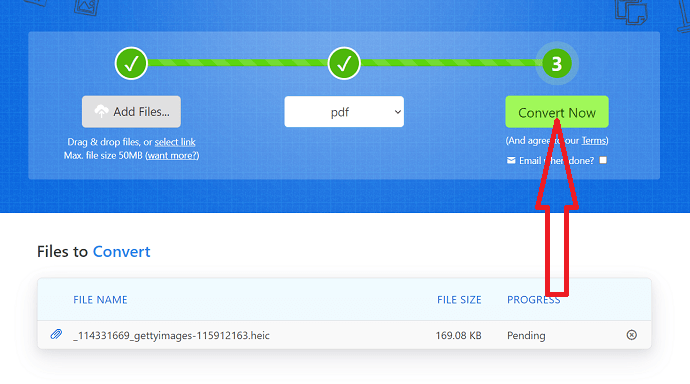
In this section, you can find detailed information on how to convert HEIC to PDF using Zamzar. Zamzar is one of the phenomenal tools to convert HEIC to PDF. This tool also helps to convert other format images and files without any cost and no need to log in. Let’s see how to use this amazing tool to convert HEIC to PDF formats.
Total Time: 3 minutes
Step 1: Upload HEIC files

Go to the Zamzar official page using any web browser or click on the link. Click on the “Add files” button to upload HEIC Images.
Step 2: Select the output format

Click on the “Convert to” option and select the output format of the image.
Step 3: Convert and Download the image
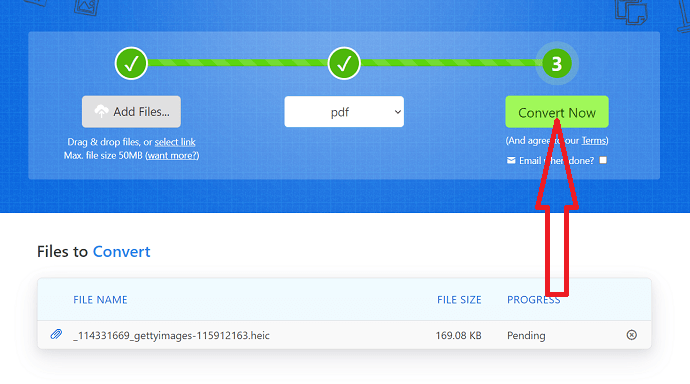
Now click on “Convert” to start the conversion process. Once the process is completed, click on “Download”.
2. CloudConvert: Convert HEIC file to PDF online
CloudConvert is another best tool to convert HEIC to PDF format. Here is the process to convert HEIC to JPG using CloudConvert.
Step 1: Visit the CloudConvert official page using any web browser. Select the input and output format. Click on the select file format to upload HEIC files.
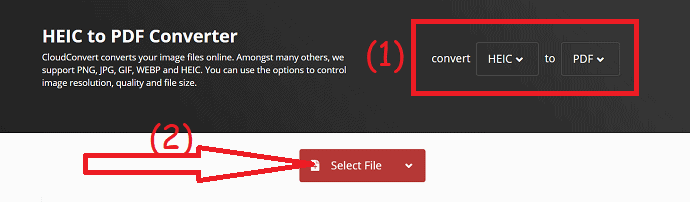
Step 2: Click on the convert Option. Within few seconds the HEIC image will convert to PDF and appear on the screen for download. Click on “Download” to save it on your device.
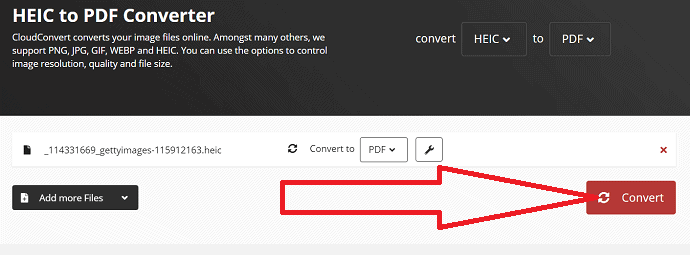
3. FreeConvert: Convert from HEIC to PDF
FreeConvert is the online tool used to convert HEIC images to other formats like JPG, PNG, and PDF. Just go through the below steps to know how to convert HEIC to PDF using Freeconvert.
Step 1: Visit the Freeconvert HEIC to PDF official page using the link or any web browser. Click on the down arrow beside the choose file option. You can find several platforms to upload files. Here I’m selecting the “From device” option.
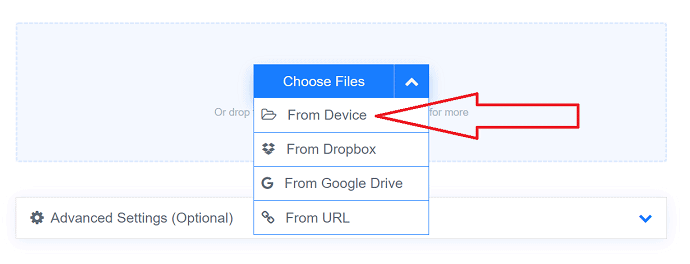
Step 2: Once the file is uploaded, click on the “Convert to PDF” option.
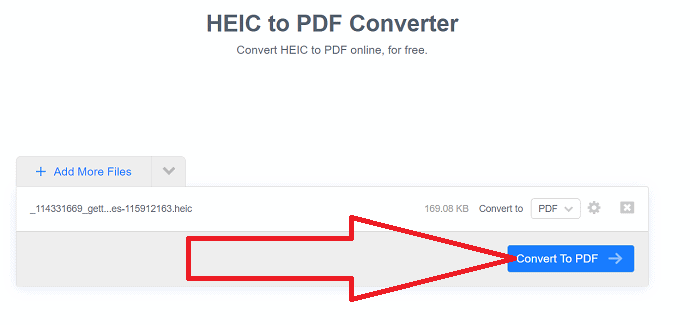
Step 3: Finally, click on the “Download PDF” option to save it on your device. You can also save it on different platforms like Google Drive and Dropbox.
4. ONLINE-CONVERT
ONLINE-CONVERT is the online conversion media. It is a very fast and secure tool to convert HEIC files or images to PDF.
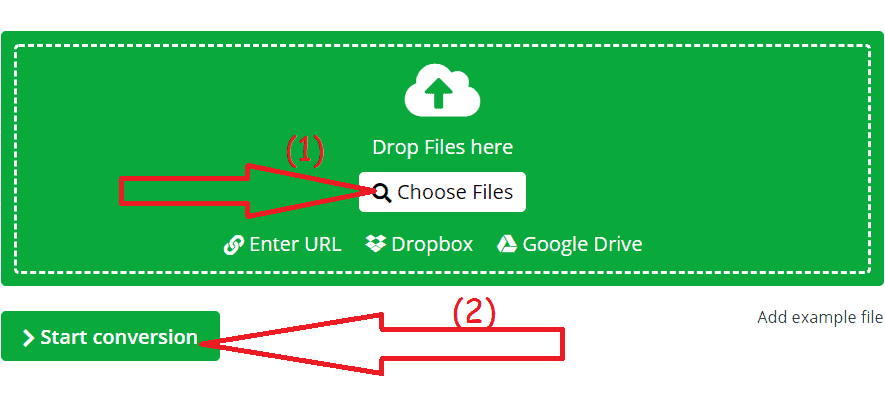
Follow the below steps to know how to convert HEIC to PDF using ONLINE-CONVERT.
- Open the Onlineconvert HEIC to PDF convert official page. Click on choose file option to upload the image or drop the image.
- Click on start conversion option, to convert HEIC image to PDF.
- Finally, click on Download option.
5. CoolUtils
CoolUtils is a simple tool to convert HEIC to PDF in seconds. Just try it to complete your very fast and accurately.
Just go through the steps to know how to convert HEIC to PDF using CoolUtils.
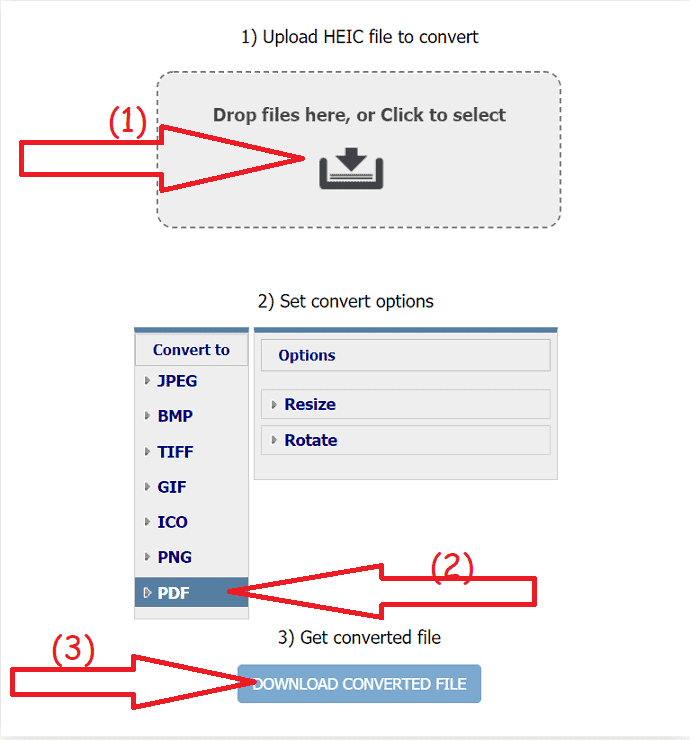
- Visit the CoolUtils HEIC to PDF Converter official page using any web browser. Drag and drop the image that you want to convert.
- Select the output format as PDF.
- Finally, click on the “Donwload Converted file” Option.
6. Aconvert
Aconvert is the online software that allows you to convert your HEIC files to PDF without any effort. Let’s see how to use it.
Step 1: Visit the Aconvert PDF official page using any web browser. Click on the Choose file option to upload HEIC files. It automatically set the target format as PDF. Once the file is uploaded, click on the convert option.
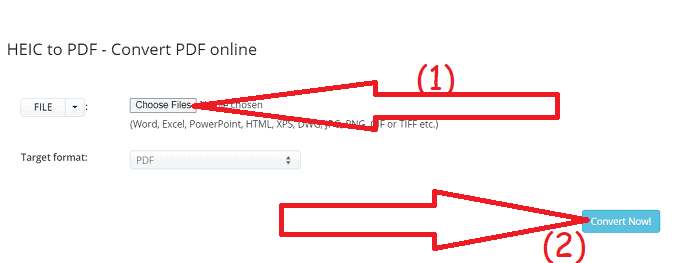
Step 2: It starts the conversion process. Once the process is completed, click on the “download” icon. You will redirect to the new page. Click the link, the image will display in the other tab. Right-click on it and save it on your device. Otherwise, simply scan the QR code using your smartphone and save it.
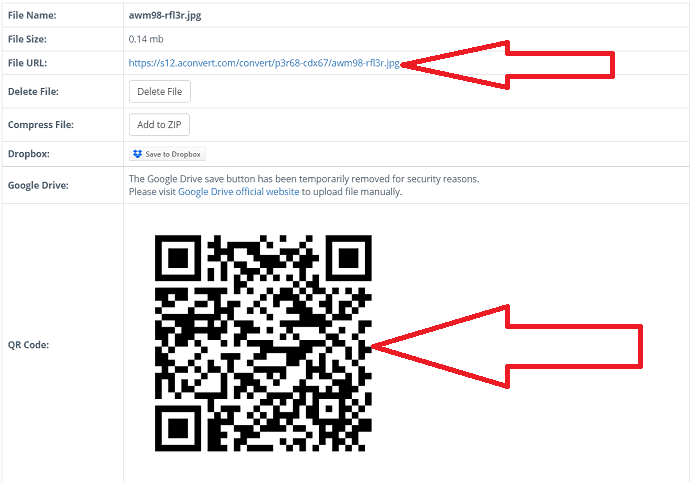
7. Converter365
Converter365 is the online tool use to convert HEIC to other regular formats including PDF. Let’s see the conversion process.
Step 1: Go to the Converter365 official page using a web browser or click on the link. Click on the “Add Files” button to upload images for PDF conversion.
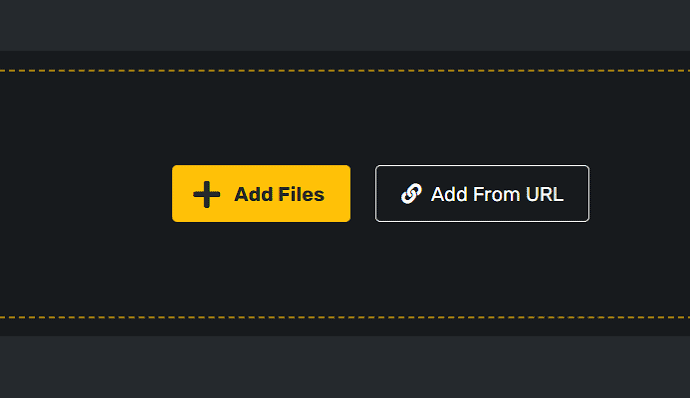
Step 2: Once the file is uploaded, you will redirect to the new interface. Select the output format of the image as PDF and click on “Start conversion”.
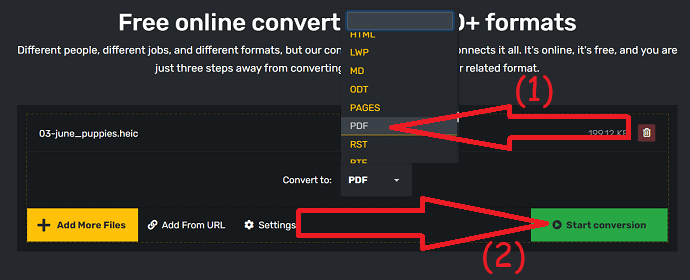
Step 3: Finally click on the Download option to save it on your device. You also share the file on different platforms directly.
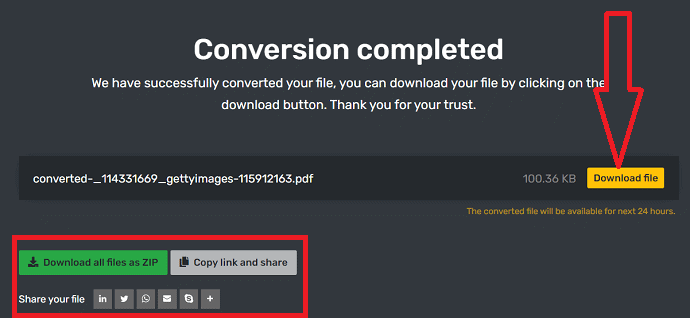
8. AnyConv
Anyconv is another easy online tool to convert iPhone images of HEIC format to PDF. It is compatible with any device online. Here is the process to convert HEIC to PDF using AnyConv.
Go to the official page of Anyconv HEIC converter using any search engine. Select the choose file option to upload files for conversion.
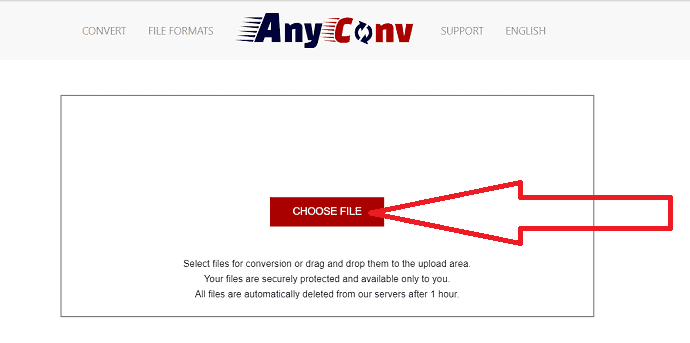
Once the image is uploaded, you will redirect to a new page. Select the output format as JPG and click on Convert.

After the completion of the conversion, you will find the Download PDF option on the screen. Click on it to download the converted image.
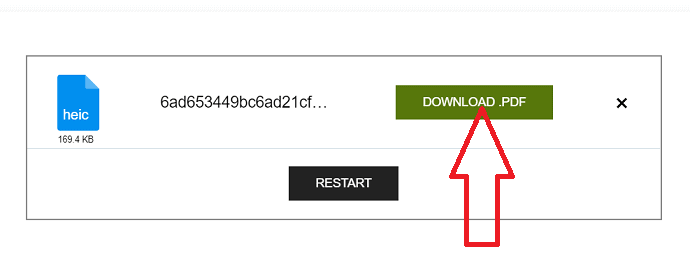
9. Onlineconvertfree
Onlineconvertfree is also one of the best tools to convert HEIC to PDF without any effort. Let’s see the process to know how to use it.
Open Onlineconvertfree official page using any web browser or click on the link. Click on the “choose file” option to choose the files that you want to convert.
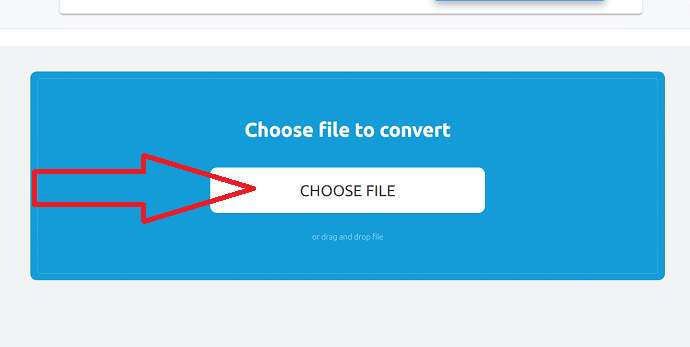
Select the output format as JPG and click on “convert”. Once the conversion is completed, click on the download option.
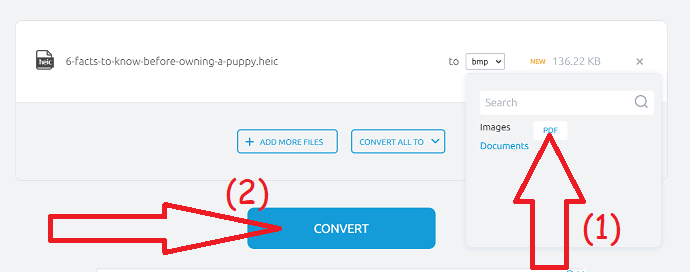
10. Online2PDF
Online2PDF is the tool to convert any files to PDf. It helps to view, protect, and compress PDF files. You can also change the layout, header, and footer of the file easily. Here is the process to convert HEIC to PDF using Online2PDF.
Step 1: Visit the online2PDf official site using any search engine or click on the link. Click on the “select file” option to upload a file.
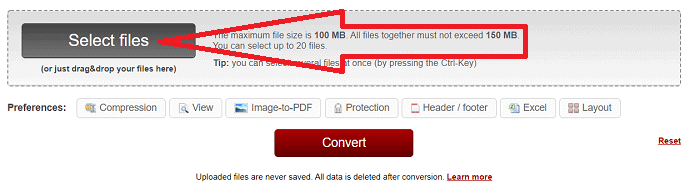
Step 2: Click on “Browse” to select another file. You can also change the page layout, image size, images per page, and others under the “image to PDF” option. Now click on the “convert” option.
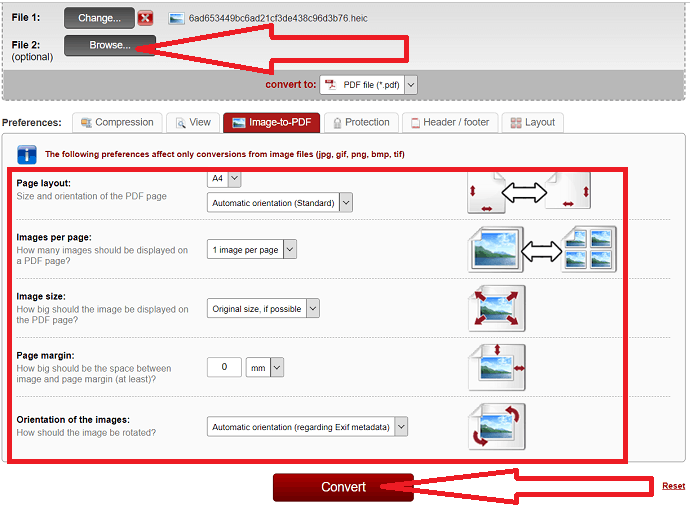
Once the conversion process is completed, it automatically downloads the converted image and appears in your device’s “download section”.
11. AnyPDF HEIC to PDF converter
Convertio is the best tool to convert your HEIC files fastly without any effort. It is available free of cost. You can use this on different devices like Windows, Linux, Android, and iPhone. It completes your work in just a few clicks.
Just follow the below steps to know how to convert HEIC to PDF using AnyPDF.
Step 1: Go to the Convertio official site using any web browser. Click on the Choose files option to upload HEIC images that you want to convert.

Step 2: You will redirect to the new interface. The uploaded file will appear on the screen. Select the Output format as PDF and click on convert.
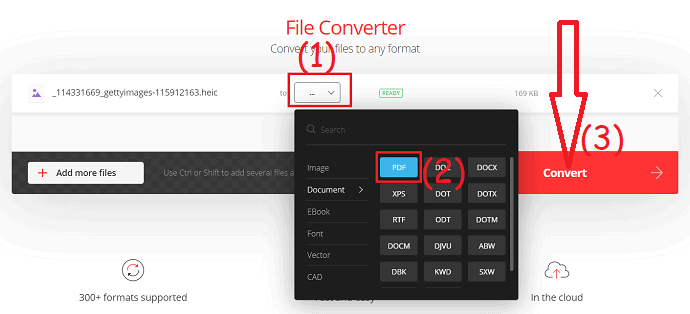
Step 3: Wait few seconds, once the process is done click on “Download”.
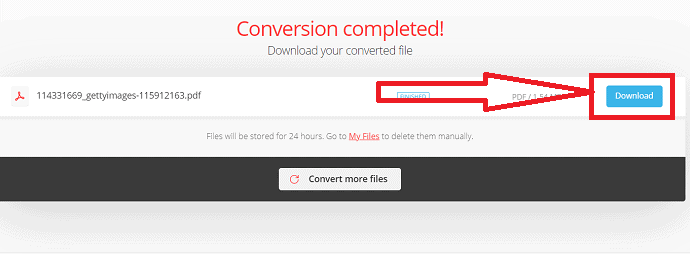
How to Turn HEIC to PDF on Windwos
1. HEIC to PDF
HEIC to PDF is the best application available in the Microsoft store. It is the premium application to convert HEIC to PDF available at $1.99.
- Buy and install the application.
- Drag and drop or copy and and paste the HEIC image that you want to convert.
- It automatically convert’s your image to PDF format and save it on your device.
That’s it.. This is a very simple tool for PDF conversion, but it is a premium tool available for $1.99 in the Microsoft store.
2. HEIC File Converter
HEIC File Converter is the free software used to convert HEIC to JPG, PNG including PDF. It’s a very powerful tool and easy to use. It also allows you to convert a batch of images in only just a few clicks only three clicks.
- Download and install HEIC File converter on your device. Click on Add files or drag and drop to upload HEIC images.
- Clcik on options and select the output format of the images. You can also set the destination path of the image.
- Finally, click on the ocnvert option to start the conversion process.
3. GIMP
GIMP is the free solution to convert HEIC images to PDF. It is the best open-source platform. It is very simple to use and compatible with different platforms like Windows, macOS, and Linux. It also helps to convert images to formats like JPG, PNG, GIF, .hdr, and more.
Step 1: Download and Install the GIMP tool on your device from its official site. Once the installation is completed, launch the GIMP tool. Click on the File option and select the Open option.
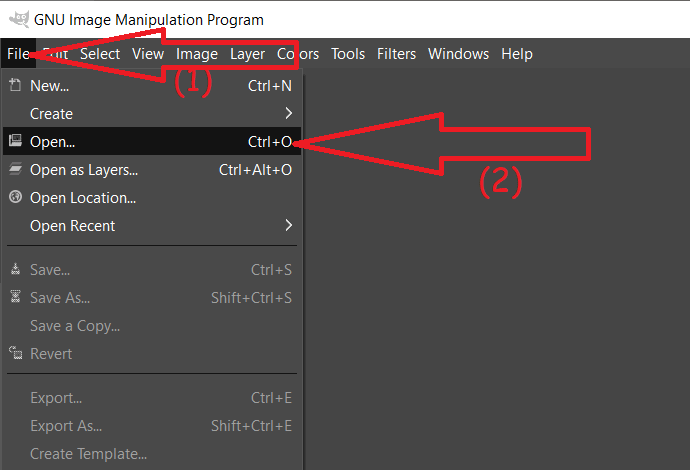
Step 2: Open image window will appear on the screen. Navigate to the folder that contains HEIC images. Select the image that you want to convert.
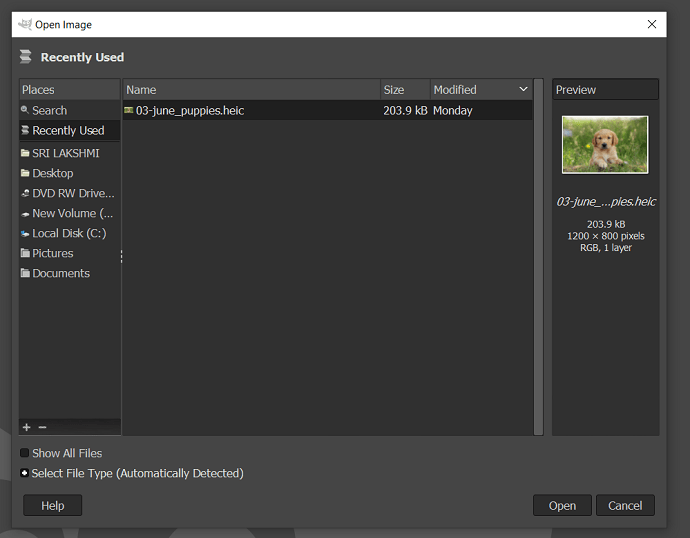
Step 3: The selected image will display on the screen. Edit the image as your wish using the image editing tools. Now, tap on File and choose “Export as” from the drop-down menu.
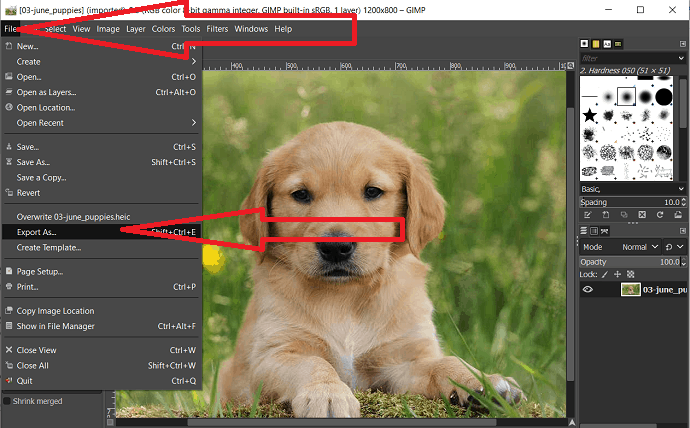
Step 4: The export image window will appear on the screen. Select the output format type by extension or else tap on “Select file type” at the bottom. Navigate and select the output format of the image as PDF. Finally, click on “Export”.
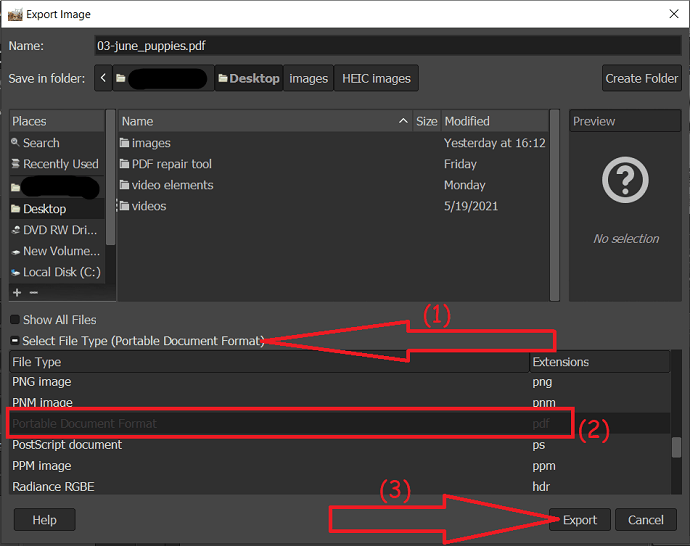
4. Converseen
Converseen is the tool used to convert HEIC images/files to widely used formats like JPg, PNG, JPEG, JP2, JPC, and many more including document formats like PDF. It also helps you to change the Size, resolution, and direction of the selected image. It is available free of cost.
How to convert HEIC to PDF using Converseen?
Step 1: Download and install it on your device from its official page. Open the converseen app and click on the “Add image” option to upload the HEIC image for conversion.
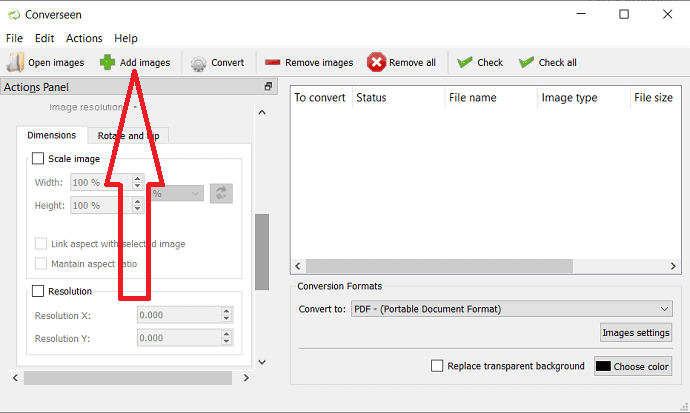
Step 2: Tap on the “convert to” option and set the output format of the image. You can also change the size, resolution, and direction of the image with the help of their respective option.
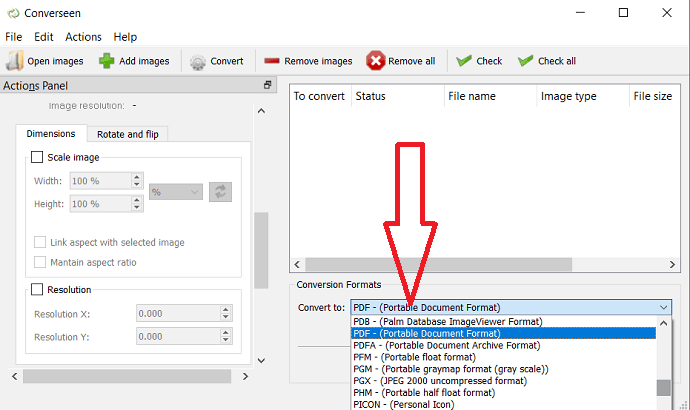
Step 3: Check the uploaded image and click on the “Convert” option at the top.
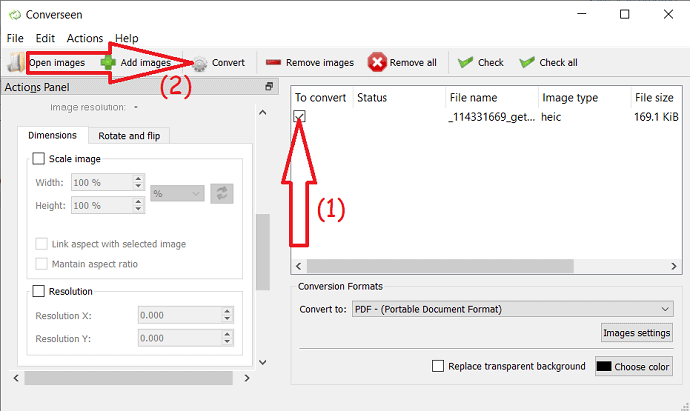
Within seconds it converts your HEIC image to PDF and saves it to your local device.
5. Wondershare PDFelement
Wondershare PDFelement is an amazing tool that works most on PDF files. It easily converts files or images to PDF format and vice versa without any loss. It is the best cheapest alternative for Adobe Acrobat DC with complete features.
How to convert HEIC to PDF?
Step 1: Buy or Download the Wondershare PDFelement from its official page. Install it on your device.
Open the Wondershare PDFelement and click on the “Create PDF” icon. An open window will appear on the screen. If you can’t find HEIC images, then select “All files” options from the Dropdown box beside the file name box. Select the image that you want to convert.
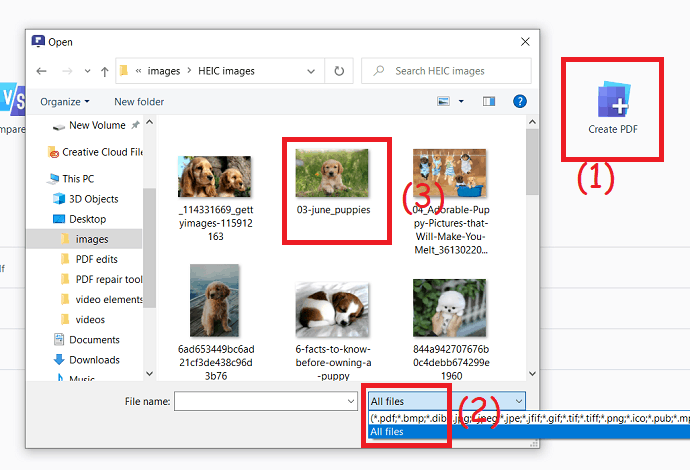
Step 2: Once you select the image, the print pictures window will be displayed on the screen. Select the printer as “Wondershare PDFelement. Change the paper size, quality, image format, and copies. Finally, click on the Print option.
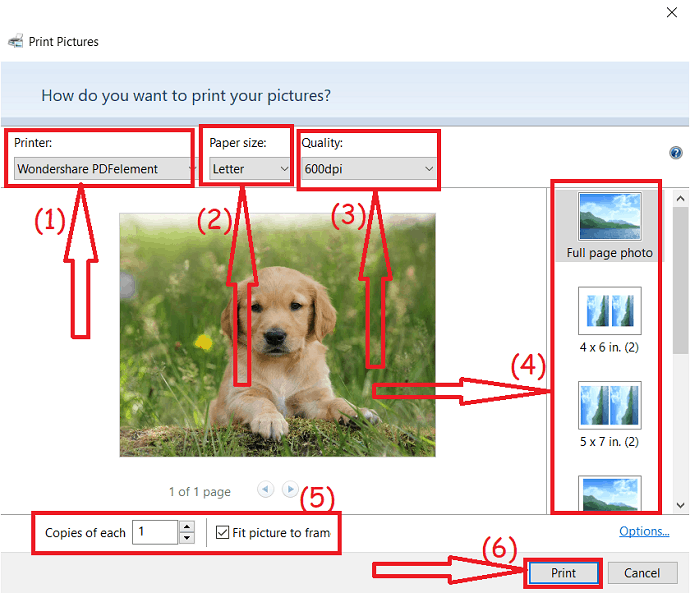
Step 3: Once you click on print, the image will be opened in the Wondershare PDFelement. Press ctrl+S on your keyboard to save the converted file in your desired location with your desired file name.
Offer: Our readers get special discounts on all Wondershare products. Visit our Wondershare discount coupon page for the latest offers.
Final Thought:
Several online and offline tools in the market help to convert HEIC images to PDF format without any effort. Few of the online and offline tools are listed in the article. If you are rarely working on it, then use the online tools. Almost all the online tools listed in the article are the best, fast, and easy apps. Among them, Zamzar is the best one.
If you want the offline tool, then HEIC to PDF converter and GIMP are the best tools. HEIC to PDF converter is the Microsoft tool available in the Microsoft store at $1.99. If you need more PDF editing features go with Wondershare PDFelement which is the allinone PDF editing software and the best alternative to Adobe Acrobat DC.
I hope this tutorial, How To Convert HEIC to PDF, helped you to convert your iPhones images of HEIC format to PDF. If you find any other best tool, let us know through the comment section. If you like this article, please share it and follow WhatVwant on Facebook, Twitter, and YouTube for more Technical tips.
How to convert HEIC to PDF – FAQ
Can I convert my HEIC images to PDF?
Yes. You can convert all your iPhones images of HEIC format to PDF easily.
Is there any tool to convert HEIC to PDF?
There are several online and offline tool that allows you to convert HEIC to PDF. Few of them are listed in the article.
Which is the best online tool to convert HEIC to PDF?
Zamzar is the best online tool to convert HEIC to PDF. It is also used for other conversion processes.
Which is the best tool for HEIC conversion?
GIMP is the best free software for windows to convert HEIC to PDF. You can also edit the image within the software.
