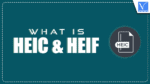Are you curious about HEIC? and what is HEIF stand for? Having problems getting those format files to open on your computer? Are you curious about how to open a HEIF or HEIC file? You will learn all you need to know about HEIC and HEIF files, their benefits and drawbacks, and how to view HEIC files from this article.
What is HEIC & HEIF?
With iOS 11 and Mac OS Sierra, Apple introduced a new image format called HEIC. Large file sizes were being produced by JPEG photos in previous iterations of Mac and iOS. High-Efficiency Image Format (HEIC) files are used by more recent versions to create images (HEIF). This file could have the extension HEIC or HEIF.
Apple is replacing JPEG with HEIC or HEIF. It is beneficial to the user. This image format preserves the original high quality in less space than JPEG. So you find a smaller file size but with high quality. A HEIC file may contain more than one image, like iPhone live photos, bursts, or image sequences. It will also contain metadata about the image details.
HEIF is based on the HEVC (High-Efficiency Video Compression) or H.265 which is already used on iPhone. It uses advanced compression techniques to make your images smaller while preserving their original quality.
HEIC is not actually a format. We can say it is a container that stores more than one image and image information. This is very useful for live photos, and images captured by dual cameras.
Pros:
- Occupies less storage. Saves almost 50% storage space.
- Stores High-quality images.
- Stores more than one image.
- It can store image edits, like cropping. You can undo them anytime.
- Compatible with 16-bit color Vs 8-bit JPEG.
Cons:
- Not compatible with other Operating Systems.
- Not compatible with other photo apps like Photoshop.
- Cannot open on Android or Windows.
Is it possible to share HEIC images?
iOS 11 automatically converts HEIC images while sharing with other phones or on Social media. But it is not 100 percent. Still, you will see some non-compatible devices.
I Don’t Want a HEIC file. What Should I Do?
It is possible to allow your latest iOS to take photos in normal JPEG format.
Just go to Settings -> Camera -> Formats and select the Most Compatible option. Now you can see your new photos in JPEG format.
How to open the HEIC file on Windows?
HEIC file format is supported by Apple Preview, Apple Photos (Mac OS High Sierra or later), and iOS Photos (iOS 11 or later). So even if you have a Mac or iPhone with older versions, you can not open the HEIC file. You can not even open the HEIF file using Windows or any other device. There are so many ways to open a HEIC file.
If you have a Mac, just upgrade your Mac OS to Mac OS High Sierra or the latest version. If you have Windows, no Windows Explorer or app supports HEIC files. So you can not open the file directly.
Follow the below methods. You can use the below methods on Mac as well.
- Install or add the HEIF and HEVC extensions for Windows from the Microsoft store.
- CopyTrans is also another amazing tool that helps you view HEIC files on Windows.
- You can use the Dropbox web version or desktop version to open the HEIC file.
- You can also use Google Drive to upload images from iOS and open files on your PC using Google Drive.
- You can also use other great software, like Apowersoft Photo Viewer, and FileViewer Plus, that are easily compatible with Windows 10 software.
- Use Wondershare Dr.Fone Transfer (iOS), which can convert HEIC images automatically, transferring them to your PC or Mac from iOS.
- You need to convert the HEIC file into JPEG using Free software like Apowersoft HEIC to JPEG.
How to View HEIC Files Online?
- You can view the HEIC images/files online with the help of the HEIC viewer decoder.
- You can also use many online software like HEIC to jpg, heic, and many others, to view and convert the HEIC files online.
- You will see the below screen. Drag the HEIC file and convert it to JPEG.
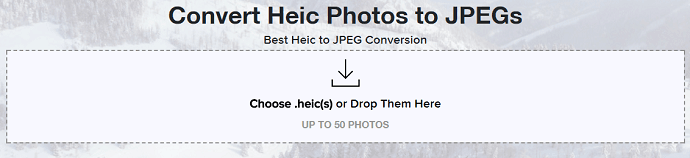
Top HEIC converter software for Windows
1. iMyFone HEIC converter
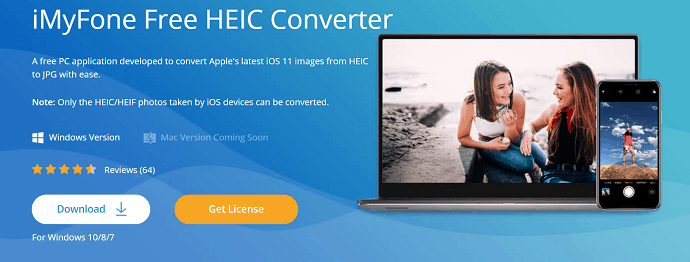
iMyFone Free HEIC Converter is one of the great software that provides different tools for different solutions. Among the HEIC converters is also one of the best software for Windows. It is a free application to convert HEIC images/files into JPEG or PNG formats. It also allows you to convert a batch of images at once. It provides several benefits, like controlling the output quality of images, keeping the metadata, and more.
Features of iMyFone HEIC Converter
- Easy-to-use
- Allows to convert HEIC to regular image formats
- No Quality loss
- Available for Windows operating system
Offer: Our readers get an additional 15% discount on all Movavi Products yearly licenses. Visit our Movavi discount coupon page for the latest coupon code.
2. Aiseesoft HEIC Converter
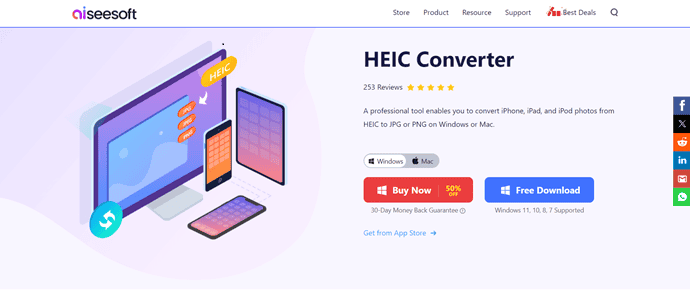
Aiseesoft HEIC Converter is another great tool to convert the HEIC file to JPEG/JPG and PNG, which are more useful and compatible with the different platforms. It is very easy to use and convert very fast. The free version of Windows allows you to convert up to 10 files only. With the professional version, you can convert a batch of images at once without any hassle. You can also adjust the output image quality before going to convert. It supports Windows versions 8, 7, and 10. The professional version is available at $22.80.
Features of Aieesoft HEIC Converter
- Professional tool
- Allows to convert HEIC to JPG or PNG
- Supports Windows 7, 8, and 10 Versions
- Available for both Windows and Mac Operating Systems
- 30-day money-back guarantee
3.iMazing HEIC converter.
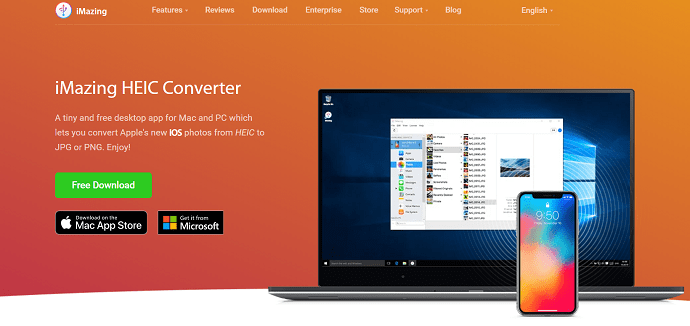
iMazing HEIC Converter is the best free desktop app for Microsoft. It is also available as an extension for Windows. It is a very efficient tool to convert HEIC files to regular formats easily. It supports color profiles, including wide-gamut. It is very fast and easy to use. It converts the files/images to most regular formats, like JPEG and PNG.
Features of iMazing HEIC Converter
- Free-to-use
- Available for both Windows and Mac Operating Systems
- Allows to adjust the resolution and quality of the image
- Supports color profile, including wide-gamut
4. CopyTrans HEIC
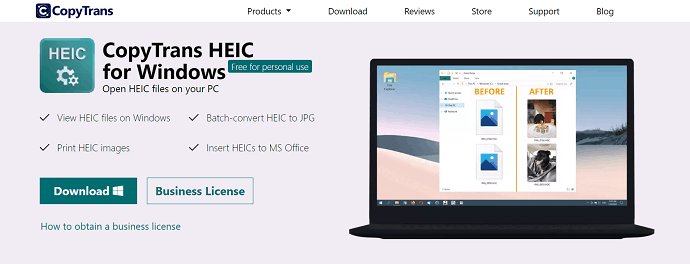
CopyTrans HEIC is tool to view or convert files into JPG or PNG formats easily. It is the best software available, free of charge for personal use. Installation is a hassle-free process. It provides strong security for your data. It will convert the HEIC photos along with preserving the date taken, Geometrical location, and many more. There is no need to launch any software to convert HEIC files, just right-click on the image you want and select the CopyTrans Converter.
You may convert 100 files/images at once. You can also easily insert the images into Microsoft Office documents, Presentations, and others without any effort. They will occupy less space in the documents and respond quickly because of CopyTrans.
Features of CopyTrans HEIC
- Free for personal use
- Convert HEIC to JPG offline
- Print HEIC images
- Insert HEIC to MS Office
5. CopyTrans Photo
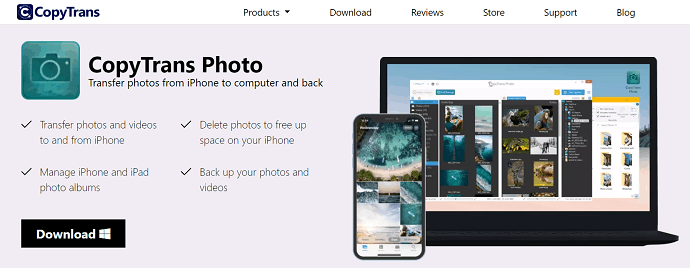
CopyTrans Photo is another software provided by CopyTrans to convert the HEIC images to JPEG and PNG formats. All you need to do is download the tool on your device. Just right-click on the HEIC image and select the “save to JPG” option. It also helps you transfer iPhone or iPod images to a computer, and vice versa. You can also convert the HEIC images while transferring from an iPhone or iPod. It is a secure and stable application like other CopyTrans programs without any ads, Spy, and is available for free. It is easily compatible with Windows 10, Windows 8.1, and Windows 7.
Features of CopyTrans Photo
- Simple drag-and-drop process
- HEIC and ProRAW support
- All iOS versions and devices
- Free to download
6. TunesBro HEIC converter
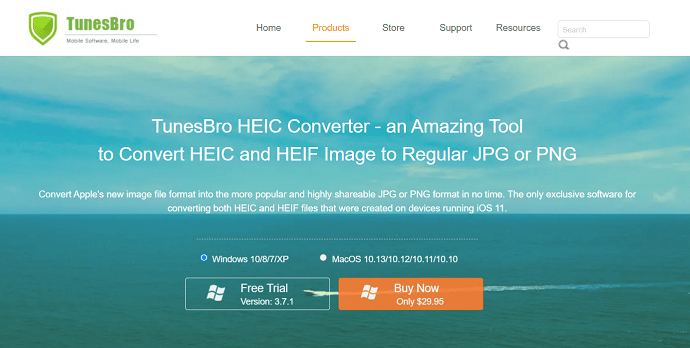
TunesBro is also one of the essential software to convert HEIC files to JPEG and PNG. It can convert images in two different modes Single conversion mode and batch conversion mode. Single conversion allows you to convert a single image at a time. Batch conversion allows you to convert 100+ images at once. It converts your phone-captured HEIC images accurately without any loss. It controls the output quality and keeps the metadata. It is the best software with virus and plugin-free, and also strongly protects your transactions. If you are not satisfied with this tool, you can get your money within 30 days. It is compatible with both the Windows and Mac operating systems.
Features of TunesBro
- Allows to convert HEIC/HEIF to JPG/JPEG/PNG
- Available for both windows and mac Operating system
- Supports Single and Batch conversion
- No quality loss
- The pro version of Windows is available at a cost of $29.95.
7. FonePaw HEIC Converter
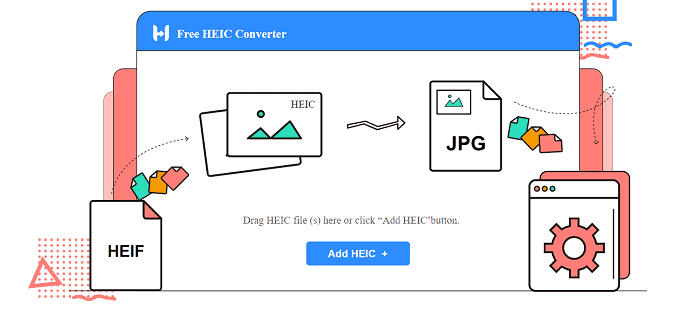
FonePaw is another offline tool for the best HEIC conversion. You can convert as many as images you want without any cost. It is possible to convert HEIC files one by one or batch at once. It doesn’t compress the image quality and always maintains the best quality of output files. Sometimes it shows an error when you open or try to convert The HEIC files. You can try it a second time and it usually works.
Features of FonePaw
- Free-to-use
- Allows to convert HEIC to widely used image formats
- Supports single and Batch HEIC coversions
- Image quality is not compromised
8. PDFelement

PDFelement is one of the best software that offers different tools for many purposes like signing documents, removing or adding watermarks, converting to PDF, and many more. It also allows the converting of images or files to regular formats like JPG, PNG, GIF, and BMP. It also supports batch conversion, and thus you can upload as many files or images as you want and convert them at once. You can also edit the image with the help of the edit option. It is an easy and super-cool interface to work with different applications and is the best choice for most of the world.
Top HEIC converter tools online
Video Tutorial
We Provided this article in the form of a Video Tutorial for our reader’s convenience. If you are interested in reading, skip the video for now and watch it after the completion of the reading this article.
1. Apowersoft HEIC Converter
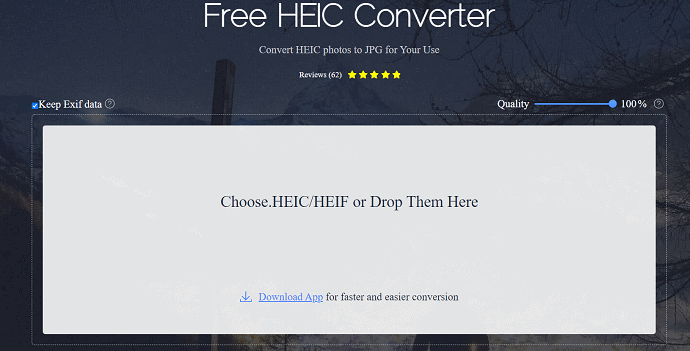
Apowersoft HEIC converter is a free tool that gives you a better experience with conversion. You can use this converter completely without installing any software, no need to sign in or subscribe. It also supports batch conversion, which is the best time-saving solution. You can convert up to 30 photos at a time. The complete process will take place in the cloud, no need to worry about security. The uploaded files are completely safe, and the files are deleted once the conversion is complete.
Features of Apowersoft HEIC converter
- Free, fast, and easy-to-operate
- Allows to set the quality
- Drag and drop to import the files
- Batch conversion is possible
2. Cloudconvert
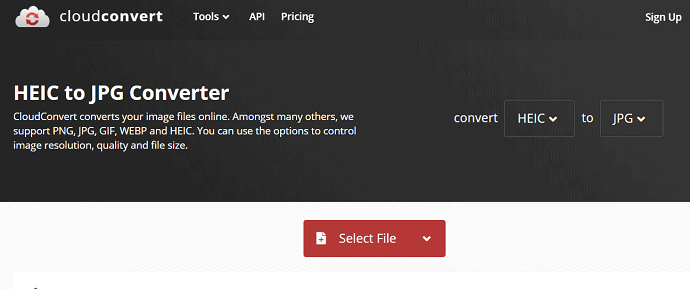
CloudConvert is one of the amazing online software to convert HEIC files to most regular formats. It supports all audio, video, documents, images, spreadsheets, and many more. You can use this tool without downloading any software. Among many other formats, it supports PNG, JPG, WEBP, and HEIC. You can select the width and height of the output image. You can also manage the output quality before converting the metadata. It provides strong security for your data.
Features of CloudConvert
- Free-to-use
- Controls the image resolution, quality, and file size
- Supports 200+ formats
- Secures your data
- Allows to import files from local, cloud storages like Google Drive, OneDrive, and Dropbox
3. Freetoolonline
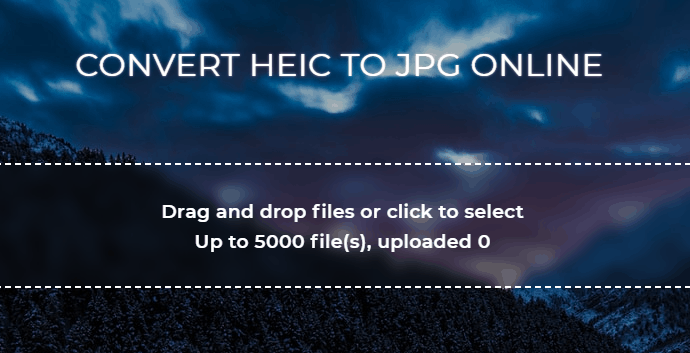
This is another online tool that helps you convert HEIC to other popular formats like JPG and PDF. It supports batch conversions of up to 500 file(s) at a time. All you need to do is drag and drop the files. The converted files will be available in the form of a Zip folder. If you choose the output format as PDF, it converts every image into PDF and merges all of them into a complete PDF file.
Features of Freetoolonline
- Free-to-use
- Drag-and-drop to import
- Supports single and batch conversions
4. HEICtoJPG
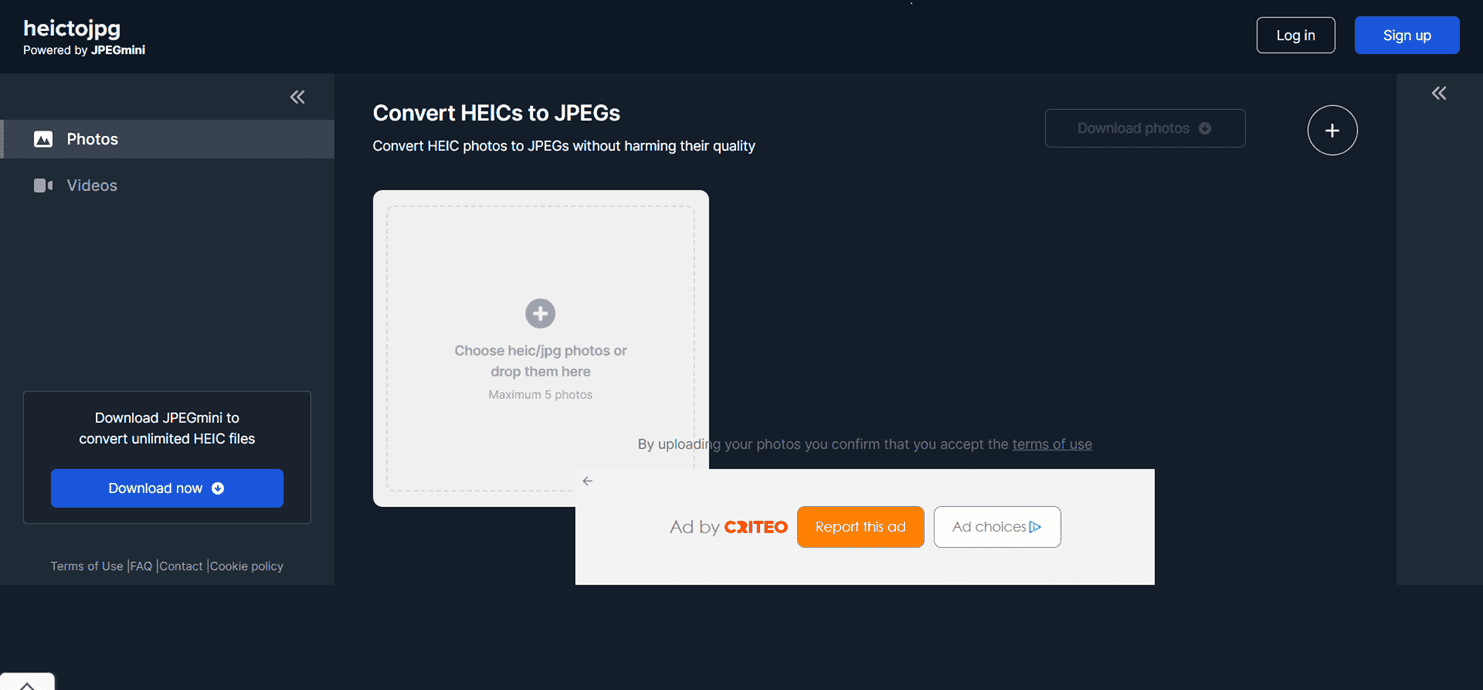
HEICtoJPG is another online tool that converts your HEIC files easily, powered by the JPGmini You can convert your HEIC files to common formats without losing any quality. Using this online tool, you can convert only 5 photos. If you want to convert more files at a time, it’s better to get JPEGmini.
Features of HEICtoJPG
- Free-to-use
- Clean interface
- Allows to upload maximum of 5 images
5. HEIC
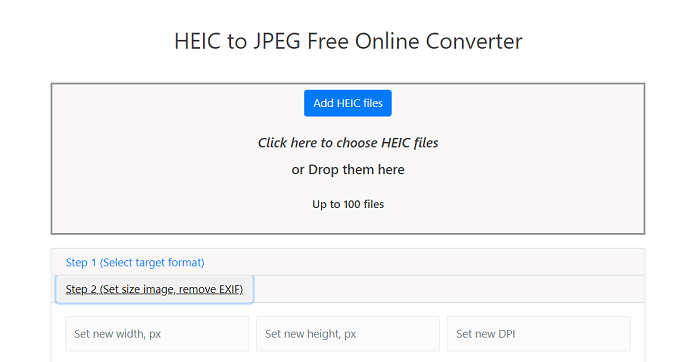
HEIC is the online tool to convert Mac or iOS images to the Widely used JPEG or PNG format without losing any quality. It is very simple to use, you can set the output quality, resolution, size, cropping, compression, and many others. You can also manage the metadata of the images, you can keep or remove that metadata according to your needs. It supports batch conversion. you can convert up to 100 images at once. No need to download any software and doesn’t require any registration to use this software.
Features of HEIC
- Free tool
- Easy-to-use
- Supports importing up to 100 files at a time
6. ONILE-CONVERT

ONLINE-CONVERT is the online conversion media. It is a very fast and secure tool to convert HEIC files or images into JPG and PNG formats. You can maintain the output quality, resolution, cropping, size, color, compressor, enhance, and many more before the conversion. You can also upload the files from Google Drive, Dropbox, or with the help of a URL.
Features of OnlineConvert
- Simple-to-use
- Allows to set the quality
- You can change the size and dimensions of the image
7. iMobie HEIC converter
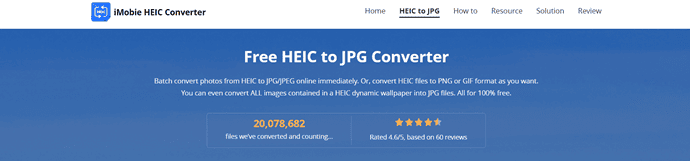
iMobie HEIC converter is the most powerful and reliable tool when it comes to batch conversion of HEIC files. It supports the most common formats like JPG, JPEG, PNG, and GIF. You can also set the output quality of the image or file. It preserves the metadata of the images. It is completely free of charge. You can also download the offline version on both Windows and Mac.
Features of iMobie HEIC Converter
- Free and Easy-to-use
- Batch conversion is possible
- No quality compromise
8. Free Convert
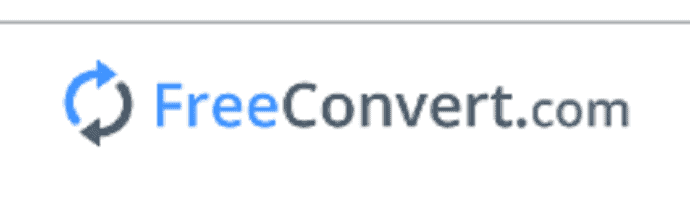
Free Convert is another online tool that allows you to convert HEIC files into widely used formats. It is very simple to use, simply drag and drop the file on the site and click on Convert. Your file will be converted into JPEG or JPG or PNG format Within the blink of an eye with high quality. You can also resize or compress the output image by selecting their respective options. It is completely free and available on any one of your browsers.
Features of Free Convert
- Easy-to-use interface
- Allows to upload size of 1GB
- You can set the output size and quality
- Maintains image quality
Top HEIC convert apps for Mac
1. Aiseesoft HEIC converter
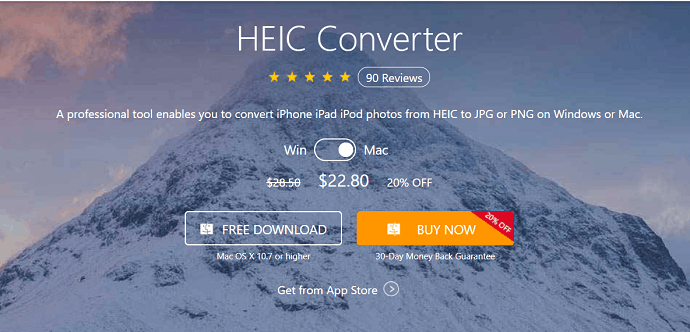
Aiseesoft HEIC Converter is another great tool to convert the HEIC file to JPEG/JPG and PNG, which are more useful and compatible with the different platforms. It is very easy to use and convert very fast. The free version of Windows allows you to convert up to 10 files only. With the professional version, you can convert a batch of images at once without any hassle. You can also adjust the output image quality before going to convert. It supports Mac OS X 10.7 and higher. The professional version is available at $22.80 with 20% off.
Features of Aiseesoft HEIC Converter
- Easy-to-use
- Available for both windows and Mac Operating systems
- Supports the latest versions of macOS
- 30-day Money-back guarantee
2. iMazing HEIC converter
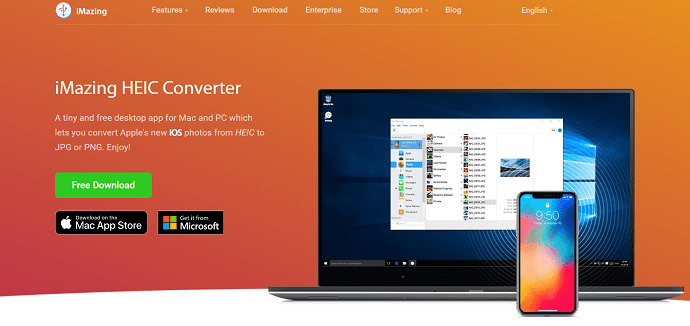
iMazing is one of the best HEIC to JPG converter software suitable for many operating systems like Windows, Mac, and iOS without any cost. You can convert HEIC images to widely used formats like JPG and PNG with high speed. All you need to do for conversion is just drag and drop the folder or particular HEIC image on the main interface. You can also convert multiple HEIC images or files at once. It converts the image without any quality loss and also preserves the EXIF metadata for further use.
Features of iMazing
- Simple and professional interface
- Available in free and premium versions
- Compatible with the latest macOS
- Quality maintained undisturbed
3. TuneBro HEIC converter
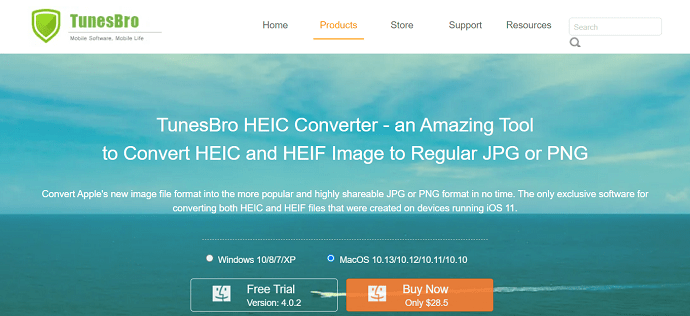
TunesBro is an amazing tool to convert HEIC files to JPG and PNG. The most effective feature is batch conversion, which saves you time and energy. You can convert up to 100+ images or files at a time. It converts your phone-captured HEIC images accurately without any loss. It controls the output quality and keeps the metadata. It is the best software virus and plugin-free and also it protects your transactions. If you are not satisfied with this tool, you can get your money within 30 days.
Features of TunesBro HEIC converter
- Easy-to-use
- Available in free and premium versions
- Retain high quality for converted image files
- Allows single and batch conversions
- Compatible with all the latest versions of Windows and Mac Operating systems
- The Mac version is available at a cost of $28.5.
4. Fonepaw HEIC converter
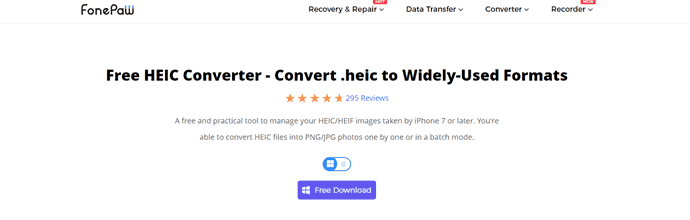
Fonepaw HEIC Converter is another essential to do your task. It converts the HEIC files or images with high speed and is free. You can convert the batch of HEIC files at once within the blink of an eye. It will maintain the good output quality. Sometimes it shows an error when you open or try to convert The HEIC files. You can try it a second time and it usually works.
Features of FonePaw HEIC Converter
- Free HEIC Converter
- Easy-to-use interface
- Allows to convert HEIC to widely used formats
- Compatible with Windows and Mac Operating systems
5. Movavi
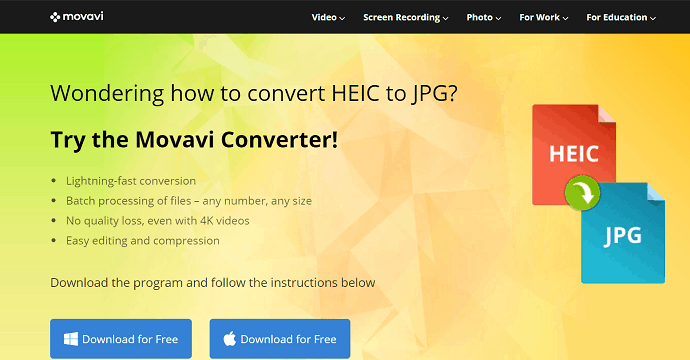
Movavi is a lightning-fast conversion tool. It also supports the batch conversion process of any number of files of any size. You can convert multiple files at a time without losing the quality, even if you are dealing with 4K videos. You can also edit and compress your HEIC files/images without any problem. It supports the Windows operating system, including Mac.
Features of Movavi HEIC converter
- Lightning-fast conversion
- Batch processing of files is possible
- No quality loss
- Easy conversion in a single click
6. Bitware HEIC converter
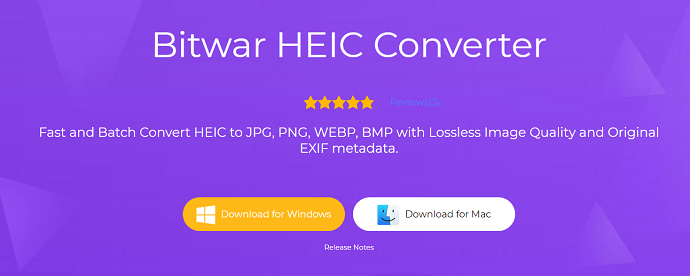
Bitware HEIC Converter is a simple and free software for HEIC conversion. You can convert your HEIC files or images to the most regular formats like JPG, PNG, WEBP, and BMP with high speed. Batch conversion is also available without any quality loss and preserves the original EXIF metadata.
Features of Bitware HEIC Converter
- Fast and Easy-to-use
- Lossless image quality
- Original EXIF metadata
- Compatible with Windows and Mac Operating systems
Top HEIC Conversion apps for iOS
Files app
The iPhone or iPad consists of a built-in app that helps you convert your HEIC files to other widely used formats without using any third-party apps. All you need to do is create the new folder and paste the HEIC images in that folder
Change the camera settings on iOS device
If you are using the earlier version, then the best way to convert HEIC images to JPG is using settings. Just open the settings on your device>tap on camera> tap on formats> and select the “most compatible option for JPG format.
Luma: Convert HEIC to JPG
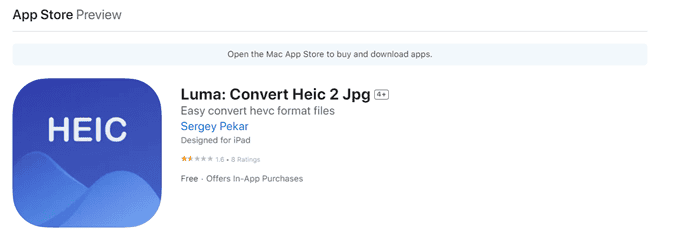
Luma is one of the great apps for iOS to convert your HEIC images. You can easily convert images, including HEVC videos. It works without any network connection, just download it from the Apple App Store. You can open single or several images/files at a time and convert them into regular formats without quality loss while preserving the Metadata. It is available free of charge in the App Store.
Features of Luma
- Simple-to-use
- Batch conversion is possible
- No quality loss
Bottom Line
In this article, you can find several tools to convert your HEIC files to widely used formats on different operating systems like Windows, Mac, and iOS. You can also convert them on online without installing any software on your device. Go through them and find the best one that works smoothly on your operating system.
I hope this tutorial helped you to know about “What is HEIC & HEIF? How to Open HEIC Files”. If you want to say anything, let us know through the comment sections. If you like this article, please share it and follow WhatVwant on Facebook, Twitter, and YouTube for more Technical tips.
What are HEIC & HEIF? How To Open HEIC File-FAQ
How to open HEIC on Windows?
Install or add the HEIF and HEVC extensions for Windows from the Microsoft store.
Is there any software to convert HEIC files?
There are many software to convert HEIC files easily. A few of them are listed above
What is HEIC?
HEIC is a new image format introduced by Apple from iOS 11. It is a high-efficiency image format with .heic or .heiv formats.
Is it possible to convert the HEIC file while transferring?
Yes. But it doesn’t convert completely. Few of them are compatible formats.