Want to enjoy the Spotify playlist with no disturbances? Then it’s better to download Spotify playlist completely? Don’t you know how to download the Spotify playlist? Are you searching for the best method for that purpose? Stop searching and worrying about it, You had reached the best place. This article guide you to select the best Spotify playlist down loader. Just go through it.
What is Spotify?
Spotify is one of the music streaming sites that enables users to listen to millions of different songs online on various recordable from a laptop, smartphone, or other devices. One of the best features of Spotify is the ability to share music with others. You can also send Spotify music via social media platforms or through emails, although some type of music sharing that requires the recipient to be a Spotify member.
Spotify allows you to browse or search for music by artist, album, playlist, or recordable. Spotify is available at both free versions and premium versions. Spotify free is available to anyone at no cost, but, it’s supported by ads.
Why do we need to download the Spotify playlist?
Spotify is an online music streaming site. Spotify provides the playlist with the combination of a number of songs of the same category or different. You can also create your own playlist with your favorite songs. You will enjoy the music when you have a great internet connection with good speed. What about when the connection lost unexpectedly.
So, you need to download the Spotify playlist to your device. Then you can enjoy your favorite playlist from anywhere at any time you want. It is easy to download music from Spotify itself when you are the premium user of it. Don’t worry even you are a free user of Spotify, we are providing several methods for you to download your favorite playlist.
How to download Spotify playlist
1. Using Allavsoft
Allavsoft is a premium software. It will help to download and convert videos and audios from almost all online websites. Allavsoft is an all-in-one video and audio downloader.
In this section, we are going to explain how to download Spotify playlist using Allavsoft.
Total Time: 5 minutes
Step:1 Copy and paste the URL
Go to spotify, navigate for your desired playlist and copy the URL.
Launch the Allavsoft downloader and select “Paste URL” or enter the URL of the playlist in the search box.
Step:2 Select the output format

Select the Output format, before that enable the “Automatically convert to” option and select the MP3 format as output format from the drop-down box.
Step:3 Hit on Download option
Click on the blue down arrow mark at the right bottom to download the playlist.
25% Allavsoft discount
Our readers get a special 25% discount on all Allavsoft lifetime plans.
You can also get 25% discount on all other Allavsoft licenses through This Allavsoft promotion page.
2. Using built-in option for premium user
From Spotify in PC( premium users only)
Go to the Spotify desktop app, Search for the playlist that you want to download in the playlist section.
Enable the “Download” button to start downloading your music.
Once the download is completed, a small green color symbol will appear next’s to the playlist name in the sidebar, now you will be able to listen to the playlist offline anytime anywhere.
From Spotify in Android( premium users only)
- Open Spotify app on mobile
- Select “My Library” and then click on the playlist that you want to download.
- Move the slider next to the download option to start downloading your music.
- Once the download is completed, a small green color symbol will appear next’s to the playlist name in the sidebar, now you will be able to listen to the playlist offline anytime anywhere.
3. Audfree
AudFree Spotify music converter is the well-designed Spotify music converter from Spotify as MP3 for offline listening on all devices and players even without a premium subscription. Below are the steps used to convert Spotify to MP3 using Audfree.
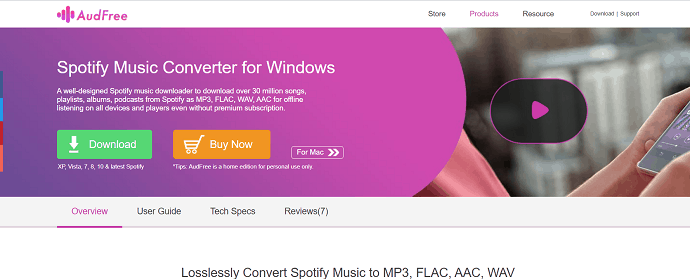
Step:1 Download and install the Audfree psotify converter on your device.
Step:2 Copy the link of the playlist that you want to download from the Spotify and paste it in the search bar. Select the “Add” button to analyze the link.
Step:3 Choose the output format from the preference window under the converter option. Mostly the downloaded Spotify music is in Mp3 format only.
Step:4 Finally, click on the “convert” option to start conversion. After a few minutes, all the Spotify playlist music on your device. You can find them in history. After that, you can transfer them into any device and enjoy the music.
Offer: Our readers get a special 20% discount on all AudFree products. Visit our AudFree discount coupon page for the promo code.
4. Using sidify spotify music converetr.
Sidify Spotify music converter is one of the best software used to download Spotify playlist or music. It converts the music into common output formats like MP3, AAC, or WAV, FLAC that supports many devices. It downloads the music with high speed with the best output quality. To start the download, just follow the below instructions.
Step:1 Download and install the Sidify Spotify music converter. Make sure that the Spotify app and the Sidify music converter in the same device.
Step:2 Go to the Spotify music and right click on the playlist that you want to download. Select share and then copy the link option from the pop-up windows.
Step:3 Open the Sidify Spotify music converter and paste the link of the playlist that you want to download in the search box. The link is processed and displays the list of songs on the screen from the playlist.
Step:4 Click on the “OK” and “convert” options to download the selected playlist. It moves the downloaded songs to the converter folder. Select the folder icon at the top right on the pop-up window to open the folder that saves the downloaded songs.
Step:5 Mostly the downloaded music is in M4a format. Some devices cannot recognize the format, so you need to convert them into MP3 format.
To convert the downloaded music into select the “Tools” option from the left side window. From that select the format as MP3 at right from the format converter window. Finally, click on “convert” to complete the task.
5. KeepVidMusic
KeepVid Music is the best Spotify music downloader. It helps you download the Spotify playlist into your device. It converts the downloaded music into an MP3 format easily and smartly with high quality.
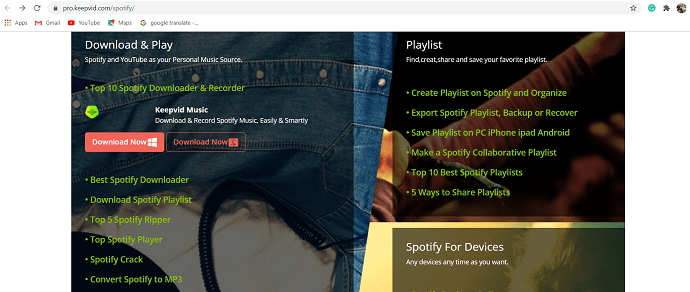
Step:1 Download and install the KeepVidMusic on your PC. Open it and click on Spotify within the KeepVidMusic converter.
Step:2 Navigate for your desired playlist and Copy the URL.
Step:3 Tap on the “Get Music” button and then select the “Download” option. Paste the URL in the search box, select the output format, and hit the “Download” button.
Step:4 It analyzes the link and starts downloading the music or playlist from Spotify.
6. Ondesoft spotify converter
OndESoft Spotify Converter is popular helps you easily download and convert Spotify playlists to MP3, M4A, WAV, FLAC without any premium version. It removes the Spotify DRM and plays Spotify music anywhere you want. It downloads Spotify music at 5x speed on Windows PC with 100% original quality. Now you can easily transfer and play any Spotify song and playlist to your mobile phone, MP3 player, iPod, etc without any limitations. It is compatible with both the Spotify app and web player and you can convert a batch of songs as you like.
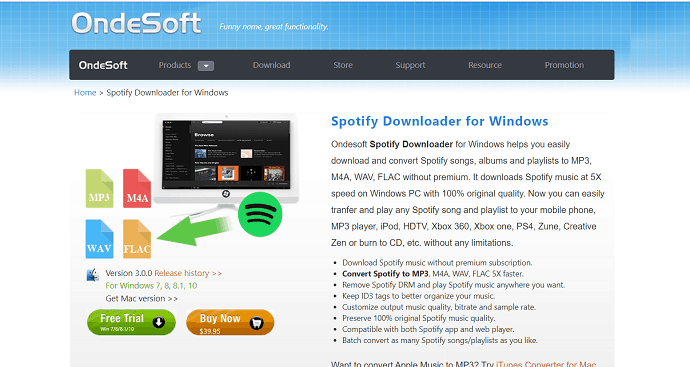
Step:1 Download and install the Ondesoft spotify converter on your PC.
Step:2 Drag and drop the Spotify playlist directly or copy the link and paste it in the search bar at the bottom. Click on the “Add” option.
Step:3 The converter process the link and display the information about the music like title, artist, duration, and format. Select the output format that supports your device under the options. You can also change the sample rate and bit rate.
Step:4 Tap on the “Convert” button to start conversion. After conversion, click on the folder icon to quickly locate the downloading songs. Then you can transfer and play them anywhere.
7. Tunepat
TunePat is another great solution for Spotify free users to download songs as fast as possible and enjoy it anywhere anytime. This tool converts the music into common output formats like MP3, M4A, FLAC, etc.
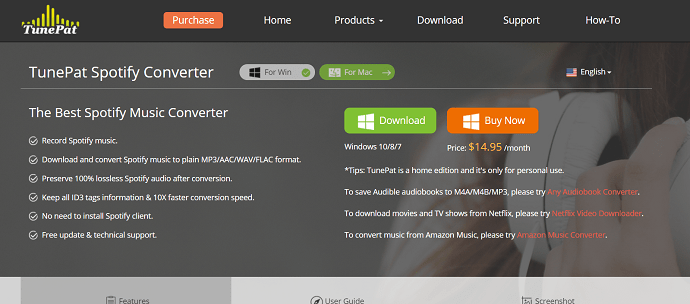
Step:1 Open the Tunepat Spotify converter. Click on settings to select the Output format MP3, set the audio quality, and the destination of the file.
Step:2 Select the playlist that you want to download, then click on the ” Add” option and select the songs of the playlist.
Step:3 Then click on the “Convert” button to start converting your desired playlist music into the chosen output format. After the conversion, now you can find the converted playlist in history.
8. TuneFab
TuneFab is the perfect Spotify Music downloader available for all Spotify users, including Spotify free and premium. The music converter is used to remove DRM and convert Spotify song to MP3, M4A, etc. without any quality loss in a fast conversion speed, retaining the ID3 tags and metadata like title, album, etc. There are the Windows version and Mac version for Spotify free and premium users.
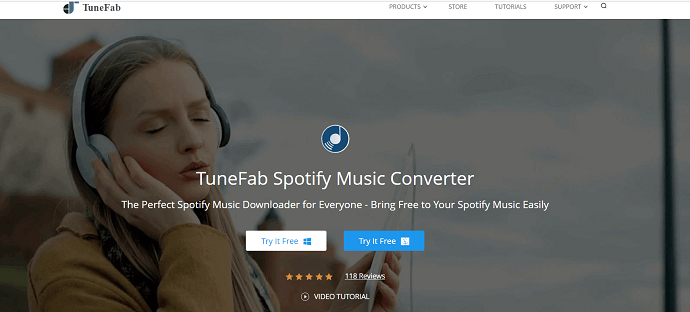
Step:1 Launch Tunefab on your PC. Tap on the “Add files” option on the top-left that takes you to Spotify, there pick up the Spotify playlists and then drag and drop the playlists to the converter or just copy the URL of the playlists and then paste the link in the search box of the converter. Select the “Add” button at the bottom-right to enter the next step.
Step:2 Select the gear icon at the top left just beside the Add files option. From that choose the output format under Advances options and choose the output folder under the general options for the converter Spotify music.
Step:3 Tap on the “convert” option in the top to start the conversion process with 5Xfaster speed.
9. Audials Music
Audials music is the app to record music easier, faster, and in high quality from an even larger range of services. It is easy to get playlists from Spotify, youtube, Deezer, and amazon music. Now you can download them and export any playlist you like using Audials.
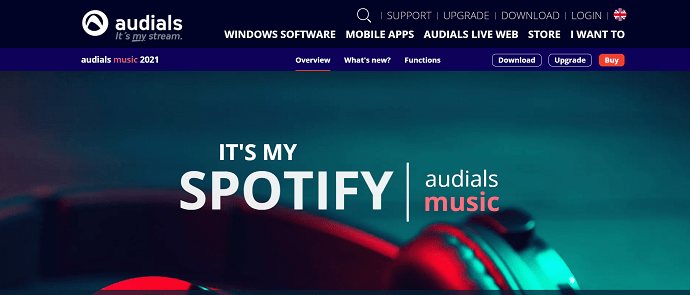
Step:1 Download and install the Audials music for Spotify on your PC. You can download the demo version of Audials.
Step:2 Select “Music Streaming” from the left window. Click on the “Spotify” from the “start recording from” window. A pop-up window is displayed on the screen from that click on “Play music on Spotify”. You can adjust the recording speed and quality of the music. Open the Spotify and play the music of the playlist that you want to record.
Step:3 The Spotify playlist is automatically recorded and saved into a single MP3 file with the best quality. Now you can enjoy offline music.
10. Replay Music
ReplayMusic is a unique audio recorder, specially optimized for music. You can record music from most popular sites like YouTube, Spotify, SoundCloud, Pandora, Rhapsody, and others. It can record the Spotify playlist and save it into a single MP3 playlist.

Step:1 Launch Replay Music on PC and select “Record” button.
Step:2 Open the Spotify music and navigate for the playlist that you want to download.
Step:3 Playback your Spotify playlist, the tool starts recording and save them into single MP3 file. That’s it, now you can listen and enjoy with your favorite playlist from any device, anywhere at any time.
11. NoteBurner
NoteBurner Spotify music converter supports both Windows and Mac versions. Converts music to common formats like MP3, AAC, WAV, FLAC that support all the devices. Converts the music with high speed and 100% lossless quality. The following are the guidelines that helped to download the Spotify playlist.
Step:1 Download, install and open the Noteburner on your PC.
Step:2 Open Spotify, search for your desired playlist and Copy the URL of that playlist. Go back to NoteBurner, click on “Add(+)” button. A pop-up Window is displayed on the screen, Paste the URL of the playlist in the search box.
Step:3 Click on “settings” icon at the top right, to select the output format, output quality, conversion mode and the destination folder. After completion of these settings go back to the main window.
Step:4 Select “Convert” at the bottom right to start conversion. The conversion time is based on the size of the playlist. Once the conversion completed, all the songs in the playlist have been downloaded and saved into the destination folder which you selected.
Conclusion
Spotify is an amazing online music streaming that provides fond of music such as melody, folk songs, sad songs, etc to celebrate every movement in your life. You can also find the combinations of all of the playlists with the combination of different artists. But Spotify doesn’t offer a download option for free users. So, we provide different methods to download your desired playlist.
If you just want a tool to download the Spotify playlist, I will suggest you go with Allavsoft. It allows setting the output format as your requirement that supports many devices. If you are a premium member, you can download them from Spotify itself.
I hope this tutorial helped you to download Spotify playlist to your device. If you find better methods other than the above, Comment us. If you like this article, please share it and follow WhatVwant on Facebook, Twitter, and YouTube for more tips.
Download Spotify playlist – FAQ
How do i save a Spotify playlist on my phone?
Open the Spotify music, select “My library” navigate for your desired playlist. Toggle the slider that says download to start downloading the playlist. It is only for premium users.
Which is the best method to download Spotify playlist?
Always we suggest Allavsoft. Allavsoft is the best all in one software to download both audio and video.
Can i record the Spotify playlist?
Yes. You can save the Spotify using recorder. In this we have give two recorder methods to record your favourite playlist.
Is NoteBurner is the safe to download Spotify playlist?
Yes. It is the safe and simple method to download Spotify playlist and convert into Mp3 format. Go through the article for detailed information.
Can i try NoteBurner for free?
Yes. You can try the free version of Noteburner, but it apply some restrictions in the free version.
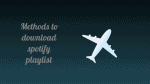
Thanks for sharing! I just using the NoteBurner Spotify Music Converter recommended in your article to download all my playlists! Good to see that someone else using it as well 🙂
You are amazing. Almost all the popular brands have been included here. I’m using Sidify Music Converter. It’s fabulous, though I have to stick to much slower speed now.
Other software is also good, like TunesFun Spotify Music Converter and DumpMedia Spotify Music Converter. Download and convert Spotify music to MP3/AAC/WAV/FLAC.
TuneSolo Spotify Music Converter is also quite good, it can convert any Spotify song, album or playlist to MP3 / AAC / WAV / FLAC format and listen to it offline.
Can try AMusicSoft Spotify Music Converter too.
I usually use DumpMedia Spotify Music Converter.
Thanks for such rich info. For me, I usually use TunesKit Spotify Converter. It can help me download and convert Spotify songs and playlists to MP3 or other formats. The thing I like very much is that the output quality is quite good. Maybe you can add it to your list.
To download the best quality audio from Spotify, it’s better to download the Pro version of the Sidify Music Converter instead of Sidify Music Converter Free.
Hey, here is one more method that can help download Spotify playlists. You shouldn’t miss it. It is DRmare Spotify Music Converter. It can easily download and convert Spotify playlists to plain audio formats and then you can listen to them on the device you want.