Want to Edit photos free like Photoshop? There is much free software available for image editing. But they never compete with Adobe Photoshop. But if you can not offer an amount, then my list gives you a solution.
Adobe Photoshop, A professional designer tool that doesn’t require too much introduction. It was serving professional designers for 25 years and still going on. One must go through Adobe to prove themselves as a professional designer. Ok! But the thing which worries the newbies is its pricing. To be frank, it was the costliest tool, and it’s worth too. And in this case, You may use online photoshop editor alternatives.
Who is going to give quality software for such low costs? (It doesn’t matter about your knowledge level, right?). So if you are a complete newbie searching for some alternate photography tools, then this list of top 5 Photoshop alternatives is just for you.
Programs That Make You Edit Photos Free Like Photoshop
Video Tutorial
We Provided this Article in the form of a Video Tutorial for our reader’s convenience. If you are interested in reading, skip the video for now and watch it after the completion of reading this article.
1. Pixlr – Free Photoshop alternative
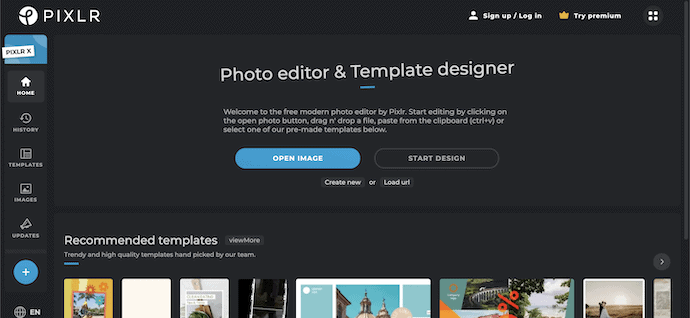
Pixlr is a cloud-based image editor. If you are a great user of the internet then pixlr suits you as it was a powerful web-based online editing tool. The best part is we can get access to some effects for free, Yeah without paying a penny. That’s cool. We have to take care of overloading (it means using 3-5 images on a single layout, if you are an expert it will be awesome) the pictures it was a bit ugly. If we avoid overloading images, then you can make awesome edits. Pixlr applications are available for both Android and iOS. Apps don’t help much in adding more effects, and so web-based tool is preferred.
Key features of Pixlr
- Tools selection
- Overlay text effects
- Included with more than 600 effects and filters
- Available in app format as well
- The interface is a bit like Adobe Photoshop.
- Cropping and resizing is available.
- Supported systems: It’s a web-based online editor and is compatible with Android, and iOS.
- File types supported: All kinds of image files are supported (standard file types are supported).
- Price: Free
2. GIMP – Open Source Photoshop alternative
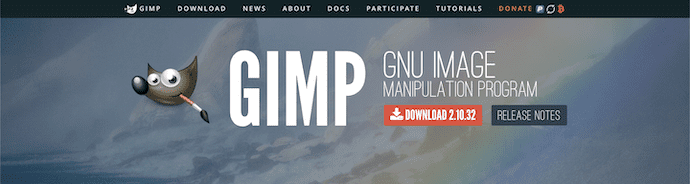
GIMP is a well-known and most used alternative tool for Photoshop. GIMP is the abbreviated form of the GNU image manipulation program. It’s a cross-platform image editor. The unique part of GIMP is you are allowed to change its source code to feel the difference in UI (user interface). Imagination is the only limitation of using GIMP.
It’s more similar to Adobe Photoshop when compared to the pixlr. The interface was included within Adobe as well So we can’t separate them. You need to be a professional designer to catch the difference.
Moreover, they regularly update this software. Let’s see some basic details about GIMP.
Key features of GIMP
Of course, it may not have all the features of Photoshop. But it has almost all the basic features. Its interface is the same as Photoshop. It has almost all the tools which are available in Photoshop. Basic users can not find the difference between GIMP and Photoshop. Only professionals can find the difference.
- All usual features are embedded.
- Color correction is its main part
- Easy reach to all the tools (Good tools navigation).
- Plug-in supported and more.
- Supported operating systems: It almost supports all the popular operating systems. Windows, Linux, UNIX, and Mac, are on the list, and it goes on.
- File formats: All formats including the RAW format.
- Price: Free
Interface
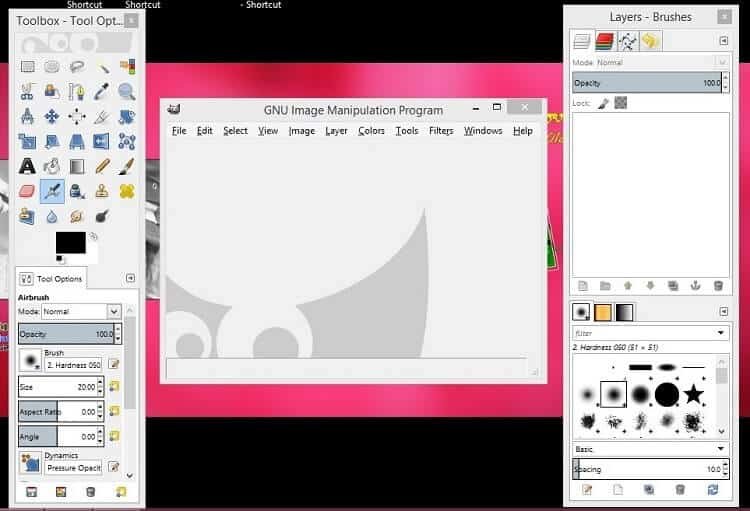
It’s interface is ok. Because it has no single window interface. It gives a three-layer interface. Of course, you can adjust the layer’s size. Those who are used to single-window interfaces, don’t like interfaces.
- The left layer has photo editing tools.
- The Right layer has a layers option.
- The Middle layer is the main layer where you can drop photos and edit photos.
Tutorials:
GIMP provides a user manual on its website. You don’t have to worry about tutorials. Because YouTube is there. There are lots of video tutorials available on YouTube. If you had used Photoshop or Photoshop Elements, you don’t need any tutorials. Because the GIMP interface, tools, layers, features, and procedure are almost the same as Photoshop. Some people are selling GIMP video tutorials.
3. Paint.Net
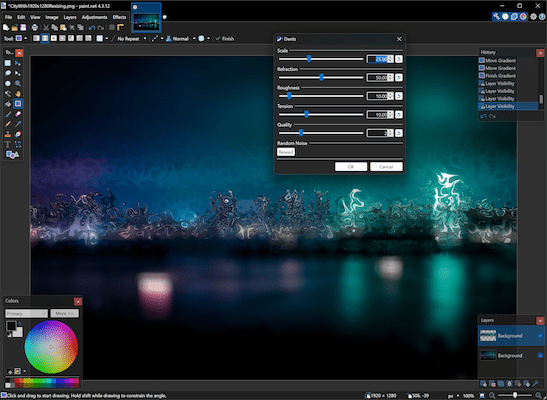
Paint.net is the advanced structure of windows paint tool. Well, you might be well-known for this as it was a default image editor in Windows operating system. It was not open for filters and effects; just basic needs to edit an image are included. If you are completely new to photography, then you can start with it.
Key features
- Basic editing options
- Re-sizing
- Cropping without compressions
- Sharpening etc.,
- Supported operating systems: Windows operating system (Any version)
- Supported file format: It supports all kinds of files
- Price: Free.
4. Picmonkey
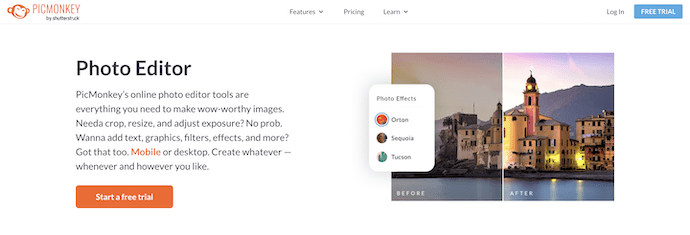
PicMonkey is one more image editor tool that is web-based. We can use filter effects which are a bit like Instagram. If you are completely new to the photography world, I would like to suggest you go with pic monkey in your initial days and the reason it had all the basic effects moreover you are allowed to edit online(a web-based tool).
Key Features
- Filters specialist
- Wrinkle remover
- Web-based
- Funny stickers and emojis
Supported systems: It’s a web-based tool
Supported formats: BMP, JPEG, GIF, TIFF, and PNG
Price: Free
5. Krita
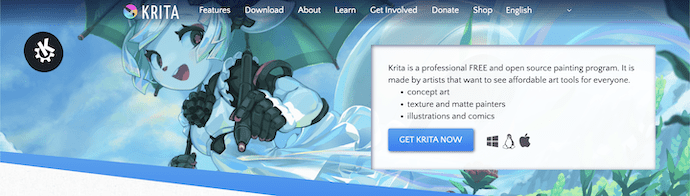
Krita is one of the best image editing tools for open-source platforms like Unix, Linux, and the list goes on. We had done with some familiar tools which support the traditional OS, and some are web-based. Krita is not a single tool. It was embedded with a kit that is popularly known as Office Suite. Compared to the tools in the list, it was a bit lack in features but still worth it for open-source lovers.
Key features:
- Open source tool
- Primary effects are available
- Strictly suggested for the UNIX and Linux lovers
Supported operating systems: Windows, Linux, and UNIX
Supported file formats: any Windows-compatible file works here
Price: Free
6. Photopea
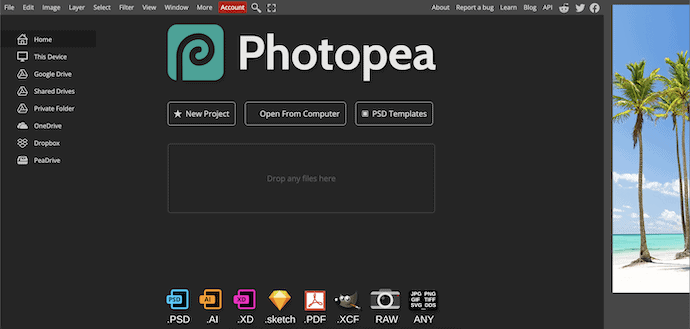
Photopea is an online and open-source photo editing site that allows you to edit photos like a Pro. The interface of Photopea looks exactly similar to the interface of Adobe Photoshop. It allows you to perform each operation performed in Photoshop. Simply, we can call Photopea, the online version of Photoshop. It supports various files to import and edit. No download or installation is required to use Photopea.
Highlights of Photopea
- Simple Interface
- No download or installation is required
- Allows importing files from Google Drive and other drives
- Huge PSD template library
Pricing – Free
7. Fotor
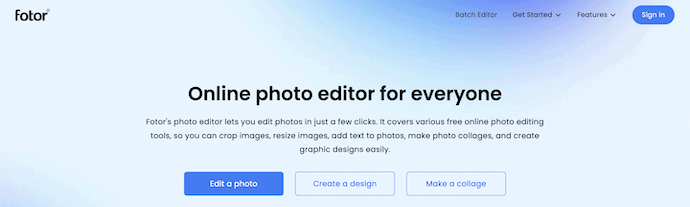
Fotor is an online and open-source Photo editing tool that helps you to edit photos like a Pro. This has a clean and easy-to-use Editing workspace. It provides a lot of inbuilt templates, presets, and much more. You can edit a Photo, Create a design, and make a collage using the Fotor. This is compatible with both PC and Mobile devices. Even it provides detailed tutorials to help you in each step of Photo editing.
Highlights of Fotor
- Easy-to-use
- Clean and Professional Workspace
- Provides Tutorials
- Available for Free
- Compatible with PC and Mobile Devices
Pricing
Fotor is a powerful Photo editing tool that can be used absolutely for free.
8. Canva
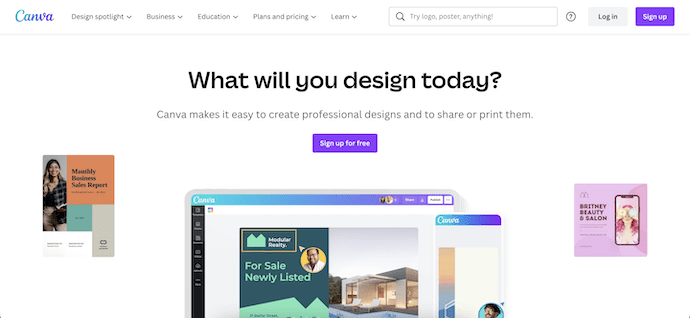
Canva is a famous photo editing tool that has a huge fan base across the globe. This provides lots of Free Templates, elements, Text effects, and much more. You can modify and edit the templates and Photos as you like. In recent times, freelancers are using Canva to generate money in huge amounts. It provides in-built preset sizes for easy creation and editing. This is available on various platforms like Web and Application. It has both free and premium elements to use. In my opinion, the Free version is more than enough to edit photos.
Highlights of Canva
- Powerful tools
- Simple editing process
- Availability of built-in Preset sizes
- Allows to Export in various file formats
Pricing – Free
Conclusion
Hope now you had a good list of alternatives to Photoshop. But one thing, if you are thinking to be a professional designer then Adobe is the only one that takes you to that level. All the tools listed above are for the beginners and intermediate levels. No one of the tools from the list competes with Adobe but they just offer the effects, and filters in their style, and giving them a try is completely worth it.
I hope this tutorial helped you to know about the 5 Programs That Makes You Edit Like Photoshop. If you want to say anything, let us know through the comment sections. If you like this article, please share it and follow WhatVwant on Facebook, Twitter, and YouTube for more Technical tips.
8 Programs That Make You Edit Like Photoshop – FAQs
Are there programs like Photoshop?
Gimp or GNU Image Manipulation Program is a well-known free alternative to Photoshop. An online photo editor, Gimp is open-source, meaning its code can be altered and adapted to do just about anything.
Is GIMP as good as Photoshop?
Both programs have great tools, helping you edit your images properly and efficiently. But the tools in Photoshop are much more powerful than the GIMP equivalents.
Is Photopea any good?
Photopea is one of the best photo editing apps out there. It’s clean, easy to use, and offers great features. The ease of deployment and the accessibility are top.
Is it OK to Photoshop pictures?
Not only does excessive use of Photoshop on photos send out a poor message, but it also can cause low self-esteem and body image issues.
Can pixlr edit raw photos?
Pixlr E supports a few file formats including PSD, Adobe Photoshop’s proprietary format, but it doesn’t open RAW files.
