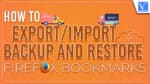Want to Backup Firefox bookmarks.Want to export Mozilla Firefox bookmarks. Want to import and restore Firefox bookmarks. With simple steps, you can take a backup of Mozilla Firefox bookmarks. Here I am giving you a simple and very easy method to back up and restore Mozilla Firefox bookmarks.
Why should I Backup Firefox bookmarks?
Because at any time your browser or computer may crash. You may want to send Firefox bookmarks to other browsers. You can also send bookmarks to another computer. You can do these things when you have a backup of bookmarks.
How to export / Backup Firefox bookmarks
Video Tutorial
We provided this article in the form of a video tutorial for our reader’s convenience. If you are interested in reading, you can skip the video and start reading.
- Open Mozilla Firefox browser.
2. Select bookmark and double-click on the bookmark.
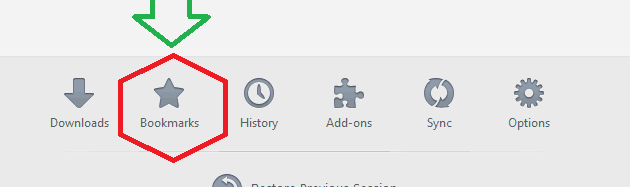
3. Select Import and backup.
4. Select backup. You can also select Export Bookmarks to HTML.. when you want to send bookmarks to other browsers.
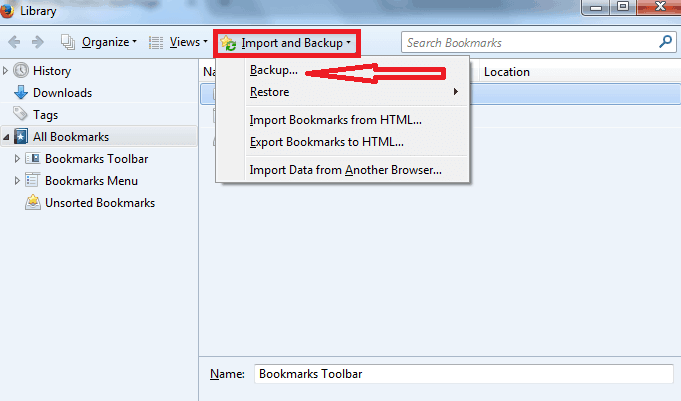
5. Browse your computer folders in the next window.
6. Save the file.
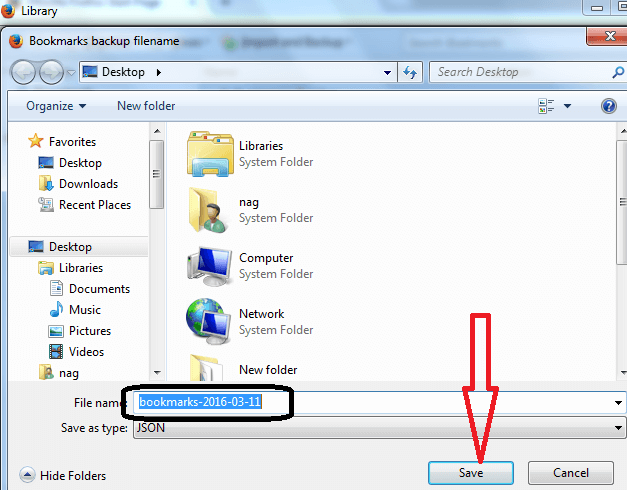
How to Import or Restore Mozilla bookmarks
- Open Mozilla Firefox browser.
2. Select bookmarks and double-click on bookmarks.
3. Select Import and Backup shows that in below screenshot.
4.Select restore and chose the file. It will restore your bookmarks. You can also choose Import Bookmarks from HTML. if you had selected Export Bookmarks to HTML. in the above method.
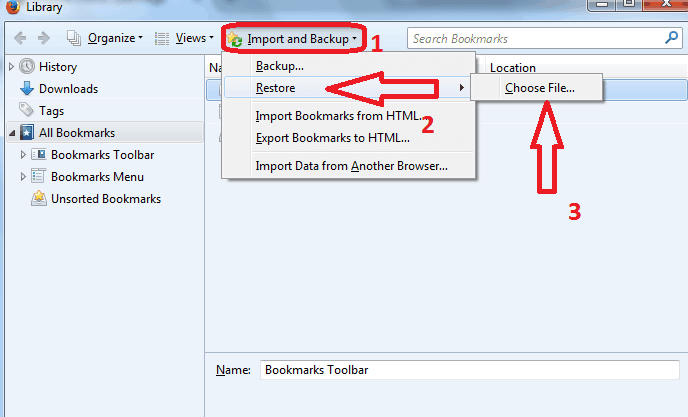
I think now you can Backup Firefox bookmarks and Restore. Want to do any favor to me, please share this article. If you want any other method, add in the comment section. Want newsletter, Subscribe to whatvwant and get Free speedup techniques EBook along with the latest tech tips. You may also like us on facebook and twitter for immediate updates.