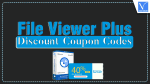Want a discount on File Viewer Plus? Here is an exclusive 40% File Viewer Plus discount. It is a universal file opener for Windows. It can open over 300 file formats. It has some editing features also.
40% OFF – File Viewer Plus discount
Our readers get a special 40% discount on File Viewer Plus. The coupon code is not required. The promo code is included in the special link.
How to Redeem 40% OFF – File Viewer Plus Discount Coupon Code
Video Tutorial
We provided this article in the form of a Video Tutorial for our reader’s convenience to redeem the Discount Coupon Code easily. If you are interested in reading, skip the video for now and watch after the completion of reading this article.
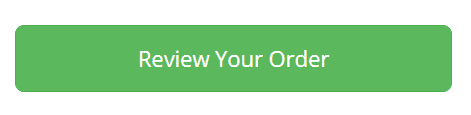
In This section, I will show you the steps involved in redeeming File Viewer Discount Coupon Code.
Total Time: 5 minutes
STEP-1: Grab Deal
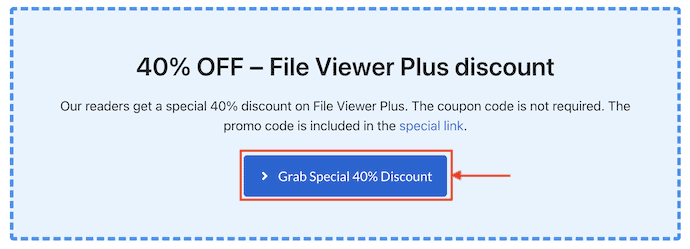
Click on the “Grab” option from the above-provided Discount Coupon. Then, you are redirected to the Purchase Page.
STEP-2: Discount Details
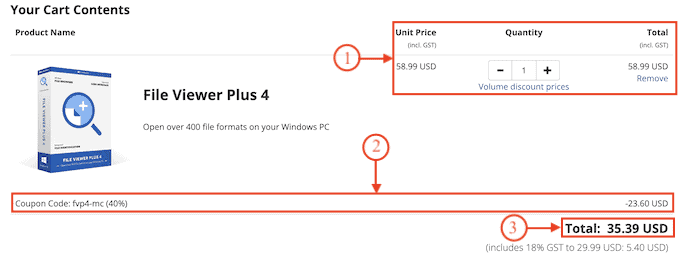
On the Purchase Page, you will see the details of the product like quantity, unit price, Discounted Price, and the final price.
(Note – Discount Coupon is included in the link and will be applied automatically).
STEP-3: Billing Information
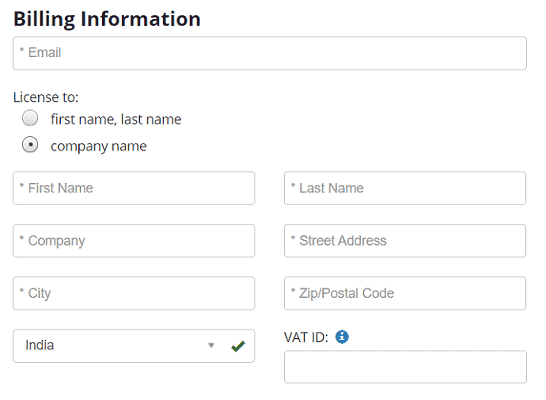
In this section, You have to choose the license type and provide the details like Email Address, First name, Last name, and Location.
STEP-4: Payment Information
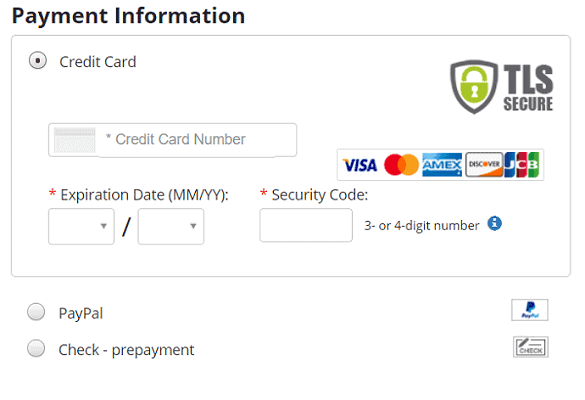
In this section, you have to choose the payment method. The Payment can be made through Credit card, PayPal, and Prepayment Check. Enter the details regarding your payment method.
For example, If you have chosen a Credit Card as the payment method, you have to provide details like Credit Card number, Expiration Date, and Security Code.
STEP-5: Place Order
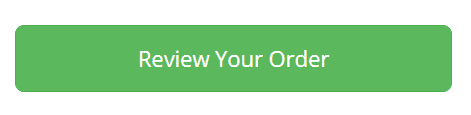
After entering all the necessary details, Click on “Review Your Order” to make payment.
Details of File Viewer Plus
File Viewer Plus is a file utility software that allows you to browse, view, edit, and convert your files. This is one of the best and most essential applications for everyone. This supports opening over 400 file formats and some of the common file formats like Office documents, image formats, PDFs, and many more. It also has a built-in video player, that helps to play both audio and video files. File Viewer Plus is not just a file explorer, it works as a multi-functional application that helps the user browse, edit, and convert from one format to another.
Key elements of File Viewer Plus
- Supports 400+ file formats
- All-New File Browser
- Customizable User Interface
- Powerful Word Processor
- Image Viewer & Editor
- DICOM Viewer
- Built-in Media Player
- Email Viewer
- Source Code Editor
- Batch Converter
- File Identifier & Inspector
Supported Platforms
File Viewer Plus is available for Windows, macOS, and Android.
I hope this tutorial helped you to know about the “40% OFF – File Viewer Plus Discount Coupon Code”. If you want to say anything, let us know through the comment sections. If you like this article, please share it and follow WhatVwant on Facebook, Twitter, and YouTube for more Technical tips.
40% OFF – File Viewer Plus Discount Coupon Code – FAQs
Does File Viewer Plus open Microsoft Office files?
Yes, File Viewer Plus supports all Microsoft Office file formats like Word, Excel, and PowerPoint.
Is there a free trial available?
Yes, You can try File Viewer Plus for 14 days as a free trial.
Do I need to purchase a monthly or annual subscription?
No. The File Viewer Plus software license is a one-time purchase and includes free updates for 4 versions. No subscription is required.
Is File Viewer Plus available on the Microsoft Store?
Yes, File Viewer Plus is available on the Microsoft store for Windows 10 users.
Do I need to Enter any Promo code to avail discount?
No. There is no need to enter any promo code to apply the discount coupon. The Promo code is embedded in the link itself.