Does your iPhone notes app keeps crashing? don’t worry I have a simple fix. After upgrading my iPhone iOS version to the latest version, my iPhone notes app keeps crashing. Fortunately, I found the solution to this issue. This tutorial gives you a step-by-step procedure to fix your iPhone/iPad/iOS notes app crashing issue.
My notes app is crashing automatically when my phone was connected to the Internet. Notes app was working fine when there was no internet connection. That means when you turn off the data connection and Wi-Fi, the Notes app works properly. It was giving issues only when the phone is connected to the internet. If you see the same situation, here is the solution.
Fix for “iPhone notes app keeps crashing” issue
Video Tutorial
We Provided this article in the form of a Video Tutorial for our reader’s convenience. If you are interested in reading, skip the video for now and watch it after the completion of reading this article.
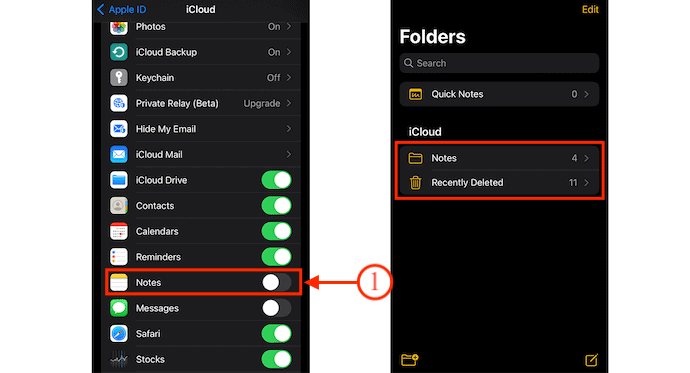
In This section, I will show you the step-by-step procedure to fix iPhone’s notes app crash issue.
Total Time: 5 minutes
STEP-1: Go To Profile Settings
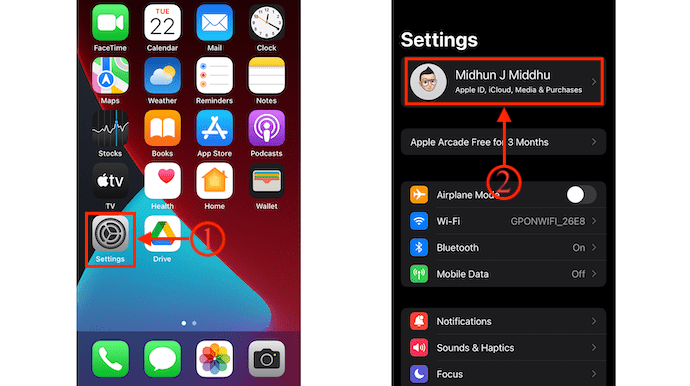
Firstly, Tap on the “Settings” option on your iPhone. Then it shows all the settings of the iPhone. Tap on the “Profile” option available at the top of the settings page.
STEP-2: iCloud option
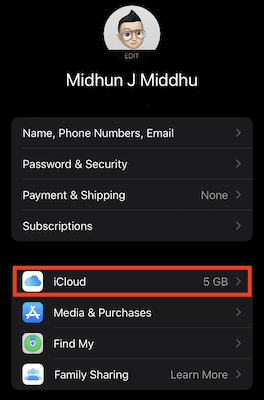
In that profile section, you will find the iCloud option. Tap on it to open the options related to the iCloud account.
STEP-3: Delete Notes

In the iCloud settings, scroll a bit downward to find the notes option. Toggle the bar by tapping on the Notes option. Then it shows a pop-up and asks you for confirmation. Tap on “Delete From My iPhone” to turn OFF/delete the notes.
STEP-4: Turn ON Notes
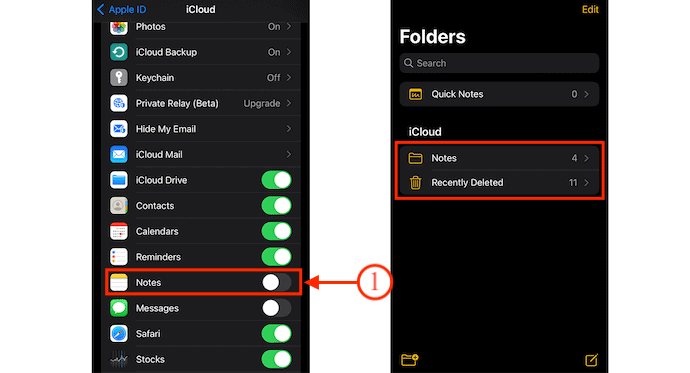
Now, Toggle the bar of the Notes app again to turn it ON. Later, launch the Notes app on your iPhone and make sure that your iPhone has an active internet connection. So, the Notes app syncs all your available notes from iCloud.
Supply:
- iPhone
Now you will not see any crashing issues.
- Related Topics: Personal Hotspot disappeared on iPhone – Easy Fix
- Free Way to convert PDF to word on iPhone
- Free Way to Convert image to Excel on iPhone
Conclusion
The method explained in this article is the basic and best method to fix iPhone’s notes app crash issue. You can try this method on your iPhone and iPad. As this method doesn’t involve any complex steps, you can easily use this fix without any second thought.
I hope this tutorial helped you to know about the Easy Fix for the “iPhone Notes App Keeps Crashing” issue. If you want to say anything, let us know through the comment sections. If you like this article, please share it and follow WhatVwant on Facebook, Twitter, and YouTube for more Technical tips.
Easy Fix For the “iPhone’s Notes App Keeps Crashing” issue – FAQs
Why are apps suddenly crashing on my iPhone?
Random and frequent app crashes on mobile devices usually denote a memory issue like when the device is running low on storage.
Why won’t my iPhone Notes open?
The bad communication between the Notes app and iCloud sometimes can lead to iOS Notes not working normally.
Where did my iPhone notes go?
If you store your notes on iCloud, check your Recently Deleted Folder.
Is there a cache cleaner for iPhone?
PhoneClean. Easily remove hidden, cached, cookie, and junk files from your iPhone with PhoneClean. This software can determine what’s causing your device to clog and then clean them securely.
Why did the Notes app disappear on iPhone?
It may be moved into a home screen page or a home screen folder. If you still can’t find it in any way, just go to “Settings>General>Reset>Reset Home Screen Layout”.

Is there any way of fixing this without any iCloud storage please?
IT WORKED. I’m so grateful. Even the Apple Store in Dubai couldn’t resolve it and wanted to reset my ipad which I didn’t want as I don’t buy extra Icloud storage and didn’t want to lose everything on my mobile devices. I’ll go back and inform them. Thank you.
thank you so much! this really helps! like a lot?
I did what you said to turn off notes from iCloud then restore them from include but Notes app keeps crashes when openning some notes but not all of them.
the problem is not solved
please help
my iPhone is 7plus 32gb
than you
Sadly I did this. And my notes haven’t appeared yet?. Still patiently waiting.
I backed up my notes before I did this because there were a few that I couldn’t lose and I just didn’t want to risk it. Just sent each note to myself as an email. The above fix worked, but I didn’t get back any of the notes I had made since the app started crashing. So just a heads up. I’d figured out that it was the internet connection and turned it off and kept on using notes, so you’ll lose any new notes if you do this, but just takes a few minutes to email them to yourself. Thanks for the fix!