Are you using the regular search method to find and download images from the Internet? Do You know that you can generate Images from Text just by describing it instead of searching? Sounds Interesting, right? Yes, it is possible with the aid of Artificial Intelligence. Want to know more about Image generation AI technology and the software that help you to generate Images from Text? Then this article is the perfect place for you.
In this article, we have embedded information regarding the generation of Images from Text technology and the list of best and most popular AI Image generator software and apps for Windows, Mac, Android, and iOS Operating systems. So, read this article till the end and grab the complete information about the latest AI Image generation technology.
What does AI Image from Text mean?
Image from Text is nothing but generating an image by providing the required input in the form of Text. Previously, we used to search for Images on the Internet and get similar or related results of our search. Sometimes, it doesn’t give you any results if you search for out-of-the-box questions. But nowadays with the implementation of AI in Image generation tools, they started to generate images according to your input. You can also add emotions, situations, and many other aspects and then AI will work to give you the best results.
Best AI Picture Generator Apps & Online Services
Video Tutorial
We Provided this Article in the form of a Video Tutorial for our reader’s convenience. If you are interested in reading, skip the video for now and watch it after the completion of reading this article.
1. Shutterstock AI Image Generator
Video Tutorial
We Provided this Article in the form of a Video Tutorial for Our Reader’s convenience. If you are interested in reading, skip the video for now and watch it after the completion of reading this article.
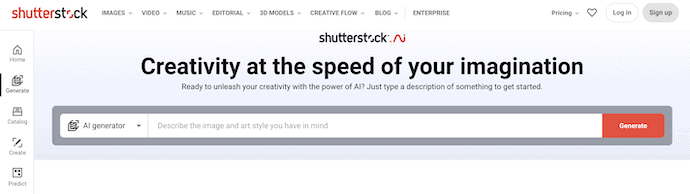
Shutterstock is a very popular and leading stock footage website that has millions of users across the globe. It provides high-quality images and videos to download and use at an affordable price. It recently integrated AI technology and started generating Images much more creatively. All you need to do is just describe the image in the search bar and the remaining work will be done by Artificial Intelligence. Shutterstock allows users to generate Images from Text based on emotions and views provided in the description.
Highlights of Shutterstock AI Image Generator
- High-Quality Footages
- Contains a Huge Stock Library
- Provides services at an affordable price
Pricing
Shutterstock has a huge collection of Images, Audio, Videos, Editorial content, and Creative+. The prices for each file type are different. Here are the pricings of the Shutterstock AI Image generator.
- On-Demand
- Standard License
- 5 Downloads within one Year – $49
- 25 Downloads within one Year – $229
- Enhanced License
- 5 Downloads within one Year – $449
- 25 Downloads within one Year – $1,699
- Standard License
- Mix and Match
- Monthly, no Contract
- 25 Credits per Month – $69/Month
- Annual, upfront
- 25 Credits per Month – $499/Year
- Monthly, no Contract
- Image Subscription
- Monthly, no Contract
- 10 Downloads per Month – $49/Month
- 50 Downloads per Month – $125/Month
- 350 Downloads per Month – $199/Month
- 750 Downloads per Month – $249/Month
- Annual, billed upfront
- 10 Downloads per Month – $299/Year
- 50 Downloads per Month – $979/Year
- 350 Downloads per Month – $1,649/Year
- 750 Downloads per Month – $1,999/Year
- Monthly, no Contract
- Enterprise – Contact Sales Team
How to Generate Images From Text using Shutterstock AI Image Generator
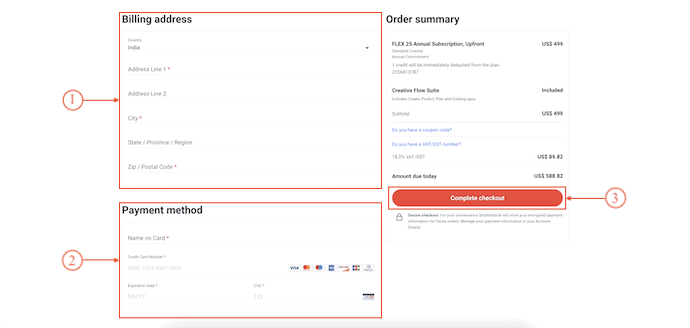
In This Section, I will show you the step-by-step procedure to generate Images from Text using the Shutterstock AI Image Generator.
Total Time: 5 minutes
STEP-1: Shutterstock AI Image Generator Homepage
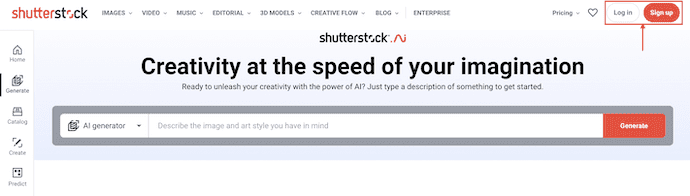
Launch any browser on your computer and visit the Official site of Shutterstock AI Image Generator. Click on the “Signup” option available in the top right corner and it takes you to the sign-up page.
STEP-2: Create Shutterstock Account
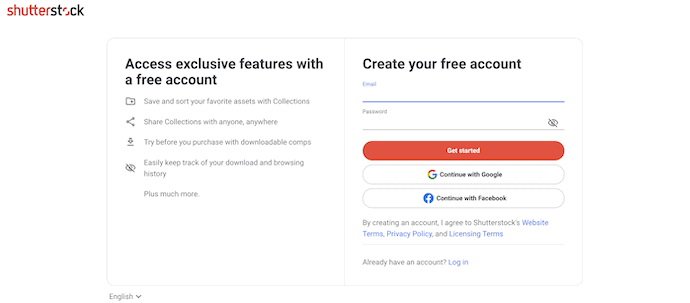
Shutterstock allows you to sign up using Your Email, Google Account, and Facebook Accounts. Choose the option you like and complete the account creation process.
STEP-3: Describe your idea
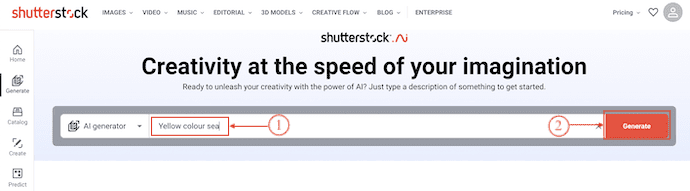
After creating the account, you are redirected to the homepage of Shutterstock. There, Enter your description in the search bar and Click on “Generate”.
STEP-4: Search Results
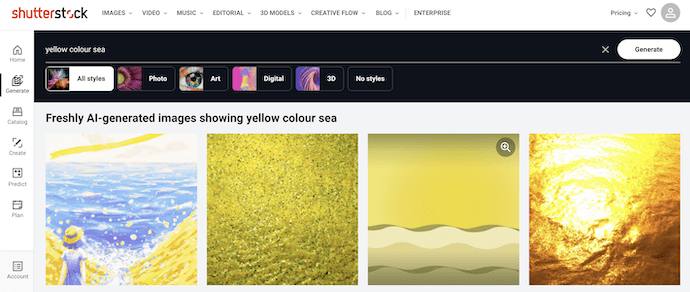
It takes some time to generate results according to your description. Choose an image and Click on it to view it in the enlarged view.
STEP-5: Customize your Download
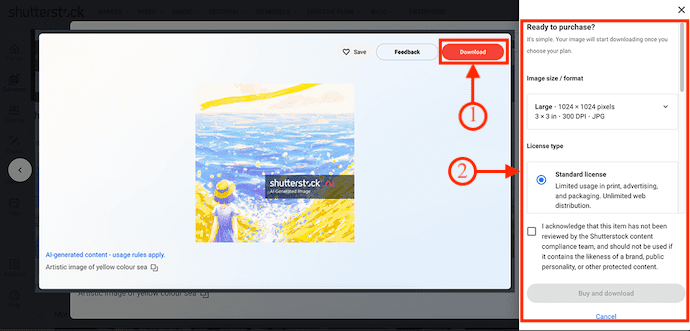
On the right side of the interface, It provides options like Image Size/Format, License Type, Subscription, and Download Options. Modify these options if needed, or else Click on the “Buy and Download” option.
STEP-5(i) – Image Size/Format
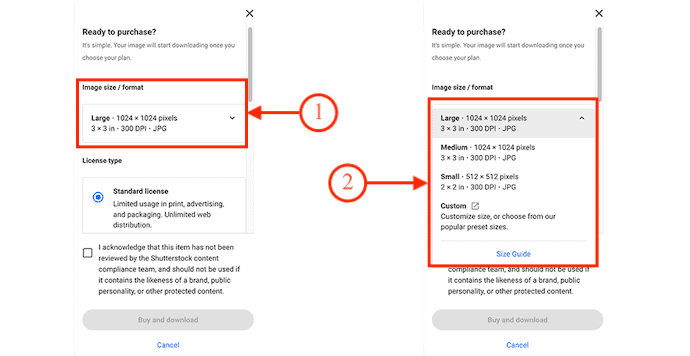
Shutterstock provides three Image Sizes, such as Large, Medium, Small, and Custom. Choose your preferred format by clicking on the drop-down option.
STEP-5(ii) – License Type
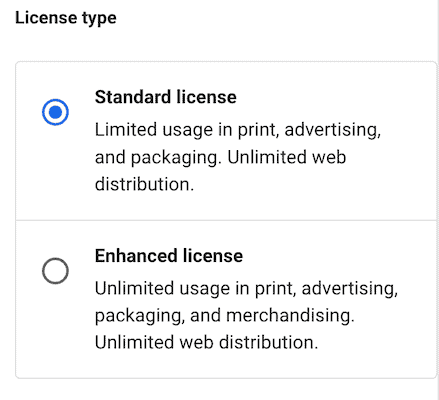
It has two License types, such as Standard License and Enhanced License. Each License type has its own benefits and perks. So, Choose the License type that fulfills your requirements.
STEP-6: Choose a Subscription

Shutterstock is available in Subscription and On-Demand packs. The prices of both types are shown in the screenshot. Choose the pack and click on the “Buy and Download” option.
STEP-7: Checkout Page
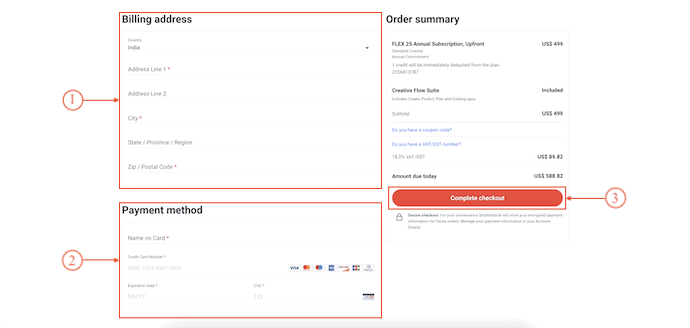
It takes you to the checkout page where you will find various sections like Billing Address, Payment Methods, and Order summary. Enter the necessary details and Click on “Complete Checkout” to complete the purchase. This is how you can generate Images from Text using the Shutterstock AI Image Generator.
2. DALL-E 2: An open-source text-to-image generator
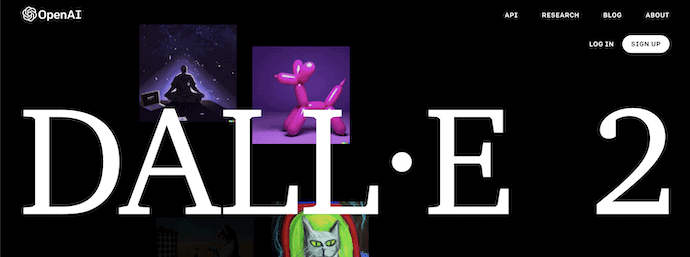
DALL-E 2 is a free open-source Image generator tool that allows you to generate images from Text given by the user. This tool is from the Open AI source which released the famous Chat GPT. It creates realistic images and art by taking simple descriptions as input. DALL-E 2 uses the latest AI technology to create accurate output that too at 4K resolution. This provides 50 free credits to use DALL-E 2 and each credit will be deducted for each search.
Highlights of DALL-E 2
- 50 Free Credits to use
- It combines concepts, attributes, and styles
- It can add and delete elements
- Generate accurate and realistic images and Artwork
- Provides 4X greater resolution output
Pricing
DALL-E 2 allows users to use it for free up to 50 times with its free credits. Later, you need to purchase credits which costs $15 for 115 credits.
How to generate Images from Text using DALL-E 2
- Open any Browser on your computer and visit the Official site of DALL-E 2. Click on the “Sign Up” option available in the top right corner.
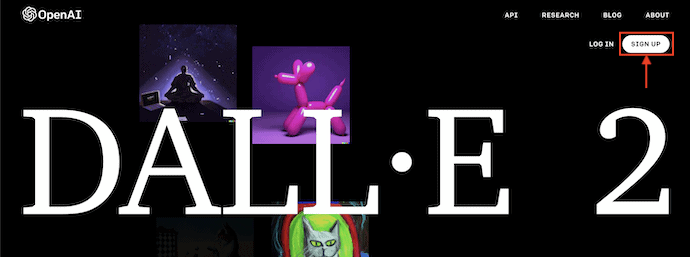
- It takes you to the sign-up page and there it provides various options like Email, Google account, and Microsoft account to sign up to Open AI(DALL-E). Choose your option and complete the sign-up process.
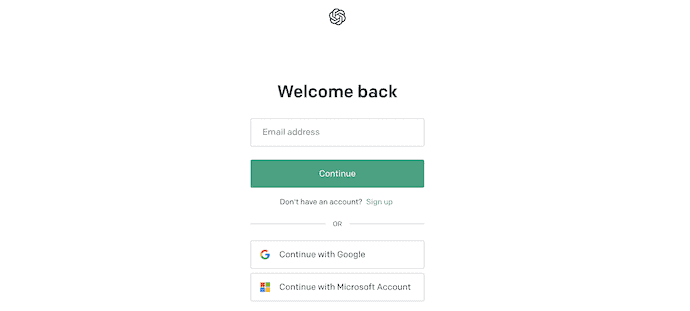
- After signing into the DALL-E, you will find a search bar on the homepage itself. Enter your description in the search bar and Click on the “Generate” option available just beside the search bar.
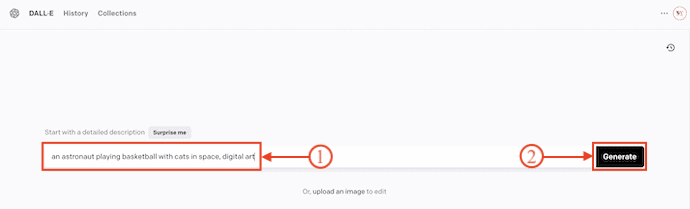
- It takes some time to generate images from text and provides the best results for your search. Check all the results and Click on the image that you like most to enlarge it.
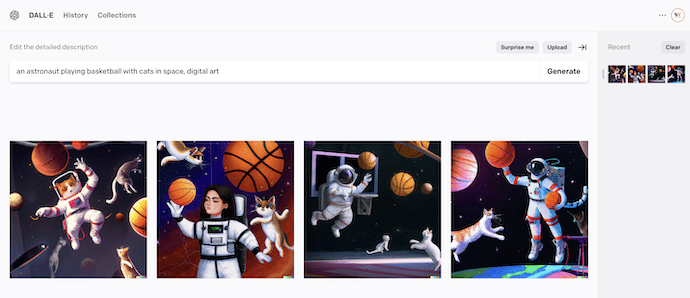
- In the enlarged view, it provides various options like Edit, Variations, Share, and Save. Click on the “Save” option and an options list will open. Choose the collection to which you want to save the image. You can also create a new collection by clicking on the “Create Collection” option.
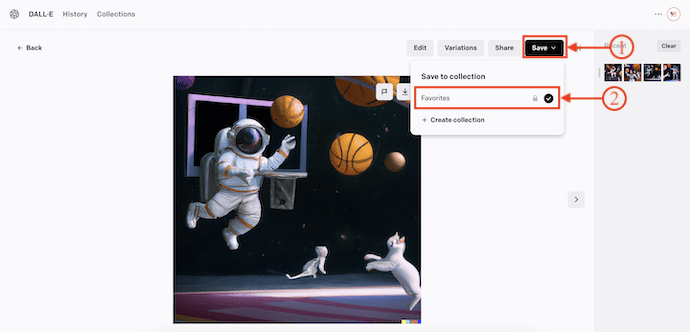
- Now, head to the Collections section and there it shows all the created collections and favorites folders. Choose the folder in which you have saved the image.
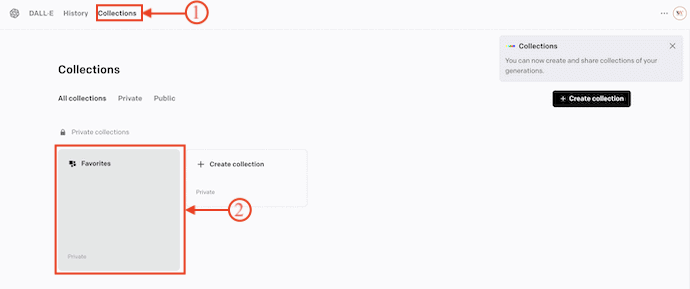
- Choose the image from that folder and Click on it. Then the image will be opened as a pop-up and displays a few options, such as Download, Share, and Save. Choose the “Download” option from those options to start the download process. This is how you can generate Images from Text using DALL-E.
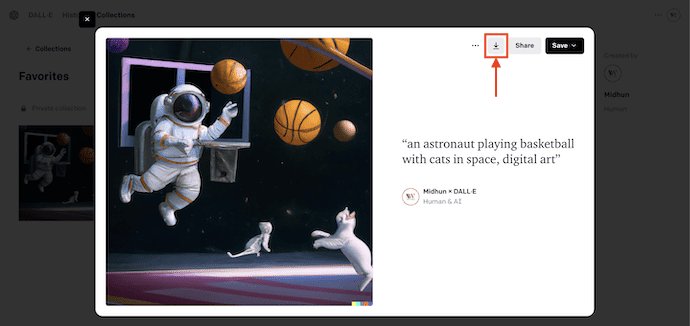
3. DeepAI

DeepAI is an open-source Artificial Intelligence tool that helps you in enhancing your creativity. Along with Image generation, it also provides an AI Image editor to edit your Images with the help of AI. By creating an account in DeepAI, You can share the images generated with your ideas. It provides services in Free and Pro versions.
Highlights of DeepAI
- Clean and Simple UI
- Generates Unique Images
- Provides lots of Art styles to choose
- High-Quality Outputs
Pricing
DeepAI is available in Free and Premium(Pro) versions. The Pricing of the Pro version is $4.99/Month.
How to Generate Images from Text using DeepAI
- Launch any browser on your computer and visit the Official site of DeepAI. Click on the “AI Image generator” option and it will take you to the Image creation page.
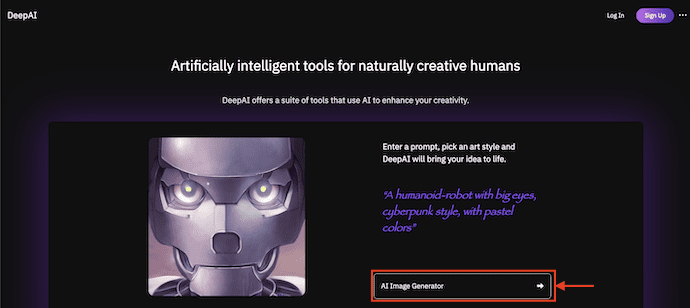
- Enter your Image description in the Prompt section and Choose the Orientation of the Image and Art Style from the available list. Later, Click on “Generate”.
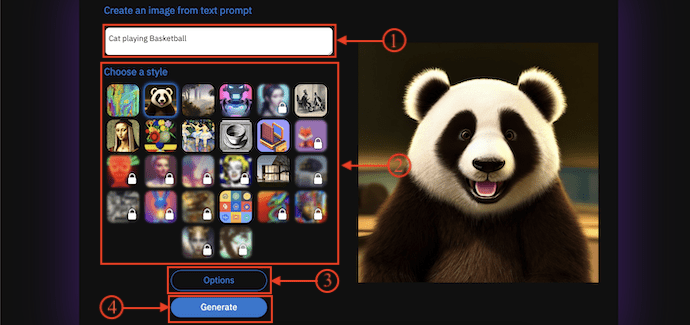
- Then it starts to generate images from the Text provided and shows you the results. If you want to make any corrections, then click on the “Enhance” option. Else, click on “Download” to save the image to your device.
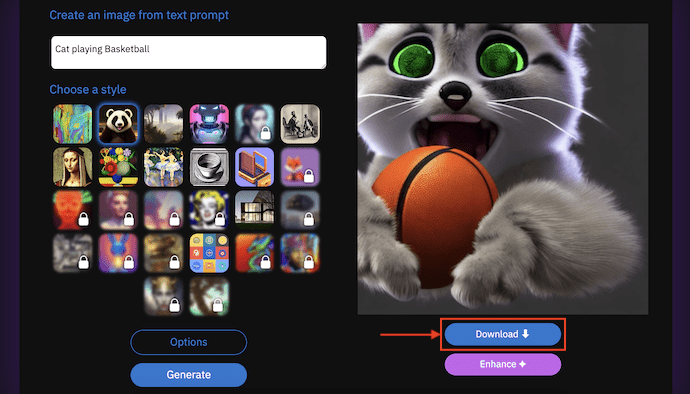
4. StarryAI
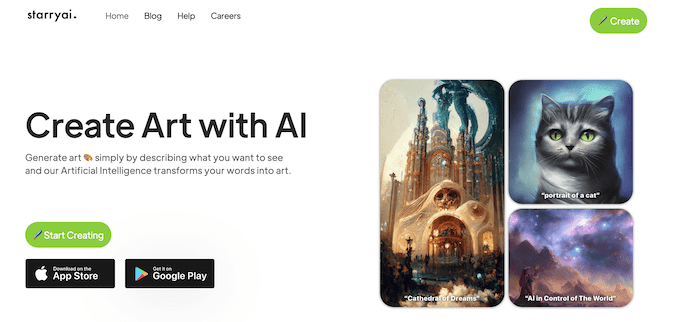
StarryAI is the best open-source tool to generate images from Text just by describing what you want to get results. This allows you to customize the search and results to get the exact image you are looking for. It uses the latest AI Technology to assist you in creating new and unique Art. StarryAI allows each user to generate 5 free Art/Images without a watermark. It can be accessed from its official site and also from Android and iOS applications.
Highlights of StarryAI
- Easy to Generate
- Great Customizability
- Uses advanced State of Art Methods
- No Subscription is required
- Compatible with Android and Mac Operating Systems
Pricing – FREE
How to Generate Images from Text using StarryAI
- Firstly, Visit the Official site of StarryAI on any browser and Click on the “Start Creating” option.
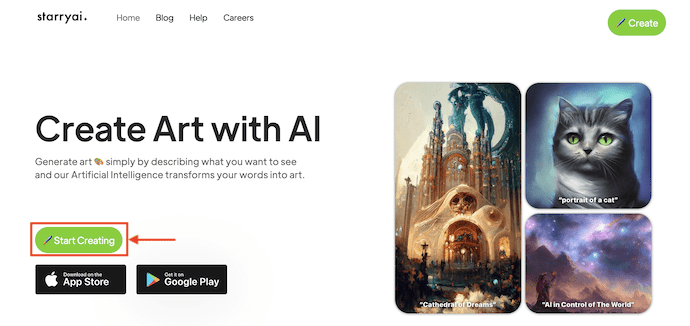
- Then it takes you to the login page. You can use your Google and Apple accounts to sign in to StarryAI. Choose one and complete the sign-in process.
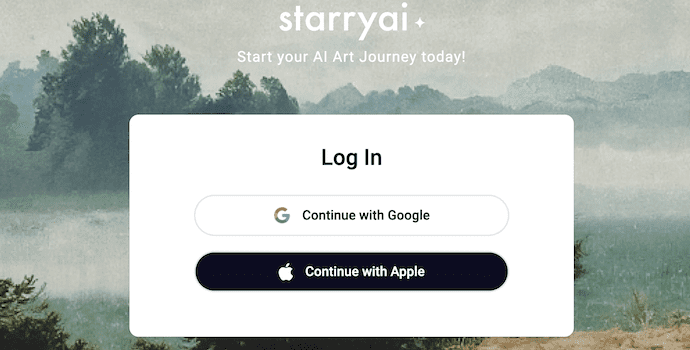
- After signing into StarryAI, it asks you to choose the AI type. Choose one AI type from the list and it will take you to the create page.
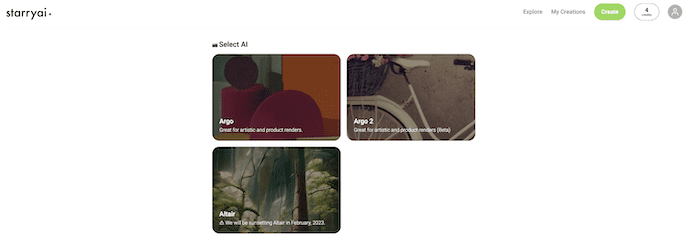
- On that page, in the prompt section, you need to describe the image how you want it. You can also add some additional elements like Initial Image and Variations. Later, click on “Create” to start creating the image from Text.
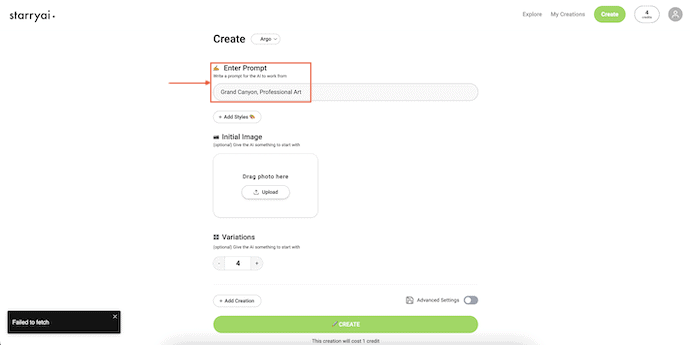
- It takes some time to generate Images from Text input. After the completion of the image generation process, it displays the results. Choose the image that you like and click on the “Download” option to download the image into your device.
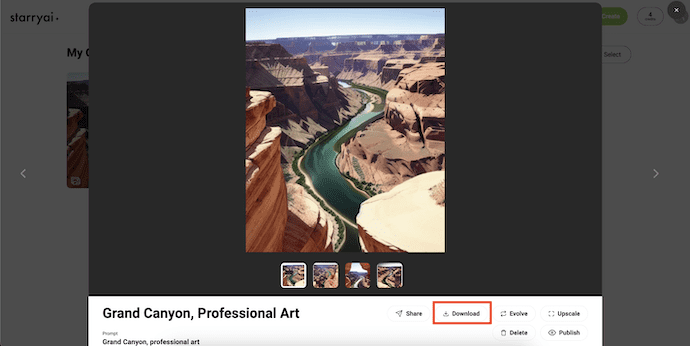
- This is how you can easily generate Images from Text using StarryAI.
5. Dream by WOMBO
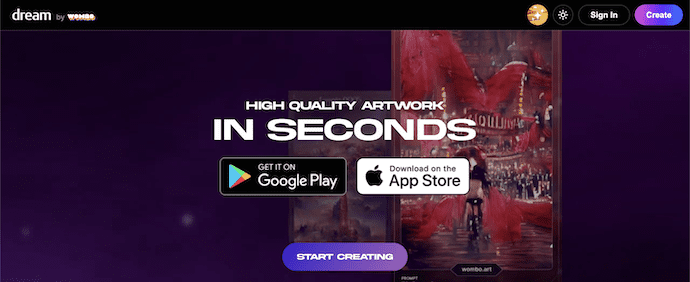
Dream by WOMBO is an ultimate AI tool for beginners that helps you to generate Images from Text in seconds. It generates high-quality images and artwork in various art styles. It provides lots of artwork generated by the users of Dream by WOMBO. You can create an account in Dream and post the generated artwork/images in the community. It is available in Free and Premium versions. Dream by WOMBO is compatible with Android and iOS Operating systems.
Highlights of Dream by WOMBO
- Best for Beginners
- Huge user community
- Multiple Outputs
- No Login is required
- WOMBOT – Assistance
- Compatible with Android and iOS
Pricing
Dream by WOMBO provides its services in Free and Premium versions. The Premium version can be downloaded in three plans, Such as Monthly, Annual, and Lifetime. The Prices of all three plans are listed below.
- Monthly – $9.99/month
- Annual – $89.99 per Year($7.50 Monthly)
- Lifetime – $169.99(One-Time Payment)
How to Generate Images from Text using Dream by WOMBO
- Visit the Official site of Dream by WOMBO and Click on the “Start Creating” option.
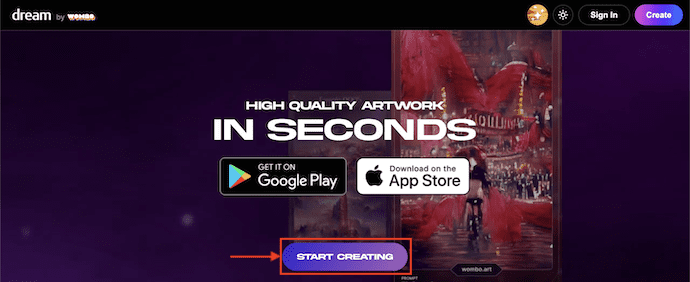
- Describe the image in the Prompt section and choose an Art Style from the available list. Later, Click on “Create” to generate Images from Text.
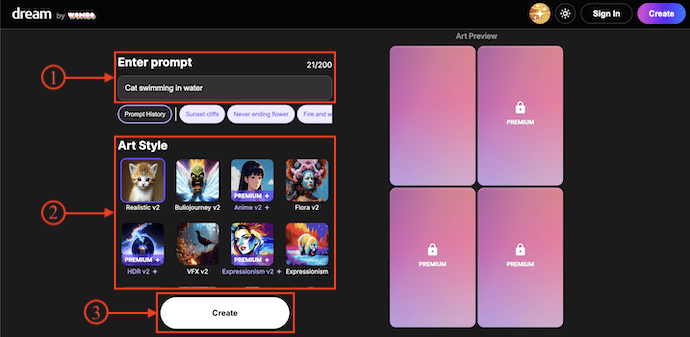
- After the generation of the image, the output will be displayed in the Art Preview section. For a free user, only one variant will be displayed and for Premium users, various outputs will be displayed. Choose one from the Art Preview section and Click on “Finalize” to move to the Artwork section.
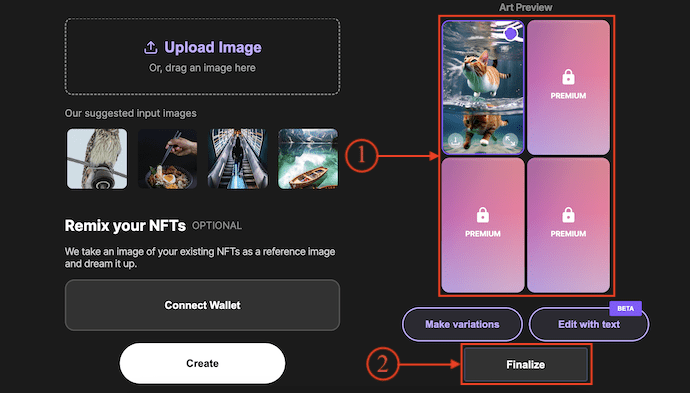
- From here, you can publish the art or image to your community if you have an account on this site. Else, Click on “Download” to start the download process.
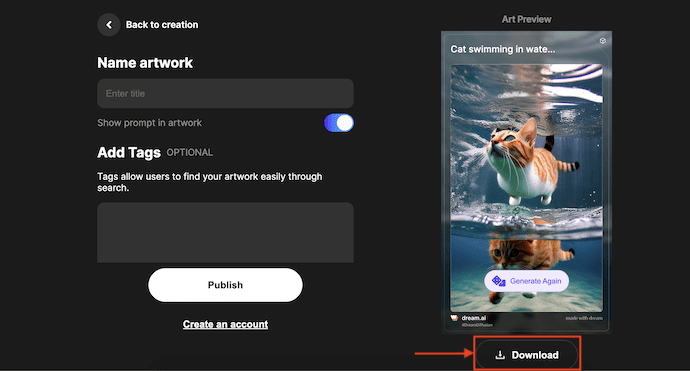
6. Jasper Art
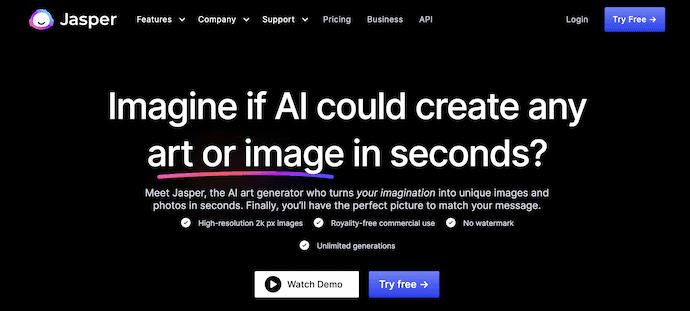
Jasper Art is an amazing AI tool that helps to generate Images from Text within seconds. The AI works pretty accurately and fast. This is the perfect tool to turn your imagination into images and pictures. It provides you with the best quality images to download. Another best reason to prefer Jasper Art is that it provides watermark-free image results.
Highlights of Jasper Art
- Easy-to-use Interface
- Outstanding AI performance
- Allows unlimited generations
- Provides Royalty-free commercial use Images
Pricing – Jasper Art is available in Free and Premium Plans. The premium plans are Creator, Teams, and Business. The prices of all three plans are listed below.
- Creator – $39
- Teams – $99
- Business – Contact Sales
7. NightCafe
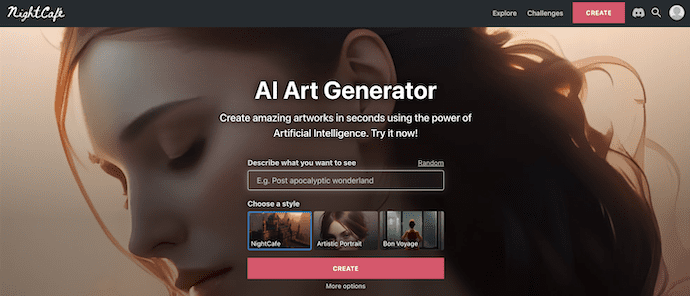
NightCafe is an AI Art generator that allows users to generate Images from the text for free. It generates Artwork and images in a very short time with the help of Artificial Intelligence. It has a vibrant AI Art community to share and discuss generated Art and images. This uses Advanced AI technology and algorithms to generate images from Text as per user requirements. NightCafe is available in Web and Mobile versions.
Highlights of NightCafe
- Free to use
- Vibrant AI Art Community
- No-watermark
- Compatible with Web and Mobile
- Daily Challenges
Pricing
NightCafe is completely free to use. It provides up to 28 generations per day.
How to Generate Images from Text using NightCafe
- Visit the Official site of NightCafe. On the Homepage, it provides space to describe the image and an option to choose the Style. After providing the necessary details, click on the “Create” option.
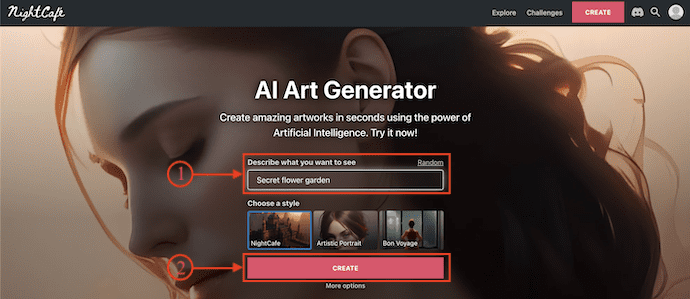
- Then it starts to generate Images from Text input. Click on the Image to enlarge it.
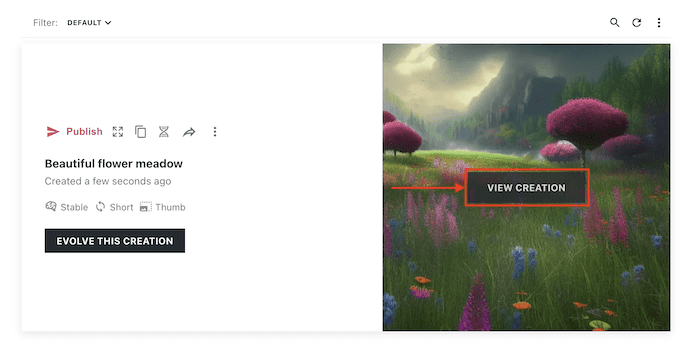
- The image will pop up in full view and shows you different options like Duplicate, Evolve, Enhance, and Download. Click on “Download” to start downloading the image.

8. Pixray
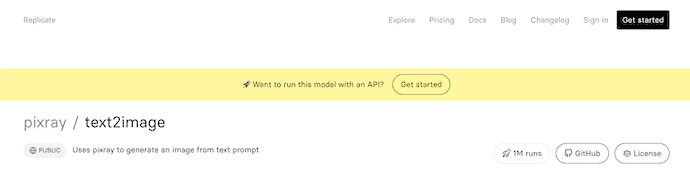
Pixray is one of the Text2Image generation tools to generate images from text with blazing speed. It has a very simple and clean interface that makes every user feel comfortable while using it. Unlike other Image generation tools, Pixray provides various render engines to select manually by the user itself. You can also modify the render level using the slider provided below the output image. Pixray uses Python to generate Images from Text and they even allow users to look at the GitHub repository. It charges based on the time and your device configuration.
Highlights of Pixray
- Simple User Interface
- Works with Python
- Provides various render engines
- You can modify and choose the render level using the slider
- It allows sharing the image directly to discord
Pricing
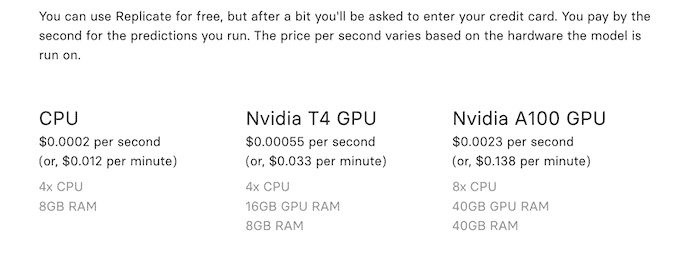
How to Generate Images from Text using Pixray
- Launch any browser on your computer and visit the Official site of Pixray. On the homepage, you will find the input section with options like Prompt, drawer, and settings. Enter your image description in the “Prompt” section and choose the render engine from the drop-down list of drawer options. Later, click on “Submit”.
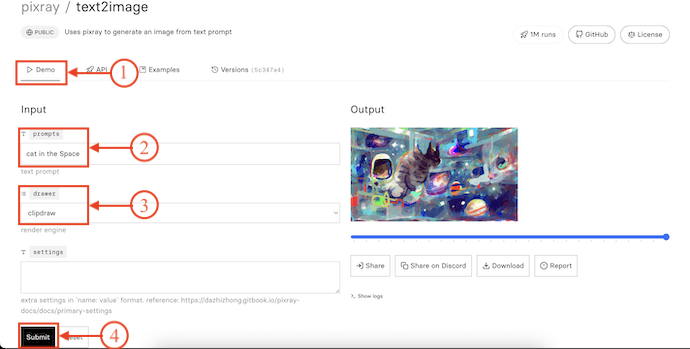
- Then it takes some time and provides you the images on the output section. You can adjust the output level using the slider available below the image. After making the necessary adjustments, click on the “Download” option to start the download process.
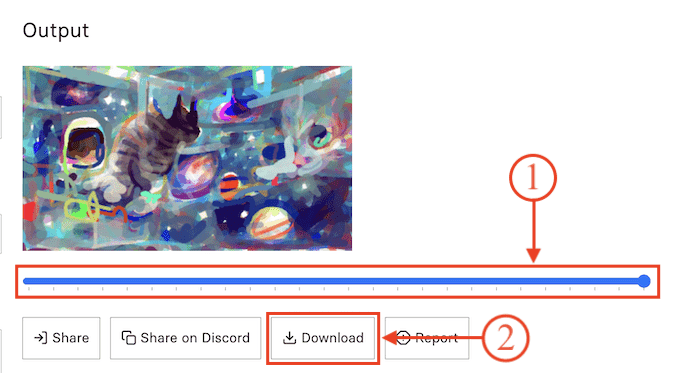
9. Deep Dream Generator

Deep Dream Generator is an amazing Text to Image generator tool to generate the best and most realistic images. It takes detailed instructions as input to provide the best image output. You can choose the AI Model, Aspect Ratio, Quality, and much more. It works pretty fast with accurate results. It provided 100 free credits to generate images from Text for free. This is compatible with the iOS Operating system.
Highlights of Deep Dream Generator
- Simple Interface
- Allows to choose the AI Model
- Provides High-Quality Output
- Creates Realistic Images
- Free Credits on Sign-up
Pricing
Deep Dream Generator provides free energy which can be used to generate Images from Text. Later, you need to purchase a subscription to recharge the energy. Subscriptions can be purchased in two plans, such as Monthly Plan and One Time Energy Packs. The Prices of both plans are listed below.
- Monthly Plan
- Advanced – $19/Month
- Professional – $39/Month
- Ultra – $99/Month
- One-Time Energy Packs
- Energy Pack of 800 Points – $19
- Energy Pack of 2000 Points – $39
- Energy Pack of 5000 Points – $79
How to Generate Images from Text Using Deep Dream Generator
- Launch any Browser on Your computer and Visit the Official site of Deep Dream Generator. Click on “Sign Up” to create an account.

- Then it takes you to the sign-up page. Enter your Name, Email, and Password. Later, Click on “Sign up” to complete the account creation process.
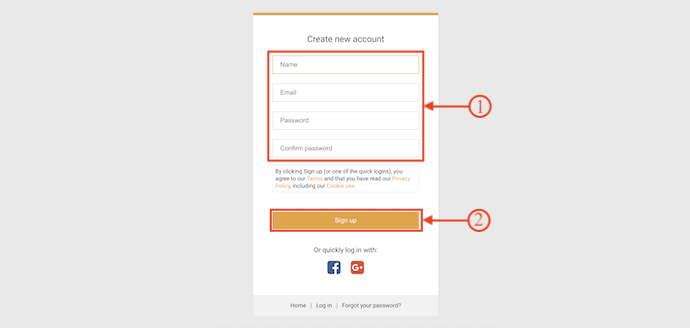
- It shows you the Text prompt section with some options like AI Model, Aspect Ratio, Quality, Negative Prompt, Face Enhance, and Upscale & Enhance. Describe your image in the text prompt and modify the options if needed. Later, Click on “Generate” to start the generation process.

- It takes some time to generate Images from Text input and gives you the best Image output. If you are not satisfied with the output, click on “Re-generate” to get another output. You can also make adjustments to the output image by clicking on “Evolve”. After making the necessary adjustments, click on the “gear” icon to open the options list. Choose the “Download” option from that list to download the image into your device.
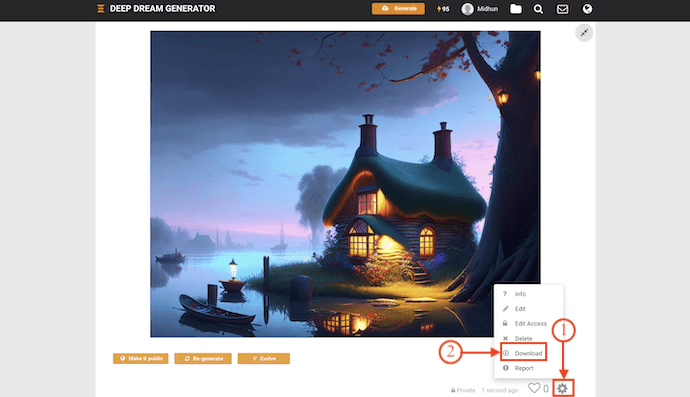
- This is how you can easily generate Images from Text using the Deep Dream Generator.
10. Artbreeder
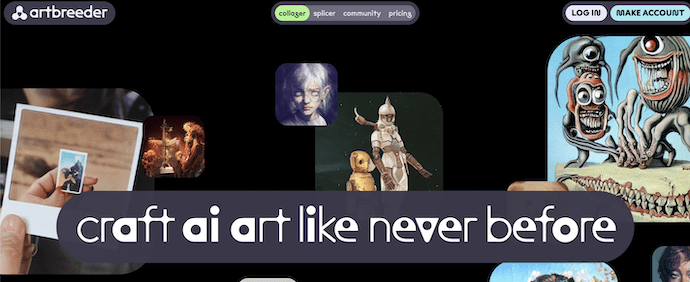
Artbreeder is the best AI tool to generate artistic images and portraits. It provides lots of variations in generating images or artwork. You can also import images and shapes to generate images accordingly. It has another tool, known as Splicer which helps to generate and edit the images. Artbreeder has a huge community with millions of users and you can share your image or artwork in the community by creating an account in Artbreeder. The basic version of Artbreeder is completely free to use and it also provides a Pro version for users who are looking for more features and perks.
Highlights of Artbreeder
- Free to use
- Allows to import images and Shapes
- Unlimited image generations
- You can Sync to Google Drive
- High-resolution output
Pricing
Artbreeder is available in four Plans, such as Free, Starter, Advanced, and Champion. The pricing of all four plans is listed below.
- Free
- Starter – $8.99
- Advanced – $18.99
- Champion – $38.99
How to Generate Images from Text using Artbreeder
- Open any Browser on your computer and visit the official site of Artbreeder. Move to the Collager section and click on “Try it Now”.
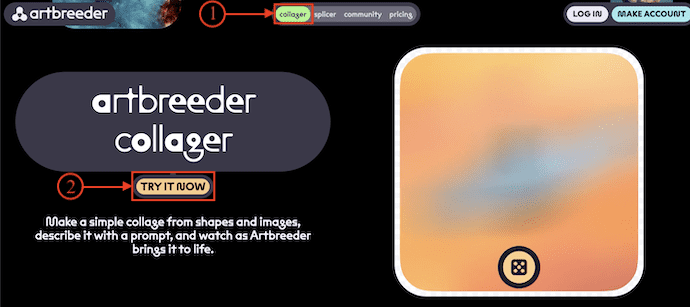
- It takes you to the Image generation page. Enter your image description in the Prompt section and choose the variation level. Later, Click on “Render” to generate the image or artwork.
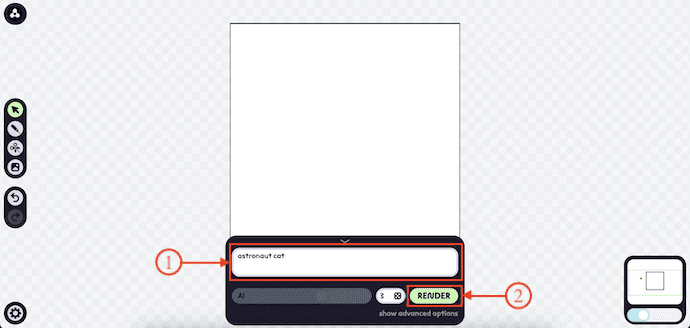
- Then it starts to generate Images from Text input and provides the best result. If you are not satisfied with the result, you can click on the “Reroll” option to generate another. Click on the “Download” icon to start downloading the generated image.
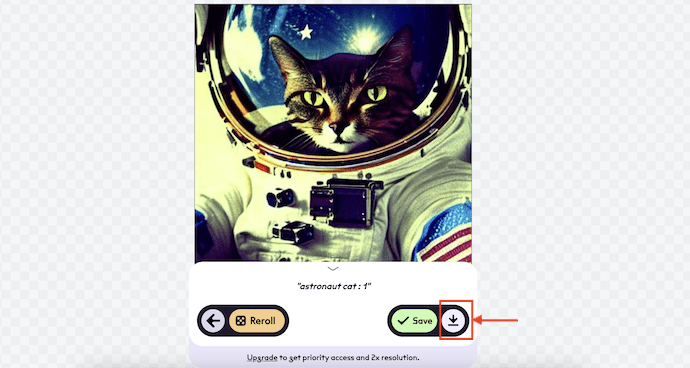
11. Fotor AI Image Generator

Fotor AI Image Generator is an amazing text-to-image generator tool from the very popular and familiar photo editing tool, Fotor. It has a clean interface and is handy to use. It uses the latest Artificial Intelligence technology to generate images from text. It has a huge library of Art Styles to choose from, and also the option to select the orientation of the image.
Highlights of Fotor AI Image Generator
- Simple and Easy-to-use
- Huge Art Style Library
- Allows to set the Image Orientation
- Options to Add Details and Light Effects
Pricing
Fotor AI Image Generator is available in Free and Pro versions. The Pro version can be purchased in a Monthly and Yearly Plan. The prices of both plans are listed below.
- Monthly – $8.99/Month
- Yearly – $39.99/Year ($3.33/month)
How to Generate Images from Text Using Fotor AI Image Generator
- Launch a browser on your computer and visit the Official site of Fotor AI Image Generator. Click on the “Sign in” option, available in the top right corner.
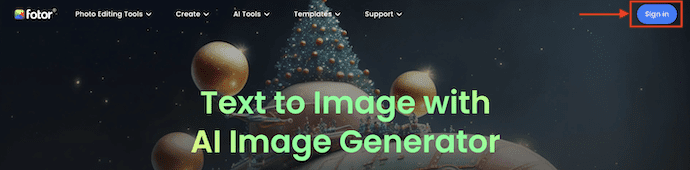
- Then a window will pop up with the sign-in options. Fotor allows you to sign in using your Google Account, Microsoft Account, and Apple Account. Choose your preference and complete the signup process.
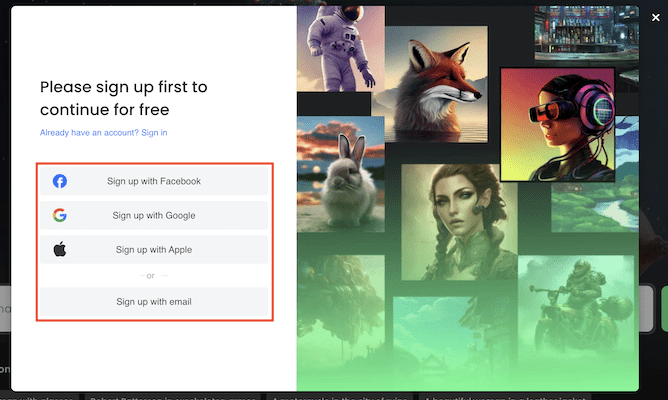
- After creating the account, Enter your description in the blank space and Click on the “Generate” option.
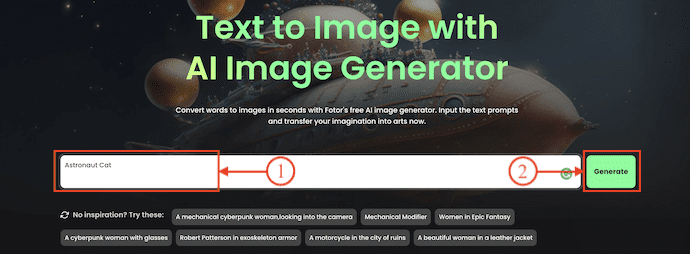
- It starts to generate images from Text according to your description and provides the result with the best quality. You can make adjustments using the options available on the left side of the interface. Mouse over the image to view options and choose the “Download” option from that options list to save the image.
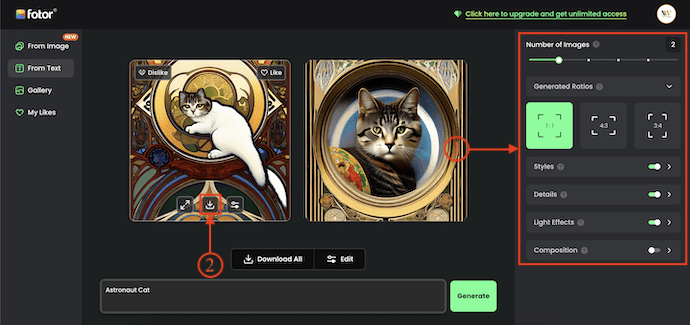
- This is how you can easily generate Images from Text using Fotor AI Image Generator.
Conclusion
AI is the present trending technology and everyone is loving it more as it is doing many amazing things with ease. So, Many software companies integrated AI into their products and services. Likewise, AI is integrated into image-generation tools to add more creativity to regular creation. The tools discussed in this article are a few best and top-most tools to generate images from Text with the aid of Artificial Intelligence(AI). Try each software and choose the best one that generates images more accurately as per your requirement. Shutterstock is one of the best among them.
I hope this tutorial helped you to know “How to Generate Images From Text”. If you want to say anything, let us know through the comment sections. If you like this article, please share it and follow WhatVwant on Facebook, Twitter, and YouTube for more Technical tips.
How to Generate Images From Text – FAQs
Can I try DALL-E 2 for Free?
DALL-E 2 is currently free to use, but there is a catch. You’re allotted 50 free credits during your first month’s use and 15 free credits after that.
What website generates images from Text for Free?
Pixray is a text-to-art generator that you can run in a browser, on your computer, or with an API, all for Free.
Is DALL-E 2 legal?
In the eyes of the Copyright Office, the public is free to reproduce, publish, or sell your DALL-E 2-generated masterpiece, with no strings attached.
What is Deep Dream AI?
Deep Dream is an experiment that visualizes the patterns learned by a neural network.
Is Midjourney the best AI?
Midjourney is one of the best AI art generators widely available for common users in 2023. Midjourney is great for creating abstract or surrealistic images.
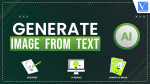
interesting read. I like how this blog is detailed to the core.