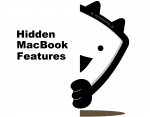This guide will give you must know Hidden Macbook Features that saves your lot of time.
All proud Macbook owners should know the secrets this beautiful device keeps. Honestly, it is a piece of technology that is full of surprises. A pleasant surprise, should we add. Macbooks have numerous features that can be revealed either by the old fashion method of trial and error or by reading guides just like this one.
Of course, it is also cool to accidentally stumble upon some new combination that can do the trick or two for you. However, this method is long and, therefore, inefficient. Overall, such shortcuts on your device aim to make our lives easier, don’t they? So learning them can be a very rewarding thing to do. This guide will only take a few minutes for you. But think how much time you will save as a result.
Hidden Macbook Features
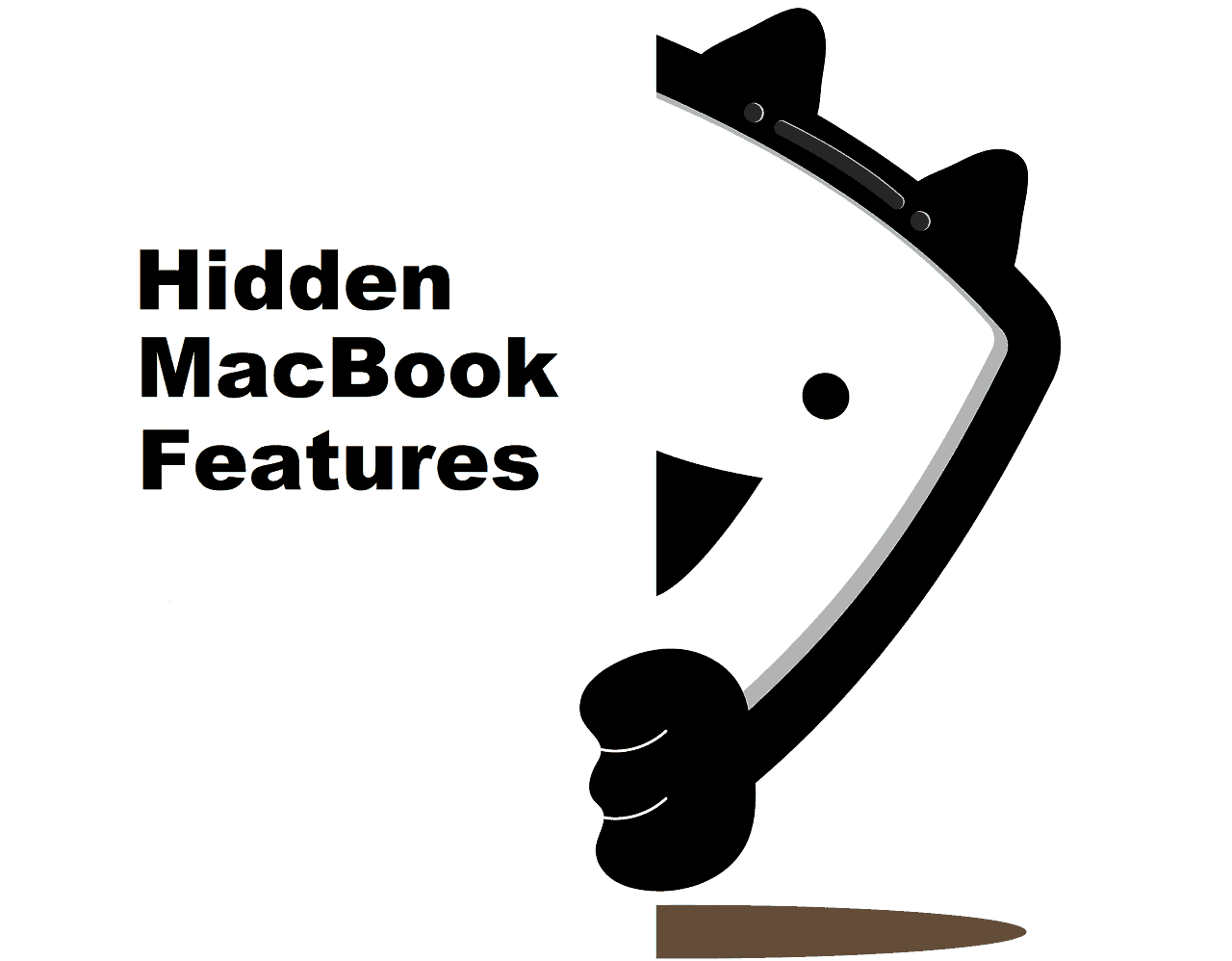
1.Screenshots
Screenshots can be necessary for our work or communication, but, boy, aren’t they annoying to make? It is even not only about making them, but sending them and storing them after you have already used them for their purpose. Like, originally, you will receive a screenshot of a much larger territory that you need. Then you need to cut them, save them, copy them, and only after that you get a chance to send them. And, once you are done, it’s better to delete the image right away. Otherwise, we end up with tons of clutter on our desktop. Well, we have a better idea. Just press Command, Shift, and 4 and hold them while you pick the area you want to be your screenshot. You’ll see a crosshair to know that the command is working. Once you are done, press Spacebar. Best of all, the screenshot is immediately saved as a copy, and you can paste it right away. It will not be saved anywhere on your Mac unless you choose to do it yourself.
2.Hot Corners
Hot Corners is a pretty famous feature. However, it is still worth mentioning. The feature creates easy access to applications or other settings. Once you tap a corner of your screen, Hot Corners activates and shows the chosen icons with everything else falling into the background. You can find this function in System Preferences, Screen Saver Tab.
3.Dictionary Access
Don’t we all want to have access to a good dictionary the second we need it? No? Just me? Well, you would want it if you knew that it is literally a tap away from your reach. Yes, modern Macbooks support super quick access to a dictionary. All you need to do is to use your three fingers and tap your touchpad. Right away, you can see a dictionary ready for any of your requests. It is particularly convenient for students who have to go through a lot of materials. What a student doesn’t think, “I need someone to write essay for me online. I can’t manage all those terms and definitions anymore.” Well, with easy dictionary access, they won’t have to suffer like this.
4.Words auto-complete
In a world full of auto-complete options, it seems silly to live without it. Your Macbook can offer you such an option in home messengers. Just press Escape and F5 at the same time, and you won’t have to suffer from any long or complex words anymore.
5.Tab management
So many of us are guilty of opening way too many applications on our Macbooks and telling them to run without showing our laptops any mercy. Well, we only do it because we tend to forget how many apps keep working in the background. Or we are just too lazy to search for them and close them one by one manually. Anyway, with this little trick, you won’t have to worry about it anymore. Just use Command and tab together. Don’t let go of Command while you are tabbing through all the open apps. Anything that needs to be closed deserves a Q (for quitting). That’s it! You can also hide an app by pressing H.
6.Hide the docs
Do you need to hide something on your desktop? Press Command + Option + D, pick a document you want to hide, and it will magically disappear! Don’t worry, though. You can use the same combination to bring it back to light.
7.Invert the colors
The developers in Apple try to think of all their consumers. Many people suffer from visual imparity, and the world is not often ready to accommodate all their needs. Fortunately, the Macbook is not part of that world. It is open to meet the needs of its users. By pressing Command + Option + Control + 8, a user can invert the screen colors. You can use the same combination again to bring everything the way it was in case you were curious to see how it looks. However, it is a great feature for those who actually need it.
Related: 5 best Free Antivirus for Mac