We save some personal or sensitive information on our personal Macs. Hence there might be several reasons to hide files on Mac for some reasons. Just like other popular operating systems, one can hide files or folders on Mac but not that easy. Whatever, if you are searching for some guides to do so here are the best methods on how to hide files on Mac.
How to hide files on Mac
It can be done in a number of ways. Choose the way in which you are comfortable. Remember hiding a file or folder is really a nice way so that privacy is not compromised.
Fow now, here we will be guiding you in 5 different ways to hide files on mac. This works well for the folders too.
1.Using Mac terminal
This is the first and easy method considered by many. Mac terminal is one of the easyone’s to use even without knowing the commands. Here is the complete guide on how to do the same using terminal process.
Total Time: 3 minutes
Open finder and search for the terminal
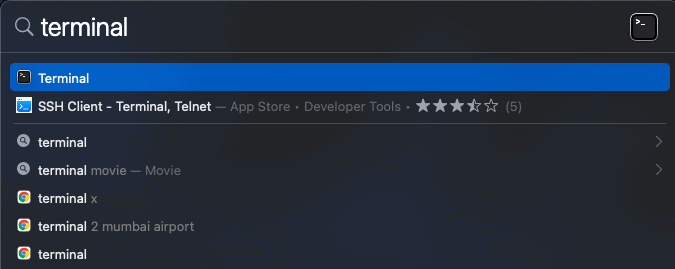
I generally prefer spotlight or finder. However, the thing is open your terminal on Mac as your very first step.
Use commands
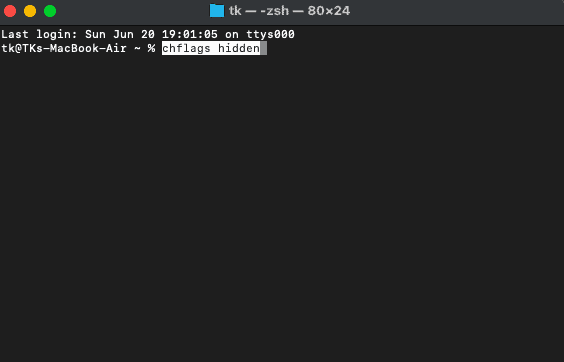
Now in terminal, type chflags hidden in quotes and click enter to execute command.
Drag & drop files
After executing the above command, drag all the files and folders which you want to hide onto the terminal window.
Remember file path
Later click enter and all the files will vanish. Do remember the path as you need it to access all the hidden files and folders later.
2.Using keyboard shortcuts
This is so simple and is suggested for people who commonly play with keyboard shortcuts most of the times.
Remember the same file is used to hide and unhide the file or folder depending upon the status. It means if the file/folder is already hidden the same command unhide them. if they are visible, using command hides them.
Use this command “shift+command+” to unhide or hide files.
3.Using library folder
First things first, the Library folder is default hidden. So adding a file or folder into it made it invisible. Here are the complete steps on how to find and do it in no time.
- Open finder from the dock
- Hold the option key to open the finder’s menu.
- Now navigate to the library folder.
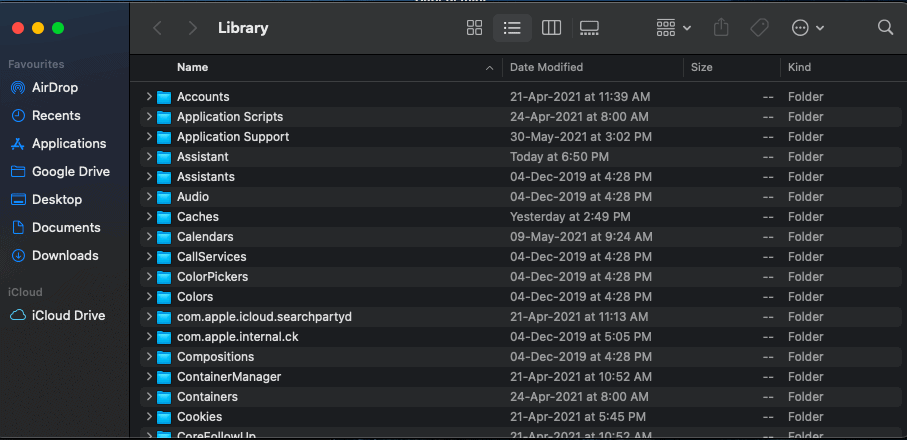
- Create a new folder there and drop all the supposed files and folders there.
- All the files dragged into the folder will be hidden.
4.By using apple developer tools
This is damn easy but you need to have apple developer tools installed on your Mac.
- Open terminal using your favourite way i.e spotlight for me
- Use “setfile -a V” command followed by the file or folder name which you want to hide.
- Use the same way to hide but Capital V in the command needs to use in a small case.
5. Using FileVault
This is the common way to hide without any terminal and commands. Usually, FileVault is used to lock the hard drive with a password and making it accessible to the admin. Here is how to use it for hiding files and folders.
- Click on the Apple icon and browse to System preferences.
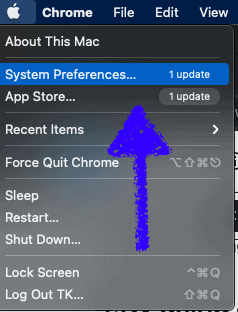
- Choose Security & Privacy from the drop-down.

- Open FileVault which is next to general.
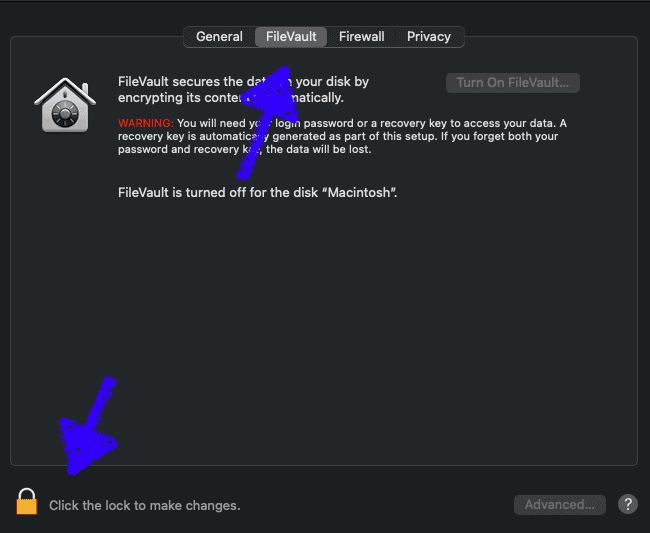
- Click on padlock as it is required to make changes and then turn on FileVault.
- Choose recovery methods among iCloud or generating a local key. If generated any keys, save them safely.
- Tap on continue to finish the process and setup.
With these steps, files on your disk will only open with a password and by the admin. The entire process might take some time depending upon the number of files on the disk.
6.Third party applications
Usually, third-party applications are not preferred to do so. However, if need one can simply search the tool and launch it. It is similar to how we install and use other applications such as Chrome and all. Some of the third-party applications are Apimac’s Secret Folder and Altomac’s Hide Folders.
Conclusion
The procedure to hide files on Mac doesn’t need any technical knowledge. Mac just follows a different way of approach to hide the files & folders. Once we get used to it, it seems similar to other operating systems. Mess with commands? Simply use FileVault or keyboard shortcuts to get the work done. Always remember the path of file and folders which will make things easy later. I use FileVault as it encrypts my complete data on disk and can be accessed by password.
I hope this tutorial helped you to know about “How to add, view and Edit Yahoo Mail contacts”. If you want to say anything, let us know through the comment sections. If you like this article, please share it and follow WhatVwant on Facebook, Twitter, and YouTube for more Technical tips.
FAQ – How to hide files on Mac
Can i delete hidden files?
Yes, you can. One need to unhide them before deleting them.
How do you change hidden folders to normal on Mac?
There are several methods to do so. One of my favorite is to use keyboard shortcut ⌘ + ⇧ +
How do I hide recents on Mac?
Go to privacy Tab and check for “Prevent Spotlight from searching these locations”. Adjust the settings as per your need.
