Want to Block contacts on WhatsApp? Don’t what to receive messages or calls from any particular number. There is a simple way to block contacts on WhatsApp so that you will not receive or send messages through WhatsApp.
What will happen if I block a number on WhatsApp?
When you block any contact on WhatsApp, you will not receive any messages or calls from that contact. You will not able to send messages or calls to that contact. Your last seen information will not be available to him. They will not see your status message updates. They can not even see changes made to your profile picture. When you want to send messages to blocked contacts you need to unblock them. For more details, you can read WhatsApp FAQ article on blocked contacts.
- READ: How to back up Android to Google drive
- Tricks to Backup and restore Android phone
- Step by step guide to Backup Computer to Google drive
How to Block contacts on WhatsApp?
Video Tutorial:
STEP-1: Open WhatsApp application. Choose the contact which you want to block.
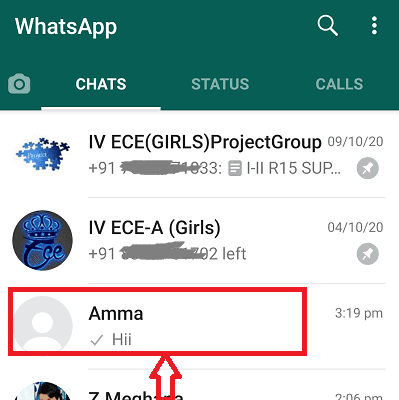
STEP-2: After choosing the contact, tap on the “Three Dots” icon available on the top-right corner of the interface.
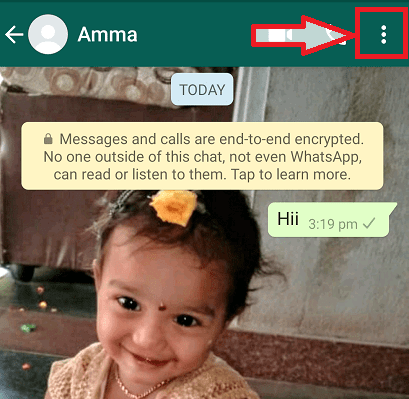
STEP-3: Then an options list will open. Choose “More” from the options list.
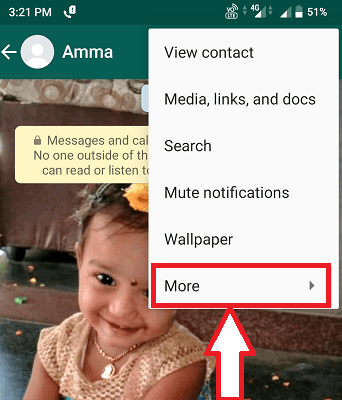
STEP-4: Select the “Block” option from the list.

STEP-5: Then a pop-up will appear as shown in the below screenshot. Choose “Block” to confirm your block.
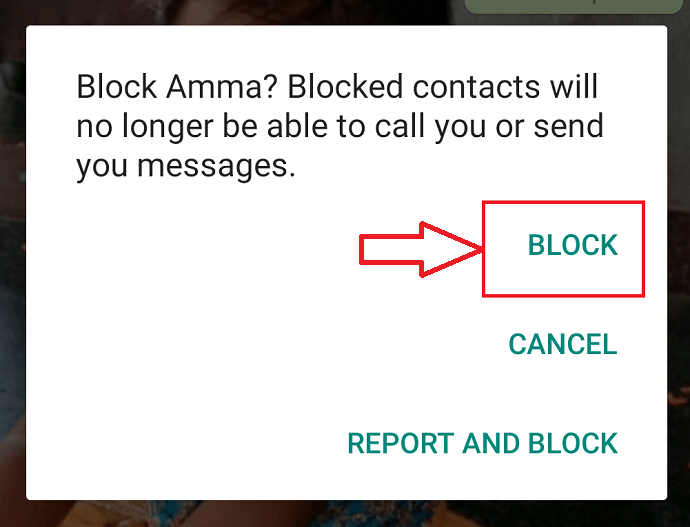
Now you have blocked a contact. If you want to unblock contact you need to repeat same procedure. From above procedure, you can block contacts from your mobile and WhatsApp contact list. You can also block unknown number. When you receive any message from unknown number, WhatsApp will give option to block that number or mark that as spam.
- READ: How to recover deleted photos from Android
- 5 Best free Video editing apps for Android
- 7 tips to extend android battery life
I hope this tutorial helped you to know about “How to Block Contacts on WhatsApp to stop receiving messages”. If you want to say anything, let us know through the comment sections. If you like this article, please share it and follow WhatVwant on Facebook, Twitter, and YouTube for more technical tips.
