How to compress a video on an android phone for email, WhatsApp, Facebook,..? You can easily do this with video converting apps. There are many apps available. In this tutorial, I am going to show you how to compress a video on android with the Video converter android app.
When you make a video with your android mobile, there is a chance that you will get a very big size video file. Because every mobile has an HD camera. If you change video camera settings, before making a video you will get very less size video. So that you don’t need to compress video using any app or software.
When you want to compress video after making a video with default settings, then follow the below procedure.
How to compress a video on an android phone?
Download and install the Video Converter Android app from the Google Play store. You can browse your required video directly from the app. Or open your Gallery. Select Your Video. Select the share symbol. You will see available options shows that in the below screenshot.

Select the VidCon option you will see the below screenshot. You need to change the Profile option.
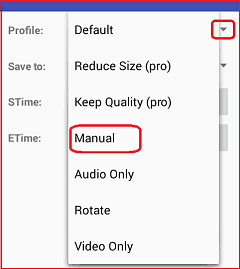
Select the Manual option. If you use the pro version, you need not to select Manual, you can go with Reduce Size(Pro) option. That will reduce the video file size to your required size.
After selecting the Manual option, you will see many options shows that in the below screenshot. Here you can change specifications according to your need. To know details about specifications like Codec, Resolution, Frames per Second, and Bitrate Read How to compress video files for YouTube, Facebook.

- Set Container as mp4 or you can also use 3GP. mp4 gives better clarity than 3GP. 3GP gives video files in less size.
- Select Codec as H.264. H.264 codec gives good quality video in less size. If you don’t like the quality, then you can go with the MPEG-4 option.
- Set FPS(Frames Per Second) as 23.98.
- Set Res(Resolution) as 176X144, when you need low-quality video in less size. Otherwise select 480X360 for better quality video. 480X360 is ideal for mobile video.
- Select the Bitrate option as Specify and type 800. Make sure your audio Codec is AAC. You can leave other options as it is.
- Touch on the App symbol in the top right. It will start compressing video.
You will see video compressing status in notification bar.
Thanks for reading my article about how to compress a video on android. If you like it, do me favor by sharing it with your friends. If you know any other methods do let us know through the comment section.
Follow WhatVwant on Facebook and Twitter for more tips. Subscribe whatvwant channel on YouTube for regular updates.
