How to get into safe mode? This article gives the answer to this question. Here I am showing you How to get into safe mode in all versions of Windows PC up to Windows 8.1. Here I am giving you 3 methods, you can use any one method. Before giving the solution let us see what is safe mode.
What is safe mode?
When you run your PC in safe mode, Windows runs minimal features and drivers. If your PC has a virus, the virus will not execute in safe mode. Because of this, you can use safe mode to troubleshoot PC. You can remove the virus in safe mode because the virus is ineffective in safe mode. Read more details here.
1. How to get into safe mode in Windows XP,Vista,7
This procedure works for Windows XP,Vista and 7. It is easy procedure.
- Restart your PC.
- Keep on pressing “F8”. You will see “Advanced boot options” shown in the below screenshots.
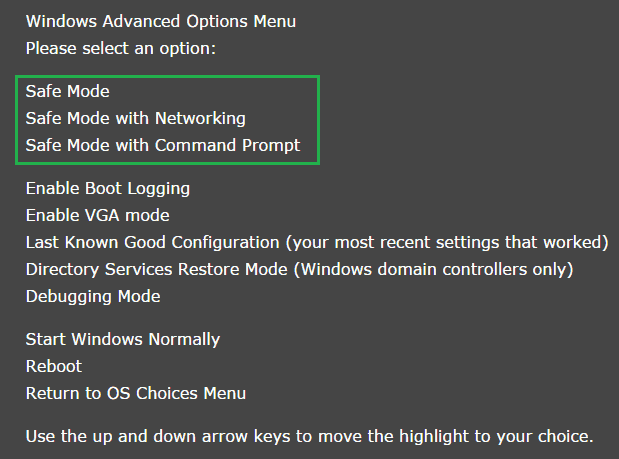
You can see three options. It is better to select “Safe Mode with Networking”. In this mode, you can use the internet. If you select other options, you can not use the internet.
Use arrow keys to select “Safe Mode with Networking”. Press Enter. Now your system boot in safe mode. If you restart, the system will automatically boot in normal mode. If your system keeps booting in safe mode read How to get out of safe mode.
2. How to get into safe mode in Windows 8,8.1 & 10
Video tutorial: How to open safe mode in windows 8, 8.1 and 10
- This method works for Windows 8, 8.1 and 10.
- Restart your PC. You will see the Login screen.
- Click on the Power symbol in the right bottom corner. You will see three options.
- Hold the “Shift” key and click on “Restart”. It takes some minutes and displays the below screen.
- Click on “Troubleshoot”.
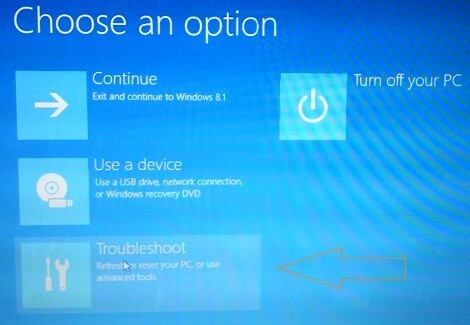
- You will see the “Troubleshoot” screen.
- Click on “Advanced Options”. Probably it is the last option. Now you will see the “Advanced options” window shown in the below screenshot.
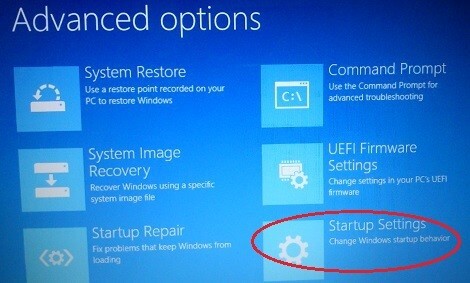
- Select “Startup Settings” shown in the above screenshot.
- You will see the “Startup Settings” screen. Just click on “Restart”. You will see the below screen.
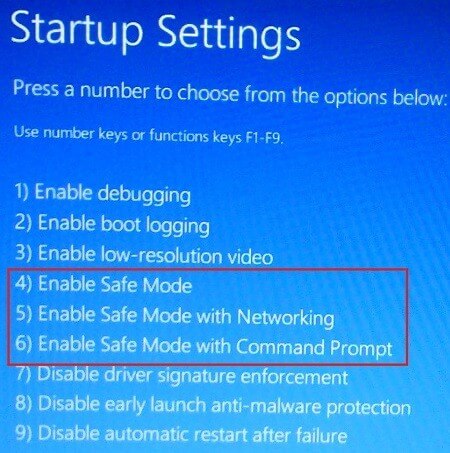
Now you can press F4 or F5 or F6 according to your need. It is good to press F5 to enable the safe mode with Networking. Now your system will boot in safe mode.
When you restart your PC in safe mode, it automatically comes out of safe mode. And boot in normal mode. If your system keeps booting in safe mode read How to get out of safe mode.
3. How to get into safe mode in Windows XP, Vista,7,8 & 8.1
This method works in all versions of Windows.
- Press “Windows button + R”. You will see the “Run” dialog.
- Type “MSConfig” and click “Ok”.

- You will see the “System Configuration” window.
- Click the “Boot” tab in the top menu shows that in the below screenshot.
- Check “Safe Boot”. By default “Minimal” is selected. Keep it as it is.
- Click “Apply”.
- Click “Ok”. It will ask you to restart your PC. Restart PC. Now your PC will boot in safe mode.
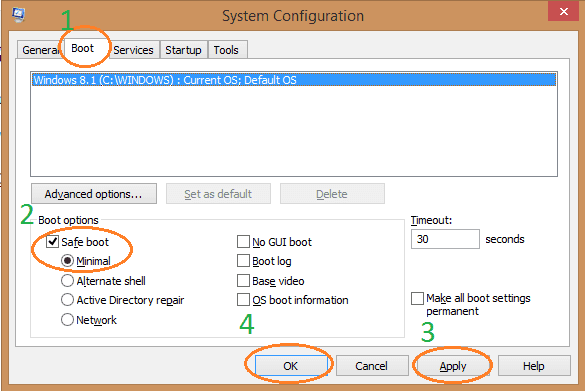
Caution: If you enter safe mode with this procedure, the system always boot in safe mode. You need to repeat the same procedure and uncheck the safe boot option in the above screenshot. Then only your system boot in normal mode.
Conclusion
These are the three solutions for How to get into safe mode on Windows XP, Vista,7,8 & 8.1 in different ways. I hope you understand the solutions and these will help you when you need to get into safe mode. If you know any other methods share it through comment section. If you want to get out of safe mode then read my article below.
Read : How to get out of safe mode in Windows PC.
Thanks for reading my article. If you like it do me favor by sharing it with your friends. Want more tips, Please follow whatvwant on Facebook and Twitter. Subscribe to whatVwant channel on YouTube for regular updates.
