Want to use Chrome extensions on Opera? Here is the complete guide on how to install Chrome extensions in Opera.
Google Chrome is the most popular and used web browser by all irrespective of the operating system we use. Its User interface and the possibilities play a major role in its success.
There’s no denying the fact that Google uses our browsing history for ad suggestions which might be a bit irritating for those who are concerned about privacy.
Opera browser is one of the most underrated browsers that lacks many extensions.
What is the need for Chrome extensions in the Opera browser?
Opera is an underrated browser that has the potential to compete with Google Chrome and Edge. It had some extensions as well but they were not good enough for the high-potential users. However, developers keep adding more features to Opera and more extensions might come soon. Till then we can install Chrome extensions in Opera with the following guidelines and are usable.
Benefits of Opera Browser
Here are a few advantages of using the Opera browser.
- It is speed which is notable when compared to Firefox and Explorer.
- Speed dial feature. The fastest way to set up and access web pages.
- Opera widgets are more similar to Firefox extensions.
- Opera Browser had an inbuilt BitTorrent protocol which makes it easy to access torrents.
- Quick gestures and session saving are two more notable features.
How to install Chrome extensions in the Opera browser?
Do remember this guide only helps you to add required Chrome extensions to Opera. Chrome themes and other features cannot be used in this process. You can download Opera Browser Here.
Video Tutorial
We provided this article in the form of a video tutorial for our reader’s convenience. If you are interested in reading, skip the video for now and watch it after the completion of reading this article.
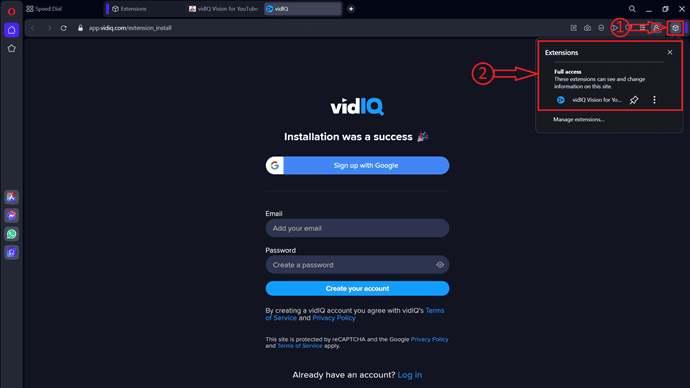
In This section, I will show you the step-by-step procedure to install Chrome Extension in Opera Browser.
Total Time: 3 minutes
STEP-1: Launch Opera Browser
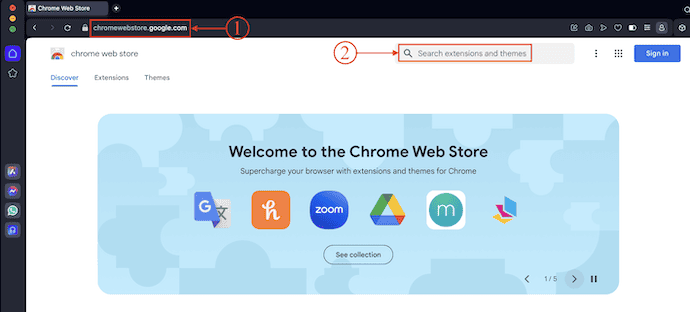
Launch the Opera Browser on your computer. Click on the URL box available at the top and enter the URL as indicated. Otherwise, just click here to redirect to that page. Then you will find the homepage of Chrome extensions as shown in the screenshot.
STEP-2: Search for Chrome Extensions
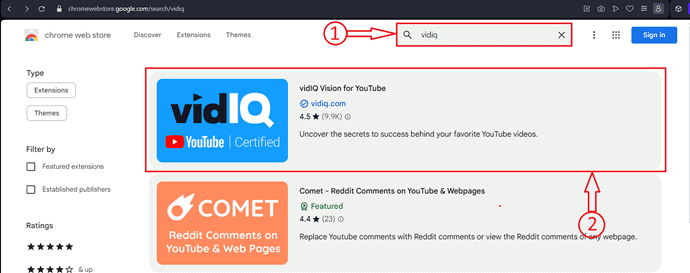
Search for an extension that you want to install using the search bar. Choose from the results to visit the selected extension’s main page.
STEP-3: Install Extension
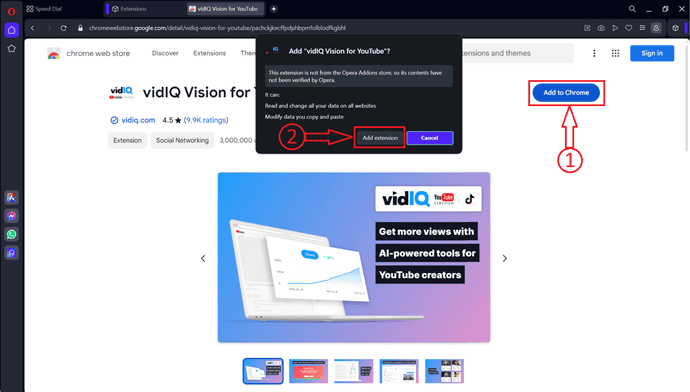
Click on the “Add to Opera/Chrome” option available on the right side of the interface. Then it asks for the confirmation. Click on “Add Extension”.
STEP-4: Check Extension
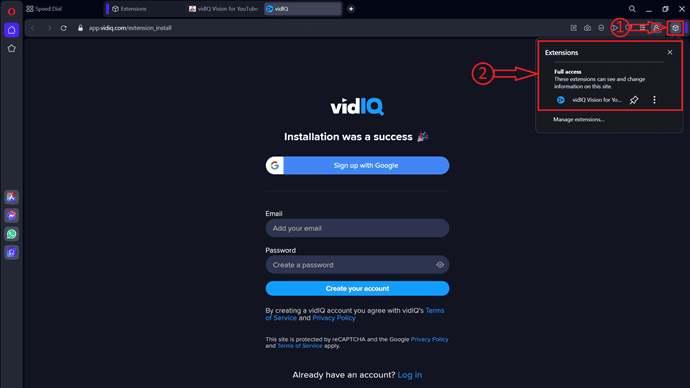
Click on the Extension icon available on the right side of the top menu bar. Then it displays the list of all installed extensions. That’s it, chrome extensions are added to Opera Browser.
Opera browser is mostly based upon chromium. So There is a bit of possibility for limitations and some extensions might not be added.
- RELATED: How to clear Opera Browser history in old and new versions
- 3 ways to uninstall Opera Browser completely
I hope this tutorial helped you to know about “How to install Chrome Extensions in Opera”. If you want to say anything, let us know through the comment sections. If you like this article, please share it and follow WhatVwant on Facebook, Twitter, and YouTube for more Technical tips.
How to Install Chrome Extensions in Opera – FAQs
Can I add Chrome themes to Opera?
No, you can’t add any of the Chrome themes into your Opera browser.
Did all Chrome extensions work with the Opera browser?
No, not every extension works with Opera. But most of them can be added through the “Download Chrome Extension” method and function normally.
Did Opera feature an in-built VPN?
Yes, Opera browser does feature an inbuilt browser and this is one of the main reasons to use it.
Does the Opera browser allow a free hand to torrent?
Opera had an in-built BitTorrent protocol. The torrent client is enabled by default.
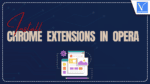
Maybe i’ve just had bad luck- gotten the few chrome extensions that don’t work in Opera, but my difficulties with Opera’s scrambled extensions layout (good luck finding its manager, and you’ll need more to get a chrome extension to just appear on Opera’s main menu, much less actually do anything.
Opera went out of business because they focused on glitzy features at the expense of basic usability. And, when they returned using Chrome engine, they’re still doing that. LOL, or rather COL (cry out loud).