want to play two videos of different events from different angles simultaneously? The one and only option for that is to merge videos. There are different software to merge two or more videos into one. Among them, we have explained some methods to merge videos online and offline.
Why should I merge two or more videos into one file?
When you are in the event, you’ll probably shot videos from different angles and end up with many different files or you want to stitch the footage of your main topic with others. No matter what the reason, there comes a time when you need to combine videos. It may be two or more videos.
Then you need the best tool to merge videos together. There are many online and offline tools to merge videos. When you don’t know how to use it, then it’s a long process. So, don’t hassle to merge videos, it’s a just few steps process on both online and offline methods. In this tutorial, we have given some online methods and VideoProc software to merge video files.
- Related: 5 best free video editing apps for android
- Wondershare filmora review- Easy for your video editing journey
Methods to merge videos
1. Using FlexClip free video merger
FlexClip is an online video editor. It provides a Video merger tool.
Go to the FlexClip Official site, click on Tools -> Merge Video. Then upload your wanted videos from your computer by clicking the orange button “Browse Video”. It supports all the popular formats such as MP4, MOV, M4V, WebM etc.
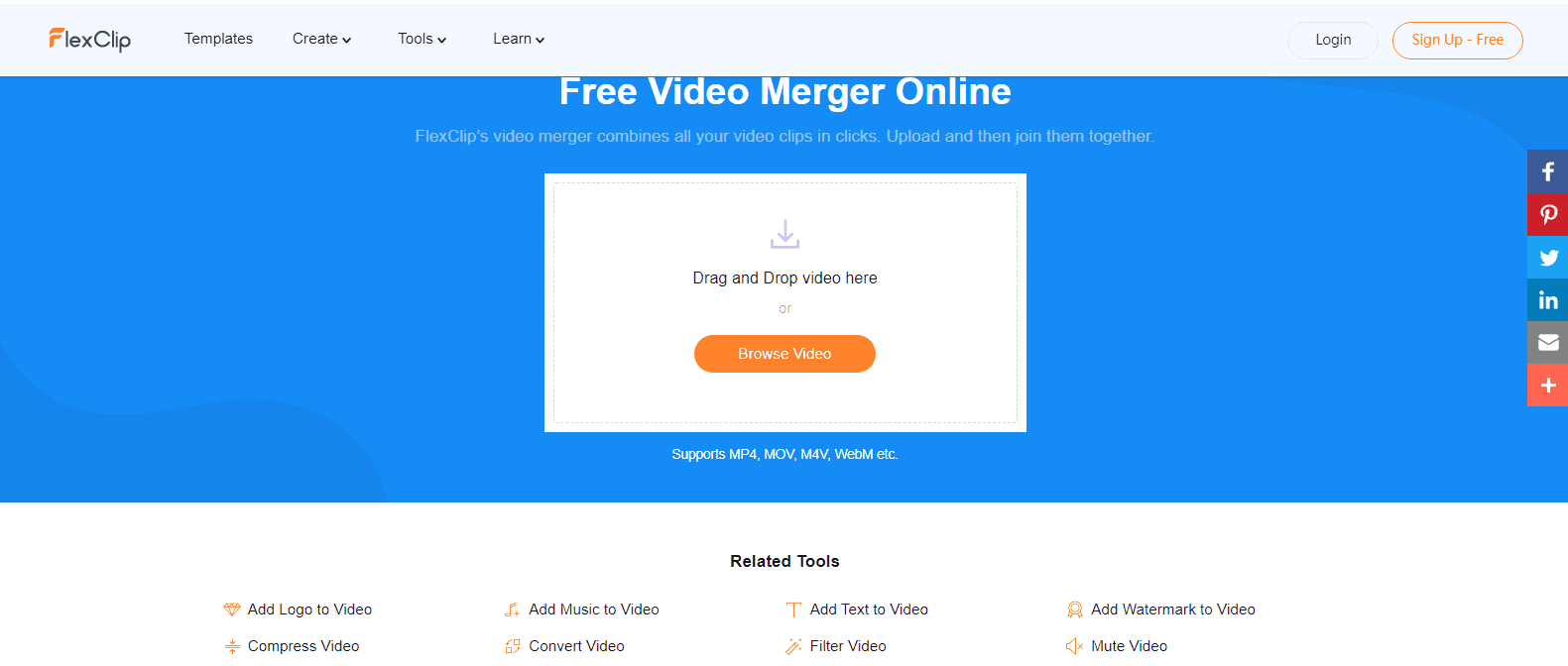
Then you are leaded to the build-in editor. You can drag and drop to arrange your clips. Click the special clip to split or trim it if you want. Also, you are allowed to add animated text, customized watermark, background music etc to enhance your video. Once you are satisfied with your video, click the “export” button at the top right of the page. Choose your preferred video resolution and export your final video.
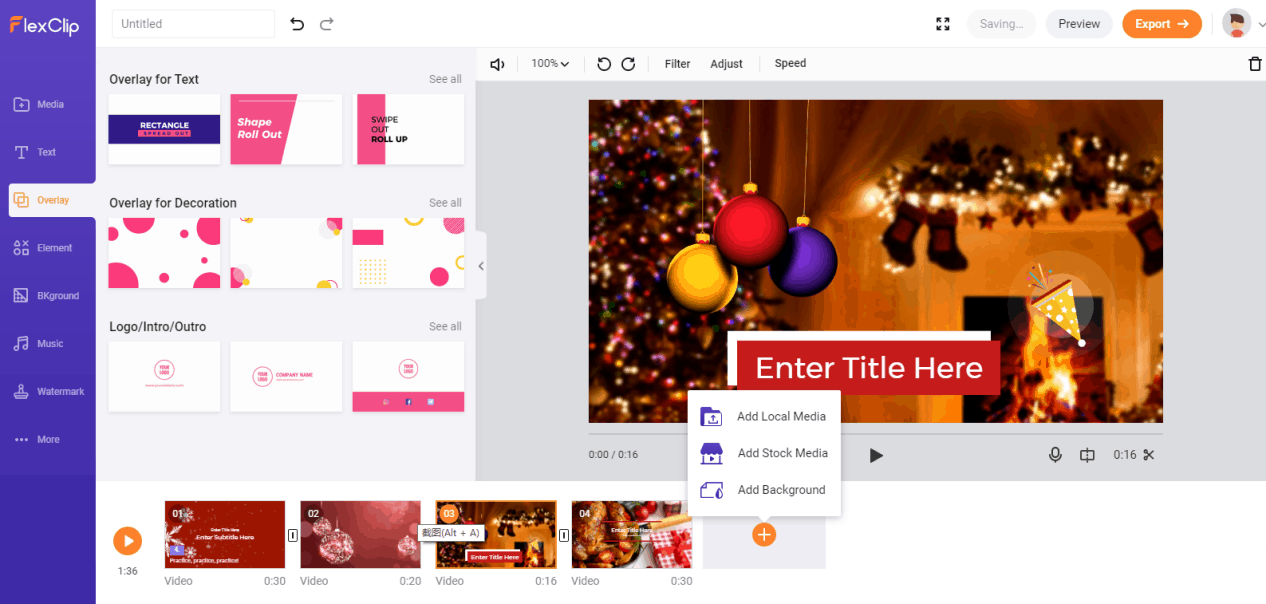
If want the complete features, you can go with FlexClip premium plans. Our readers get a special 20% discount on all FlexClip plans using the coupon code: VWANT20.
2. kapwing
2.1.Video Tutorial:
Watch the video tutorial, to see how you can merge videos together free with this online method. However, you can also skip the video and continue with the steps mentioned below.
Go to Kapwing online website and select the “Get started” option.
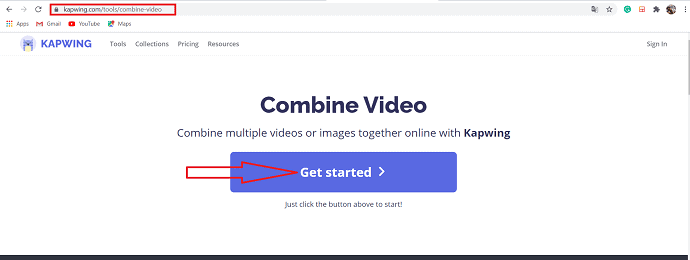
A new window is displayed on the screen, tap on “Click to upload” option to upload video files.
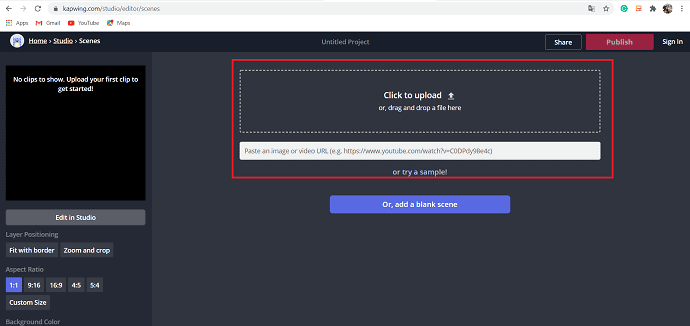
In this, you can edit your video by arranging the scenes, changing the background color, and custom size in your aspect ratio. Once the editing of clips finished click “publish” at the top of the screen to combine all of the video clips into one.
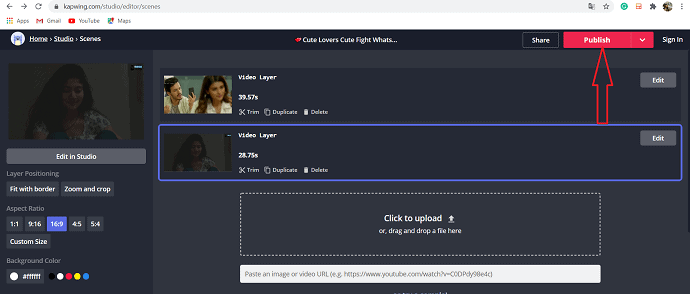
The Download option is displayed on the screen after the completion of the merging process. Select the “Download” option to save it into your gallery. You need to sign in to remove the watermark.
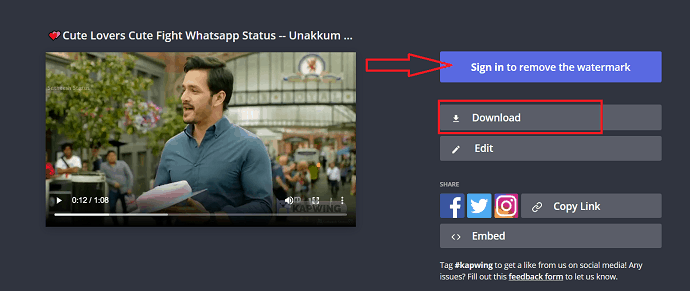
3. clideo video merger
Go to Clideo online video merger software and select the Choose file option to upload videos from your system or You can upload the files from Dropbox, Google Drive, and also using direct URL of the video.

To change the order of the videos just drag and drop at a new location. when you are satisfied with the order of your clips, select the output format for your video or just keep the initial one.
Finally, click on the Merge button to merge all the video files. Now, watch the edited video. By this, you’ll be able to edit the resulted video if you are not satisfied with the result.
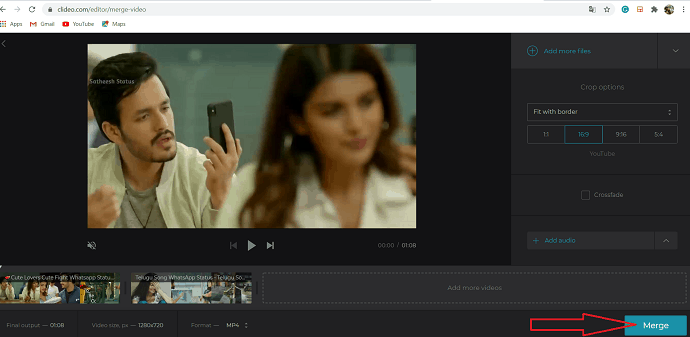
Once the process is done, select the ” Download” option to save the video into your desired location and select Remove watermark to remove the watermark.
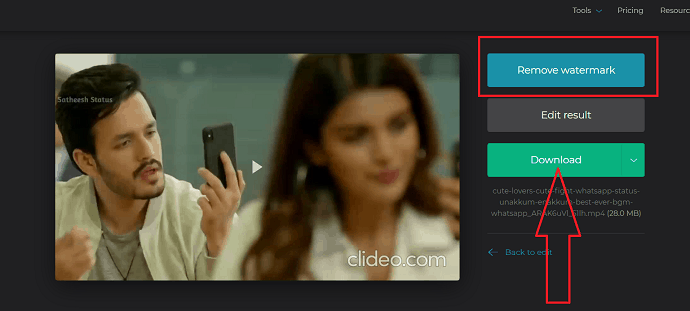
4. Onlineconvereter
Select an online video merger like OnlineConverter. The page is opened on the official website.
Select on choose video option to upload video files under File 1 and File 2 sections.
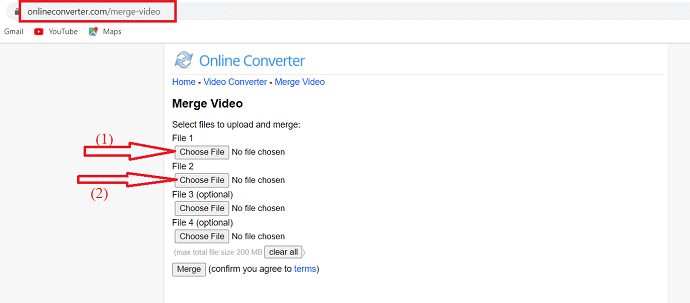
Finally, click on the merge option to start the merging on the video files process.
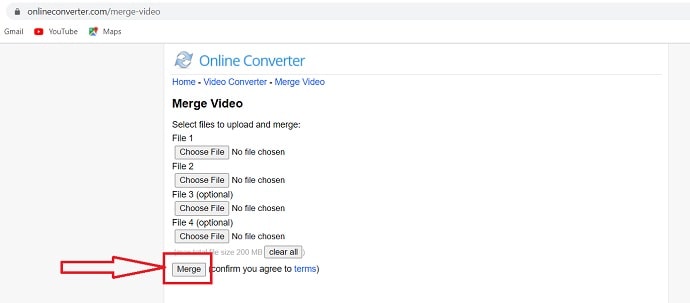
After the completion of merging, It processes the video and enable the “Download Now” option to download the merged video.
5.Using VideoProc (Offline)
Merging two or more videos using VideoProc is an effortless process. Open the VideoProc, Click on Video option from the displayed window. Select the video icon at the top left of the screen to upload the video files.
Select the output video format using the target format which is at the bottom left of the screen. Then enable the merge option from the right Window under “Hardware Acceleration Engine” section”
Finally click on Run option at the bottom right of the screen. If you are using the trail version of VideoProc, you can convert the video upto 5mins long.
A confirmation window is displayed on the screen, tap on continue to move on the merging video process. After the completion of the merging process, the output video is saved into your device.
- Related: 6 cheap and best video editing software for youtube.
- VideoProc review-One stop video editing software
5.1.Step-by-step guide on how to merge videos using VideoProc
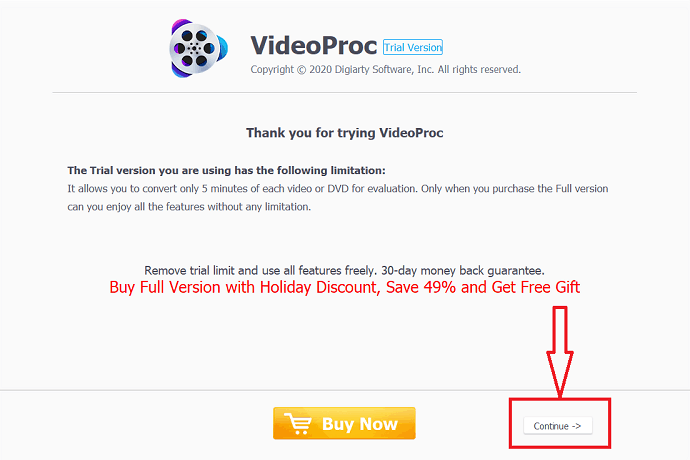
In this, we are going to give you a step-by-step guide on how to merge videos using VideoProc.
Total Time: 3 minutes
Step:1 Select Video Tool
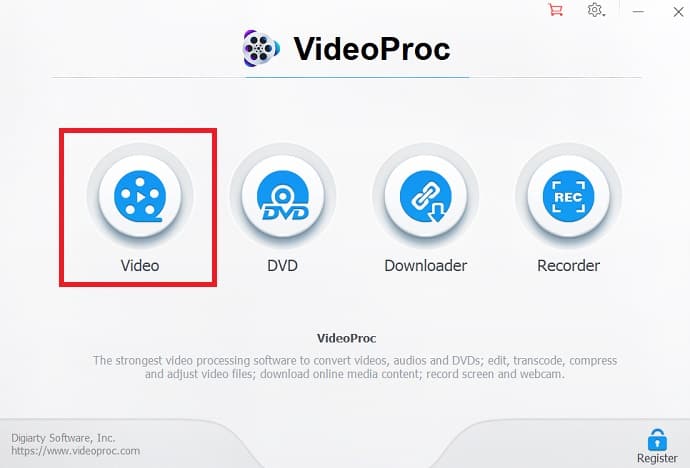
Firstly, Download and install VideoProc in your system. Open the VideoProc, Click on video tool from the displayed Window.
Step:2 Upload Video files

Select +video Option to upload your desired videos. “Select one or more video files to open” is displayed on the screen from that select your desired video and click on Open option at the bottom right of that screen.
Step:3 Select the output format

Click on “Target format” to select the out put form of video. It will combine videos into one without re-encoding if your output format is same as the source files.
Step:4 Enable the merge option
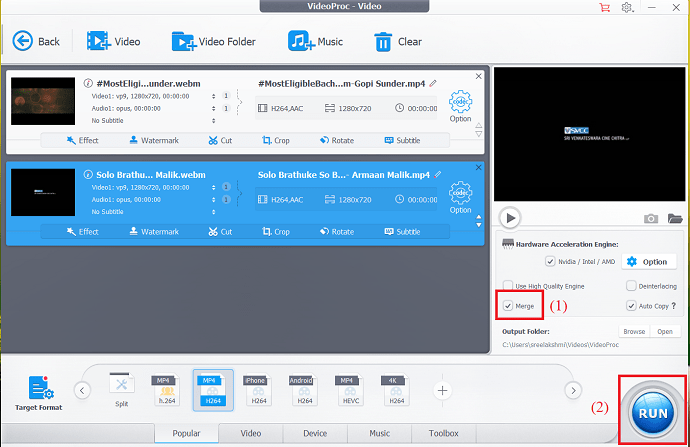
After the selection of output format, enable the merge option from the right Window. Finally, click on Run option at the right bottom of the screen.
Step:5 Conform the process
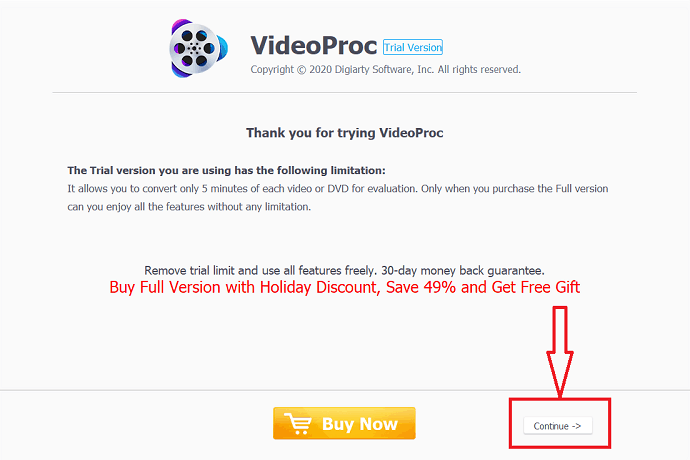
If you are using the trial version of the VideoProc, a confirmation window is displayed on the screen. From that select Continue option. Within a few seconds, the merging process was completed and saved into your system.
Final verdict:
In this tutorial, we have given easy methods to merge two or more videos. You can use any one of those methods to merge your video clips. The most popular online methods are Kapwings, OnlinConverter, and Clideo to merge videos.
If you are working rarely on merging files then it’s better to go with online methods. Among the online methods, I will suggest you go with FlexClip that completes your work in a few minutes. Otherwise, go with VideoProc which is the best offline editing software.
I hope this tutorial helped you to merge two or more videos easily using both online methods and VideoProc. If you like this article, please share it and follow WhatVwant on Facebook, Twitter, and YouTube for more tips.
How to merge videos Together-FAQ
Can I arrange the video clips?
Yes. You can arrange the video clips in your desired order, by drag and drop in specific area.
Which is the online best method to merge videos?
OnlineConverter is the best method to merge videos, it’s an effortless methods which complete the process in few clicks.
Is VideoProc is the best offline method?
Yes. VideoProc is one of the great methods to merge files, it provides a number of output formats.
Can i merge more than two videos at a time?
Yes. You can merge more than two videos at a time using any one of the methods explained in this tutorial.
