How to share files on Google drive? Here is the answer to this question. You can share any file on Google drive for free of cost. You can share it from your PC or from your mobile or from Google Drive account. In this tutorial, I am going to show you How to share files on Google drive by using all these three methods.
If you want to share files from PC or mobile, you need to install Google Drive on your PC and mobile. Read the below tutorials for step by step procedure to use Google Drive on PC and mobile.
As you know that you will get 15GB free space from Google drive. If you need more space, you need to spend money. When you are ready to spend money on the backup, you can go with any one of the Top Cloud Backup services like iDrive(75% discounted link).
- Read: Step by step guide to back up a computer to Google drive
- Step by step guide to back up android to Google drive
If you want to share the file directly from the Google Drive account, you just need a G mail account.
1. How to share files on Google drive with G mail account
Video Tutorial:
Learn the process by watching a video, or just continue with the steps mentioned after the video.
- Head over to https://www.google.com/drive/
- Click on “Go To Google Drive”. You will see it in the middle of the page.
- Log in with G mail id and password. You will see the “My Drive” home page shows that in the below screenshot.
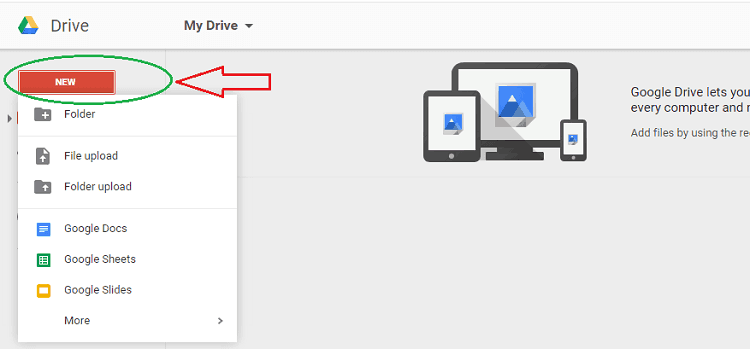
- You can directly drag and drop a file from your PC. Or
- Click “New”. You will see the available options.
- Click “Folder”, if you want to create a folder in Google Drive account.
- Click “File upload”, when you want to share a file.
- Click “Folder upload”, when you want to share a folder. Here I have selected “File upload”. because I am showing you how to share the file.
- You will see another window from where you can browse your computer folders. Select your file from the PC. It will upload to your Google Drive account. You can share the entire file or just its URL. It is best to share the URL.
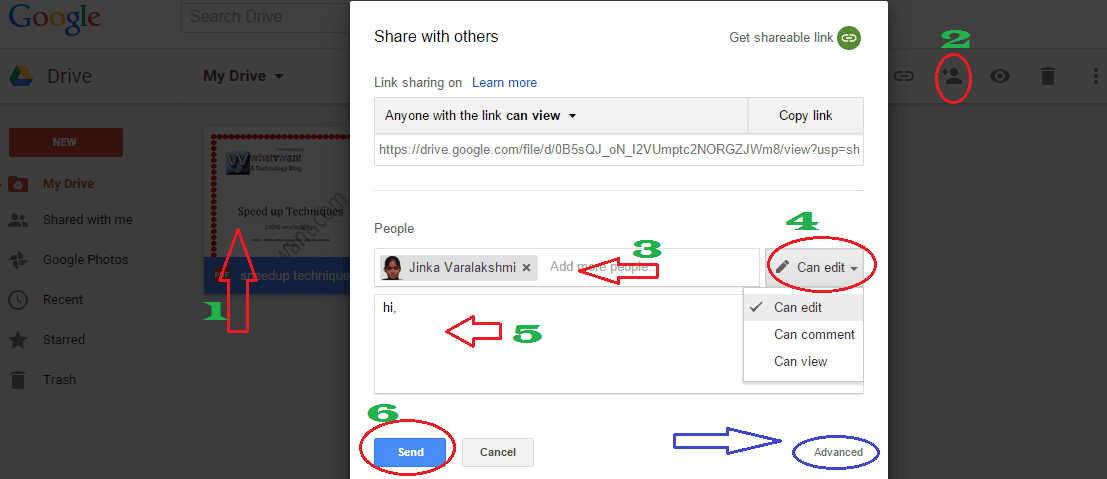
- Select your file. You will see some options in the top right, shows that in the above screenshot.
- The first option is “Get link”.When you click this, you will get a URL. And you can send this URL through mail or any other media. The second option is the Share option. Click on the share symbol. You will see another window, which shows that in the above screenshot.
- If you want to send the entire file, just type recipient name or Email in the rectangular box under “People”.
- You can change the options.
- You can type a message in the rectangular box.
- Click “Send”. It will send a file.
If you want to send just a URL, click on “Advanced” in the bottom right corner, which shows that in the above screenshot. You will see sharing options below the URL, which shows that in the below screenshot.
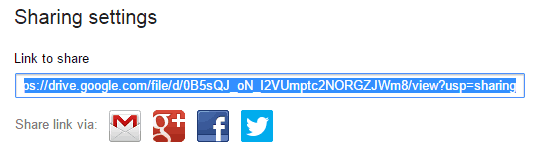
Click on G mail or any one of the available symbols. You will see another window where you can enter the recipient email. Now recipient will receive the only URL. Like this, you can share any file by using Google drive.
You can also do this procedure from your PC folder. For that, you need to install Google Drive on your PC by following the procedure in How to use Google drive in PC.
2. How to share files on Google drive from PC folder
- Make sure your PC is connected to the internet.
- If you have installed Google drive in your PC, you will have a Google drive folder.
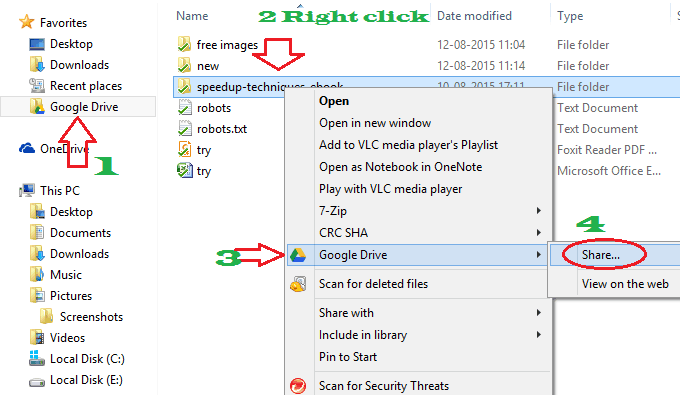
- Open your Google drive folder. You will see all the files which are synchronized with your online account.
- Right-click on any file or folder to share.
- Click “Google Drive”.
- Click “Share”. You will see the same sharing window which is shown in the first method. Enter the recipient’s email and send the file.
3. How to share files on Google drive from android mobile
- Install the Google Drive app in your android mobile. You can also read how to use google drive on android.
- Open the Google drive app.
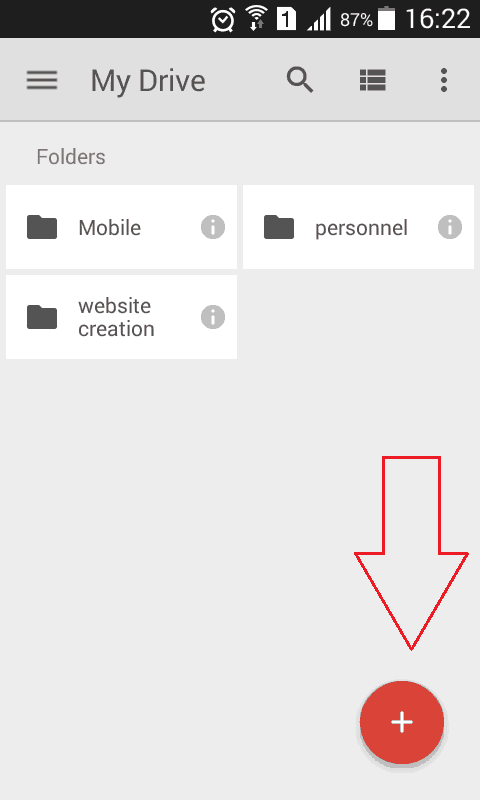
Click on the + symbol, shows that in the above screenshot. You will see available options show that in the below screenshot.
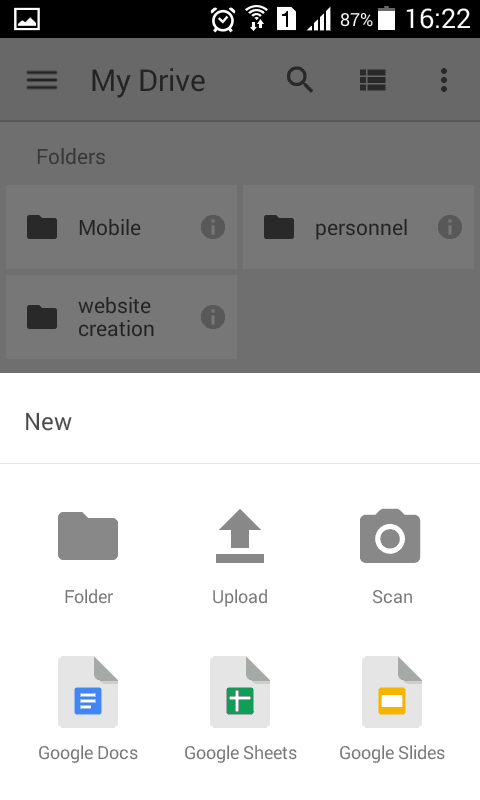
Click “Upload”. Select any folder or file and upload to Google Drive.
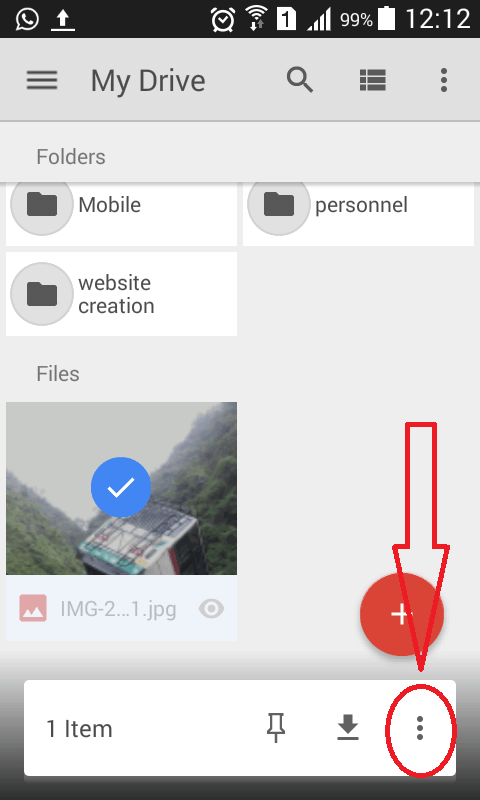
Tab file and hold on it. You will see the options symbol shows that in the above screenshot.
Click on the options symbol, shows that in the above screenshot. you will see available options, which shows that in the below screenshot.
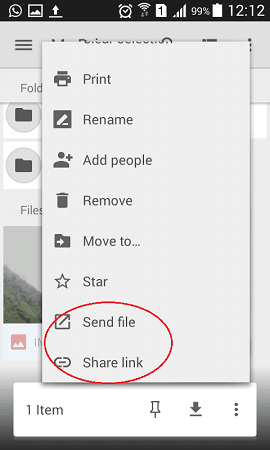
If you want to send file as it is, select “Send file” option.
If you want to send just a URL, you can select the “Share link” option. You can select any one of the two options, but you will see the same window, shows that in the below screenshot.
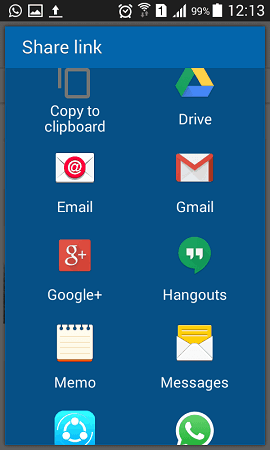
You can select any one option. You can select G-Mail to send your file via G Mail. Enter recipient mail in the next window and send the file or its URL.
Thanks for reading my article about How to share files on Google drive. If you like it, do me a favor by sharing it with your friends and follow WhatVwant on Facebook and Twitter for more tips.

Great tutorial as ever, I just run into a problem re: paragraph 1 however, and Google forum replied like:
1) if u want to share to non-Gmail users, pick the link and mail it as usual (ur Gmail if u have Gdrive)
2) use only share file/folder w Gmail users (Gdrive makes it sound like anyone can view with the rights you give them, but they’ll invariably be asked for a login – IOW it’s like a SharePoint-4-Google)
I use this as a means to
a) store files online for a specific community, to share/edit with specific members
b) broadcast newsletter, neither sending hundreds of attachments nor revealing addresses
c) have all send in newsletter suggestions, without giving them unnecessary logins
Keep’on bloggin’,
Andrew