Want to import, export, backup, and restore Google Chrome bookmarks. Here I am going to give you a tutorial about How to import, export, backup and restore Google Chrome bookmarks. Everyone knows that Google Chrome is the fastest browser. You can further improve chrome speed by following tips given in 100% working tips to increase Google chrome speed.
We have already talked about How to backup Google chrome completely and restore. Here you will see about taking back up of bookmarks. You can export bookmarks and import this file in another browser.
How to Backup and restore Google Chrome bookmarks
In this method, you will learn how to back up chrome bookmarks and restore them.
The backup process means Exporting the bookmarks to some other places in the file form. So we discuss about exporting the bookmarks.
Video Tutorial
We provided this article in the form of video tutorial for our reader’s convenience. If you are interested in reading, you can skip the video and start reading.
Export bookmarks
1. Go to Menu in Google chrome.
2. Select Bookmarks.
3. Click on Bookmark manager.
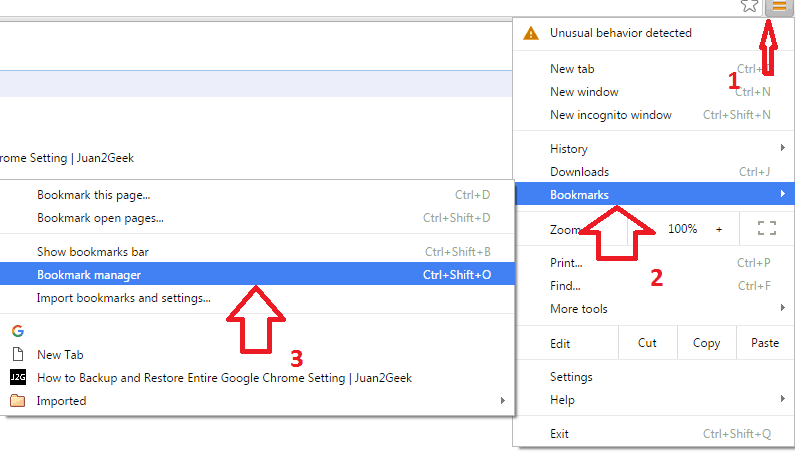
4. Click on the Organize option. Select Export bookmarks as shown in the in below screenshot.
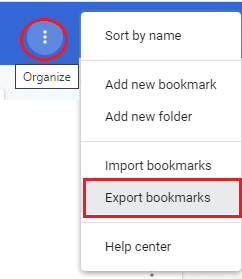
5. You can save this HTML file on computer or in an external drive. You can give any name to this file.
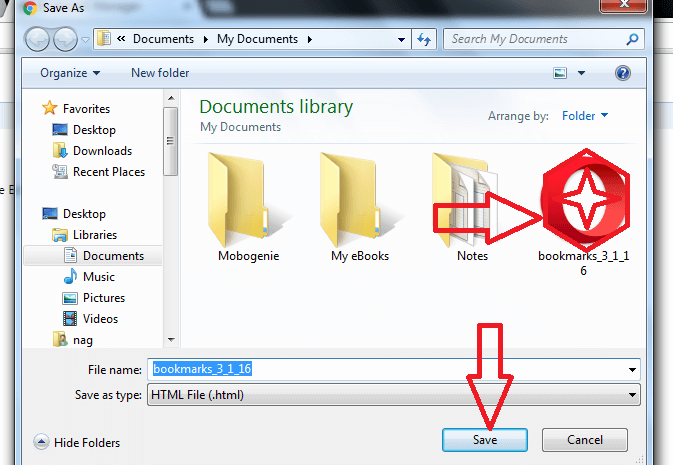
This is the procedure for Backup bookmarks. Now we will discuss restore bookmarks. Restoring means Importing bookmarks. So follow the below steps to Import Bookmarks.
Import Bookmarks
1. Go to Menu in Google chrome.
2. Select Bookmarks.
3. Click on Bookmark manager.
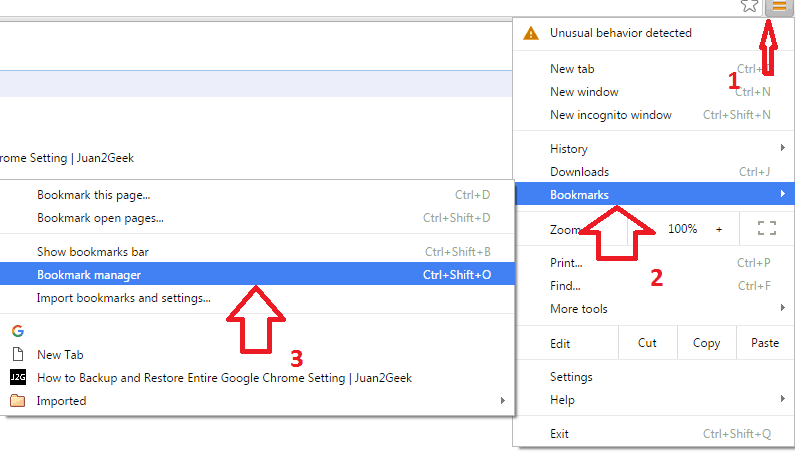
4. Click on the Organize option. Select Import bookmarks as shown in the in below screenshot.

5. Browse your computer to select the file. And then click on the Open option. If you had a file in USB, insert USB and select file.
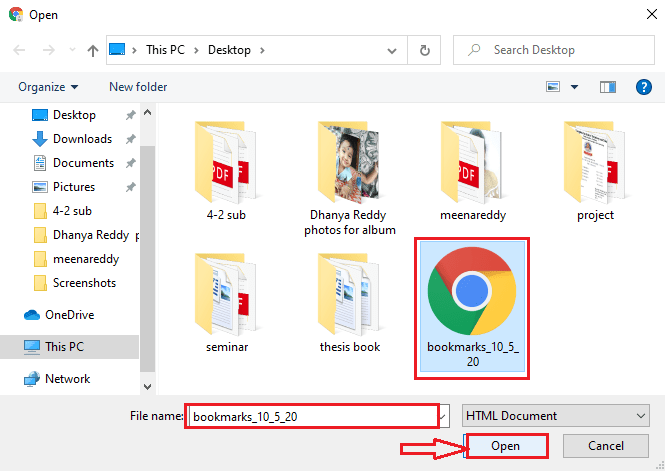
Thanks for reading my tutorial about Backup Google chrome bookmarks and restore. If you like it, do me favor by sharing it with your friends.
For more tips, you may also follow us on Facebook or Twitter. Subscribe whatvwant channel on YouTube for regular updates.
