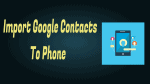It is very easy to import google contacts to phone whether you have Android or iPhone. Google is one of the best searching engine company as well as service provider. There are many free services which are made available by Google and Gmail is one of them. Gmail is one of the best email service available out there which made many other services go out of the market. Gmail standout is the way it integrates with iPhone & Android devices. It also solved many issues related to contacts on our devices by syncing them to your account no matter which device you are using.
As mentioned above no matter which device you are using whether it is Android or iOS, Most of us will have Gmail installed on their devices. There is a lot more you can do other than sending emails etc. No matter how many devices you use you can easily import google contacts to the phone (iPhone/Android). In this article, we will show you different ways to Import Google Contacts to Phone.
The methods of syncing Gmail contacts on iPhone and Android are different. We will be also discussing other ways to import contacts using Google Contacts as well.
- Sync Gmail Contacts on Android
- Sync Gmail Contacts on iPhone
- Import Contacts using Google Contacts
Also Check: How to Add and Change Signature in Gmail
How to Enable and Use Gmail 2 factor authentication
1.Sync or Import Google Contacts to Phone on Android
Importing Gmail Contacts on an Android device is super easy. It is quite straightforward when compared to other methods. It will not take more than 2 mins to import contacts. So let’s see how it is done.
- Make sure that your contacts are in sync on your old device.
- Navigate to Settings >> Accounts >> Add Account.

- You need to enter your details & Log in.
- The contacts will be synced after few moments.
That’s it you have successfully imported your Gmail contacts on your Android device. Now let’s have a look at How to Import Gmail Contacts on iPhone.
2.Sync or Import Google Contacts to Phone on iPhone
iOS is one of the best mobile operating systems available out there with its own pros and cons. Apple has their own way of syncing the contacts to iCloud but if you are new to iOS ecosystem then you need to import your Google contacts. We are here to help you out with the same.
- Launch Settings on your iOS device & Navigate to Accounts and Passwords.
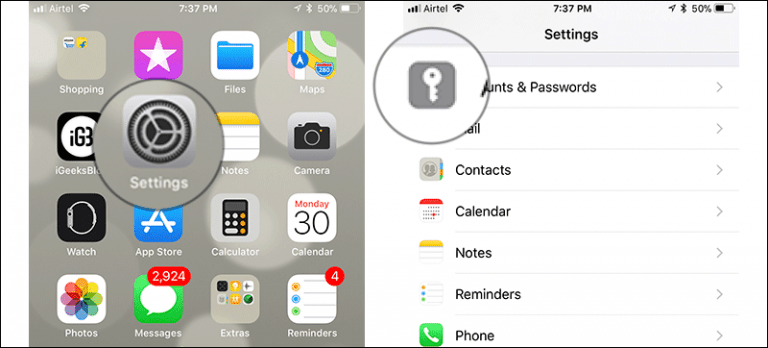
- Tap on Add Account.

- You will be presented with a list of services. Choose Google from the list.
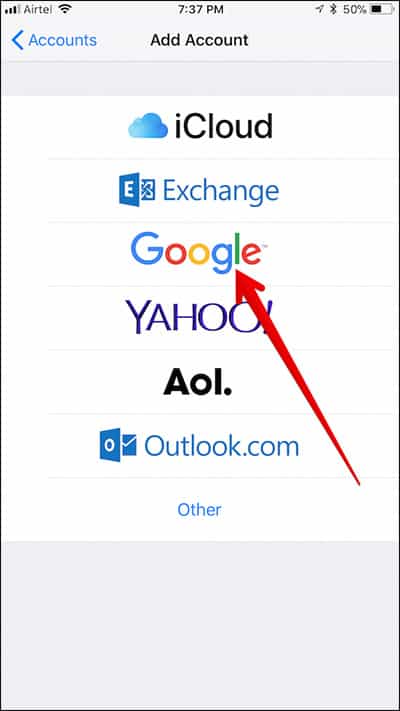
- Enter your details and Log in.
- After that, you will be taken to a page where you need to toggle Contacts sync.
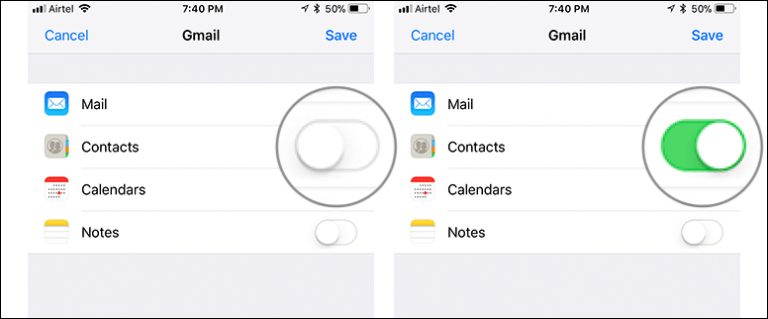
You have successfully imported your Gmail contacts on iPhone. If you don’t want to log in to your old Gmail account then you can follow below method to import Google Contacts on a new account.
Also Check:
3.Import Contacts using Google Contacts into another account
You can follow below mentioned steps to export all your Gmail contacts from your old Gmail account and Import them into your new account. Don’t forget to leave a comment below in case if you are stuck at any steps.
Export existing Gmail contacts into a CSV file
- Navigate to the old version of Google contacts by clicking here.
- Select all contacts.
- In the top left, Click More > Export.
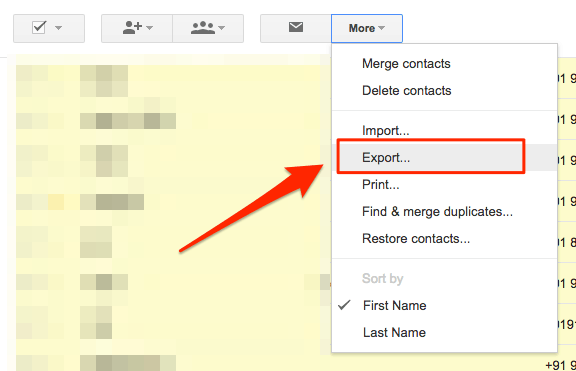
- For the format select “Google CSV Format”.
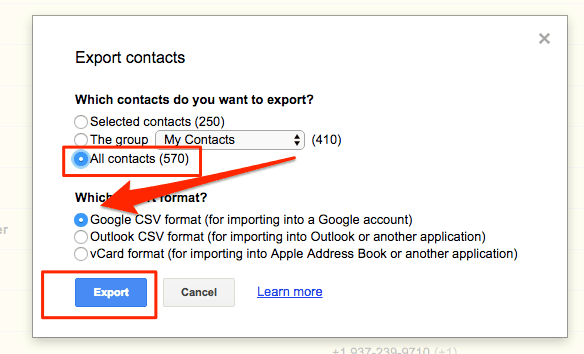
- Click Export and the fill will be downloaded.
Import the CSV File into your new account
- Navigate to the old version of Google contacts by clicking here.
- In the top left, Click More > Import.

- Click Choose File and Select the CSV file.

- Tap on Import.
That’s it you have successfully imported contacts onto your device. In case if you are having any issues with the guide then do let us know via comments below so that we can help you out.
If you like this tutorial about How to import google contacts to phone, please share it with your friends. Want more tips, Please follow whatvwant on Facebook and Twitter.