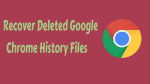A few days ago, one of my friends asked me a question is it possible to recover deleted history on Google Chrome as he cleared browsing history and other data by mistake. Recently, many questions about Chrome history recovery can be viewed on the internet.
Some people may accidentally delete Google Chrome history or bookmarks on computer, or lose them because of the Windows update or other unknown reasons. So is it possible to recover Google Chrome history files? The answer is YES. I will share some useful advice on how to restore Chrome browsing history files at this tutorial.
- Related: 3 Tricks to Delete Browsing history in Google Chrome
- 2 Methods to backup Google Chrome and restore completely
How to Recover deleted Chrome history
Method 1: Make use of DNS cache to recover lost Chrome history
Keep your computer connected to the internet and don’t shut down or restart your computer after you lose the Chrome history. Just follow the steps to recover lost Chrome browsing history.
Step 1: Click Windows + R, type cmd and click OK.
Step 2: Open Command Prompt, type ipcongif /displaydns and and hit Enter to continue.
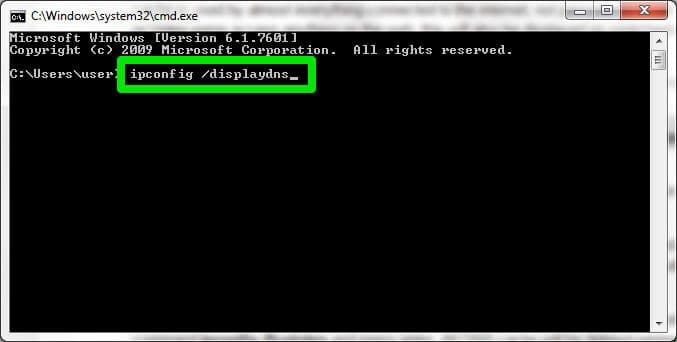
Once you complete these two steps, all your recently visited websites will be displayed. You can view all of your recent browsing history on Chrome, and copy & paste the websites into Chrome if you want to need where they will be saved once more.
This solution, however, this solution will only show your recent browsing activity and will not be able to recover your full Chrome history, unlike the next two solutions.
Method 2: Restore Chrome browsing history from Google History
Video Tutorial:
Are you a person who prefers solving problems by watching video tutorials?Then play a video below. However, you are free to skip the video and follow the steps mentioned below in the video.
If you have a Google account, whenever you lose your Chrome browsing files or Bookmarks, you can get them back via Google History. Google History will reinstate all of your browsing history, including Bookmarks, that is stored in your Google Account.
Step 1: Search Google History > Click “Welcome to My Activity – Google”.
Step 2: Sign into your Google account.
Step 3: Then all of your browser/internet history files will be displayed along with the date/time. Browse your history as needed.
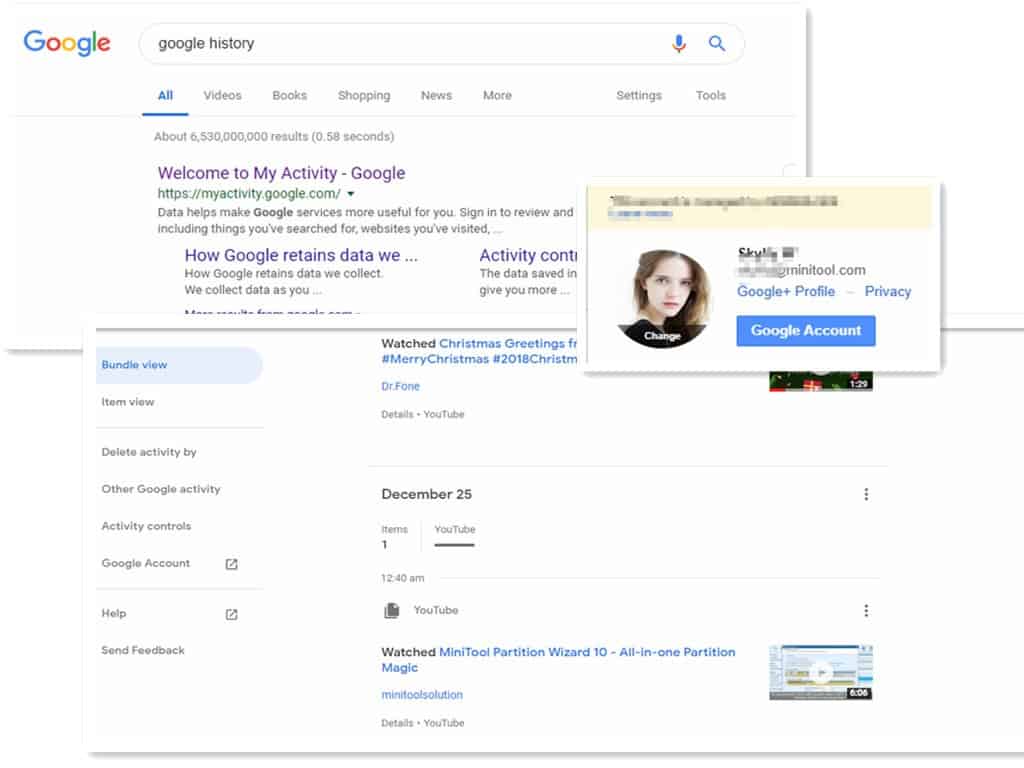
Method 3: Use data recovery software to recover lost history
Most often, when you delete Chrome history files and bookmarks on your PC, you can navigate to the path below to find the backup files of Chrome history/bookmarks:
Google Chrome: C:\Users\(username)\AppData\Local\Google\Chrome\User Data\Default\local storage(or Bookmarks).
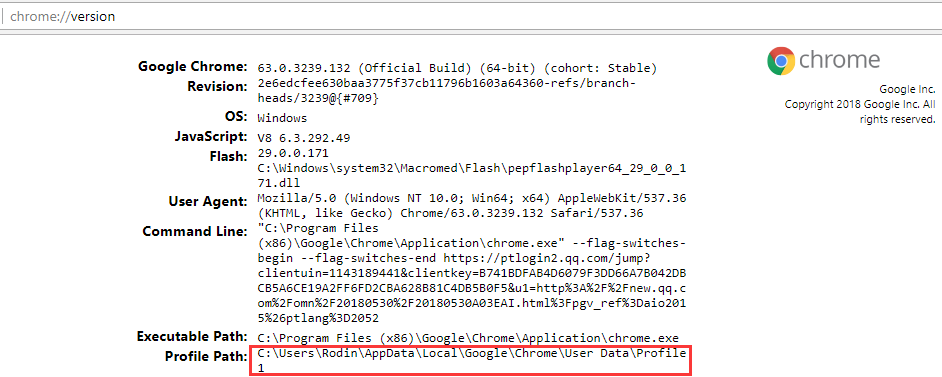
I recommendation data recovery software of MiniTool power data recovery, it’s for free and read-only data recovery software can help to recover deleted, formatted or lost data from hard drive, SSD, USB, memory card, and other storage devices easily and quickly.
The premium version will give you more features. Our readers get a special 20% discount coupon through This MiniTool discounted page.
Step 1. Launch MiniTool Power Data Recovery and the features shown on the interface. Click This PC and select C drive to scan.

Step 2. Wait for a while until the scan has been finished. Or you can open the searched partitions to look for that Google folder during the scanning process. Once it is found, you can pause the scanning process, check that folder and click Save.

There are three ways to recover deleted internet histories or at the very least see which websites have been visited.
- You Might Like: How to add new search engines to Google Chrome
- How to unblock a website using Google Chrome
If you like this tutorial about How to recovery deleted Google chrome history file, please share it and for more tips, follow whatvwant on Facebook, and Twitter.