Want to Recover Lost Data on Android phones? Want to know the procedure to Recover Lost Data on Android in a simple way? Android smart phones and tablets have become the norm in this day where people can’t get enough of fancy photos and ease of storage. These devices bring so much convenience that few people can go a day without their android device. If not for personal use, a large number of people rely on their android devices for business purposes. They manage to stay in contact with employees, store customer information, and keep track of social media activity.
Unfortunately, sometimes accidents result in the loss of our special text messages, documents or photos stored in our phones or devices. It might be accidental deletion or a virus that wipes out important after corrupting your OS but whatever the cause, such loss is truly devastating. Business databases take a long to build and lost information could lead to unprecedented losses.
Not so long ago, it was not easy to recover data lost in this manner, which was bad news for those who depended on their android devices for personal and business purposes. Having a corrupted device formatted or reprogrammed would restore its functions but unfortunately lost data was gone for good. Buying a new phone would mean creating new files, which is in itself a major hassle. People live in constant worry that they might lose data either by accident or design, which is not a good place to be as an android user. Having no idea what to do led to major back up which can be expensive considering that back up storage devices are not too easy to come by.
Thankfully things have drastically changed and it is now possible to help you recover lost data on your android. TunesBro Android Data Recovery allows you to recover videos, photos, documents, text messages or any data that may have been accidentally lost. It is regarded as the world’s best software for this purpose and for good reason. Here is how to use it for data recovery on any android device:
1. How to Recover Lost Data on Android Using TunesBro?
Step 1: Connect Android Device to a Computer
Visit the official software website of TunesBro to download the program and install it on your personal computer. After this, plug your Android device into the computer using the USB cable and run the program. You will see the software’s window.
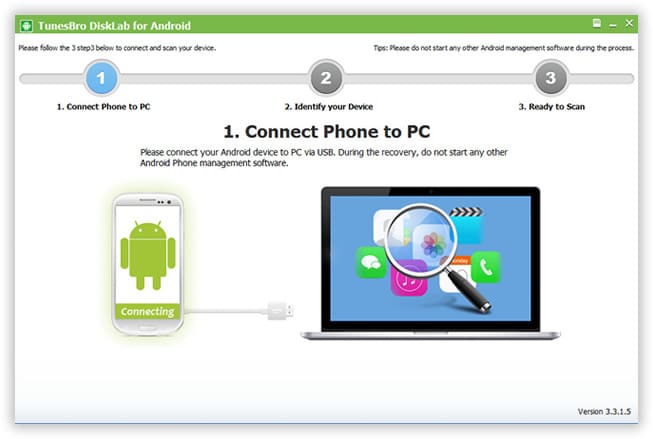
Step 2: Enable USB Debugging on your Android
You need to enable USB debugging so that you can recover lost data on the phone or tablet. This is an easy process and once enabled, you may choose to leave your phone connected or otherwise. This has no consequence over how well the software works but the device must be connected to enable USB debugging.
Step 3: Analyze device and scan for deleted files
Click on the ‘Start Scan’ button to begin the analysis, after which you will be prompted to allow the program to start scanning your device. The scanning process identifies deleted programs in a speedy manner compared to other available software.
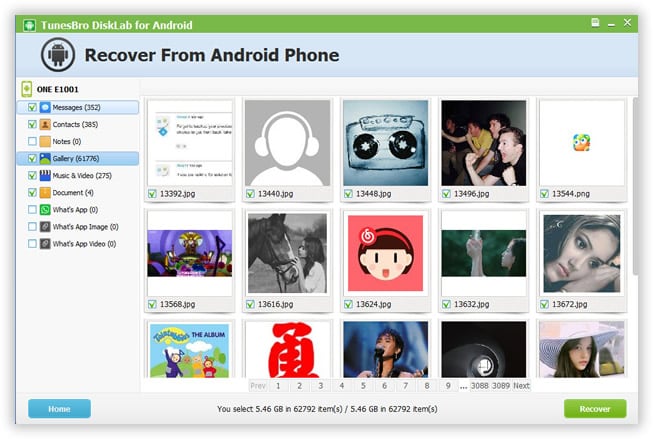
Step 4: Preview and Recover Deleted Files on Android
Once the scanning is complete the program lists all data in categories including gallery, text messages and so on. You are then free to view existing and deleted content in the category the preview and mark what you need, click the ‘Recover’ button and save the files on your computer.
Note 1: If you do not have a computer to perform this process, you can use the EaseUS Android recovery app, which is compatible with any android device. But in this situation, you need to root your android mobile-first.
Note 2: To avoid the overwriting problem, it is highly recommended to stop using your Android after you lost your files.
With this powerful Android data recovery software, everything simply changes for the users that were ever afraid of losing important files. Such a program saves business professionals and individuals many headaches but it also goes a long way in saving cash that would have been used for backup devices. While it is primarily used to recover contacts, this software can also be sued for photos, videos, and messages. Many are deterred from using such software thinking that it is complicated but with this new product, it is an easy thing to do yourself. Other programs demand lots of work from the device user but modern software allows you to complete the process in a short time.
- You May Also Like: How to recover deleted photos from Android
- 8 Proven tips to speed up Android Phone
2. How to recover lost data on Android using EaseUS Mobisaver?
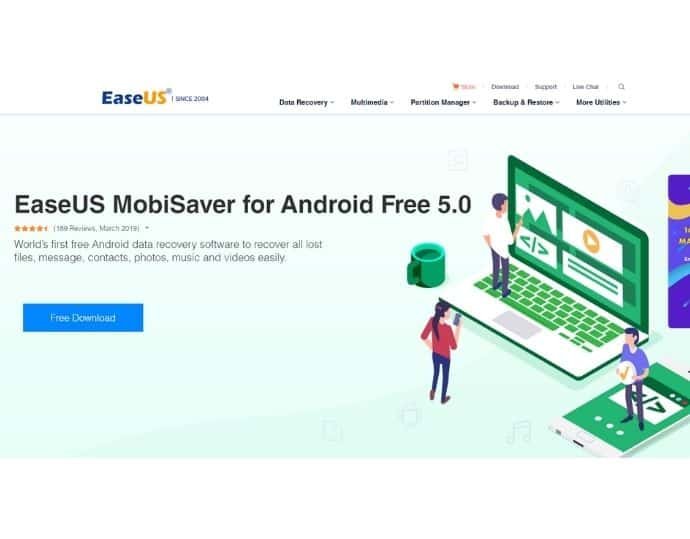
EaseUs MobiSaver is a free desktop application that helps you to recover deleted files of your android device. EaseUS MobiSaver doesn’t require rooted Android for the recovery process because it is a computer-based software that can run only on the Windows operating system.
Note 1: If you do not have a computer to perform this process, you can use the EaseUS Android recovery app, which is compatible with any android device. But in this situation, you need to root your android mobile-first.
Note 2: To avoid the overwriting problem, it is highly recommended to stop using your Android after you lost your files.
Steps to recover android files using EaseUs MobiSaver are:
1. Download and install the software from the EaseUs website.
2. Connect your android device to the PC via USB cable.
3. Launch EaseUS Mobisaver.
4. The software automatically detects your device and initiating the scanning process. Wait till the process finished.
5. After scanning completed, you can recover files by selecting them and the recover button.
Offer: Our readers get a special 30% discount on all EaseUs products. Visit our EaseUs discount coupon page for the promo code.
3. How to Recover deleted photos from Android?
Steps to install:
- Search for the play store icon on your mobile screen and just tap it to open it.
- Search for “disk digger” and just import it to your device. Click here to download it from the play store.
- It asks you to allow the device permissions and just say yes, there is nothing problem in doing it so.
- Finally, you had a disk digger on your mobile, Now, let’s see how it works?
Working of DiskDiggger:
Just a thing about the app,diskdigger can scan whole device including memory card.
- Click on the icon to open it, tap on the “refresh list” to populate the screen. Now click on the “Start basic photo scan”.
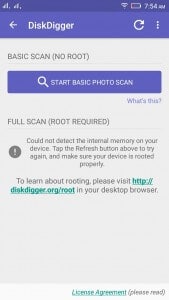
- After clicking on the that, your screen is filled with recent deleted files.Check the below image for better view.
- Tick on the required pics which you want to restore to your memory.
- Still waiting? Just click on your required image and just save them. It asks the folder to save the image. Select the folder that may be from a phone or memory card. Now the deleted image had been recovered.
I hope you like my article about How to Recover Lost Data on Android. If you like it, do me a favor by sharing it with your friends. Please follow whatvwant on Facebook and Twitter. Subscribe to whatVwant channel on YouTube for regular updates.


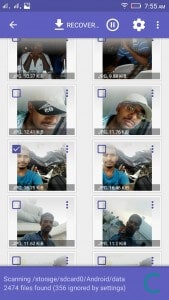
Hi Jinka,
I Samsung Note 2 fell down and there after it was not switching ON. I need to recover data from my phone. How do I go about it?
Regards,
Alex.
hey did you ever used this tunes bro software for data recovery ? does it work as per the expectations ?