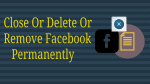No longer want to run your Facebook page? Want to Remove Facebook page? Or want to delete your Facebook page permanently? Earlier we have shared How to close Facebook account permanently. This time we are going to give you a guide to Remove Facebook page.
The Facebook pages are created for businesses, brands, organizations, and public figures to share their stories and connect with people. These pages may have the updates of stories, events and profiles But if you feel that the Facebook page you created is not apt, or someone else monitor it and decided to delete the Facebook, this tutorial will help to do so…
- Related: Facebook text notifications: Guide to Turn On, Off & Adjust FB SMS alerts
- Quick tip to Disable Facebook email notifications
How to Remove Facebook page
The following steps are to be used to delete a Facebook page from your Facebook account:
Step 1: Go to your Facebook account by clicking on the Facebook icon on your browser.
Step 2: Log into the Facebook account by using appropriate email id and password which redirects you to your Facebook account.
Step 3: Click on the downward arrow at the top right side of your Facebook wall where the options appear in a separate scroll box.
Step 4: Click on the Settings option, which is present in the visible scroll box.
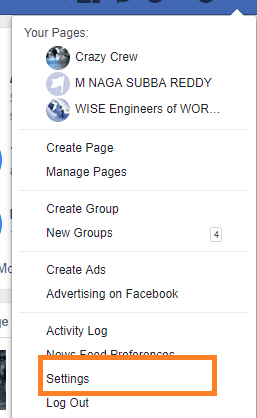
Step 5: After clicking on settings option, you will be redirected to the general account section where you can see mange accounts option.
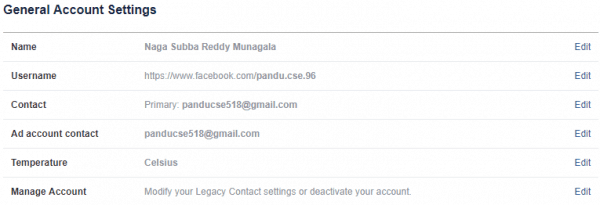
Step 6: After clicking on the Edit option, you can see the pages which you have created. Open the required page, which is intended to be deleted.
Step 7: You can see the Settings option at the top of your Page.
Step 8: The settings option will redirect you to the settings page.
Step 9: In the settings page you will find the Remove page option and then click on Edit option on the right side of it.
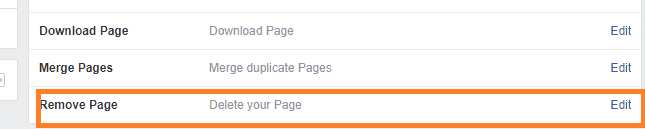
Step 10: Click Delete Page and then click OK. The required Facebook page will be deleted permanently.
Note: To delete a Facebook page, you should be the admin of the page which is intended to be deleted.
- You might also like: How To Upload Photos To Facebook: 2 Ways To Post Photo Using PC and Mobile
- 2 Ways to Delete Facebook Group From Android & Windows/Mac
That’s all for today’s article friends, by following the above steps You will successfully Remove Facebook page from your Facebook account. In case of any issues, then do let us know via comments below. Don’t forget to share the article with your friends and family. Please follow whatvwant on Facebook, Twitter, and YouTube.
Thank you, friends, catch you later with another article.