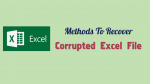Do you have damaged Excel sheet? Want to Repair Corrupted Excel File? Here is the quick solution to repair the corrupted Excel sheet. We have provided a few methods to recover it.
Microsoft Excel is one of the frequently used by the individuals and business organizations as it is useful for the calculations, illustrate graphs etc. Although, you are pro in using MS Excel you might face the problem of corrupting the file. For instance, if you want to submit any report to the boss through Excel sheet and you have prepared prior to the presentation. However, if you open the file find many of the cells displaying garbled texts and some critical graphs missing, then how?
Repair Corrupted Excel File
1. Using MS Excel:
MS Excel itself provides an option to repair the sheet. Just follow the steps given below.
Firstly, you have to open your Excel Sheet.
Then click on the open button which you can see on the top left corner of your sheet.
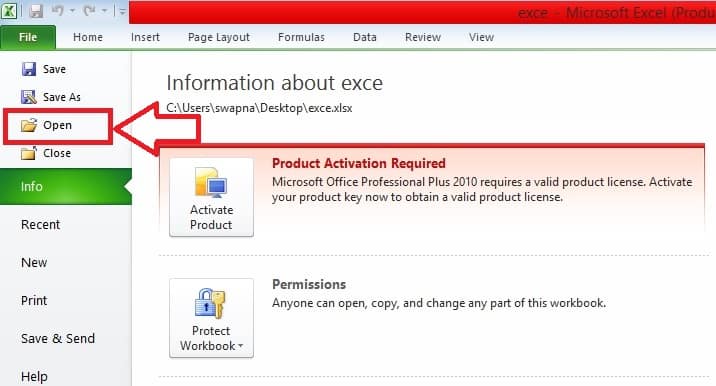
Now, click on your saved folder or file which does not open in your sheet i.e.., corrupted file
After clicking the down arrow in open button, you can see some options like Open, Open Read Only, Open as copy, Open in Protected View and Open and Repair. Now, click on the last option i.e.., Open and Repair to repair your corrupted workbook.

To repair your saved corrupted folder click on Repair.
2.Recover The Damaged Excel File On Windows
If you are using windows, then it is simple to repair the Excel sheet. Here are the steps to follow.
- Firstly, click on the start button which is on the bottom left corner of your screen
- After clicking the windows button, you can see the document folder on the left side. click on that document option to open the file.
- Now, click on View tap to watch the file. It will appear on the top left corner of your screen.
- Then go to Show/Hide option to check the file name extensions of your Excel document.

- Click on the file which you want to recover from damaged file.
- Now click Home button it will appear on the top left corner of your screen.
- Then rename your file name with another name which you saved previously.
- Now change the file type. It means if suppose your file name was “Newfile.docx”. You have to change that name to “Newfile.HTML.
- After changing the file name click on “Yes” option to change the file extension.
- Now you are free to open your damaged file without any error.
3. Using Stellar Excel Repair
Stellar Excel repair is the premium software which works perfectly for every damaged Excel sheet. By using Stellar Excel Repair you can repair corrupted excel sheet and restore all the original properties of the workbook. Here is the step by step procedure to repair the excel workbook.
Firstly, Download Stellar Excel Repair on your desktop.
Then, select the corrupted files by clicking on “Select File”.
Choose the Excel sheet on your PC also you can also do multiple selections if you have more files to repair.
The file will appear on the box which is shown below.
Press the repair button.

Then, your files start repairing and previewing them to see if they are restored to their original condition.
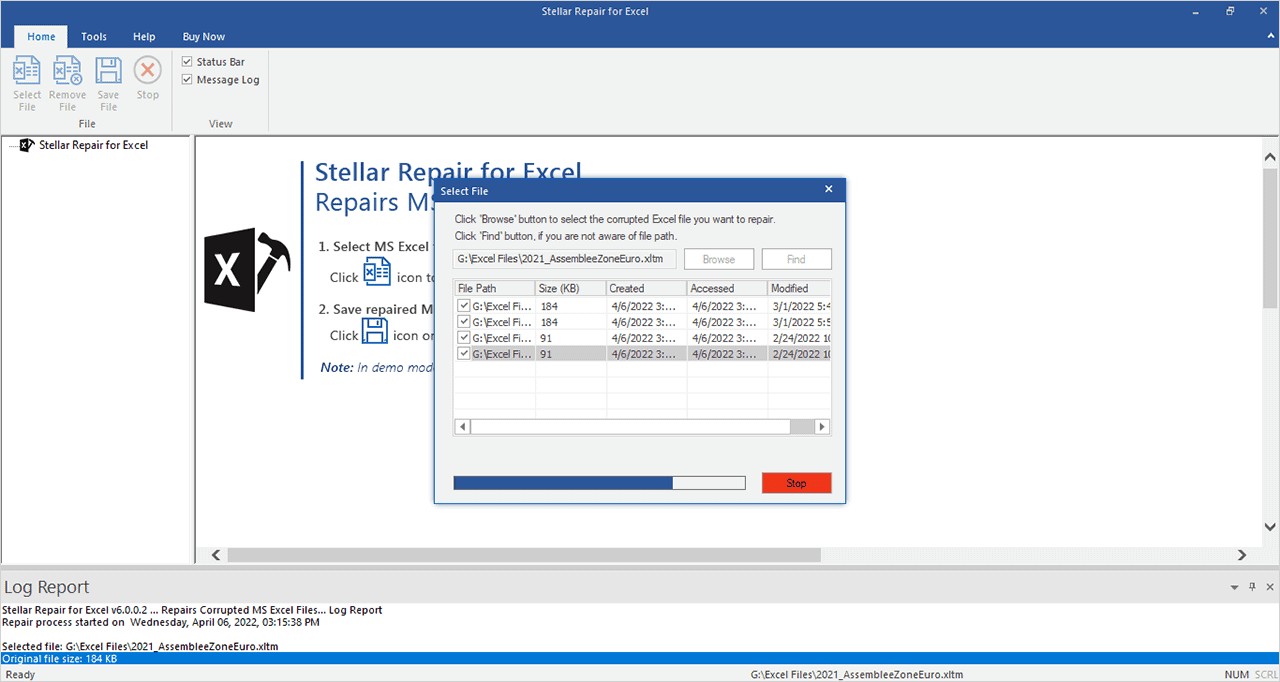
Now, save the file and click OK.

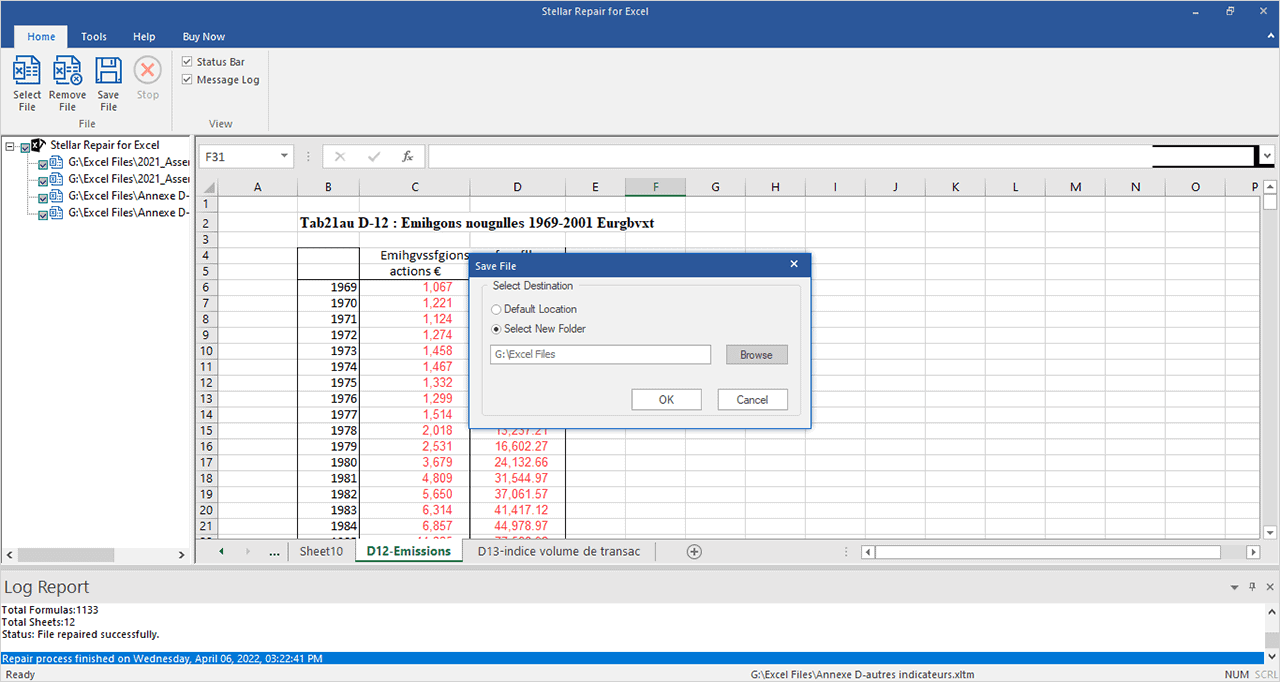
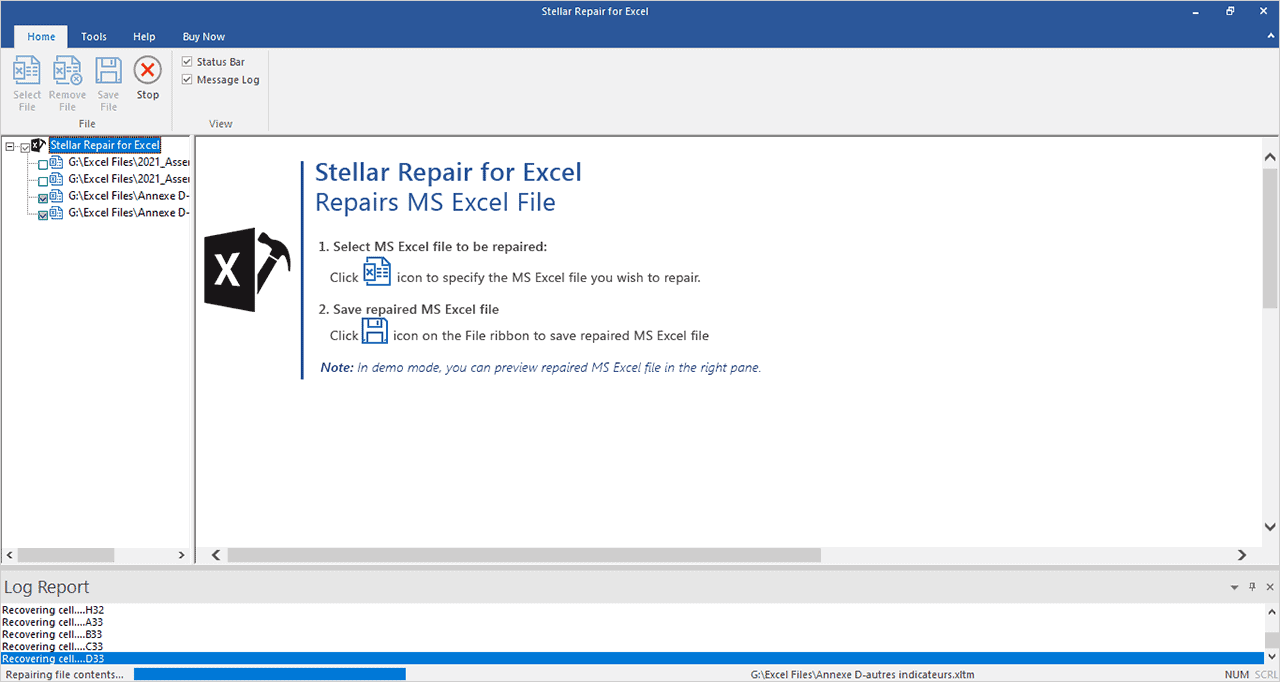

That’s it. Now, your Excel workbook has been repaired.
Note:
To use this software you must follow these steps.
- Close all Excel files before running the application.
- Also, you must have engineering formulas in your Excel worksheet or workbook. To do this install the ‘Analysis ToolPak’ add-in.
If all the methods which you do manually fail, then use this software. Although, Stellar Excel Repair is not a free tool you can have access at any time i.e; if Excel files that have become inaccessible due to unexpected system shutdown, power failure etc. you can use this tool.
If you like this article about How to Repair corrupted excel file, please share it. Want more tips, Please follow whatvwant on Facebook, Twitter, and YouTube.