Forgot Windows 7 Admin password? Want to Reset Windows 7 Administrator Password? Couldn’t get back into your computer? You will face this situation will face whenever you forgot the password. Being a computer user you can’t remember passwords all the time. Or when the original user is not in a position to tell you the password. So you need to reset it.
Not being able to log into your own computer is annoying. Luckily, there are some ways you can reset the forgotten Windows 7 administrator password no matter how bad the situation might be.
Method 1: Reset Windows 7 Administrator Password with CMD Installation CD
This method can help you regain access to your Windows 7 desktop in case you forgot the administrator password. Simply boot your machine with Windows 7 installation CD, you can then make use of the sticky keys trick to hack into your administrator account. Here’s how:
- Insert Windows 7 Installation CD into the CD/DVD-ROM and reboot your computer.
- Boot into the BIOS Setup. Set boot order for the DVD drive first and proceed to save and exit the BIOS.
- When booted from the disc, press SHIFT + F10 keys at the setup screen. A Command Prompt window will open.
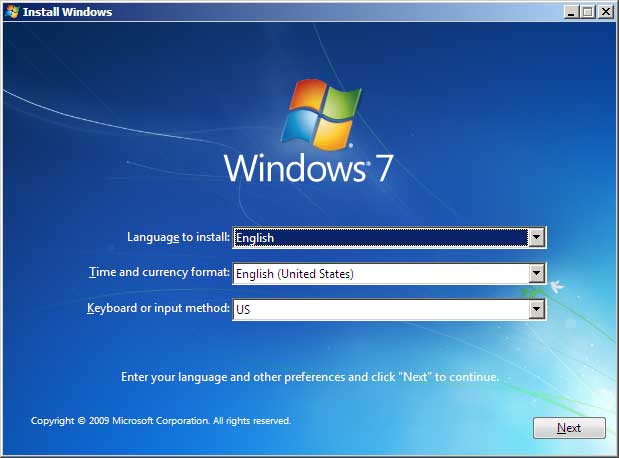
- There, you will need to replace the Sticky Keys application (sethc.exe) with cmd.exe. This can be done with the following commands:
move c:\windows\system32\sethc.exe c:\windows\system32\sethc.exe.bak
copy c:\windows\system32\cmd.exe c:\windows\system32\sethc.exe
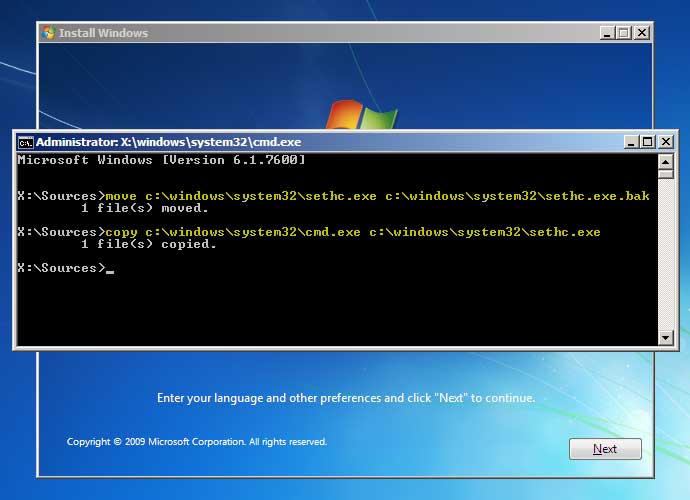
- Next, restart the machine by running the command “wpeutil reboot”.
- When you are back to the login screen, press the SHIFT keys 5 times and a Command Prompt will open immediately. Now type the following command to reset your lost administrator password:
net user Administrator new_password_here
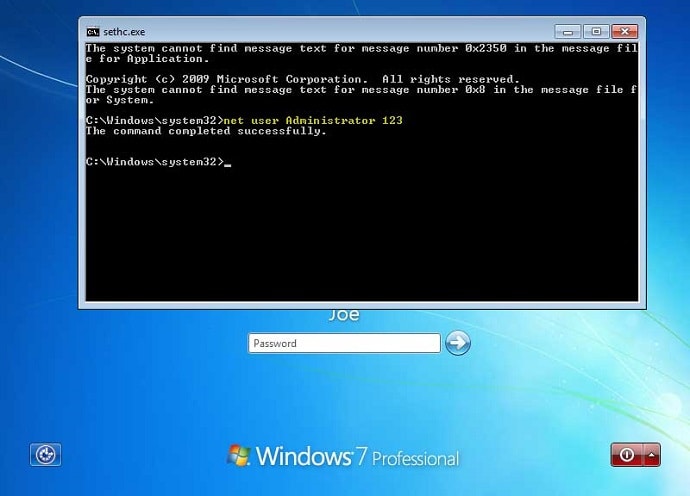
Close the window and reboot the system. You can then log into your Windows 7 administrator account with the new password.
- Related: Forgot Windows 8 password? How to reset
- How to reset Windows 8 Administrator Password with CMD
Method 2: Reset Windows 7 Administrator Password with PCUnlocker Live USB
What to do if you forgot Windows 7 password on a computer without a CD drive? Or your administrator account was locked out, disabled? PCUnlocker (30% Discounted Link) is a simple recovery disk that can run off a USB thumb drive, and help you activate/unlock Windows 7 administrator account, and remove your forgotten login password easily. Here’s how:
- To get started, download the PCUnlocker ISO image using another PC (not the Windows 7 PC with a forgotten password) with an Internet connection. Next, load the ISO file to your USB drive using the freeware ISO2Disc (or Rufus).
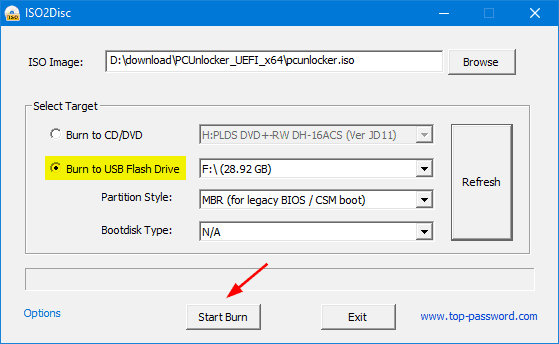
- Insert your USB drive on your Windows 7 computer then shut it down. Boot up the PC again then select the PC to boot from USB.
- After loading the required files from USB, you’ll see a screen that displays a list of local accounts that were found in the SAM database of your Windows 7 system.
- Choose the local administrator account and click on the Reset Password button to remove the login password.
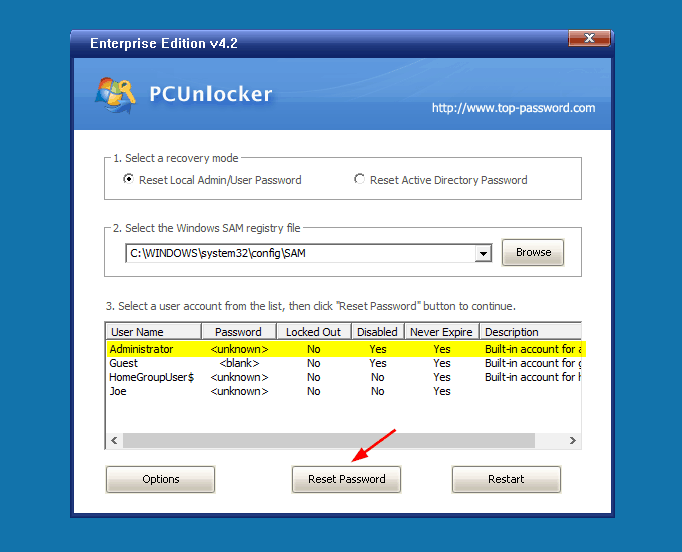
Click Restart to reboot your computer, you can then log into Windows 7 administrator account without any password.
PCUnlocker is available in three versions basic, professional and Enterprise. I suggest you go with the Enterprise version for full features.
How to Prevent Forgetting Your Password?
After getting back into your Windows 7 administrator account, go to the Control Panel and set a new user password, along with a password hint that could help you recall the password. It’s also necessary to create a password reset disk that will come in handy in case you forgot Windows 7 password next time.
We can suggest you using PCUnlocker(30% discounted link).
We can also recommend trying PassFab 4 WinKey which works for removing all types of passwords from Windows PC. Our readers get a special discount on all PassFab products through This PassFab discount coupon page.
I hope you like this article about How to Reset Windows 7 Administrator Password. If you like it, do me a favor by sharing it with your friends. Please follow whatvwant on Facebook and Twitter. Subscribe to whatVwant channel on YouTube for regular updates.
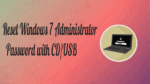
HI Varalakshmi
This PCUnlocker is applicable only for PC or we can also try with Tablets too (DELL)
I don’t know exactly. You better contact the developer regarding this.