You can easily Restore computer to an earlier date in Windows. This tutorial gives the computer restoration procedure in Windows 7,8,8.1&10. The procedure is almost same in all Windows versions. You can restore the computer without effecting your files like documents or videos. The system restore option restores only system files.
When do you need to Restore the PC?
If you have installed new software, it may install malware because of which your computer may not work properly. In that case, you need to use the Windows in-built System restore option to restore the computer to backdate. Usually, the computer creates a system restore point automatically. If it does not, you can create a restore point manually. For that read how to create system restore point in Windows.
- Read: How to use ccleaner to clean and fix Windows PC
- 17 must have software for windows.
- How to connect bluetooth speaker to windows 7.
- forgot windows 8 password? How to reset??.
How to restore the computer to an earlier date in windows 7?
You can follow 2 methods to restore Windows 7.
Method 1:
- Go to the start button.
- Type restore in the search box.
- Select the system restore option as shown in the figure below
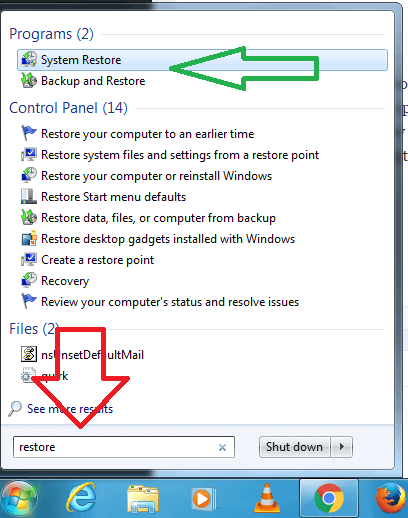
4.In system restore window click next as shown in figure below
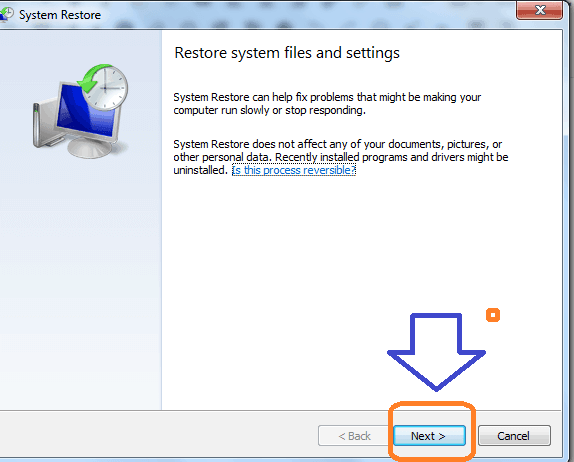
5. You will see available restore points. Select the most recent restore point shows that in below screenshot.
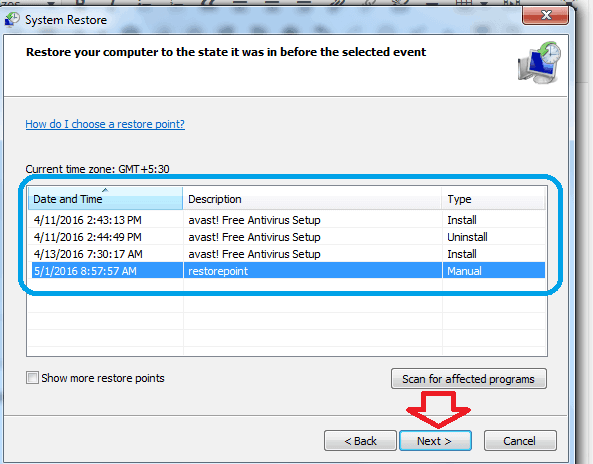
6.Click next option.
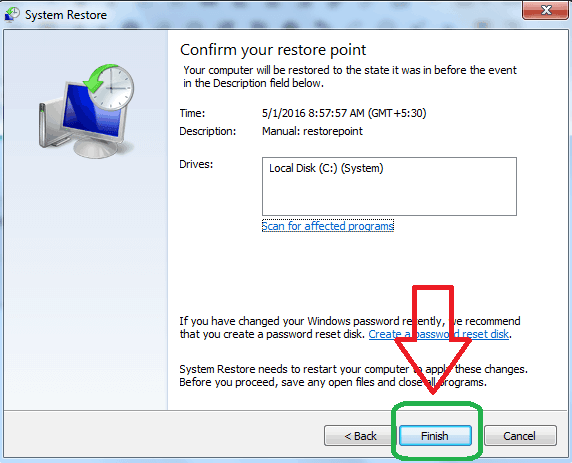
7.Click finish and restart your PC. Now your PC will be loaded in earlier date version.
- Must Read Topic: How to Increase Computer speed
- How to increase laptop battery life
Method 2: Reset Windows 7
- Go to the start button.
- Select all programs option
- Select accessories option.
- Select system tools option.
- Select system restore option.
- In system restore window click next
- Select most recent restore option.
- Click next option.and click finish .
- Restart.
Restore computer to an earlier date in Windows 8,8.1&10
Use cortana search and search for System Restore shows that in below screenshot.
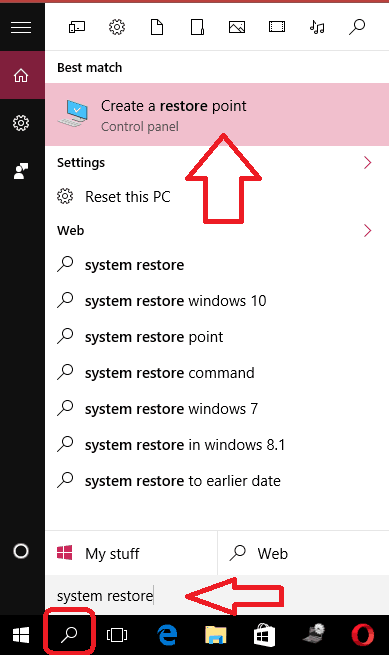
Select Create a Restore Point shows that in above screenshot. You will see below screen.
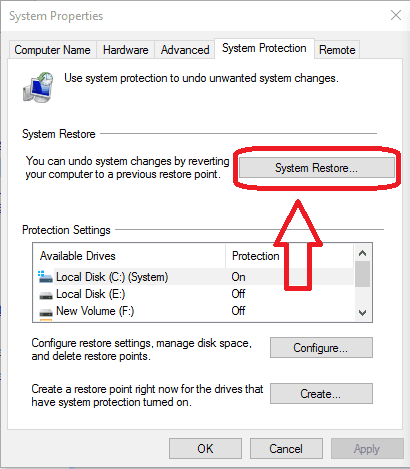
Select the System Restore option. You will see the System Restore window shows that in the below screenshot.
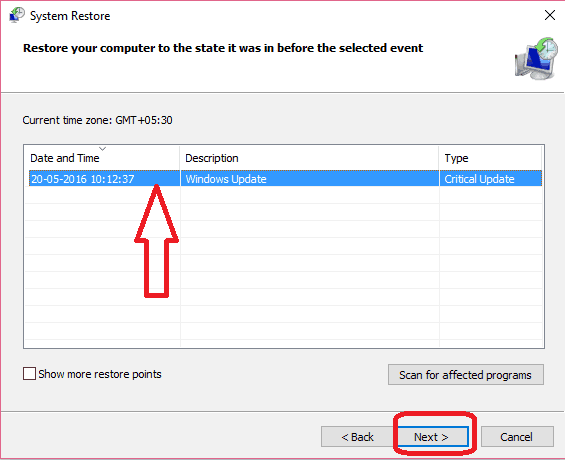
You may see more than one option. Just select most recent option. And click on Next.
Follow next steps and restart PC, your PC will be re loaded to earlier date.
- Read:windows 10 editions comparison with features.
- 3 steps to change desktop icon size in windows 10.
- How to install mozilla firefox browser on windows.
- How to make a new user on windows 7.
I think now you can Restore computer to an earlier date. If you want to let your friends know about it, please share this article with your friends. When you want more tips, please follow whatvwant on facebook or twitter.
I think now you can Restore computer to an earlier date. If you want to let your friends know about it, please share this article with your friends. When you want more tips, please follow whatvwant on facebook or twitter.
I think now you can Restore computer to an earlier date. If you want to let your friends know about it, please share this article with your friends. When you want more tips, please follow whatvwant on facebook or twitter. Subscribe to whatvwant channel on YouTube for regular updates.

I like this article but I have had major issues with the windows 10 and windows system restore. I really hope that microsoft fix the service as it erase all my restore points when i need them. I use rollback rx 10 which is a good program too.