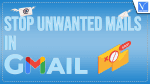Do you want to know how to stop unwanted emails in Gmail OR to block spam emails? This tutorial will give you an easy way to block spam emails.
what is Spam email?
The word “Spam” as applied to Email means “Unsolicited Bulk Email”. Unsolicited means that the Recipient has not granted verifiable permission for the message to be sent. Bulk means that the message is sent as part of a larger collection of messages, all having substantively identical content.
Why should we stop spam emails in Gmail?
Gmail users can now block specific email addresses with just two clicks. In the top right-hand corner of a message, click the drop-down menu button (upside-down triangle), and select “block.” (It appears with the name of the sender in quotes.) Any future messages from the blocked addresses will land in the spam folder.
- READ MORE – ways to recover deleted mails in gmail
How To Stop unwanted emails in Gmail
Luckily, with a few minor tweaks, you can coast through your Gmail inbox every day. By adopting effective email habits, you need not worry about unwanted emails again.
- Use Gmail’s “Report Spam” Feature
- Filters and Blocked Addresses
- Prevention Is Better than a Cure
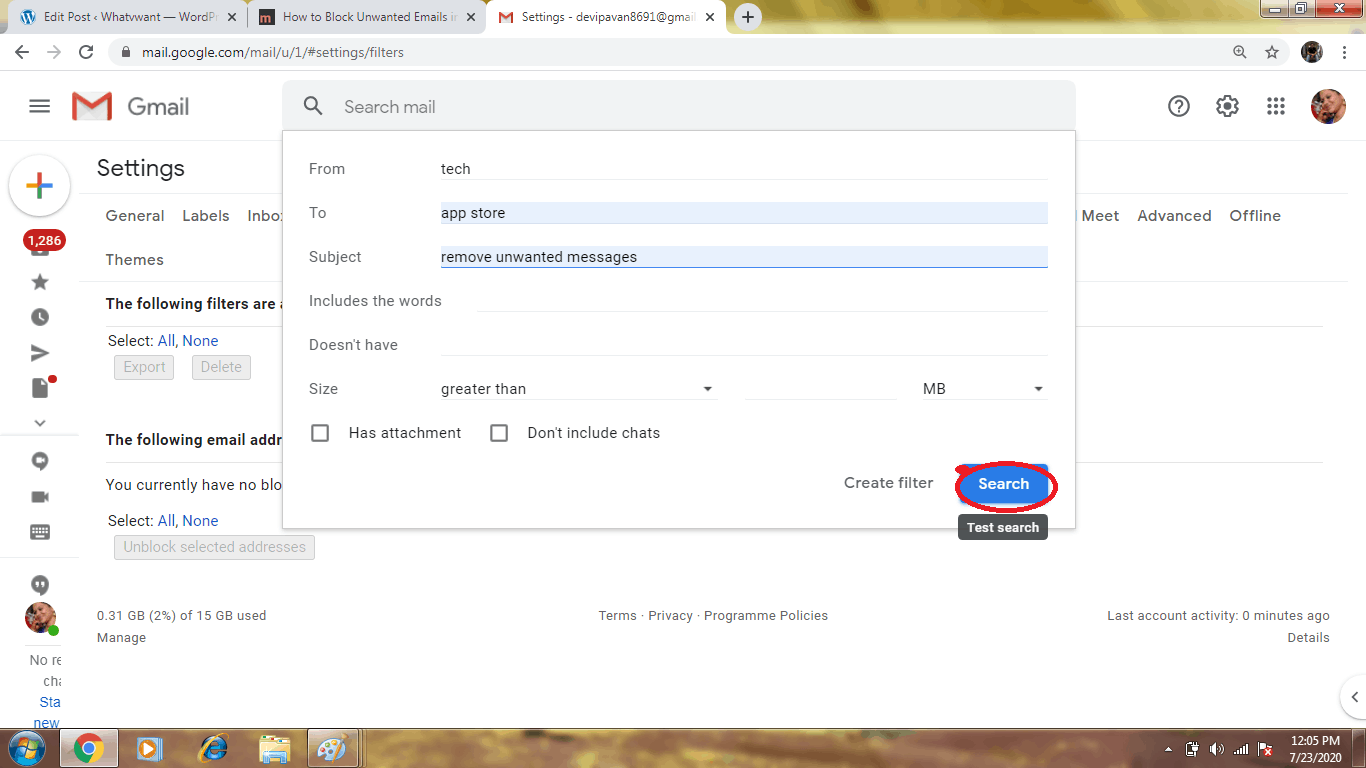
In This section, I will show you the step-by-step procedure to stop unwanted emails in Gmail.
Total Time: 3 minutes
STEP-1: Use Gmail’s “Report Spam” Feature
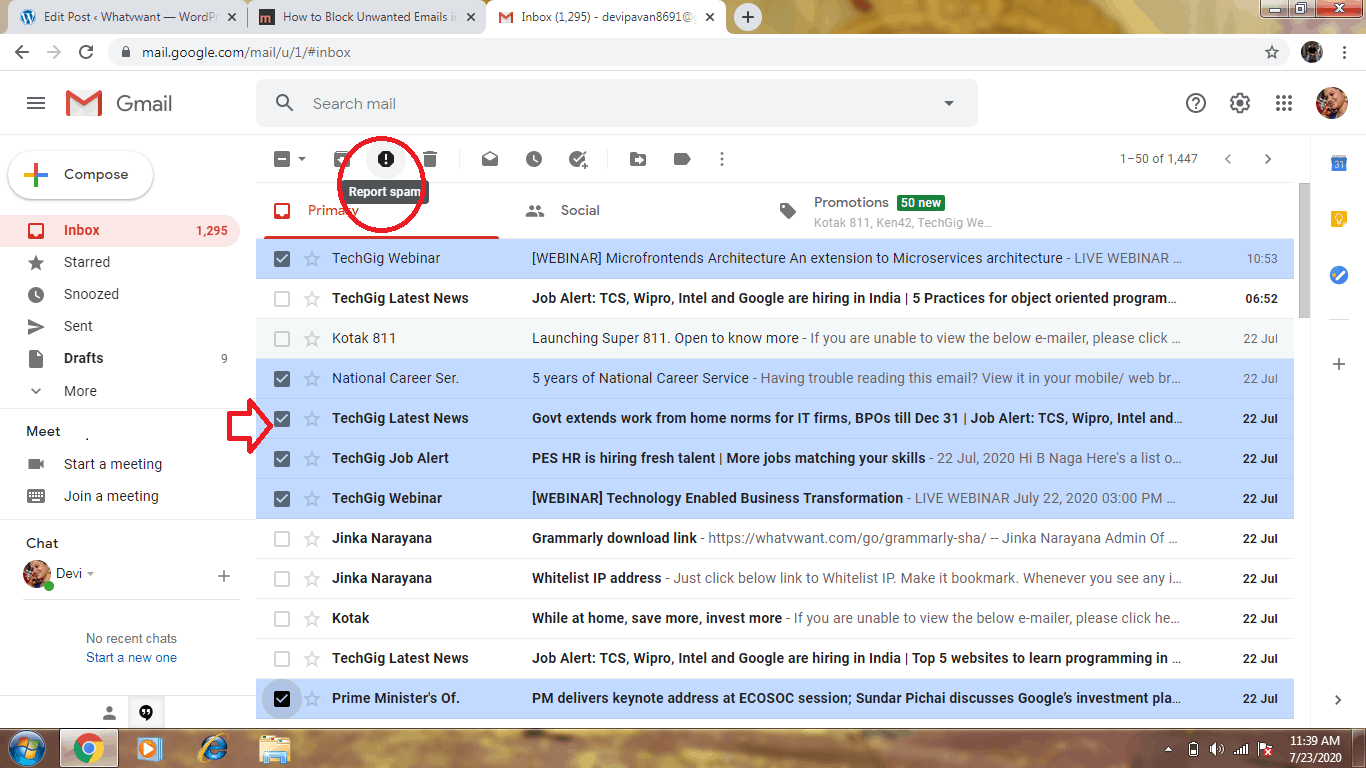
First, after logging in you must adopt the latest Gmail version appearance to smoothly accept the changes below. If you prefer the “Classic” Gmail look, simply toggle between the different appearances by clicking the gear icon.
Use Gmail’s bulk selection in the “Report Spam” feature to flag multiple emails as spam at the same time. This would ensure that any future emails from undesirable senders directly reach the Spam folder. This technique is fast and accurate enough in dealing with repetitive senders.
With just a few minutes of practice, you can get a handle on the everyday annoying stuff which sucks time and energy. Later, if you want to unblock a sender, you can manually do it in the Spam folder. It is important that you do not accidentally delete a desirable email sender. To avoid this, use Gmail’s latest “Archives” and “Snooze functionalities”.
Step 2:Filters and Blocked Addresses
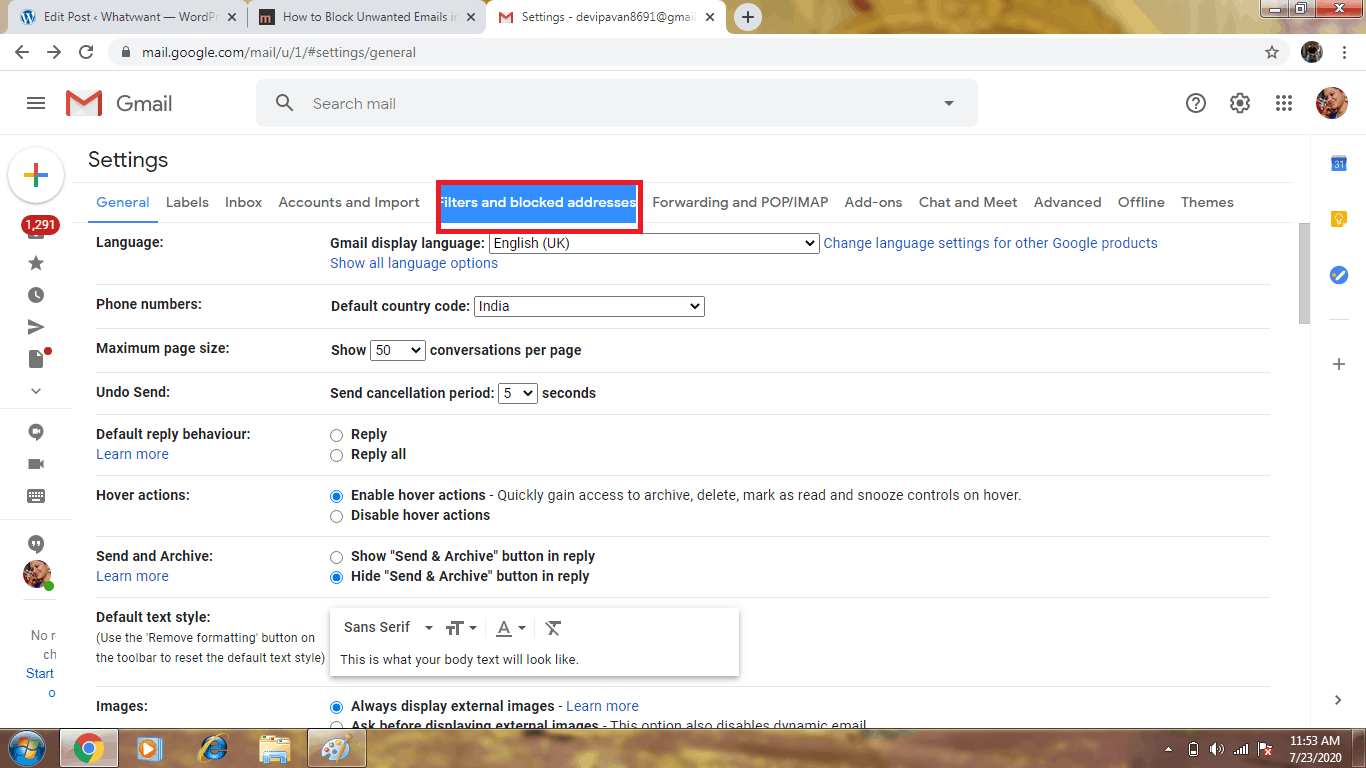
Gmail’s filtering algorithms are mature enough to battle annoying spammers, as they quickly identify their presence. The menu for “Filters and Blocked Addresses” can be found in Settings.
STEP-3:Create a new filter
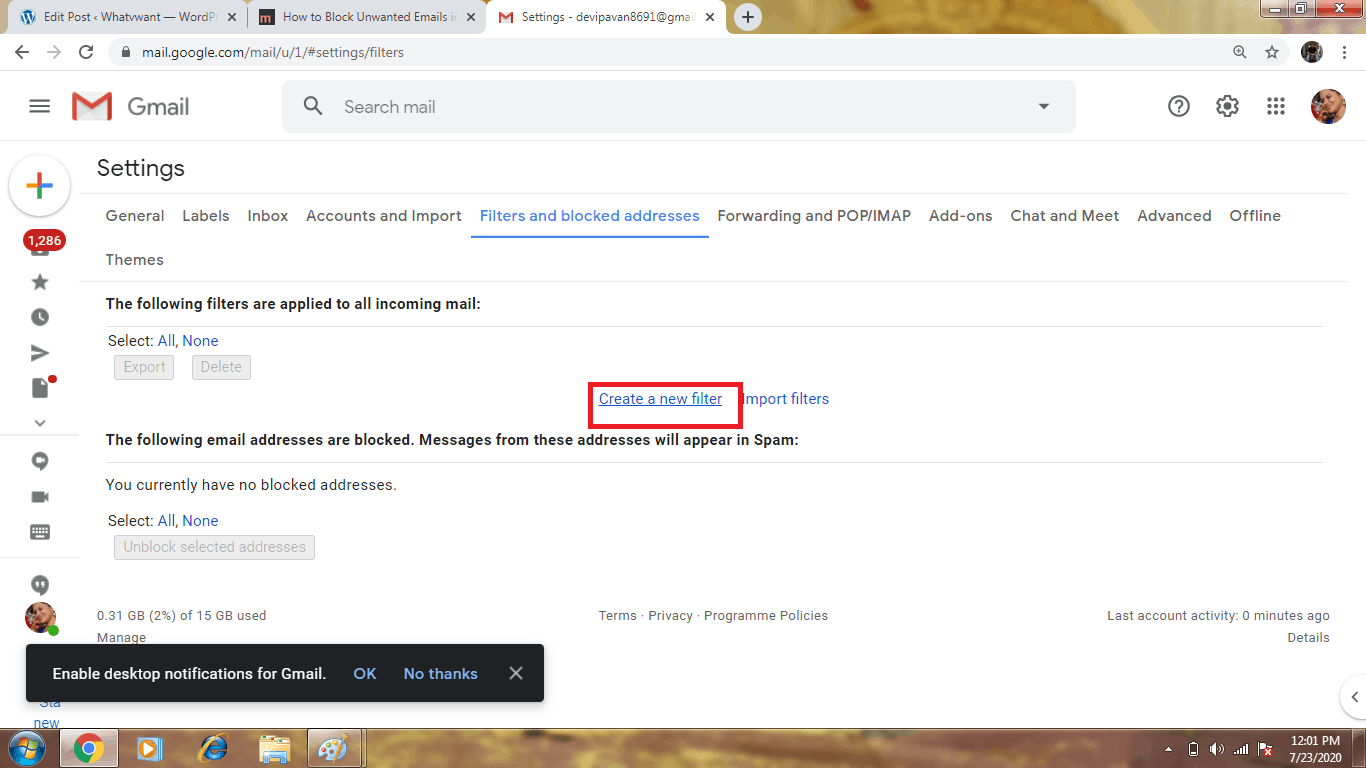
Before creating a filter, it is important to understand the concept of email aliases. Spammers use a combination of aliases and subject lines to reach a user’s inbox. What this means is that you can evade them by mentioning all the aliases (with a + sign) in the “From” section. The “+” sign here refers to another alias.
You should ideally add your email alias with a “+” sign in the “To” field while registering on the website. This prevents undesirable emails from showing up in the inbox. It is important to know that there are no limits on the number of such aliases or keywords.
STEP-4: Details To create a new Filter
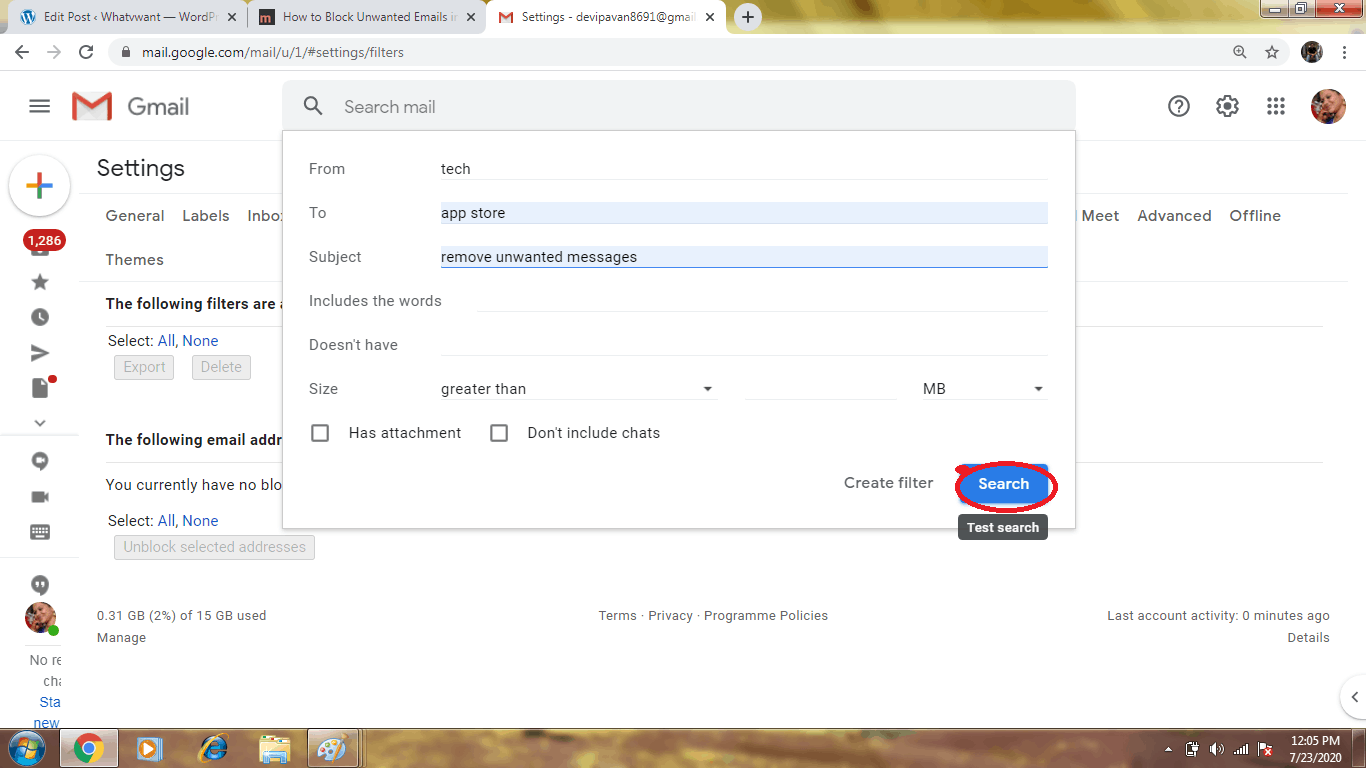
In the last stage, you must check the “Delete” option. Once you properly mark the aliases for removal, you will never hear from that entire group of spammers again.
STEP-5: Use Temporary mail services
Instead of struggling with spammers gaining access to your Gmail account, it is better to keep them at bay. Most unnecessary emails originated at a time when you innocently gave away your email address. To avoid compromising data, it might be a good idea to use disposable email addresses. Emailondeck, Yopmail, andMailintor are a few temporary email services that help users gain access to eBooks, vBulletin forums, discounts, and coupons. However, do remember that many of them are often blocked by authority websites.
Additionally, social media and job and e-commerce websites are some of the biggest sources of unwanted emails through notifications. Thankfully, you can disable them all at the source.
Finally what we conclude is no one likes to receive spam emails in their inboxes, but the fact is they exist and are persistent. Using the above tricks, you will be able to keep spam emails to a minimum.
- READ MORE – Top 5 free gmail backup tools to download your Emails.
- What is Archive in Gmail?How to Archive and Access Archived Emails in Gmail.
- 2 Ways to add Hyperlinks to Email to Gmail.
Conclusion
Finally what we conclude is no one likes to receive spam emails in their inboxes, but the fact is they exist and are persistent. Using the above tricks, you will be able to keep spam emails to a minimum.
I hope this tutorial helped you to know about How To Stop unwanted emails in Gmail. If you want to say anything, let us know through the comment sections. If you like this article, please share it and follow WhatVwant on Facebook, Twitter, and YouTube for more Technical tips.
How to stop unwanted Emails in Gmail – FAQs
Can you block spam emails on Gmail?
yes. Block an email address When you block a sender, the messages they send you will go to your Spam folder. Open the message.
Is it safe to unsubscribe to unwanted emails?
Surprisingly, it actually isn’t safe to unsubscribe from spam emails this way — in fact, some scammers rely on your click to access even more of your information. According to Rick’s Daily Tips, a blog run by an A+ certified computer tech, you shouldn’t click the unsubscribe button in any questionable spam emails.
How do I get off email lists?
The cleanest way to get off a list is to use the built-in unsubscribe option. That link is generally buried at the bottom of the message, in tiny type or made to not even look like a link, all the better to keep you subscribed.
Why can’t I unsubscribe from spam emails?
Spam is the second type of email that doesn’t provide a way to unsubscribe. You did not give the sender permission to send these messages. … companies that sell email lists. malware, phishing programs, etc.
Will spam emails eventually stop?
Filtering the mail is particularly helpful if you are unlucky enough to receive offensive spam. In most instances, if you do not respond to the mail, it will stop in a short period of time. Be patient, and it will eventually stop.