Is your Mac filled with lots of log files? do you want to clear log files on Mac? Confused about choosing the best way to clear log files? Then this article is the perfect place to know about log files and the process to clear log files.
What is a Log file?
Log files are computer-generated data files that consist the information regarding our actions and usage of the applications on the computer. Whether it is a Mac or Windows Computer, log files are common to find in our storage device. Clearing the log files frequently will free up the space on your computer as well as improves the system performance.
There are a lot of ways to clear log files on Mac and you will find the best of them in this article. So, read this article till the end to know about the best tools/software that helps you in clearing log files.
- READ MORE – Mac Won’t turn ON: What To Do: 10 Tips
- 5 Free Ways to Transfer Files From Android To Mac
How to Clear Log Files on Mac
Video Tutorial
We Provided this article in the form of a Video Tutorial for our reader’s convenience. If you are interested in reading, skip the video for now and watch it after the completion of reading this article.
1. How to remove Mac log files for free Using Finder
On a Mac, log files are stored in your storage disk and can be found by searching in the Finder. This is a manual method that can be performed in two simple steps. Follow the below-listed steps to clear log files on Mac.
- Right-click on the “Finder” icon available in the dock. Then an options list will open. Choose the “Go To Folder” option from that list by clicking on it.
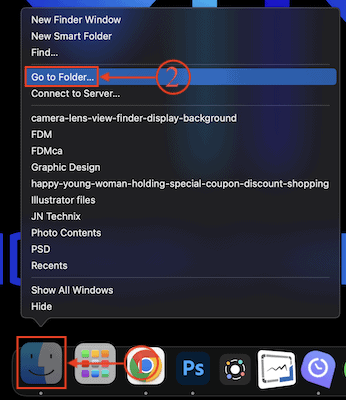
- A window will pop up with a search bar. Type “~/Library/Logs” in the search bar and hit “Enter”.
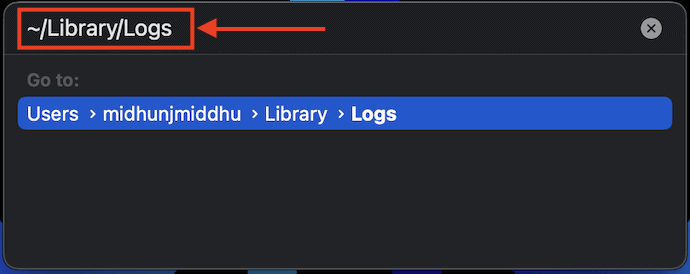
- It takes you to the location where you will find the log files. Locate the log files on that window and select them. After selecting the log files, right-click on the files to open an options list. Choose the “Move to Bin” option from that list and that’s it, log files are deleted.
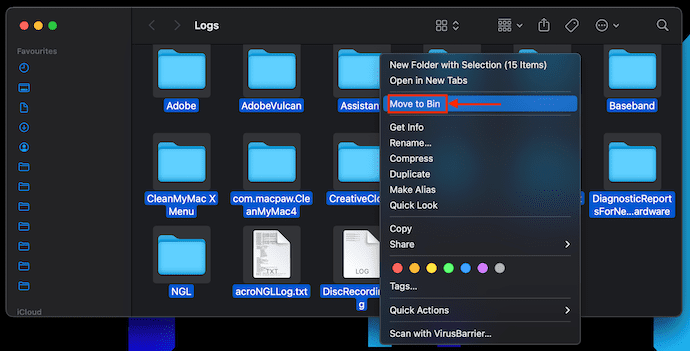
- After moving the log files to Bin, GoTo Bin and delete from there to clear log files on Mac completely.
2. Intego Washing Machine
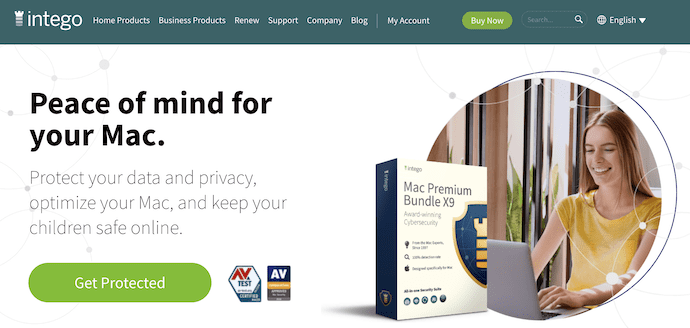
Intego is security software that works pretty well on Mac in removing viruses, unnecessary files, cache, and log files It provides cleaning software to clean the junk files from your Mac known as Intego Washing Machine. It has a very clean and professional interface with lots of amazing features. It scans deep into your Mac and provides very efficient results. It gives you two cleaning modes, such as Aggressive Mode and Normal Mode. Choose a mode and accordingly, the cleaning process will be done.
Highlights of Intego Washing Machine
- Powerful cleaning tool/software for Mac
- Easy-to-handle
- Ensures data privacy
- User-friendly interface
Pricing
Intego Washing Machine can be availed by purchasing the Intego Premium Bundle (Special Discounted Link) or else just by purchasing the single pack, ie., Intego Washing Machine. The prices of the Intego Washing Machine are as listed below.
- 1-Year Protection
- 1 Computer – $55.99
- 3 Computers – $109.99
- 2-Year Protection
- 1 Computer – $99.99
- 3 Computers – $209.99
How to Do I delete old log Files on Mac using Intego Washing Machine
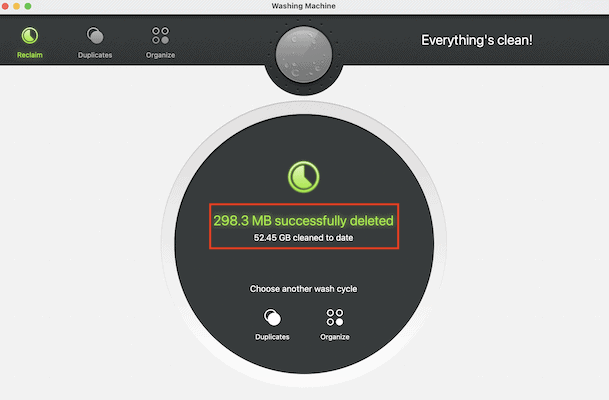
In this section, I will show you the step-by-step procedure involved in clearing log files on Mac using the Intego Washing machine.
Total Time: 5 minutes
STEP-1: Download Intego Washing Machine
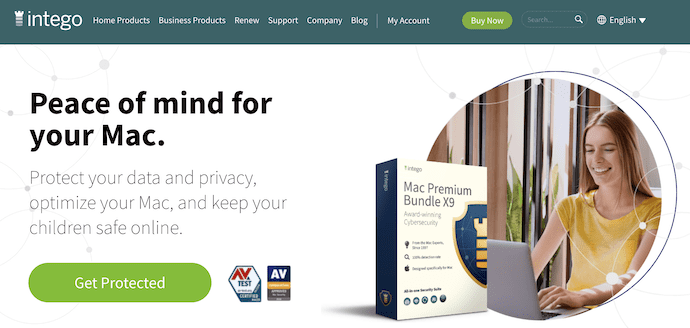
Firstly, Visit the Official site of Intego and download the latest version of Intego Mac Security(Bundle Pack) or else the Intego Washing Machine(Single Software).
STEP-2: Intego Washing Machine Interface
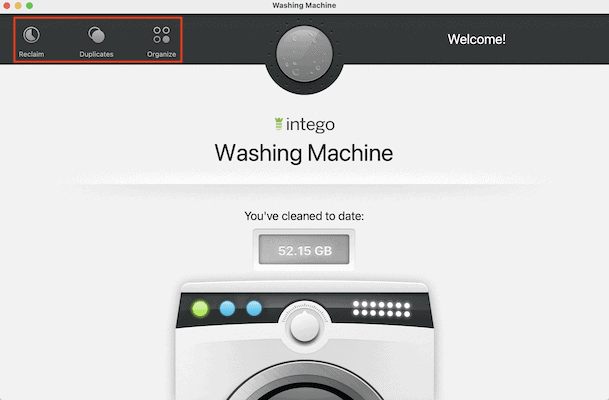
Install and launch the software on your Mac. Then you will find the interface of the Intego Washing Machine as shown in the screenshot. On the top left of the Interface, it provides three options, such as Reclaim, Duplicates, and Organize. As we are trying to clean log files on Mac, choose the “Reclaim” option by clicking on it.
STEP-3: Choose Categories to scan
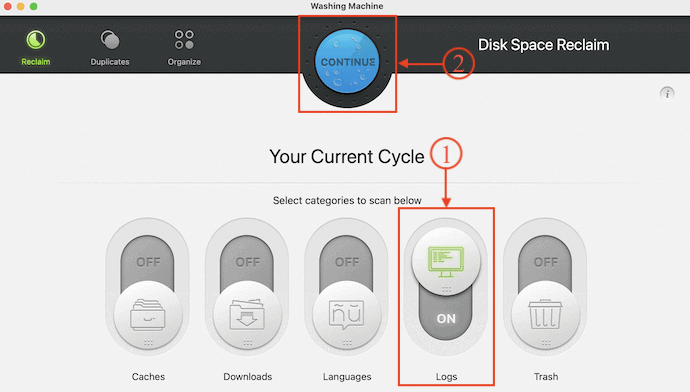
After choosing the Reclaim option, it shows you a list of categories to choose to start the scanning process. Uncheck all the categories except the “Logs” option by using the slider. Later, Click on “Continue”.
STEP-4 Cleared Successfully
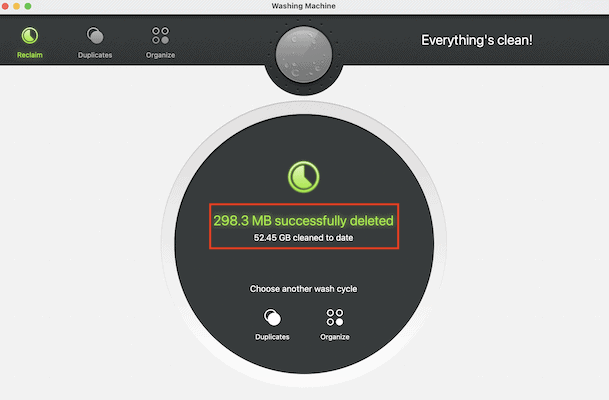
Then it starts the cleaning process which takes a few minutes to clear log files on Mac completely. Later, you will get the interface “Successfully Deleted” once the process is done.
That’s it, this is how you can easily clear log files on Mac using Intego Washing Machine.
- READ MORE – 9 Most Common Mac Issues and How to Fix Them
- What Are Some Neat Things We Can Expect in macOS Monterey?
Offer: Our readers get up to 65% special discounts on all intego products through This Special Intego Promotion page.
3. CleanMyMac X
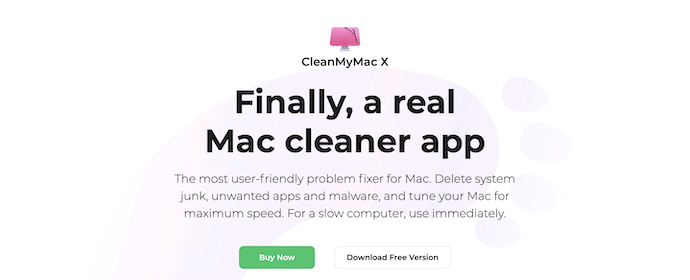
CleanMyMac X is an advanced and user-friendly Mac cleaner application. This helps you in clearing the log files on Mac with ease. This is available in both Free and Premium versions. It scans deep into your Mac to find junk files and removes them to enhance the performance of the Mac. It provides various scanning and optimization techniques to provide the best results to its users.
Highlights of CleanMyMac X
- Advanced Cleaning software for Mac
- Various Cleaning and Optimization options
- Intuitive User Interface
- Application Management
- Smart and Speed at work
Pricing
CleanMyMac X is available in two subscriptions, such as a One-Year Subscription and a One-Time Purchase. The prices of all the subscriptions are as listed below.
- One-Year Subscription
- Plan for 1 Mac – $34.95
- Plan for 2 Macs – $54.95
- Plan for 5 Macs – $79.95
- One-Time Purchase
- Plan for 1 Mac – $89.95
- Plan for 2 Macs – $134.95
- Plan for 5 Macs – $199.95
How to Do I clean up Files on Mac using CleanMyMac X
- Visit the Official site of CleanMyMac X and download the latest version of the application.
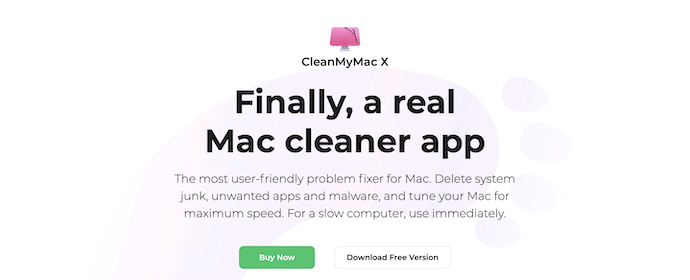
- Install and launch the application on your Mac. Then you will find the interface as shown in the screenshot. Choose the “System Junk” option from the left side menu. It asks you to grant access to scan the entire disk.
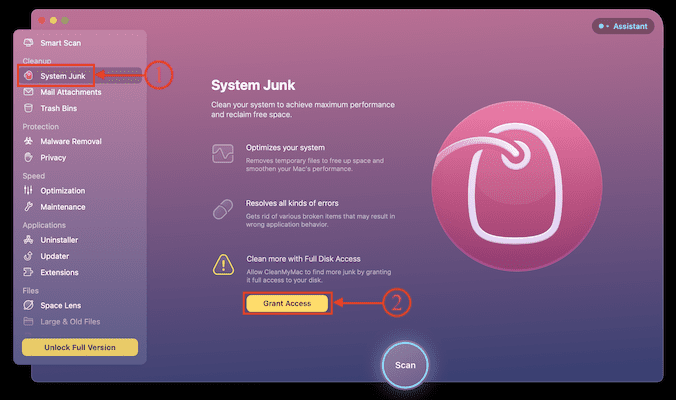
- Later, you will find the “Scan” option at the bottom of the interface. Click on it to start the scanning process.
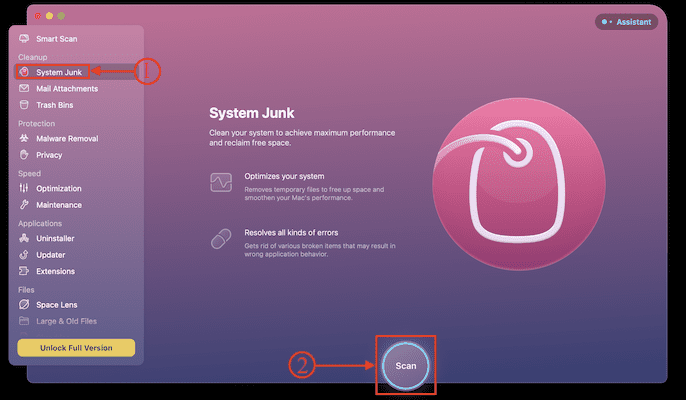
- It takes some time to scan the entire disk for junk files. After the completion of the scanning process, it shows all the found files. Check in the log files category from the list and click on the “Clean” option to start the cleaning process.
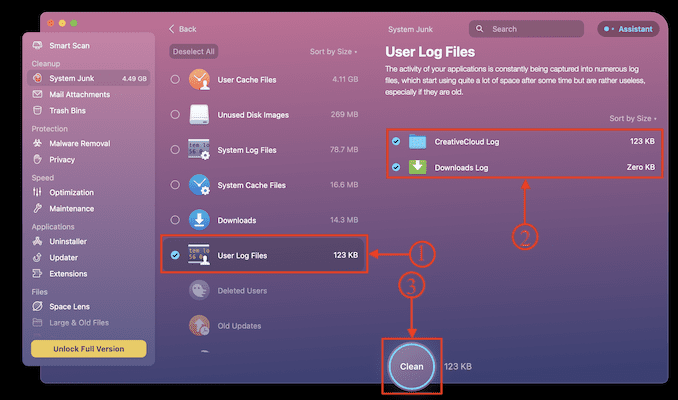
- You will a notification as “Successfully Deleted” once after the completion of the scanning process. This is how you can clear log files on Mac using CleanMyMac X.
4. Macube Cleaner
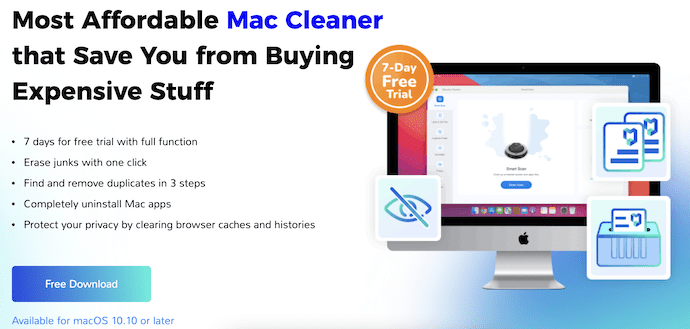
Macube Cleaner is an affordable Mac cleaning software that helps a lot in cleaning junk files on Mac. It provides effective cleaning at a very lower price compared to other cleaning software. You can also organize the files and remove duplicate files very easily.
Highlights of Macube Cleaner
- Clean and Powerful Interface
- Available at a very Affordable Price
- Protects your privacy
- 30-day Money-back guarantee
- Provides 7-days free trial without any limitations
Pricing
Macube Cleaner is available in two plans, such as a One-Month Plan and a Lifetime Plan. The prices of both plans are as listed below.
- One-Month Plan – $8.95/Month(Excl. Sales Tax)
- Lifetime Plan – $69.95/Month(Excl. Sales tax)
How to delete system log files on your mac using Macube Cleaner
- Visit the Official site of Macube and download the latest version of the Macube Cleaner application onto your Mac.
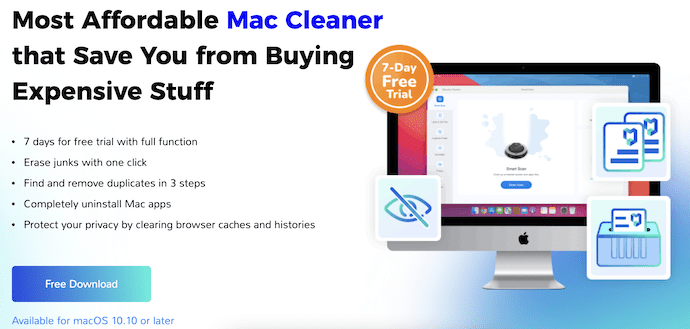
- Install and launch the application on your Mac. Then you will find the interface of the application as shown in the screenshot. Be in the “Smart Scan” section and click on the “Smart Scan” option available at the bottom of the window.
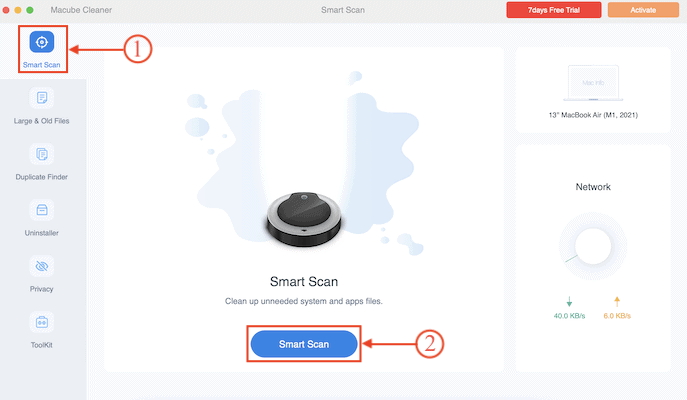
- Then it starts to scan your entire Mac and shows the results in an organized way. Check in the “User Logs” and uncheck the remaining options from the left menu. Later, Click on the “Clean” option to start the cleaning process.
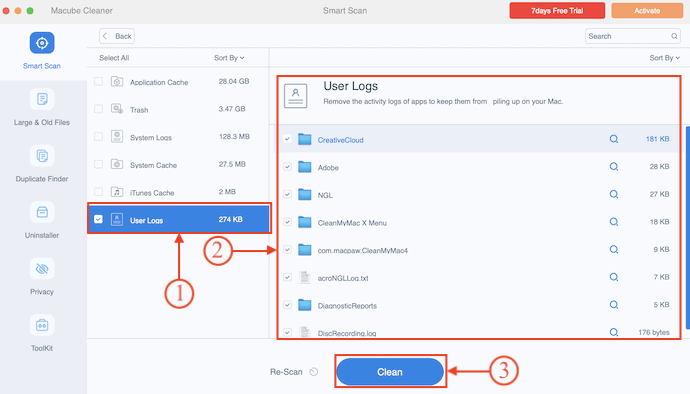
- It takes some time to complete the cleaning process and later, you will find the notification as “Successfully Cleared”. This is how you can clear Log files on Mac using Macube Cleaner.
- READ MORE – 7 Hidden Macbook Features You Didn’t Know
- Apple’s M1 Macs Targeted By Malware: How to Remove M1 Mac Malware
5. Avast Cleanup Premium
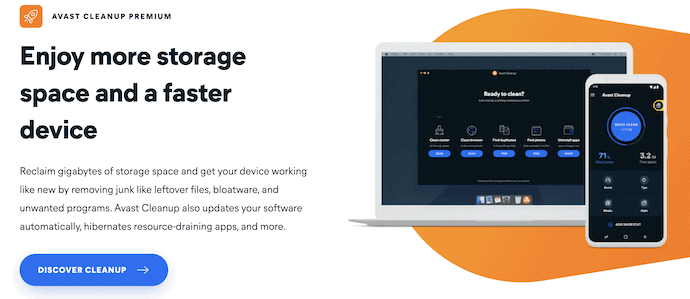
Avast Cleanup Premium is one of the best cleaning software available for both Windows and Mac Operating systems. This is a very trusted software across the globe. It removes junk, cache, unnecessary files, etc., from your system. Likewise, Avast also helps to clear log files on Mac very easily. It ensures the safety of your data and never stores your information. This is available in both Free and Premium versions.
Highlights of Avast Cleanup Premium
- Trusted application across the globe
- You can set up auto maintenance
- Registry Cleaner
- Disk Doctor
- 30-day Money Back Guarantee
Pricing
Avast Cleanup Premium is an advanced cleaning software that is available for both Windows and Mac Operating Systems. It can be purchased according to the number of devices. The prices are as listed below.
- 1PC – $2.49/Month
- 10 Devices – $2.89/Month
How to Clear All Log Files on Mac using Avast Cleanup Premium
- Visit the official site of Avast and download the latest version of Avast Cleanup Premium onto your Mac.
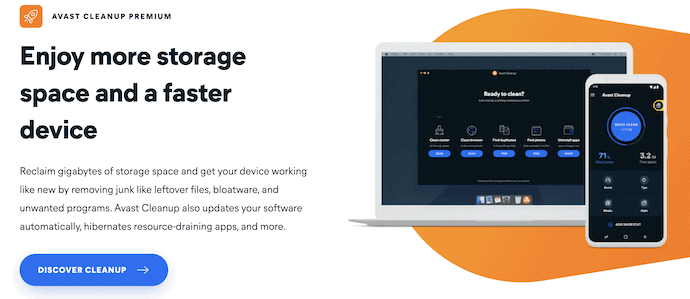
- Install and launch the application on your Mac. Then you will find the interface with a list of options as shown in the screenshot. Choose the “Clean Clutter” option from that list.
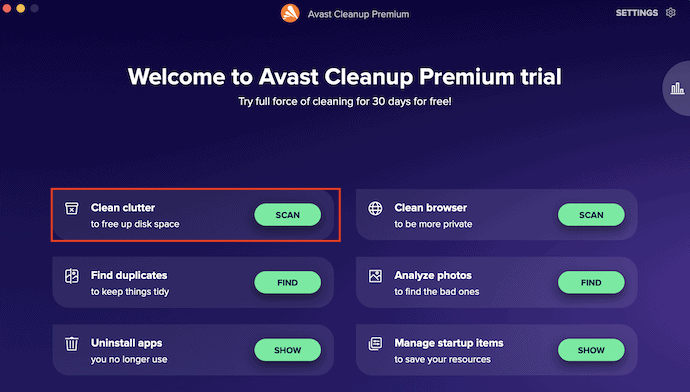
- Then it starts to scan deep into your Mac and provides the list of files found in the scan. Check in the Logs option and click on the “Clean” option.
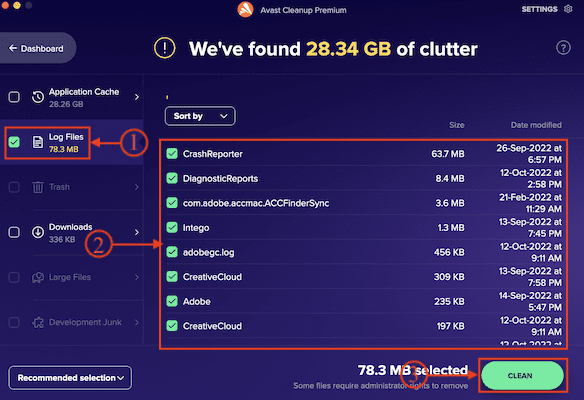
- That’s it, the log files will be cleared and this is how you can clear log files on Mac using Avast Cleanup Premium.
Conclusion
Clearing log files frequently is a very necessary task that helps you in improving the speed and performance of your computer(Windows/macOS). So, to perform this task perfectly, all you need is the best cleaning tool/software. Go through the software discussed in this article to clear log files on Mac. If you want to clear log files on Mac for free, you can go with the finder method which can help you in deleting the log files up to a limited extent.
If you want to clear the log files on Mac deeply with added security and speed, we recommend the Intego Premium bundle (Special discounted link) or Intego Mac Internet Security (Special discounted link).
I hope this tutorial helped you to know about How To Clear Log Files on Mac – 5 Best Methods. If you want to say anything, let us know through the comment sections. If you like this article, please share it and follow WhatVwant on Facebook, Twitter, and YouTube for more Technical tips.
- READ MORE – How To Remove Junk Files From Mac
- How To Uninstall Apps On Mac Completely (Manually And Automatically)
How To Clear Log Files on Mac: 5 Best Methods – FAQs
What are log files on a Mac?
Log files are a journal of system parameters and entries describing everything that takes place on your Mac.
What is stored in log files?
Log files are the historical record of everything and anything that happens within a system, including events such as transactions, errors, and intrusions.
What does clearing log files do?
Log files can over time consume a large amount of storage. Clearing down old log files that are no longer necessary is good practice and will help speed up backups and reduce their size.
Are log files needed?
The reason we need logs is that they hold information that can’t be found anywhere else.
How long is the history kept on Mac?
Your Mac can keep your browsing history for as long as a year, while some iPhone, iPad, and iPod touch models keep browsing history for a month.
