Do you want to View photos as slideshow on Mac? It can be done easily by following the simple steps mentioned below.
Some scenarios will occur where you need to watch the photos by moving themselves to the next photo instead of using keys manually to move to the next. Here the importance of Slideshow will come into the picture. Once you create the slideshow, all the photos in the album will display in front of you one by one until all the photos complete and makes your work much easier & comfortable.
A group of photos can be selected in a specific album or project and create a slideshow. A lot of features can be added to the slideshow. Time can be set for each slide to appear, add text, choose the best music you desire, a theme can be added.
How to View photos as slideshow on Mac?
Here are the steps to create the slideshow for a specific album or project.
Video:
For our readers convenient, we have made a video for this content. If you don’t like to see a video, skip that and continue reading.
1.Open “Finder”. Open your photos folder. Select the number of photos that you want in your slideshow to be created. Or Select one photo and press “Command + A” to select all photos in your folder.
2. Right Click and select “Open With” “Preview”.
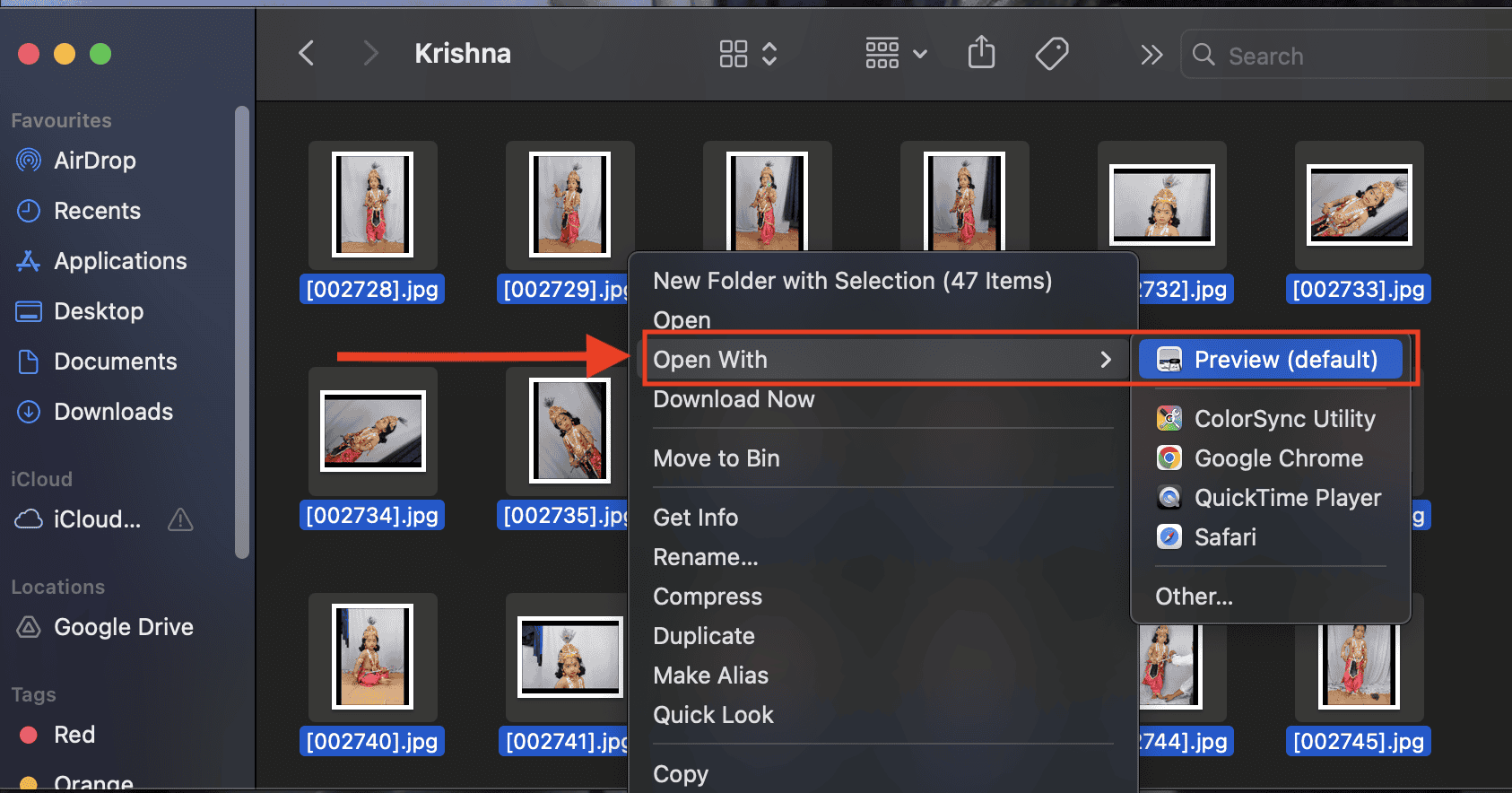
Now preview will open all photos. When the photos/images open in Preview, those will be in normal view.
3. Click on “View” on the top Menu bar and select ‘Slideshow’ from the options.
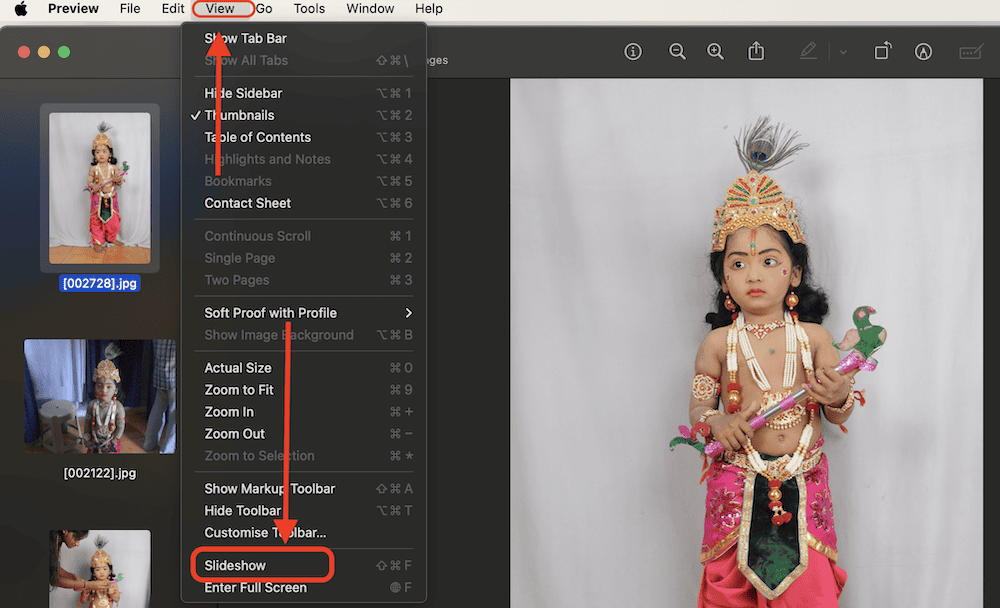
Then the view will change and the photos/images will display to you like the slideshow.
Here you can have few options.
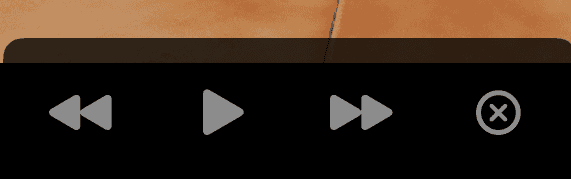
- The left one will take you to the previous slide until the slides finish.
- To start and play the slideshow, click on the Play button. You can pause it whenever you want. It can be paused by pressing the Spacebar key
- The right one will take you to the next slide until the slides finish.
- You can click the Close symbol to close the slideshow. You can also stop the slideshow by pressing the Esc key.
- You May Like: How to burn an ISO Image on Mac
- How to burn music CD in iTunes
- 8 Best Ways to improve mac performance and speed
Now you may know how to View photos as slideshow on Mac. If this tutorial helped you, please share it. If you like to follow us on social media please like us on Facebook or Twitter. Subscribe to WhatVwant channel on YouTube for regular updates.
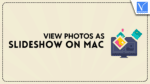
Thanks for sharing such a good idea, paragraph is pleasant, thats why i have read it entirely