Do you have a Yahoo mail? Haven’t you added a signature yet? Need to add a signature to your Yahoo mail? Don’t know how to add a signature? Want to know How to add Signature to Yahoo mail?
This tutorial will give you a simple guide to create your signature which appears at the end of every email you send. If you don’t have a Yahoo Mail account, You need to create a new Yahoo Mail account.
What is a Signature in Email? Why Should I Add It To My Email?
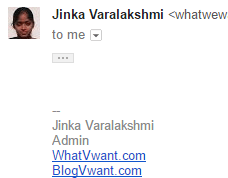
An email signature is a great way to convey your professionalism to your customers, site visitors, clients, readers, etc. And give them the information they require to contact you. An email signature is placed at the bottom of every email that you send to your customers. This helps you leave the best and greatest impression and makes you stand out from your peers.
In this digital world, the email signature plays a very key role. Because of this, you don’t need to provide contact details and a website each and every time to every recipient, whenever you send mail to them.
Once you set a signature, it appears at the end of your every Email. You can use this signature to promote yourself or your organization. Just look at the above screenshot for the WhatVwant admin’s signature.
How to Add Signature to Yahoo Mail
Video Tutorial
We provided this article in the form of a Video Tutorial for our reader’s convenience. If you are interested in reading, skip the video for now and watch it after the completion of reading this article.
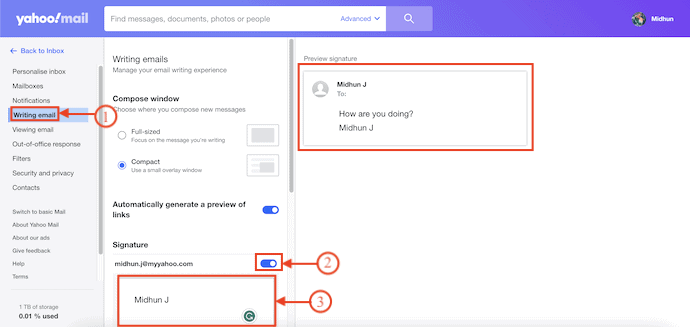
In This section, I will show you the step-by-step procedure to Add a Signature to Yahoo Mail.
STEP-1: Visit Yahoo Mail
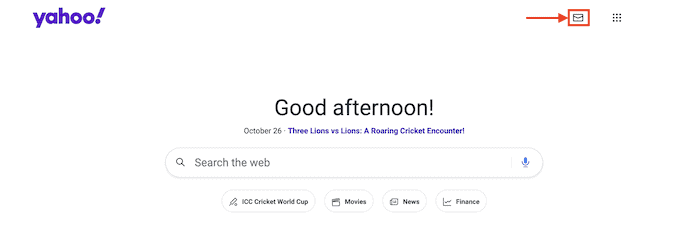
Open any Browser on your Computer and Visit the Official site of Yahoo. Click on the “Mail” icon available on the top right of the window.
STEP-2: Login to Email
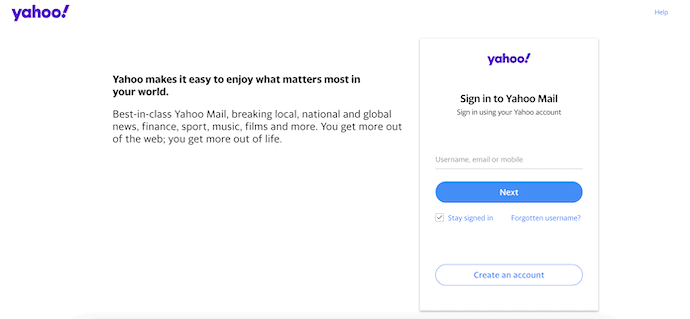
On the Login Page, Enter the Email Address and Password to log in to your Yahoo Mail.
STEP-3: Yahoo Settings
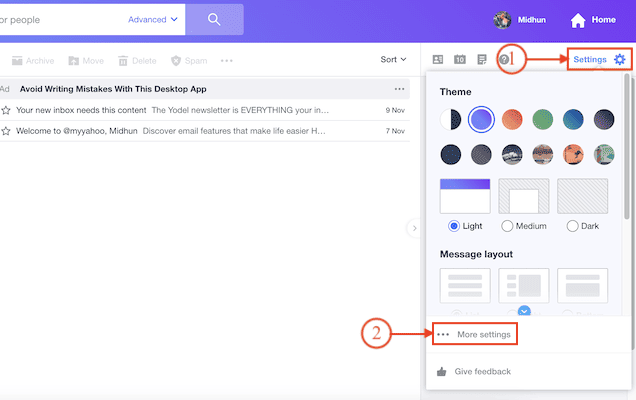
After successful login, Click on the “Settings” option. An options list will open. Choose the “More Settings” option from that list.
STEP-4: Add Signature in Yahoo
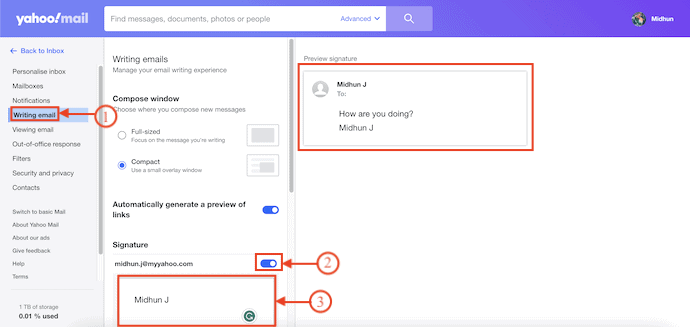
On the settings page, Move to the “Writing Email” section. Then it displays the respective options. Toggle the bar beside the email address under the Signature section. A box will appear. Enter the Text that you want to add as the Signature to your email. It provides a preview of the Signature.
- RELATED – How to change profile picture in the Yahoo mail account
- How to send a secure email in Gmail
I hope this tutorial helped you to know about “How to Add Signature to Yahoo Mail”. If you want to say anything, let us know through the comment sections. If you like this article, please share it and follow WhatVwant on Facebook, Twitter, and YouTube for more Technical tips.
How to Add Signature to Yahoo Mail – FAQs
Can I have 2 Signatures in Yahoo Mail?
Yes, you can have multiple email signatures, but the Ymail web and mobile apps don’t support this feature, so you have to use a third-party email client like Microsoft Outlook, Mailbird, or Airmail.
What is the signature in Yahoo Mail?
A signature is a great way to let those you’re messaging know who you are and how to keep in contact. When activated in Yahoo Mail, signatures automatically appear at the bottom of every email you send.
What is signature mail?
An email signature is a part of a brand image that is more than just your name and position held. It is often called an email footer. It provides a recipient with information about your company and helps recognize it.
What is Yahoo Basic Mail?
Basic Mail gives you a simplified version of Yahoo Mail when you can’t use it or don’t want the full-featured experience.
Does Yahoo have Cloud Storage?
Your email is something that grows and grows over time, so free storage is important to consider. Yahoo Mail trumps Gmail for storage. Yahoo gives you a whopping 1TB of cloud storage free.
