Want to hide files in Windows? Hide Files In Windows is very easy. I am showing you 2 methods to Hide Files In Windows and how to show hidden files. You can hide files by using the Inbuilt Windows feature. But that is not effective. You can also hide files effectively by using free software.
When you don’t mind spending some money, you can use premium software NordLocker which can lock or hide your files from your computer or laptop. Don’t want to spend money, then continue reading this article.
In the first method, I will discuss how to hide and unhide files in Windows 7/8 is with the Windows feature. In the second method, I will show you what is the drawback of the Windows hide feature and how to overcome that with free software.
1st method to Hide Files In Windows and to show hidden files?
How to Hide files in Windows 8 and show hidden files?
Video Tutorial:
Try to watch the below video tutorial of this article without reading the whole document.
- Go to the folder or file which you want to hide.
- Right-click on folder or file. Click on “Properties”(“Properties” would be the last option”. You will see the properties window as shown in the image below.
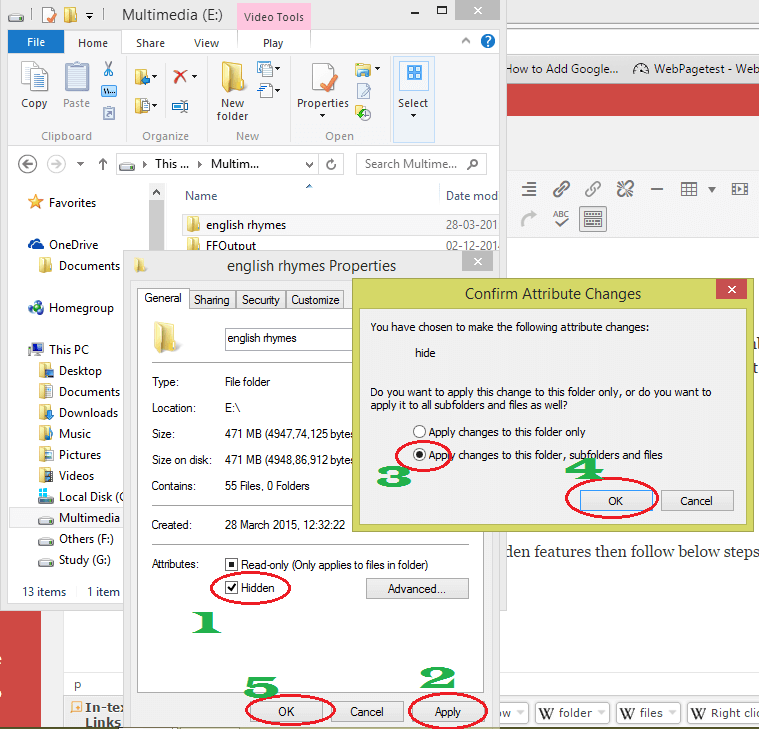
- Check Hidden near Attributes.
- Click “Apply”. If the folder has no files, immediately you can see a change in the folder symbol. The folder symbol will become transparent. If the folder has files then, You will see the “Confirm Attribute Changes” window shows that in the above screenshot.
- Check to Apply changes to this folder, subfolder, and files option.
- Click “Ok”. You will see the change in the folder symbol. It will become transparent.
- Click “Ok”.
Now you don’t see your folder. If you see your folder with hidden features then follow the below steps to hide the file.
Open file manager or Go to “This PC” or open any folder.
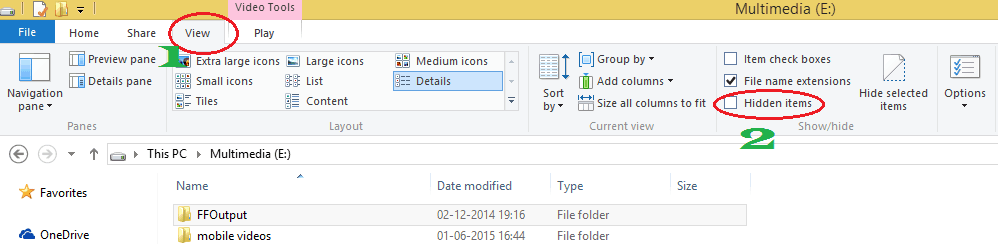
- Click “View” on the top menu.
- Uncheck “Hidden items”.
Now you don’t see your folder or file. You have to redo the steps to show hidden files. That means in the “view” section you need to check “Hidden items” to show hidden files. You can change the file attribute by following the same procedure.
How to Hide files in Windows 7 and show hidden files?
Change the file attribute to hidden by following the procedure from the above method. Or right-click on file or folder -> Click on Properties -> Check “Hidden” near attributes -> Click “Ok”.
Go to my computer or any other folder.
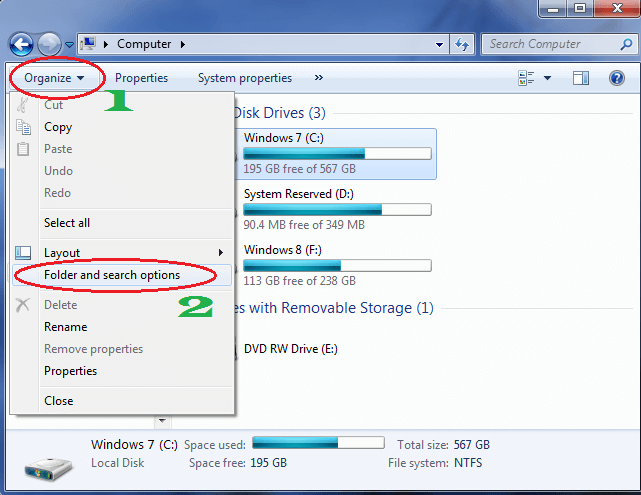
- Click on “Organize” in the top menu.
- Click “Folder and search options”. You will see the “folder options” Window.
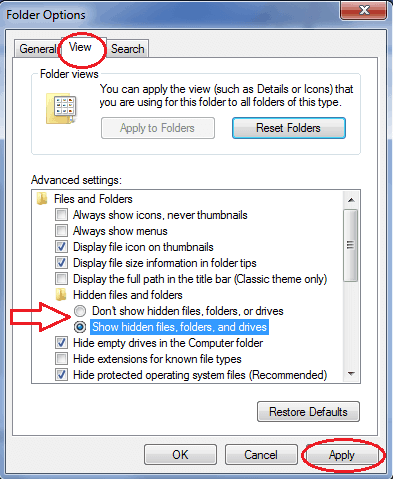
- Click “View” on the top menu.
- Check “Don’t show hidden files, folders and drives”, if you don’t want to show hidden files. Check “Show hidden files, folders and driver”, if you want to show hidden files.
- Click “Apply”. The rest of the procedure is the same as Windows 8 procedure.
The second method to Hide files in Windows?
The first method has one drawback. Even if you hide your files, anyone can see them by changing the folder view option to “show hidden files”. I suggest using Lock My Folders software.
It is a wonderful software. It is completely free software. Only you can see hidden files. You can password protect this software so that no one can open this software. you can use this software to hide files on your computer. You can hide files on USB. You can also hide files in the external hard drive. I have written a complete procedure about how to use Winmend software to hide files.
Conclusion:
Always free software has some flaws. When you are serious about the security of your files, I recommend you to use NordLocker. It uses military-grade encryption to password protect your folders and files. You can lock any file from your Windows PC or USB. No one can uninstall this software without your password.
Thanks for reading my article. If you know any other methods to Hide files in Windows, share in the comment section. If you like this article, do me favor by sharing it with your friends and follow WhatVwant on Facebook and Twitter for more tips. Subscribe to whatVwant channel on YouTube for regular updates.

you can use KrojamSoft FilesSearch to find the location where the file is