400 Bad Request. Request header or cookie too large is one such error which we get during browsing. For now, we will be talking about the Fix on every popular browser. Yes, it’s common in all browsers.

No Need to mention that the internet is widely used in our daily life. However, there might need to come across many websites in daily life for some information or so. what if it returns an error? Horrible right? Returning some error like no internet etc hesitate users.
What is Error Nginx 400 bad request, request header or cookie too large?
This is generally caused by Nginx web server mainly for 2 reasons.
- Cookies stored might be corrupted.
- Sometimes websites which you visit might uses software which doesn’t allow cookie over a particular size.
How to Fix Error 400 Bad Request?
And Yes, Clearing all cookies from your browser will do the work for you by loosing all the existing cookies which might include logins. So I personally prefer to delete the particular cookies and following are the solutions.
Video Tutorial:
We provided this article in the form of a video Tutorial for our reader’s convenience. If you are interested in reading, then continue and watch it after completion.
1.400 Bad Request Fix in chrome
It’s simple. One just needs to check and delete the cookies of that particular domain in the cookie section of the Chrome. Here it is,
- Open Google Chrome and Head on to the settings.
- Scroll down and click Advanced.
- Open “Site settings”.
- Open Cookies->All Cookies Data
- Delete the cookies related to the website which shows you the error.
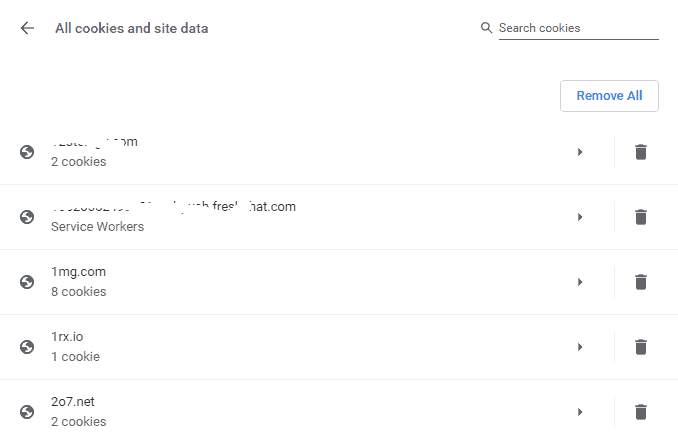
Just Restart the Google Chrome Browser and visit the website which troubled you.
- Related: 2 Ways to Clear cookies for one specific site in Google Chrome
- 3 Ways to recover deleted Google chrome history
- 7 Simple Tips to increase Google chrome speed
2. How do I fix bad request request too long In Firefox
Firefox browser is not an exception for this error. The solution is same i.e removing the cache files of that particular website. However, the settings might differ a bit. Here is the complete process to do so,
- Open Firefox Browser
- Click on Options and then Privacy.
- Select History and click on Remove individual cookies.
- Now search for the website which is troubling you and delete the cookies related to it.
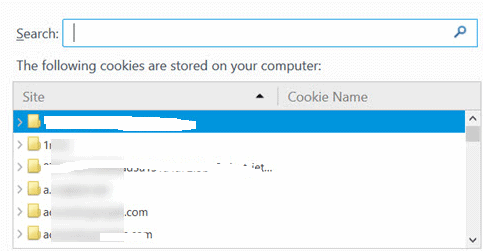
- Close the browser and Open the website.
- Also Read: 2 Ways to clear Cookies for a specific site in Firefox
- 4 Simple tips to increase Firefox Speed
3. Error 400 bad request fix In Microsoft Edge
By keeping the features in Mind, Chrome and Firefox are widely used. Not to forget, Microsoft done great improvements to its Browser and is in the race. But we can’t delete the cookies of a particular website/domain as we do above. Only thing is to clear all browsing history. Yes, it irritates sometimes.
Just go to history and tick the required options like as below.
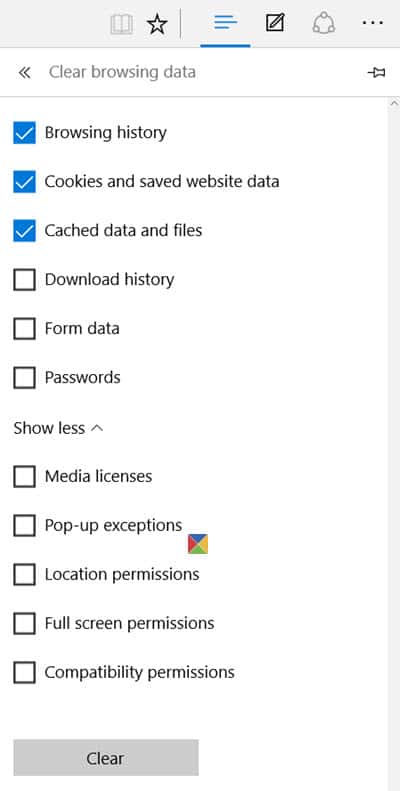
To be frank, I won’t recommend deleting history every time unless you are a fan of edge.
Till now I had covered solution for popular browsers. Some might be lazy to clear cookies every time. For them, there are a lot of third-party tools through which you can manage the cookies of all browsers at a single place. Yes, it surely helps people who use multiple browsers. One of such kind is Cookiespy.
Hope I had covered each and everything regarding Cookie too large error. Feel free to ask your queries in the comment section.
If you like this tutorial about the error 400 bad request fix, please share it and follow whatvwant on Facebook, Twitter, and YouTube for more tips.
