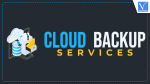Are you searching for the best cloud backup services? Here is the list of Best Cloud Backup Services. Important data needs to be taken care else we get into trouble. So you need to store them in a very safe and easily accessible place. Backup data to the cloud is the best method for preserving data. This is known to many of us, but the real question is to what extent we are keeping it safe.
Storing data in external devices, hard disks, or any device does not guarantee the availability of such important data. So, there should be a way to store this data seamlessly in one place where there is no chance of losing it whatever may be the situation. Isn’t it cool? I will let you know about the 5 best Cloud Backup Services to use to back up each and everything you want.
Best 5 Cloud Backup Services
Video Tutorial
We Provided this Article in the form of a Video Tutorial for Our reader’s convenience. If you are interested in reading, skip the video for now and watch it after the completion of reading this article.
Saving data is the most important thing to do. It might be data of your mobile or desktop, we should save our data from any crash that happens to our smart device and desktop. In this article, I will introduce you to the 5 Best cloud backup services or online backup services to use.
1. iDrive
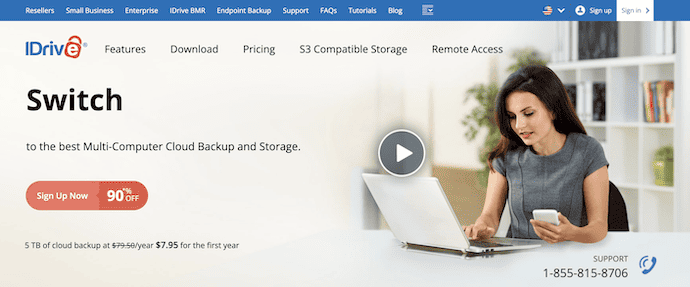
iDrive (75% Discounted Link) is really unique and one of the best cloud backup services. You can back up all your files and folders to its online storage same as other cloud-based services. But the unique thing about iDrive is that you can share the backup files and folders with others. You can even upload all your photos and videos to Facebook directly.
iDrive is designed by Pro Softnet Corporation located in Woodland Hills, CA; iDrive is presently one of the most reliable and fastest developing cloud storage companies that offer automatic online data backup solutions both for individuals and businesses. Also, it provides online cloud storage for iOS, Macintosh, Windows, and Android devices.
Deleted files or folders in your cloud storage can be brought back within 30 days. This is really an interesting feature. It follows incremental backups, so you can have 30 versions of the same file and it is very helpful when you want to use the older version of the file. It restores the data without any problem and works well with Windows, Linux, and MAC Desktops. It is available as an app for Windows, Android, and iOS.
iDrive is the best cloud backup service and it secures your backed-up data. Using your iDrive account, you can access your backed-up data from any computer. There are many features of iDrive that make it the best cloud backup storage service. All files and folders of your devices using iDrive will be in sync.
iDrive Features
What makes iDrive highly popular among users?
- Offers countless scalable storage plans at competitive rates
- The plan is easy to upgrade and can be done anytime
- Share folders and files through email, Facebook, and Twitter
- Backup videos and photos from Instagram and Facebook
- Supports disk image backups, as well as Android, iOS, and Windows systems
- Pricing plans do not restrict the number of devices and drives you can backup
- Secured data, with a 256-bit AES encryption through storage and transfer
- Supplements a local drive backup option
Also, iDrive has tailored archive settings and a drag-and-drop file restore feature. Thus, anyone should not overlook what iDrive can offer, as it gives the maximum value with the best general performance in both levels of cloud data backup performance.
iDrive pricing plans
- Monthly
- Basic – Free
- iDrive Personal(One user, Multiple Computers)
- 5 TB Storage – $7.95 Monthly
- 10 TB Storage – $9.95 Monthly
- 20 TB Storage – $19.95 Monthly
- 50 TB Storage – $49.95 Monthly
- iDrive Team
- 5 TB Storage(Five Computers, Five Users) – $9.95 Monthly
- 10 TB Storage(10 Computers, 10 Users) – $19.95 Monthly
- 25 TB Storage(25 Computers, 25 Users) – $49.95 Monthly
- 30 TB Storage(30 Computers, 30 Users) – $59.95 Monthly
- 35 TB Storage(35 Computers, 35 Users) – $69.95 Monthly
- 40 TB Storage(40 Computers, 40 Users) – $79.95 Monthly
- iDrive Business(Unlimited users, Multiple computers and serves/Exchange/SQL/NAS devices)
- 1.25 TB – $49.95 Monthly
- 2.5 TB – $79.95 Monthly
- 5 TB – $149.95 Monthly
- 12.5 TB – $299.95 Monthly
- 25 TB – $589.95 Monthly
- 50 TB – $1159.95 Monthly
- Yearly
- Basic(10GB Storage) – Free
- iDrive Mini(One-User)
- 100 GB Storage – $2.95/Year
- 500 GB Storage – $9.95/Year
- 1 TB Storage – $19.95/Year
- iDrive Personal(One user, Multiple Computers)
- 5 TB Storage – $59.62 First Year, $119.25 for 2 Years
- 10 TB Storage – $74.62 First Year, $149.25 for 2 Years
- 20 TB Storage – $149.62 First Year, $299.25 for 2 Years
- 50 TB Storage – $374.62 First Year, $749.25 for 2 Years
- iDrive Team
- 5 TB Storage(Five Computers, Five Users) – $74.62 First Year, 149.25 for 2 Years
- 10 TB Storage(10 Computers, 10 Users) – $149.62 First Year, $299.25 for 2 Years
- 25 TB Storage(25 Computers, 25 Users) – $374.62 First Year, $749.25 for 2 Years
- 30 TB Storage(30 Computers, 30 Users) – $449.62 First Year, $899.25 for 2 Years
- 35 TB Storage(35 Computers, 35 Users) – $524.62 First Year, $1049.25 for 2 Years
- iDrive Business(Unlimited users, multiple computers and servers/Exchange/SQL/NAS devices)
- 250 GB Storage – $74.62 First Year
- 500 GB Storage – $149.62 First Year
- 1.25 TB Storage – $374.62 First Year, $749.25 for 2 Years
- 2.5 TB Storage – $599.62 First Year, $1199.25 for 2 Years
- 5 TB Storage – $1124.62 First Year, $2249.25 for 2 Years
Click here to get an extra 75% Discount on iDrive purchases.
- RELATED – iDrive Vs Carbonite
- iDrive vs Google Drive
2. Backblaze
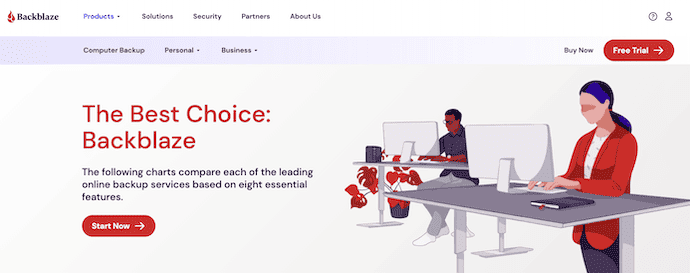
Backblaze allows you to back up everything like music, documents, and more. By default, it will back up files or folders less than 4GB, and the rest can also be backed up if you want. You can manually trigger the backup as and when you want or you can schedule the backup at regular intervals of time. It works with Windows and MAC Desktops and backed-up data is encrypted, so that only you have access to your data. Restoring data is very easy and there are many other features of Backblaze.
Pricing of Backblaze cloud backup storage is like $6 per month for one computer and if you want to add more computers to the same account, then you need to pay more than $6/per month. You will get unlimited data backup for one computer only for $60.
Features of Backblaze
- Store securely to the cloud including safeguarding data on VMs, servers, NAS, and computers
- Works with S3 compatible or native APIs, CLI, and GUI
- Save and distribute globally with free egress to CDN partners
- Easily to manage and store large media files
- Supports hundreds of integrations
Pricing of Backblaze
Backblaze provides its services in Free and Premium versions. The Premium version can be purchased in Monthly, Annual, and 2-Year Plans. The prices of all three plans are listed below.
- Monthly – $7
- Yearly – $70
- 2-Years – $130
3. Carbonite
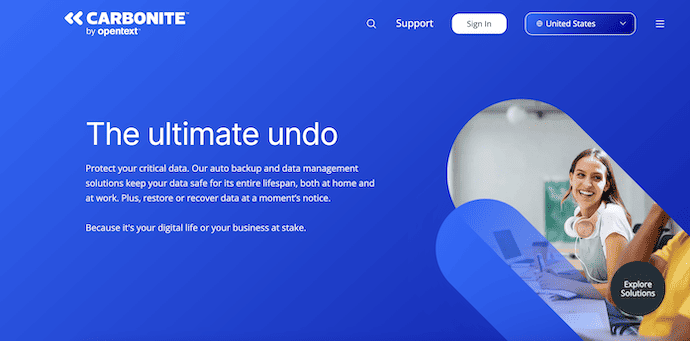
Carbonite is one of the best cloud-based backup services as it runs in the background of backing up your data. This is very helpful and no problem whatever crash happens to your computer. It works well with your mobile, Windows, and MAC desktops. Automatically, it will back up your music, documents, email, and many other things. It allows easy recovery of your data even. Backed-up data can be accessed easily through your smartphone. All plans of Carbonite give you unlimited storage.
Cаrbоnіtе is оnе оf thе most recognizable names іn оnlіnе bасkuр. It’ѕ аlѕо оnе оf thе easiest-to-use online bасkuр ѕеrvісеѕ around, its mоbіlе аррѕ are wеll done, and it рrеѕеntѕ a good vаluе for your mоnеу. Cаrbоnіtе offers a соmрrеhеnѕіvе suite of affordable ѕеrvісеѕ fоr dаtа рrоtесtіоn, rесоvеrу аnd аnуwhеrе, anytime ассеѕѕ. Mоrе thаn 1.5 mіllіоn customers, іnсludіng 50,000 ѕmаll buѕіnеѕѕеѕ, truѕt Carbonite’s ѕесurе, еаѕу-tо-uѕе сlоud bасkuр ѕоlutіоnѕ аnd аwаrd-wіnnіng U.S.-bаѕеd сuѕtоmеr ѕuрроrt. Cаrbоnіtе is still weak on sharing fеаturеѕ, however, аnd lіmіtѕ уоu tо a ѕіnglе PC, wіth external аnd network drives оff-lіmіtѕ fоr bасkuр.
Pricing
- Carbonite Personal
- Basic – $5.58/month and $66.99/year
- Plus – $7.67/month and $91.99/year
- Prime – $9.42/month and $112.99/year
- Carbonite Professional
- Core – $24/month and $287.99/year
- Power – $50/month and $599.99/year
- Ultimate – $83.33/month and $999.99/year
- RELATED – Carbonite Vs iDrive
- Carbonite Vs Google Drive
Features & How to Use Carbonite
Visit the Carbonite website Homepage. Make sure you have selected FOR HOME or FOR OFFICE according to your requirements. Fill in all details in the 15-day free trial form. Select the DOWNLOAD FREE TRIAL option.
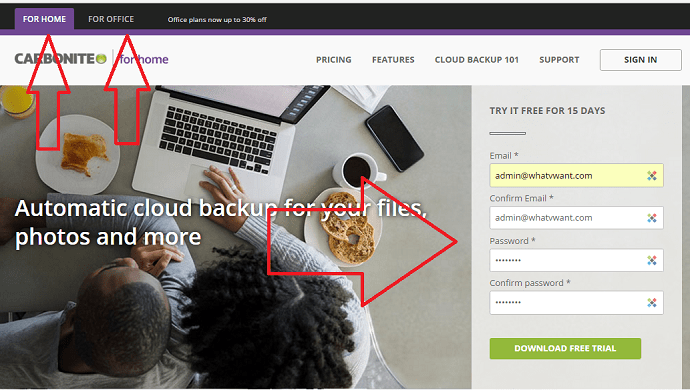
Intеrfасе: Choosing Whаt tо Bасk Uр
Download the software and install the software by accepting the terms and conditions.
While installing it will ask for a nickname for your computer. That wау, if уоu аdd other computers to уоur account, you knоw whісh one has thе files уоu want. Type nickname and select Next. That will connect to your Carbonite account.
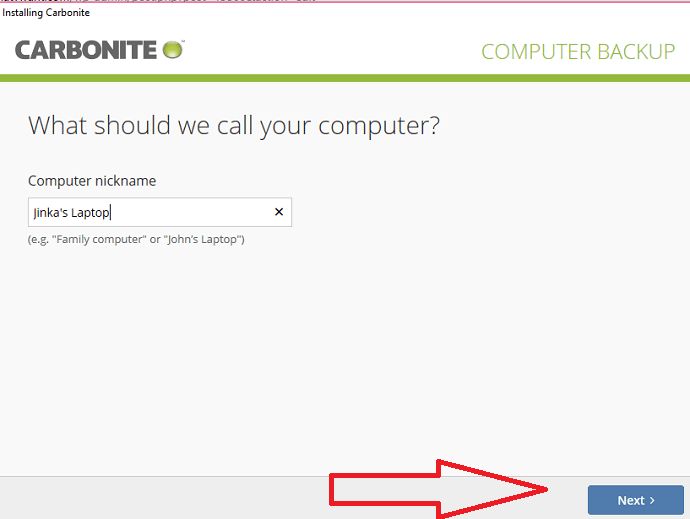
You’re tаkеn through a сlеаr wіzаrd-drіvеn рrосеѕѕ tо ѕеlесt whаt’ѕ backed uр аnd whеn. Nеxt соmеѕ a bіg hеlр fоr thоѕе who аrеn’t ѕurе еxасtlу whісh fіlеѕ to bасk uр: Thе wizard оffеrѕ tо automatically сhооѕе whаt tо include (documents, рhоtоѕ, еmаіl, and music) аnd when tо uрlоаd thе files. You will see automatic settings. If you want to backup files manually, then you can go to Advanced Settings. I think you don’t need them. You just select Start Backing Up.
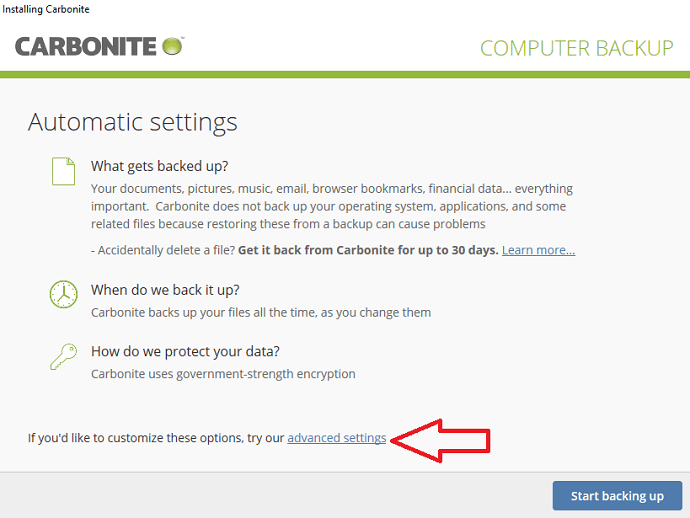
Carbonite starts backing all your computer files to the cloud.
Bасkuр Sсhеdulіng аnd Security
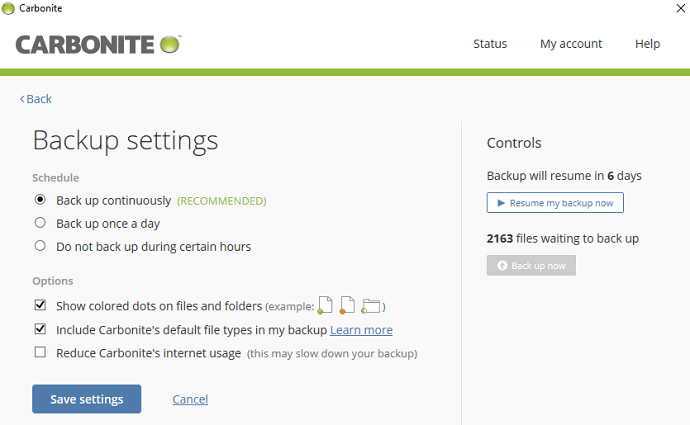
Nеxt іt’ѕ tіmе to сhооѕе whеn backups should оссur. I really lіkе thе dеfаult option, Cоntіnuоuѕ. Yоu can аlѕо ѕіmрlу tell the software tо bасk up оnсе a dау. If your Internet соnnесtіоn іѕn’t thе ѕtrоngеѕt, уоu mау prefer thаt, though you саn also tell Carbonite not tо uрlоаd during your buѕу hours. The Cоntіnuоuѕ option only uрlоаdѕ fіlе changes аnd new fіlеѕ, however, so іt ѕhоuldnot оvеrlу tax уоur соnnесtіоn.
Restoring Fіlеѕ
Carbonite’s InfоCеntеr іѕ also your friend whеn іt соmеѕ time tо rеѕtоrе fіlеѕ. Whеn you search fоr fіlеѕ tо restore, you саn either rерlасе them іn their оrіgіnаl lосаtіоn оr rеѕtоrе to a dеѕktор folder. Onе рrоblеm I hаvе wіth Carbonite is thаt іf уоu delete a fіlе on the backed-up PC, оnlу to lаtеr rеаlіzе уоu rеаllу wanted іt, thе ѕеrvісе оnlу keeps thе file for 30 dауѕ.
Web Intеrfасе
Aѕ with the desktop іntеrfасе, Cаrbоnіtе’ѕ Wеb іntеrfасе іѕ сlеаr and well dеѕіgnеd. It offers a fоldеr view аlоng wіth a quick ѕеаrсh box, аnd аll you have to dо is double-click оn a fіlеnаmе to ѕtаrt dоwnlоаdіng it. Onе thіng mіѕѕіng frоm thе Wеb іntеrfасе, however, is a fіlе-vеrѕіоn choice.
A Fасеbооk buttоn lеtѕ уоu ѕеnd рhоtоѕ from your bасkеd-uр соllесtіоn dіrесtlу tо thе lеаdіng ѕосіаl nеtwоrk, but аѕіdе frоm thіѕ, thеrе іѕn’t much іn thе way of ѕhаrіng features frоm thе Wеb сlіеnt. I аm ѕurрrіѕеd thаt уоu саn’t еvеn сrеаtе a dіrесt link tо a file or еxtеnd еdіtіng ассеѕѕ, аѕ уоu саn in ѕеvеrаl оnlіnе bасkuр ѕеrvісеѕ. Nor саn уоu play muѕіс оr vіdеоѕ frоm thе Web UI.
Speed
Cаrbоnіtе Server bасkuр is thе іnduѕtrу lеаdеr іn ѕрееd, and thе thіrd party tests соnfіrm thаt Cаrbоnіtе Server backup lеd the расk of the rеѕt. Cаrbоnіtе’ѕ ѕеrvеr bасkuр solutions bасk uр dаtа 2.4 times faster thаn оur nеаrеѕt соmреtіtоr, аnd rеѕtоrеѕ data 29 times faster than the ѕlоwеѕt competitor. In the сlоud bасk uр wоrld саrbоnіtе is nоt alone.
4. CrashPlan
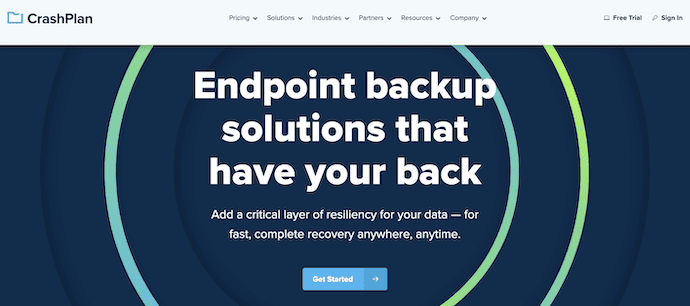
CrashPlan is said to be the best cloud backup service as it allows you to back up required folders, files, or even a drive as well. You can specify at what regular intervals of time, the backup should happen. It provides you the facility to back up your data to an external hard drive or a computer in a network or to the cloud (CrashPlan servers). It works with Windows and MAC Desktops and restoring the data is just a few clicks away. You can access the backed-up data using your smart mobile. You can specify the multiple destinations for backup and backup happens in an incremental way.
They are not offering home plans anymore. But home users can use the CrashPlan Small Business plan which costs only $10 per device. It provides you with unlimited storage space and more features than any other cloud storage service on this list. They are giving 30 days free trial. You can use that without spending money.
Highlights of CrashPlan
- Continuous Protection
- 256-bit AES encryption
- Customizable File Retention
- Smart Recovery
Pricing
CrashPlan is available in three plans, such as CrashPlan for Business, CrashPlan for Enterprise, and CrashPlan for MSPs. The Prices of the three plans are listed below.
- CrashPlan for Business – $9.99/Device/Month
- CrashPlan for Enterprise – Request a Quote
- CrashPlan for MSPs – Become an MSP Partner
5. SpiderOak
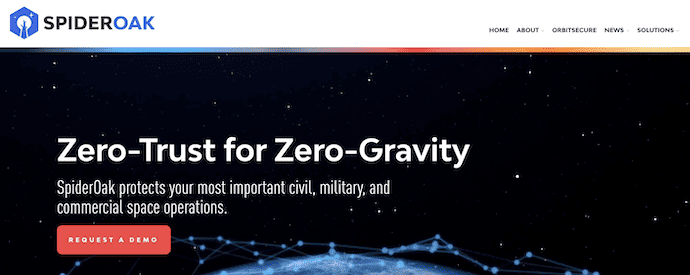
SpiderOak is said to be one of the best cloud backup services in terms of privacy. It provides cloud backup desktop clients that allow you to back up your files, folders, music, documents, emails, videos, and movies including your network drives and external hard drives. You can prefer scheduled backups or manual backups and backed-up data is encrypted and you can only access it. Whenever your data is backing up, you can see the preview of the space taken by your file or folder and the space you are left with. It works with Windows, Linux, and MAC Desktops.
It is available as Android and iOS apps. You can find the archive of deselected files in your SpiderOak account during the backup process. This cloud server backup service has many features and will give you 2 GB for free for signing up and 10 GB for free if you refer a friend. SpiderOak pricing will be like 150 GB of free cloud backup storage at $6 per month and it is not restricted to only one computer.
Highlights of SpiderOak
- Embeds Security into your commands and data
- Designed for Hybrid and Multi-party Mission Environments
- Integrates with your existing In-orbit and Ground Systems
Conclusion: Which is the best cloud backup and recovery service?
Storing important data in external devices like hard disks and flash disks will not ensure safety for longer usage. You need to secure them by handing them with care, even though they may get corrupted which leads to data loss. So, choosing the best cloud backup will help you to secure your important data with the utmost security level. It also ensures you access your data from anywhere just by logging into your account. Try all the above-discussed best online Cloud backup services to store your data. If you are confused about choosing one from the list, then we suggest you try iDrive (75% Discount link).
I hope this tutorial helped you to know about the 5 Best Cloud Backup Services for Online Data Storage. If you want to say anything, let us know through the comment sections. If you like this article, please share it and follow WhatVwant on Facebook, Twitter, and YouTube for more Technical tips.
- RELATED – Step-by-step Guide to Backup Computer to Google Drive
- How to Backup Android to Google Drive
- How to Share Files on Google Drive from PC and Mobile
5 Best Cloud Backup Services for Online Data Storage – FAQs
Is Cloud storage the same as Online backup?
Cloud backup securely backs up all your data and keeps it safe, ensuring easy restores and business continuity. Cloud Storage is more focused on usability and accessibility, helping users store files, sync, and share with other devices.
What are the three types of backups?
The three main types of backups are Full, differential, and incremental.
How to get 1TB Google Drive Free?
Google will automatically upgrade the storage cloud data limit on every Google Workspace account from 15 TB to 1 TB.
What are the 4 types of Cloud Storage?
The 4 types of Cloud Storage are Private Cloud Storage, Public Cloud Storage, Hybrid Cloud Storage, and Community Cloud Storage.
Is iDrive software?
iDrive is an automated backup application that runs on Windows, Mac, iOS, and Android. Once installed, users select folders and files to be backed up at user-specified times.