Android USB tethering helps to get access to the internet in computers from mobile. Today we have our choice of various high-speed technologies offered by cellular mobile service providers. You can also connect your desktop or laptop to mobile phones. You also have many devices to connect to a laptop or desktop.
What is Internet Tethering?
Internet Tethering is a simple way to connect the internet from mobile to laptop or personal computer without any third-party software. Get more details from Wikipedia.
Internet Tethering via USB cable
When you use the internet via USB cable, it is more secure and faster than wireless internet access. It even provides power to your mobile to charge it. You can connect only one device at a time using USB tethering. Your computer must have a USB port and you may need to install proper drivers.
How to Use Android USB tethering for Internet Access
Here I am giving screenshots to connect the internet from mobile to laptop/pc by using a USB cable. First, connect the mobile to laptop/pc with USB then it will show on your mobile phone like this.
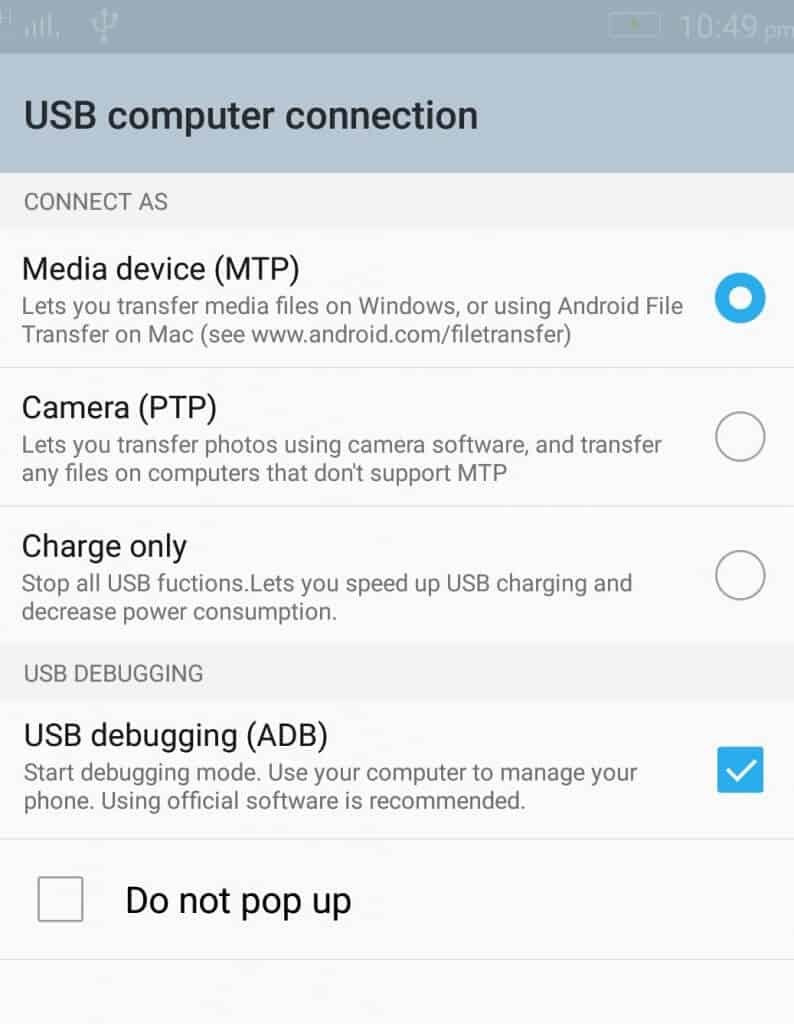
Select USB debugging. After this Go to Setting in mobile Then select More and select Hotspot. In some mobiles, you need to go to Settings -> Connections -> Tethering and Mobile hotspot.
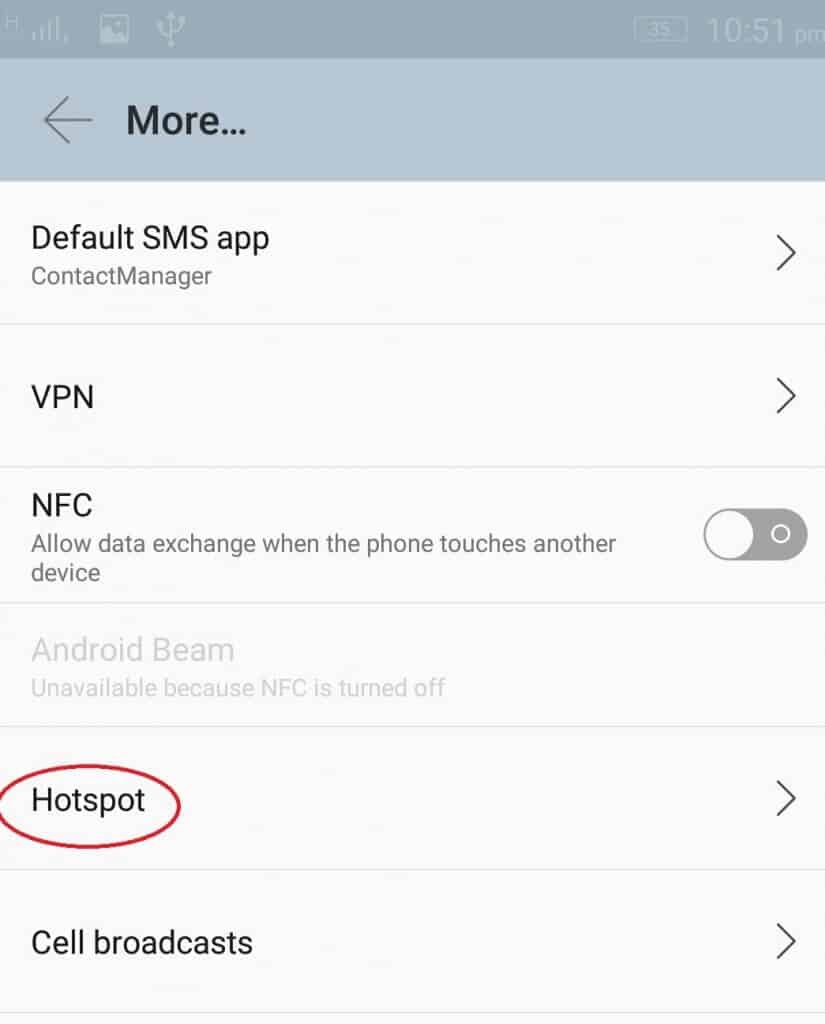
After the Selection of Hotspot it shows Wi-Fi and Bluetooth and USB these are all Internet Tethering Types. In this option, you need to select USB Tethering and Enable it.
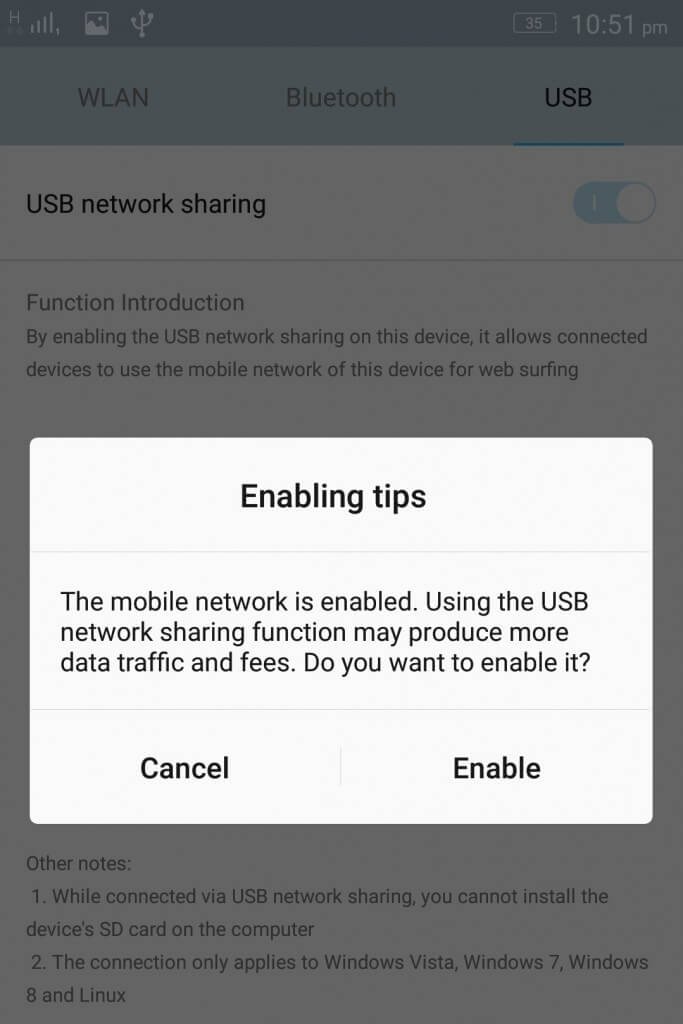
Now you can use internet in computer from mobile.
Hopefully, after having learned about the USB tethering method, along with their features and drawbacks, you’ll have a few more Hotspot Techniques.
- Related Topic: How to Create computer wi-fi hotspot with a free software
- How to create a wifi-hotspot in windows laptop with cmd
I hope you like my tutorial about Android USB tethering. If you like it, please share it with your friends.
Please follow whatvwant on Facebook and Twitter for more tips. Subscribe whatvwant channel on YouTube for regular updates.
