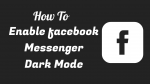Do you want to unlock the most awaited Dark Mode Feature of Facebook Messenger to protect your eyes and device battery? Then you can do it now. Go through this article, to learn how to enable Facebook Messenger Dark Mode on Android, iOS, and desktop apps.
What is Dark Mode?
- The dark mode is a great way on your Android, iOS, and desktop device that turns your device screen black and uses an inverted color scheme.
- During dark mode, your device screen emits less light and consumes less power as compared to white mode. Due to this, the battery life of your device improves.
- And you can view the text in white color on a dark background. Due to this, your eyes can easily read white color text on black background at night times without any strain.
What is dark mode in Facebook Messenger?
- Chatting, sharing photos and videos, and more with your friends on your Facebook Messenger on a dark background is called Facebook Messenger dark mode.
- At present, Facebook is offering a dark mode feature to its Messenger Android, iOS, and desktop apps. So that you can directly enable or disable dark mode on your Facebook Messenger.
Brief History of Facebook Messenger Dark Mode
- In March 2019, Facebook has introduced a hidden dark mode feature in its Messenger app. But to unlock this dark mode feature, you have to open chat and send crescent moon emoji. Then the dark mode option is unlocked on your messenger. Next, you have to click on Dark mode toggle switch to turn on dark mode on your messenger.
- Amazingly, a huge response came from Facebook Messenger users all over the world and users start sending countless emojis daily.
- Due to this, within one month after the release of the hidden dark mode feature, which is in April 2019, Facebook included the Dark Mode toggle switch in its Messenger. Now you can directly access the Dark Mode toggle switch. And you have no need to send crescent moon emoji to unlock the Dark Mode feature on your Facebook Messenger.
What are the Pros and Cons of Facebook Messenger Dark Mode?
Facebook Messenger Dark Mode Pros:
- Break To Your Eyes From Strain:
- During dark mode, Facebook Messenger displays text in white color on a dark background.
- So, it is easy for your eyes to view and read the text in white color on a dark background at night times or in low light conditions.
- Due to this, the strain on your eyes reduces.
- Save Your Device Battery Life:
- During Facebook Messenger dark mode, your device OLED screen emits less light and consumes less power which is almost more than three times less compared to Facebook Messenger white or light mode.
- Due to this, the strain on your device battery reduces. And your device battery life improves.
- Easy To Use at Night Times:
- During dark mode, Facebook Messenger displays text in white color. And it displays icons, options, voice call button, video call button, and other buttons in blue color.
- So, it is easy for you to use Facebook Messenger in dark mode at night times.
- Dark Mode option is inbuilt and not depends on device model:
- Facebook Messenger Android and iOS apps have the inbuilt dark mode feature. So, you can install and enjoy Facebook Messenger dark mode on any of your Android and iOS devices.
- Further, Facebook dark mode aids you to fall asleep quickly at night times.
Facebook Messenger Dak Mode Cons:
- At present, Facebook is offering the dark mode feature for its Messenger App for Android, iOS, and Windows 10 users. And it is not offering the Facebook Messenger desktop App for macOS users.
- Facebook Messenger dark mode is advisable or suitable to use on your device only at night times. But not in daylight.
- You Might Like: 2 Tricks To Recover Deleted Facebook Messages
- 2 Ways To Delete Facebook Messages (On PC/Android)
How to Enable Facebook Messenger Dark Mode
At present, Facebook is offering a dark mode option for its Messenger Android, iOS, and desktop apps users. So, you can easily enable dark mode on your Facebook Messenger. Now let’s see how to enable Dark Mode on Facebook Messenger on your Android, iOS, and desktop devices.
1. How To Enable Facebook Messenger Dark Mode on Android and iOS devices
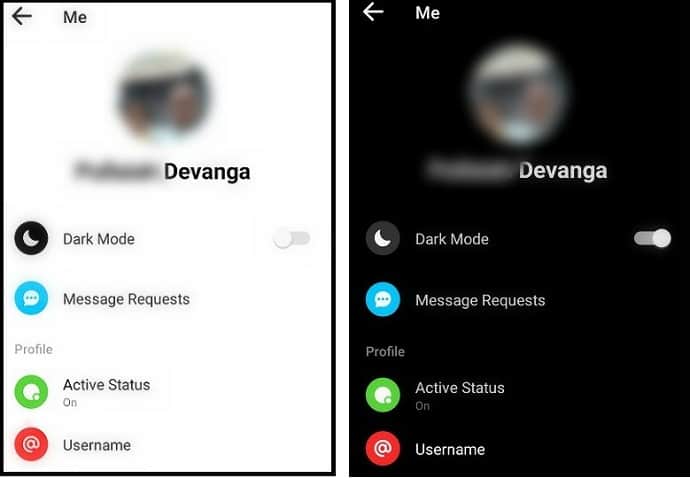
This section will tell you how to enable dark mode on Facebook messenger on Android or iOS devices.
Total Time: 2 minutes
Step1: Go to Facebook Messenger profile section
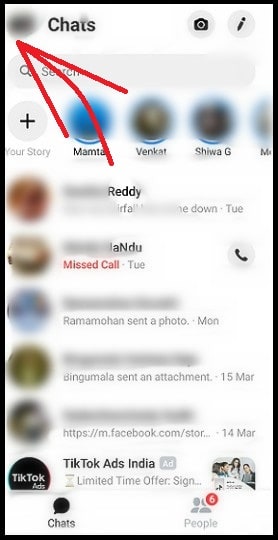
Open Facebook Messenger App on your Android or iOS device.
Next, log in with your Facebook ID and Password. Next, tap on your profile photo, which is present on the top left corner of the App page.
Step2: Enable dark mode
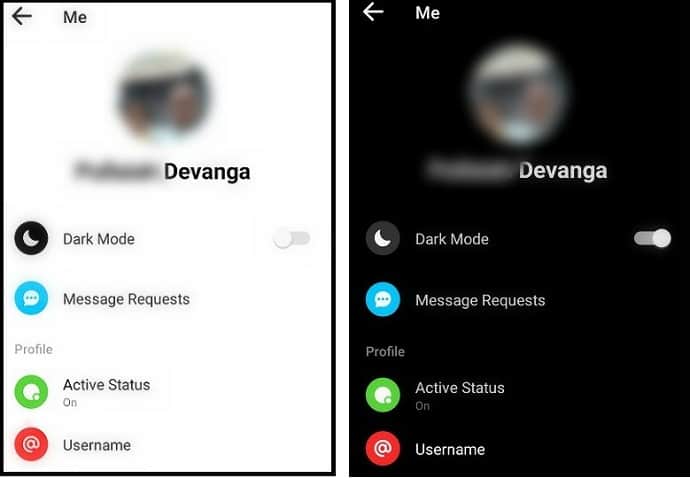
Next, tap on Dark Mode toggle switch. Then dark mode enables on your Facebook Messenger.
That’s it! You have now enabled dark mode on your Facebook Messenger Android or iOS App.
Images of Facebook Messenger App Pages in Dark Mode
Now let’s see how Facebook Messenger App pages look in Dark Mode. As a first, see the Chats page.
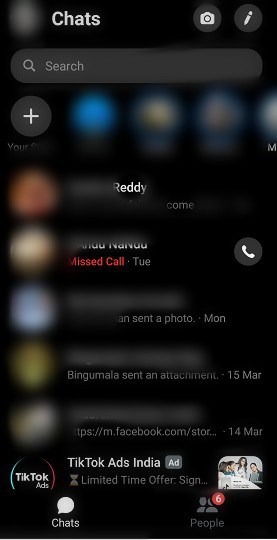
Now let’s see how the individual chat page looks in dark mode.
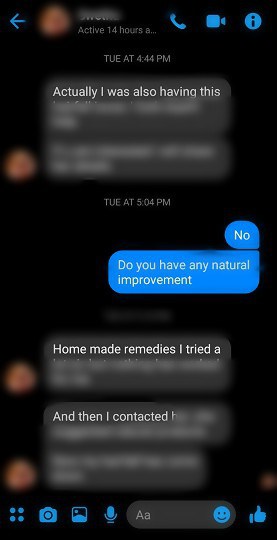
What are the differences you have noticed in Facebook Messenger dark mode as compared to white mode?
After viewing the images of Facebook Messenger App pages in dark mode, you can find the following few differences in the dark mode as compared to white mode.
- Your friend’s text messages are displayed in white color on a dark background. This is opposite to white mode. Because in the white mode, text messages are displayed in black color on white background.
- And your text messages are displayed in white color on blue color background. This is the same as in white mode.
- All icons, voice calling button, video call button, and others appear in blue color on a dark background. In white mode also, all these appear in blue color but on white background.
2. How To Enable Facebook Messenger Dark Mode on Desktop devices
At present Facebook is offering dark mode for its Messenger desktop app. So, you can enable dark mode on your Facebook Messenger desktop app. Now let’s see how to enable dark mode on your Facebook Messenger desktop app.
2.1 How To Enable Facebook Messenger Dark Mode on Windows 10 and up Devices
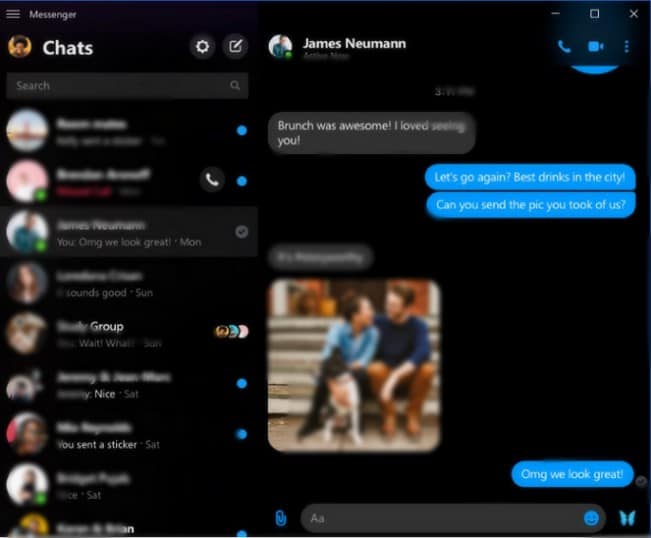
- At present, Facebook is offering a dark mode feature for its Messenger desktop app for Windows 10 users only.
- If you are a Windows 10 user, then you can download directly download the Messenger desktop app from the Microfot Windows App store.
- Alternatively, you can also download One Messenger App from the Microsoft Windows App store.
- One Messenger App is an all-in-one messaging app that supports multiple services like Facebook Messenger, Skype, Hangout, Slack, and more.
- Here the dark mode feature is included in both the Messenger desktop app and One Messenger App.
Now, go through the following steps to enable dark mode on Messenger desktop app on your Windows 10 device:
Step1: As a first, you need a Windows 10 desktop device to download and use the Facebook Messenger desktop app.
Step2: Next, on your Windows 10 device, go to the Windows App Store to download the Facebook Messenger desktop app.
Step3: Next, click on Get the app. And install the app on your Windows 10 device.
Step4: Next, open the messenger app and log in.
Step5: Next, click on the Settings button present on the top left side of the app page.
Step6: Next, select Dark. Then your Facebook Messenger App enters dark mode on your Windows 10 device.
There is also a Mirror system preferences option, which makes the Messenger app theme to follow the theme settings that you have set in your Windows 10 device.
Read It: 2 Ways To Do Facebook Group Chat On Desktop and Mobile
2.2 How To Enable Facebook Messenger Dark Mode on macOS Devices
At present, Facebook is offering its Messenger desktop app for limited macOS users in limited areas like in France and a few more to test its desktop app version. Soon Facebook offers a Messenger desktop app for macOS users also.
However, for time being, you can experience the feature of a dark on your Facebook Messenger by switching to New Facebook. For details go through the following steps:
Step1: On your macOS device, open the Facebook website on your browser. And log in.
Step2: Next, click on the Account icon on the top right side of your Facebook. And click on Switch to New Facebook option.
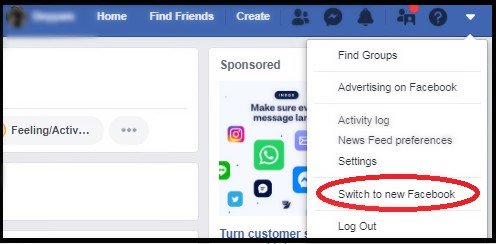
Step3: Suppose, if you won’t find that option. Then click on See New Facebook. Next, scroll down the page and click on the button Join Waiting List.
Step4: Next, wait for a few hours. And check for Switch to New Facebook option, on your Facebook. Then after few hours, you can definitely get that option on your Facebook.
Step5: Next, click on Switch to New Facebook. And follow few instructions to switch to New Facebook and choose dark in these instructions. Then your New Facebook opens in dark mode.
Step6: Next, click on the Facebook Messenger symbol on the top right side of your New Facebook desktop site page. And click on See All in Messenger.
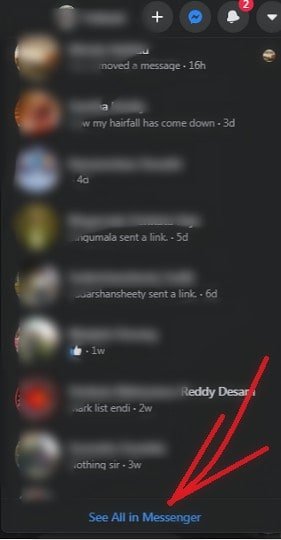
Step7: Next, your Facebook Messenger opens completely. Then you can start using your Facebook Messenger in dark mode.
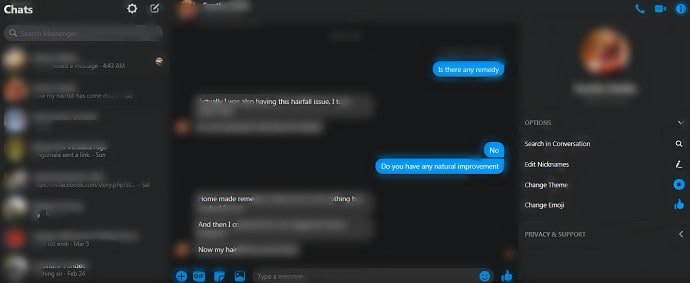
That’s it! You have now experienced the feature of a dark mode on your messenger by using the New Facebook desktop site on your macOS device.
Final Thoughts on Facebook Messenger Dark Mode
Now you are the master and you can know how to enable dark mode on your Facebook Messenger desktop, Android, and iOS Apps. The dark mode on your Facebook Messenger is a great way for your eyes to take a break from the strain at night times or in low light environments. Because during the dark mode, Facebook Messenger displays text in white color on a dark background. So, it is easier and healthier for your eyes to read or view the text in white color on a dark background at night times or in low light environments.
I have the confidence that this article can definitely aid you to learn how to turn on dark mode on your Facebook Messenger desktop, Android, and iOS Apps. Further, you can also know the brief history and benefits of Facebook Messenger dark mode. If you like this article, please share it and follow WhatVwant on Facebook, Twitter, and YouTube for more tips.
Facebook Messenger DarkMode: FAQs
What is FB Messenger dark mode?
Chatting, sharing photos and videos, and more with your friends on your Facebook Messenger on a dark background is called Facebook Messenger dark mode.
At present, Facebook is offering a dark mode feature to its Messenger Android, iOS, and desktop apps. So that you can directly enable or disable dark mode on your Facebook Messenger.
How do I use dark mode on messenger?
Open the Facebook Messenger App on your Android or iOS device. Then click on your profile photo. And then on Dark Mode toggle switch.
That’s it! You can now use your Facebook Messenger in dark mode.
Is there a dark mode for Messenger?
Yes. Now you no need to send crescent moon emoji to unlock the dark mode feature. But you can directly turn on or off dark mode on your Facebook Messenger.
How do I change my messenger background?
Open your Messenger Android or iOS app and click on your profile photo. Next, click on Dark Mode to change your messenger background black. And you can also turn off Dark Mode to change your messenger background white.
How do I change my messenger background on iPhone?
Open the Facebook Messenger App on your iPhone device. Next, click on your profile photo. And click on Dark Mode toggle switch. Then your messenger background turns black. You can use the Dark Mode toggle switch to change your messenger background black or white.
Does dark mode save battery?
Definitely. The same is confirmed by Google in November 2018.