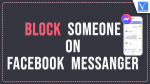Want to block someone on Facebook Messenger? This article will give you details about blocking a person, and what happens when you block someone on Facebook.
Why Should I Block Someone?
Whenever someone annoying you or if you don’t want to receive messages and calls from specific persons on Facebook Messenger, then you can block them easily. Let’s find out the simple way to block someone on Facebook Messenger.
How to Block someone on Facebook Messenger
Video Tutorial:
We provided this article in the form of a Video Tutorial for our reader’s convenience. If you are interested in reading, skip the video for now and watch it after the completion of reading this article.
In This Section, I will show you the step-by-step process involved in blocking someone on Facebook Messenger.
STEP-1: Download Facebook Messenger
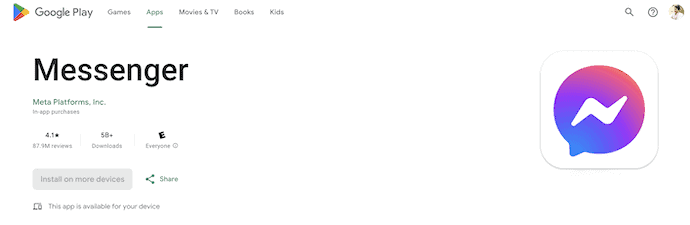
Launch the Playstore application if you are using an Android device or launch the App Store if you are using an iOS device. Search for Facebook Messenger and download it onto your device.
STEP-2: Login to Facebook
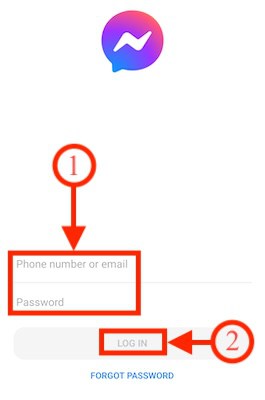
Launch the Application and it asks you to provide the login details like Username and Password. Later Click on “Log In”.
STEP-3: Select Profile
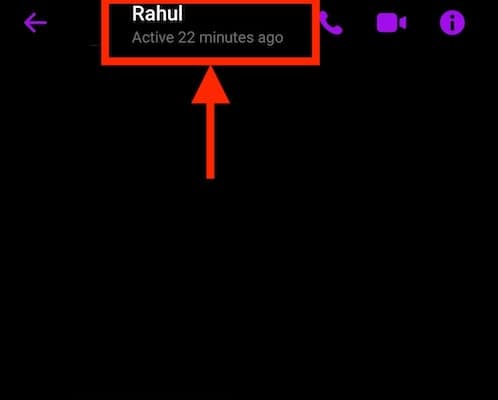
After logging into your account, it displays the chats list. Choose your friend account that you want to block on Messenger and Tap on the “Profile Name” available at the top of the chat.
STEP-4: Block the account
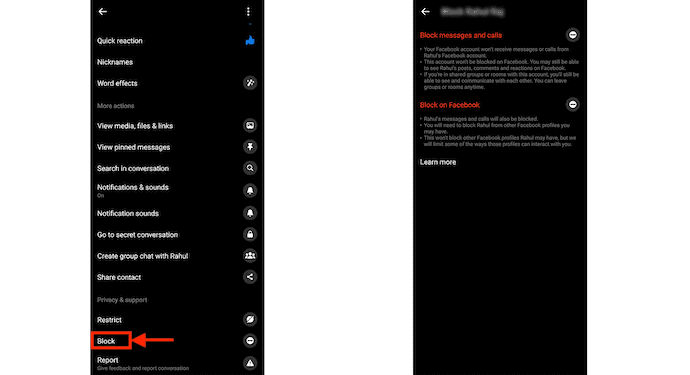
Scroll to the bottom of the page and there you will find the “Block” option. Tap on it. It takes you to another page and shows you two options such as “Block Calls and Messages and Block on Facebook”.
STEP-5(a): Block Calls and Messages
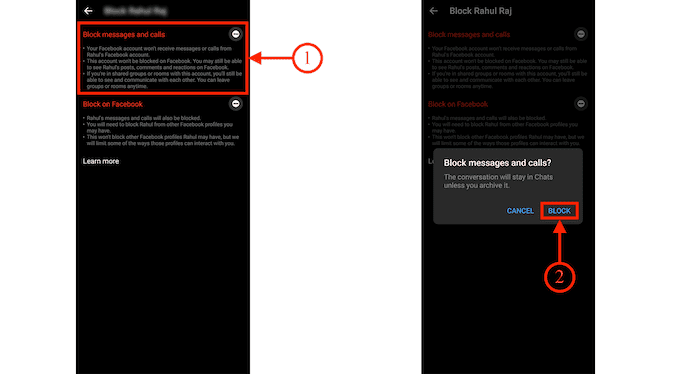
Choose the “Block calls and messages” option to block the user from sending messages and making calls on Messenger. A pop-up will appear and select the “Block” option to confirm the block.
STEP-5(b): Block on Facebook
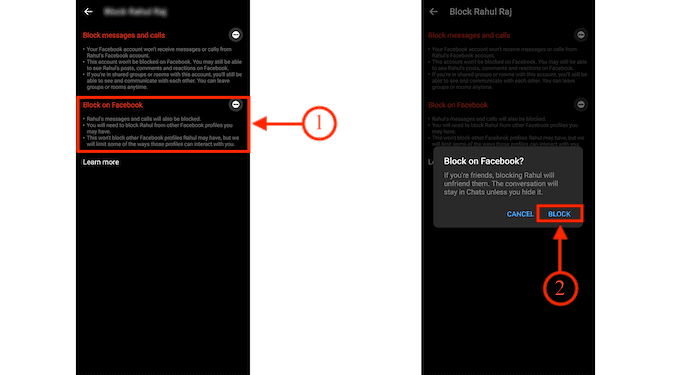
Choose the “Block on Facebook” option to block the user on Facebook. It asks for confirmation by displaying a popup. Choose “Block” by tapping on it.
Supply:
- Facebook Messenger,
- Internet
- Mobile Device(Android/iOS)
Tools:
- Facebook Messenger
Materials: Messaging Application
- RELATED – 5 Ways to Download Video from Facebook
- 2 Ways to Deactivate a Facebook account temporarily
Can a blocked person still able to see past conversations?
Yes, if you block someone on Facebook Messenger, then the blocked person can able to see the past undeleted conversations received from you before you blocked that person.
When you block someone on Facebook Messenger does it delete the conversation?
No. When you blocked someone on Facebook Messenger, then the conversations done before blocked still appear for both of you on Facebook Messenger and may not be deleted. Unless both of you deleted messages manually, the conversations appear on Facebook Messenger.
When you block someone on Facebook Messenger, do they know?
When you block someone, then they aren’t able to know immediately and Facebook Messenger will not notify them. But they can able to know in the long run. If the sent messages on Facebook Messenger appear with a single tick mark for a long period indicates that their friend did not read the messages and they can understand they were blocked. The blocked person may not be able to call on Facebook Messenger because the ‘call buttons’ on Facebook Messenger disappear after blocking.
How do I know, if someone blocked me on Facebook Messenger?
If someone blocked you, then Facebook Messenger won’t notify you. But you can able to know by using the following options available on Facebook Messenger.
- Call buttons
- Go to Secret Conversation
- Create a group with a particular person
Trick 1: Call buttons on Facebook Messenger
If someone blocks you on Facebook Messenger, then if you open the contact of that person on Facebook Messenger, then the Call buttons options do not appear on the top of the Facebook Messenger as shown below. Then it indicates that the person blocked you.
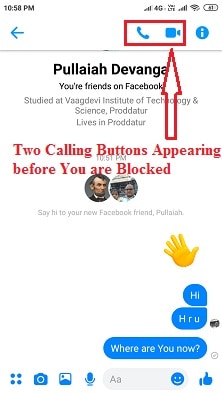
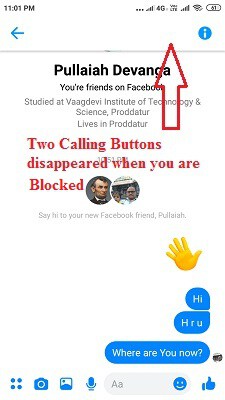
Trick 2: Go to Secret Conversation
- STEP-1: Open the message of a particular person on Facebook Messenger.
- STEP-2: Then click on the “i” symbol (Information symbol) on the top-right of Facebook Messenger.
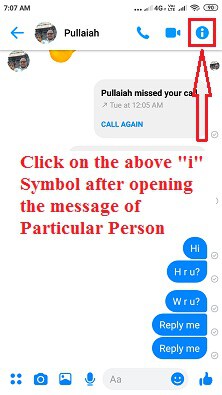
- STEP-3: A new page opens on Facebook Messenger. Now click on “Go to Secret Conversation”.
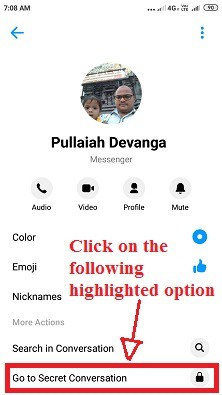
- STEP-4: Then again a new page opens on Facebook Messenger. On the bottom of the page if the following message is displayed “You can’t reply to this conversation. Learn More “, then it indicates that you are “Blocked” on Facebook Messenger by the particular person.
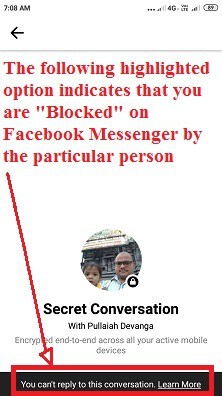
Trick 3: Create a group with the particular person
- STEP-1: Open the message of a particular person on Facebook Messenger.
- STEP-2: Tap on the “i” symbol on the top of Facebook Messenger.
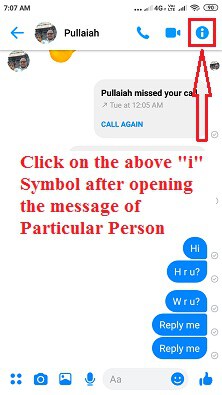
- STEP-3: A new page opens on Facebook Messenger. Scroll down and now click on “Create a group with a particular person”.
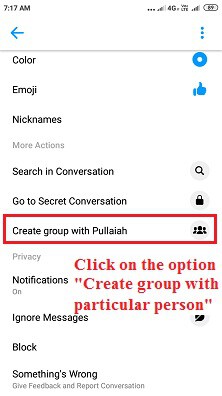
- STEP-4: Then again a new page opens on Facebook Messenger. Now search for another person to add to this group and click on another person. Now the two contacts appear on the page.
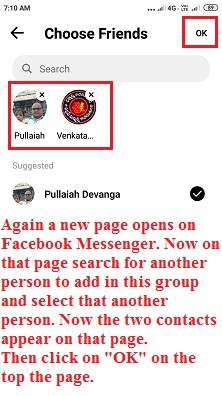
STEP-5: Then click on “OK” at the top of the page. Now a popup opens like “Particular Person can’t be added”.
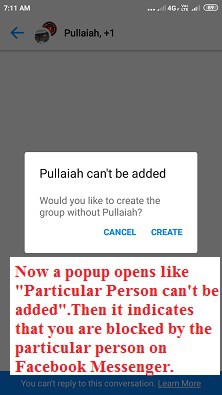
- Then it indicates that you are blocked by a particular person on Facebook Messenger.
I hope this tutorial helped you to know How to Block Someone on Facebook Messenger. If you want to say anything, let us know through the comment sections. If you like this article, please share it and follow WhatVwant on Facebook, Twitter, and YouTube for more Technical tips.
How to Block Someone on Facebook Messenger – FAQs
Can I block someone on Messenger without them knowing?
They won’t know that they’ve been blocked.
Can I block someone in Messenger without blocking them on Facebook?
The two have separate functions, though you can view both settings in the same place. Blocking on Facebook removes the person as your friend and also blocks them on Messenger, while blocking on Messenger only blocks the person’s calls and messages.
When you block someone on Messenger can they still see your messages?
When you block someone on Messenger, they won’t be able to call you or send messages but they will still see the messages you sent prior to blocking them.
Why can’t I block someone on Messenger?
The only person you can’t block on Facebook is the Facebook creator himself, Mark Zuckerberg. Everyone else can be blocked using the methods discussed in this article. However, once you unblock someone you had previously blocked, you can’t block them again for 48 hours.
Does blocking someone on FB remove chat history?
Your previous messages between yourself and the person you’re blocking won’t be deleted, so you have to manually delete those messages if you don’t want them.