Have you created a page on Facebook to promote and connect your business with billions of Facebook users around the world? Want to know how to add an admin to your Facebook page? And how to change admin on the Facebook page?
Facebook is the largest social media with billions of users across the globe. So, with Facebook pages, you can easily promote your business to billions of Facebook users around the world. But you cannot alone do it. You need to add admins to give equal rights as you to publish posts, promotions, ads, and other things related to your business. And sometimes based on their behavior you need to change the admins or their page roles.
In such cases, this article aids you with the step-by-step procedures on how to change admin on your Facebook page.
What are the benefits of a Facebook business page?
The top ten benefits of a Facebook business page are:
- Reach or connect your business to billions of Facebook users across the globe,
- Easily expand your business,
- Drives traffic to your website,
- Easily target audiences across the globe by location, interests, demographics, etc,
- The Best way to promote your business and communication,
- Reduce your marketing expenses,
- Create a huge email list,
- Build your brand loyalty,
- Boosts SEO,
- Best low-cost marketing platform in the world.
Why should I change Admin on the Facebook page?
Facebook is the largest social media with billions of users around the world. So, every business organization including top and famous companies is now using Facebook platforms to promote their business and products. That’s why the companies are creating pages or business pages on Facebook.
But one cannot alone maintain a Facebook page. You need to add admins to the Facebook page and make them equal to you to publish posts, ads, offers, and others related to your company. And sometimes based on their behavior you need to change the admins or remove them. Or change their page roles. You must do this to boost your business.
- RELATED – How To Go Live On Facebook To Stream Your Video
- How to block someone on Facebook Messenger?
How to change admin on Facebook page
Video Tutorial
We Provided this article in the form of a Video Tutorial for our reader’s convenience. If you are interested in reading, skip the video for now and watch it after the completion of reading this article.
Facebook is the largest and most popularly used social media in the world with billions of users all over the world. So, all the companies are now choosing Facebook as one of the best platforms to promote their business. And they are creating Facebook pages to connect their business to billions of Facebook users across the globe.
Just go through the following to learn how to easily add or change admin on the Facebook page from any device Android, iOS, PC, and Mac.
1. On Facebook Android/iOS app
- STEP-1: Download the Facebook application from the Android Play Store if you are an Android user and from App store if you are a iOS user.
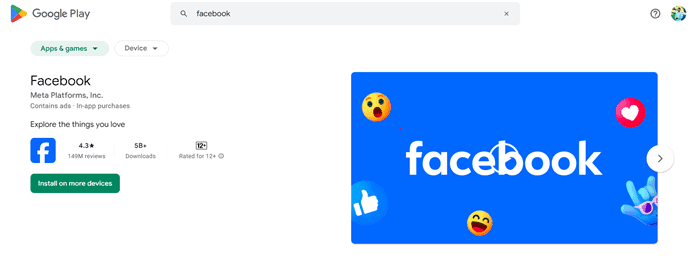
- STEP-2: Launch the Facebook application after successful installation and login to your account providing the credentials in the required fields.
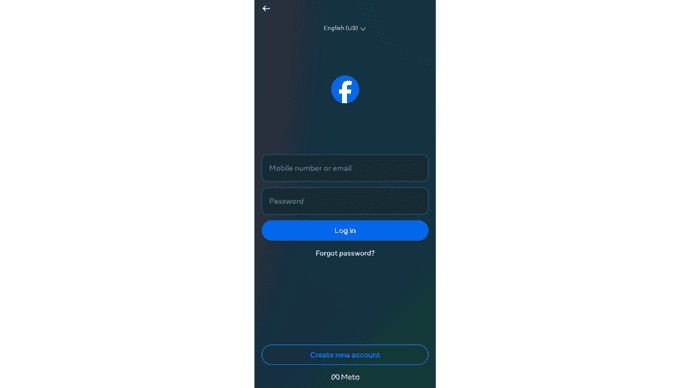
- STEP-3: Open the page and there you will find the interface as showing in the screenshot. Click on the “Three Dots” option available on the Homepage.
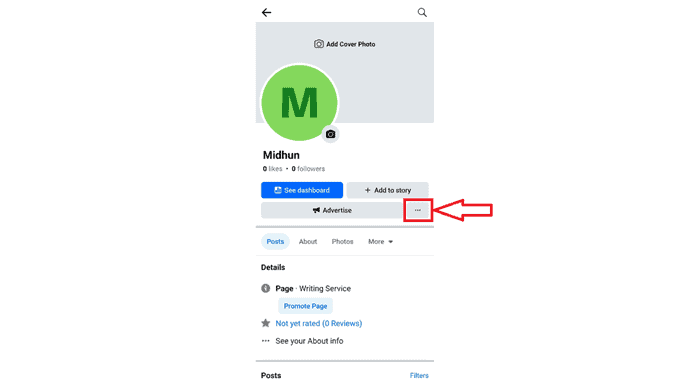
- STEP-4: Then it takes you to the page settings interface. There, click on the “Page Status” option and choose the “Manage Admins” option available under the “More about your page” section.
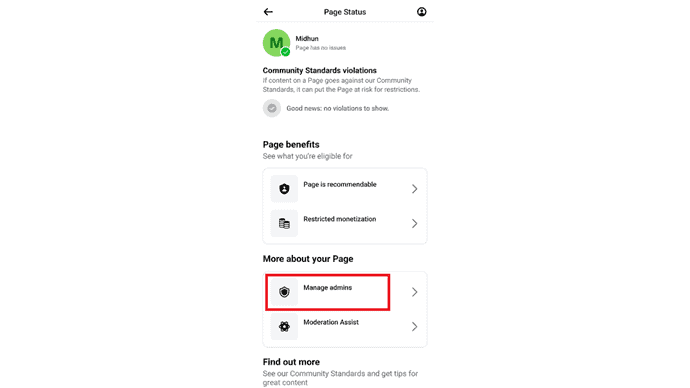
- STEP-5: It displays the names of the accounts that have access to the page. To add new admins, click on “Add New” and it takes you to the search page. From there, you can search for the accounts and assign the page roles.
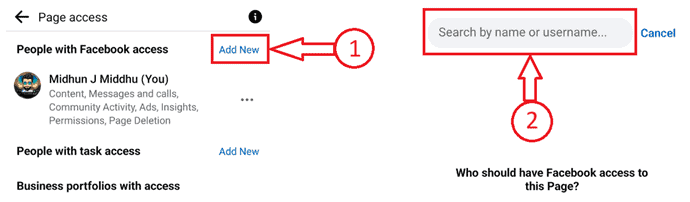
RELATED: 2 Tricks To Recover Deleted Facebook Messages
2. How to Change Admin on Facebook Page using a PC
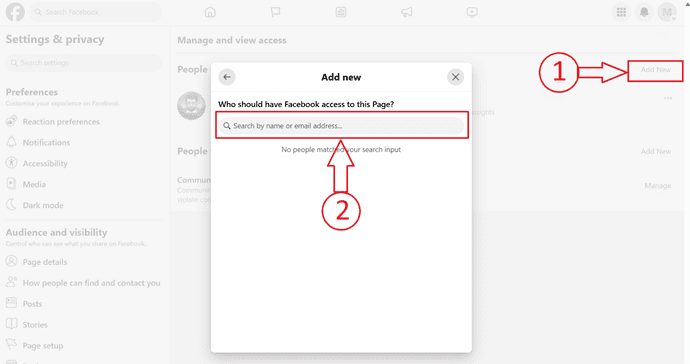
In This section, I will show you the step-by-step procedure involved to change Admin on Facebook Page using PC.
STEP-1: Login to Facebook
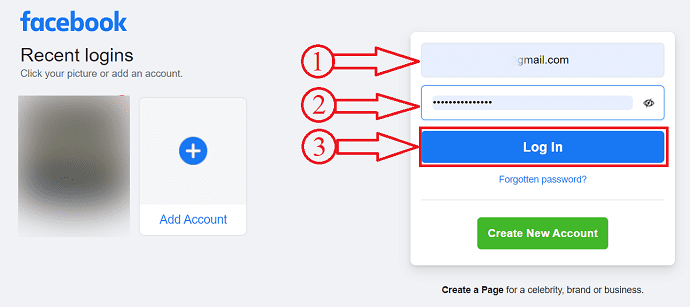
Visit the Official site of Facebook and Login to your Facebook account using the credentials.
STEP-2: Visit Settings Page
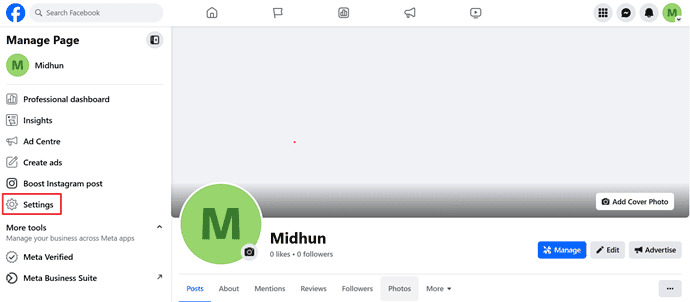
Open the Page to which you want to change Admin and click on the “Settings” option available on the left menu.
STEP-3: Page Access
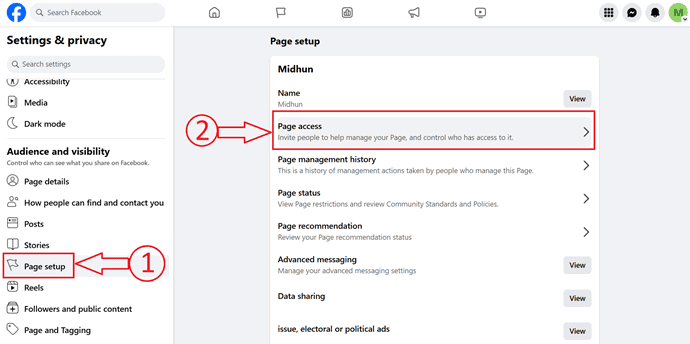
It takes you to the “Settings & Privacy” page. Choose the “Page Setup” option from the “Audience and visibility” section. And later, click on the “Page Access” option from the Page Setup window.
STEP-4: Change Admin
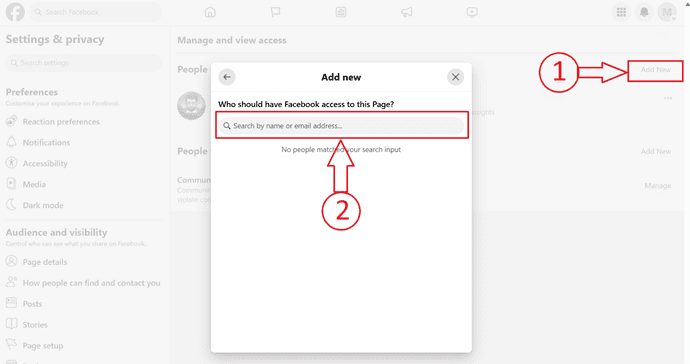
In the “Manage and view access” window, Click on the “Add New” option. Then a pop up will appear with a search bar. Enter the name of the Facebook account to which you want to give the admin access.
Conclusion
Now you can know how to add or change admin on your Facebook page. And you can do this using any of your devices like Android, iOS, PC, and Mac. Further, you have seen how to change page roles of any person as Admin, Editor, Moderator, Advertiser, and Analyst.
- RELATED: How To Make Facebook Messenger Group Video Call With 50 People With No Time limit On Android, iOS, and Desktop devices
- Facebook Dark Mode – A New Facebook With Fresh Look Comfortable For Your Eyes
I hope this tutorial helped you to know about “How to Change Admin on Facebook Page”. If you want to say anything, let us know through the comment sections. If you like this article, please share it and follow WhatVwant on Facebook, Twitter, and YouTube for more Technical tips.
How to change admin on Facebook page: FAQs
Is a Facebook business page free?
Yes. It is simple and free to create and use.
Can I change Facebook page admin?
Yes, You can change the admin of your Facebook page from any device Android, iOS, PC, and Mac.
Can you have more than one admin on a Facebook page?
Yes, You can add as many admins as want for your Facebook page.
What are the roles on a Facebook page?
The 5 page roles of a Facebook page are Admin, Editor, Moderator, Advertiser, and Analyst.
