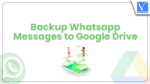It is very easy to Backup WhatsApp messages to Google Drive. Because WhatsApp has an inbuilt option to back up the entire chat history to Google Drive. This tutorial gives you step by step guide to Backup WhatsApp messages with Google drive.
Why should I Backup WhatsApp messages?
Whatsapp is a very cheap messaging alternative to SMS. You can send or receive images, videos, and voice through WhatsApp. You can get the Whatsapp app for android, iOS, and windows phone as well.
You never know when your phone gets crashed. At any time your memory card may get corrupted. At any time, you may have to format your mobile device. If you don’t save your WhatsApp messages, you will lose all of them when your device gets format. So it is a good practice to save your WhatsApp messages to Google drive. It is also a very good practice to save your entire mobile to Google drive. When you have WhatsApp backup in hand, you can restore that backup when you reinstall WhatsApp. You can also send this backup to another mobile.
- Read: How to back up Android to Google drive
- Tricks to Backup and restore Android phone
- Step by step guide to Backup Computer to Google drive
How to Backup WhatsApp messages?
1.Open whatsapp application
2. Touch on three dots symbol in top right corner, Select settings option.
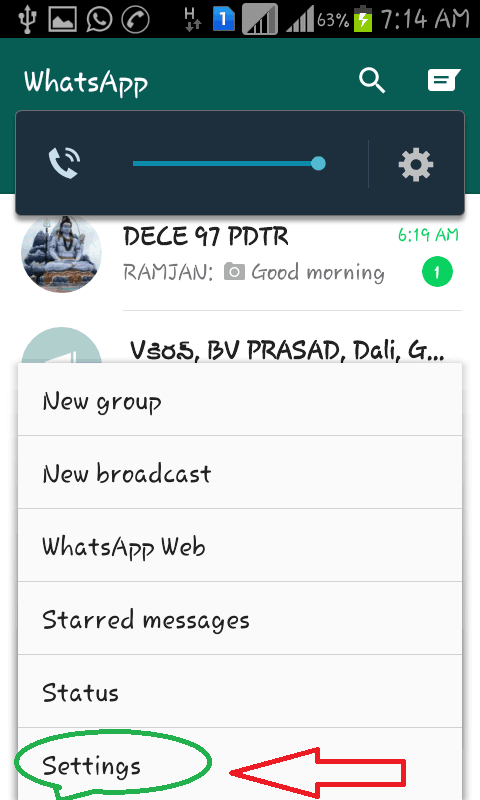
3.Select chat and calls option. You may see only the Chat option in other versions.
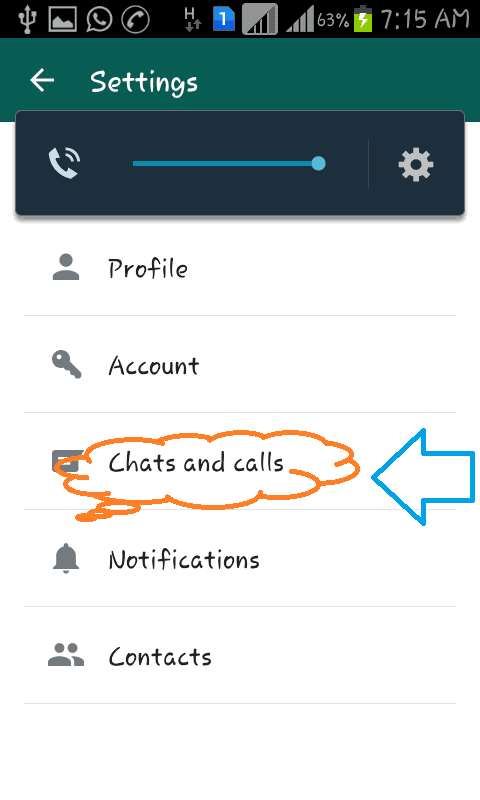
4.Select chat backup option
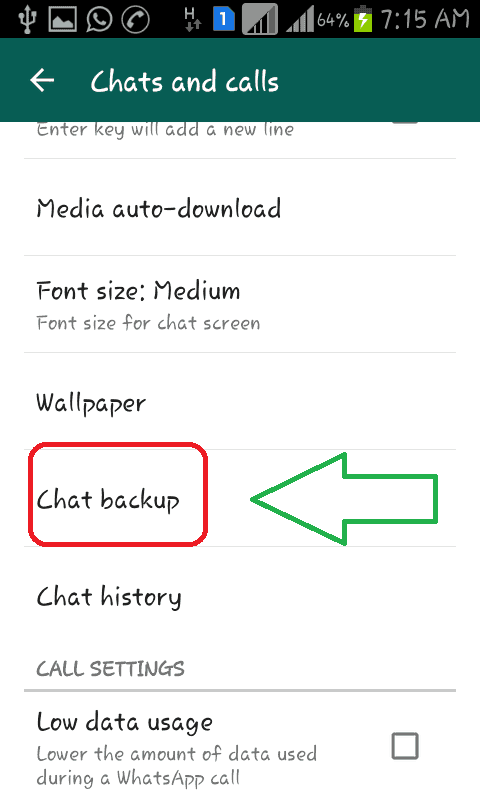
5. Now you will see the Backup option. Before going to select the Backup option, you need to Select your Gmail account. Select Account under Google Drive Settings. You will see available Gmail accounts. Select your preferred Gmail account. You will see your selected Email address under Accounts shows that in the below screenshot. Select backup to google drive option under Google Drive Settings.
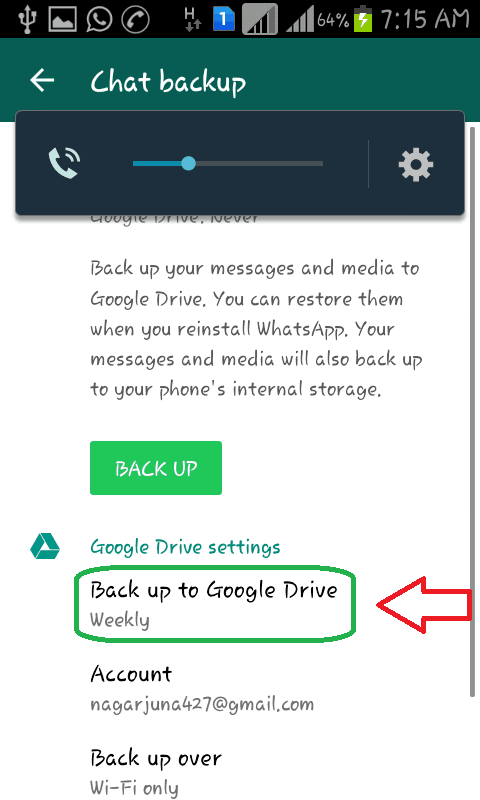
6. Here you can choose settings like including and excluding videos. You can also select daily or weekly or monthly or manual backups. If you want to save data, you can only select backup over wifi only.
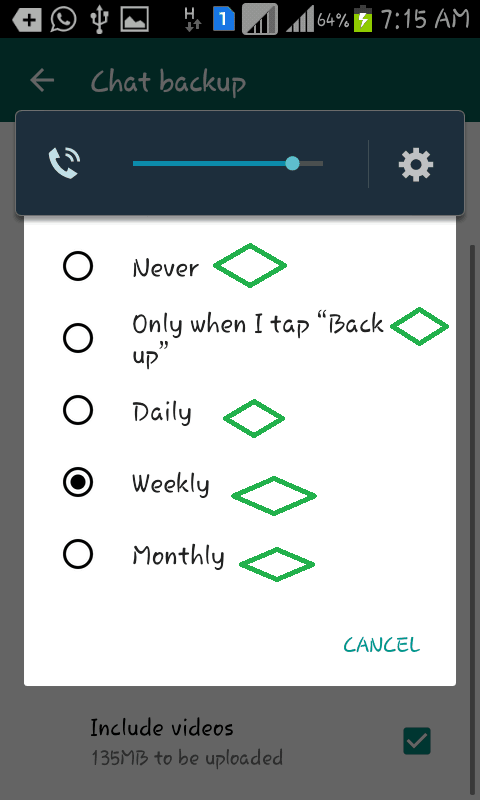
7.Now Select Backup option

8.Select backup .

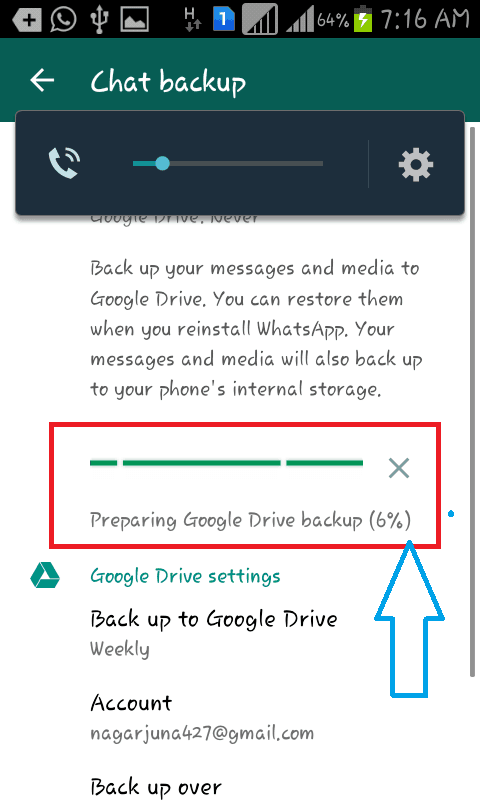
9.Finally backup your message and media to google drive .you can restore them when you reinstall WhatsApp. your message and media will also backup to your phone’s internal storage.
- Read : How to recover deleted photos from Android
- 5 Best free Video editing apps for Android
- 7 tips to extend android battery life
We hope you learned about how to backup WhatsApp messages. If you know any other method, share it in the comment section. Follow WhatVwant on Facebook for more tips. Subscribe to whatvwant channel on YouTube for regular updates.