It is a must to create system restore point in windows. The procedure is almost the same for all versions of Windows. If your system working well now, I recommend you create system restore point immediately. This tutorial gives you a simple procedure to create system restore point in your computer.
Why you need a System restore point?
No one knows when your system becomes slow. You always need to install software, any software may have malware because of which your computer may get hanged or get corrupted. If you had a restore point, you can immediately restore your PC to a previous working configuration. It is good to create a system restore before reinstalling new applications. If your PC gets trouble after installing a new application, you can easily restore your PC to back working date.
- Read : How to create a new user on Windows 7
- How to create WiFi hotspot in Windows Laptop with CMD
- Easy Method to Lock a File of Folder in Windows
- How to Speed up Internet connection using CMD in Windows
How to Create system restore point?
1.If you use Windows 7, Right-click on my computer. If you use Windows 8 or later version, go to file explorer and right-click on This PC. The rest of the procedure is the same for all versions.
2.Select properties shows that in below figure
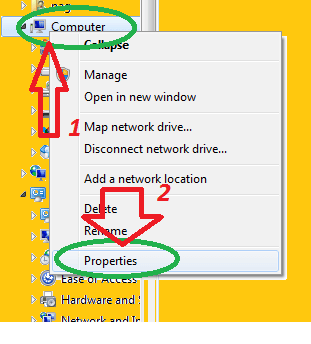
3.Click on system protection in left pane as shown in below figure
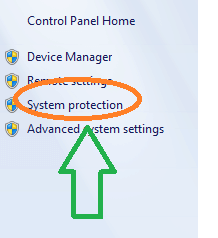
4.Select System protection option. You will see the below screen. You need to create a restore point to C drive, if your OS is in another drive, you need to select another drive. First, see whether On of Off Right to Local Disk (C:) (System). Here you are seeing On. If you see Off, Click on that to select. Click on Configure. You will see another window where you need to select Turn On System Protection. And click OK.
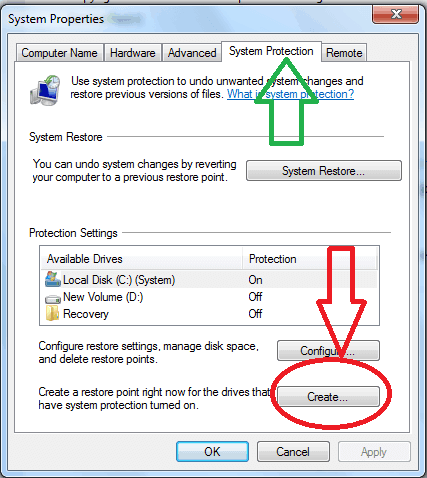
5.Now Select C drive and select Create option shows that in the above screenshot.
6.type a description to help you find the restore point and the current date and time are added
automatically. Click on create option shows that in below screenshot.
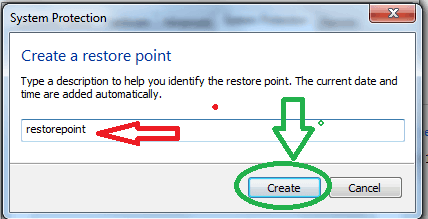
7. It takes some time to create the restore point depends on the amount of data, computer speed, etc.
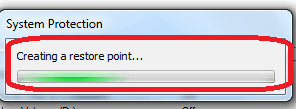
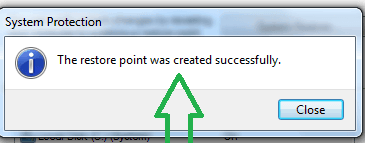
8.Finally the restore point was created successfully.in your computer.
I hope you like my article about How to Create system restore point in Windows. If you like it, do me favor by sharing it with your friends. If you want to add any other point, You can add through the comment section.
For more tips, you can follow whatvwant on Facebook and Twitter. Subscribe to whatvwant channel on YouTube for regular updates.
