Want to design powerful and engaging slideshows for your work, college, school, online classes, or personal? That too in minutes and at no cost and without the need for any technical knowledge. And on any device. Then this article provides you with the world’s best slideshow makers.
There are many ways to create a slideshow Online and Offline. And using any device Windows, Mac, Android, and iOS. In this article, you can view all the possible and simple slideshow makers. So that you can create slideshows online or offline in minutes. And using any device computer or mobile.
Why should I create a slideshow?
Nowadays, we tend to store and share our experiences and important occasions in the form of photos and videos, since cameras and camcorders have become popular and inexpensive. Further, most of us are using mobile phones with enhanced camera features. To better preserve our sweet memories, experiences, and other things, making a slideshow with music, photos, and videos is a good idea.
Further, for a better understanding of the concepts for school children and college students, slides play a key role. Also, slides greatly aid teachers and professors in running their online easily and smoothly.
In brief, slideshows are necessary for preserving our sweet memories, conducting online classes, and explaining concepts to students.
RELATED: Allavsoft review: An Online Video Downloader and Converter
You can easily create slideshows for your work, school, college, and personal using the world’s best and easy-to-use slideshow makers. That too in minutes and using any device available to you. For details, just go through this article once.
Best Online Slideshow Makers
Video Tutorial
We Provided this article in the form of a Video Tutorial for Our reader’s convenience. If you are interested in reading, skip the video for now and watch it after the completion of reading this article.
1. Adobe Express: Best Photo to Videomaker
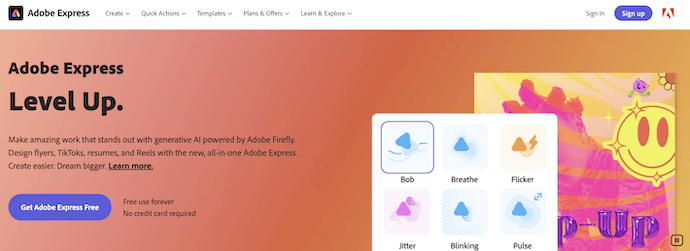
Adobe Express is the best and most free online and mobile graphic design app that aids you in creating beautiful and professional slideshows, branded graphics, and webpages in minutes. And you don’t need training or technical skills to use this tool.
It offers simple-to-understand navigation menus, with clearly labeled options. It also provides pre-designed images and graphics from professional artists. So you can have access to countless good-looking, well-thought-out elements that you can incorporate into your slideshow. Adobe Spark enables everyone to easily create and express their thoughts visually. One can use a variety of layouts, text styles, graphics, filters, fonts, etc.
Features of Adobe Express
- Easy-to-use
- Integrated with AI
- All-in-one editor
- Tons of Templates
- Available in Free and Premium versions
Pricing
Adobe Express is available in both Free and Premium versions. In the Free version, users can access all the standard features, whereas in the premium version, users can use all the premium features and design templates. The pricing of the Premium plan is $9.99/month with a 30-day free trial.
How To Create Slideshow Using Adobe Spark
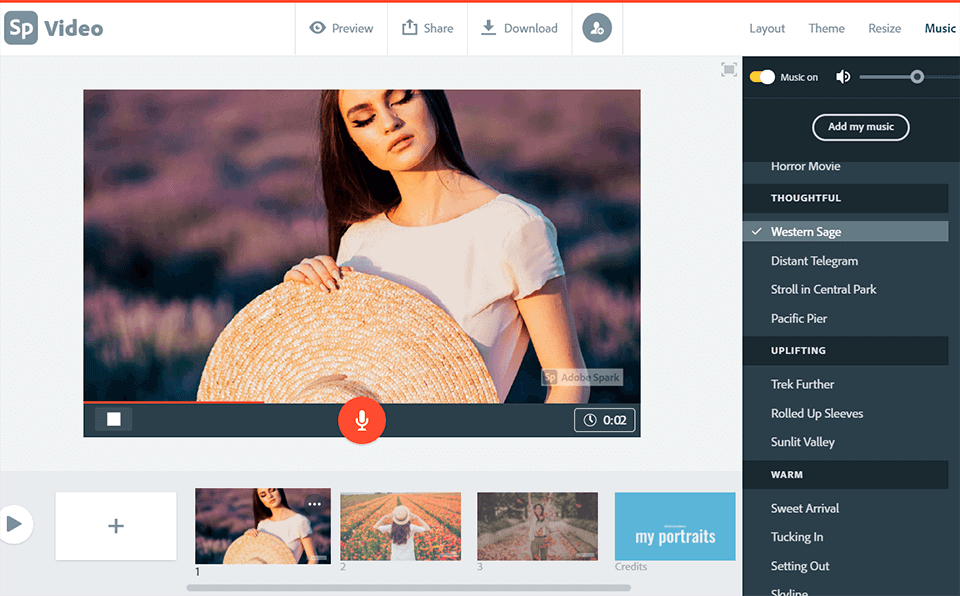
In this section, I will show you the step-by-step procedure to create a slideshow using Adobe Express.
Total Time: 4 minutes
STEP-1: Create New Project
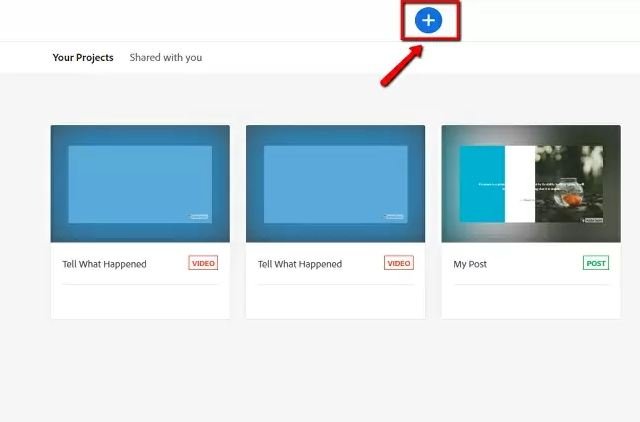
Go to the Adobe Spark website and sign up.
Create a new project and click the + button at the top to start the slideshow process.
STEP-2: Add media and effects
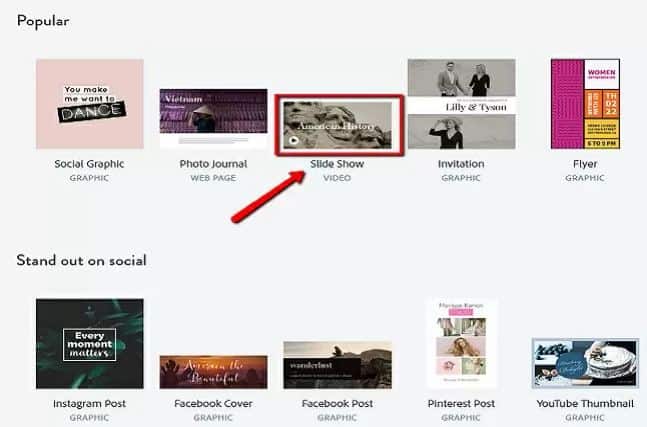
Add media to the slides and select pre-designed layouts.
STEP-3: Add Text
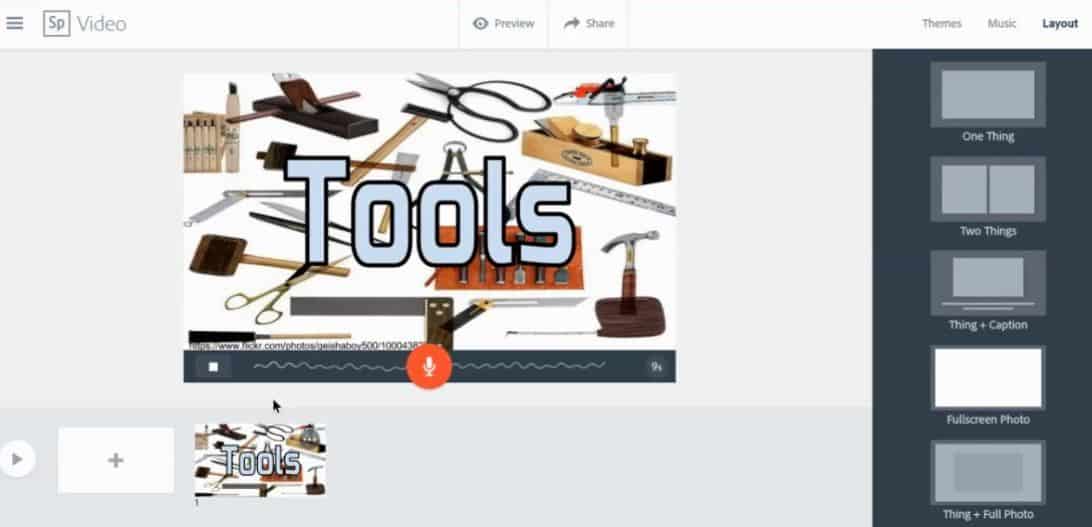
Use text to communicate key information or calls to action.
STEP-4: Add music and publish
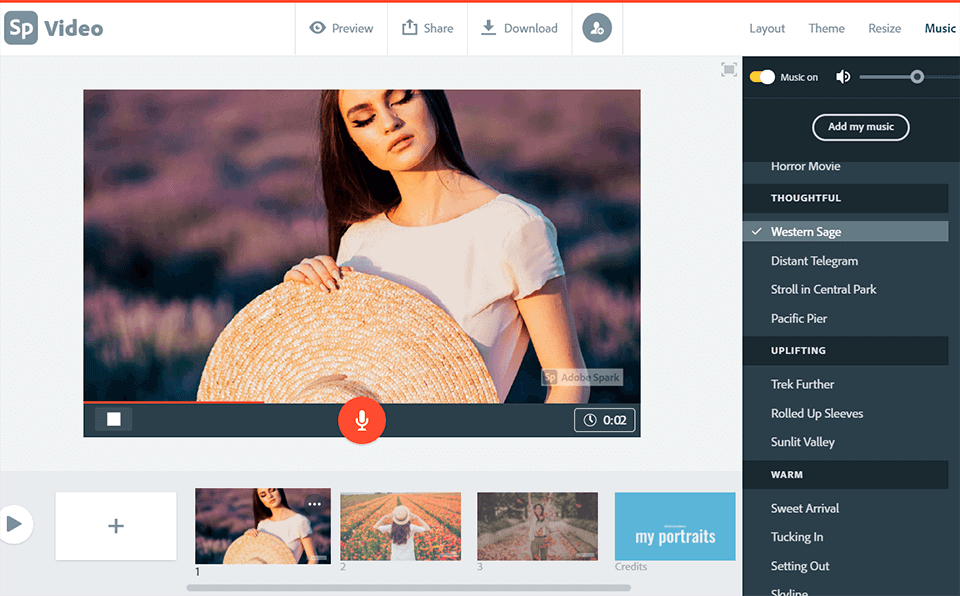
Spice it up with a theme and soundtrack.
Then press Publish and share.
2. Pholody
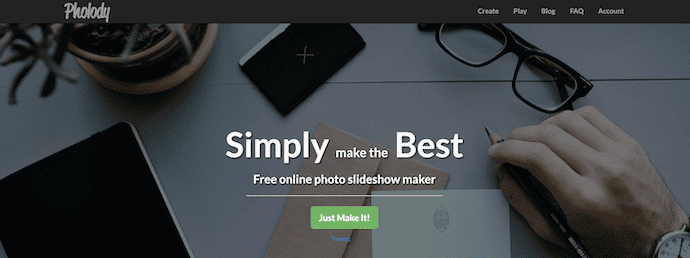
Pholody is a simple and free online photo slide show maker. You just need to upload your desired music and photos. Then it automatically makes a slideshow with background music. You can export slideshows in the ratio 3:2, 4:3, and 16:9 depending on your choice. The downloaded slideshow will be an mp4 file in 1080p resolution. It has a lot of editing features but the slideshow contains a Pholody watermark unless the user pays for it.
Highlights of Pholody
- Simple to use
- Provides output up to 1080p
- Compilation is done faster
- No Installation is required
- Can be used without creating an account
Pricing
Pholody is completely free to use.
How to create a slideshow free online using Pholody
STEP-1: Open the Pholody website and click the “Just Make it” button.
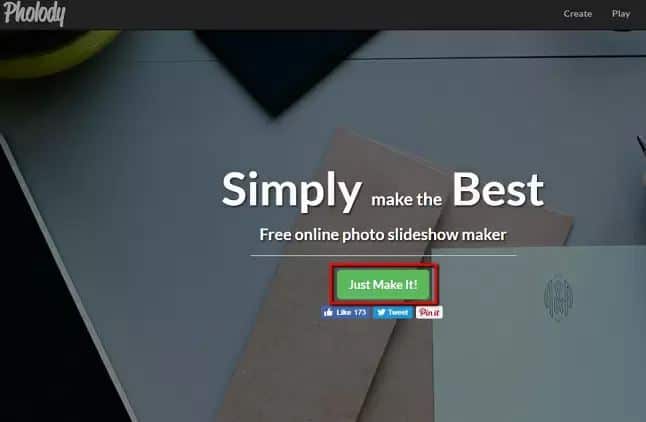
STEP-2: Then, hit the “Load Music” and then the “Load Picture” button to upload pictures and music.
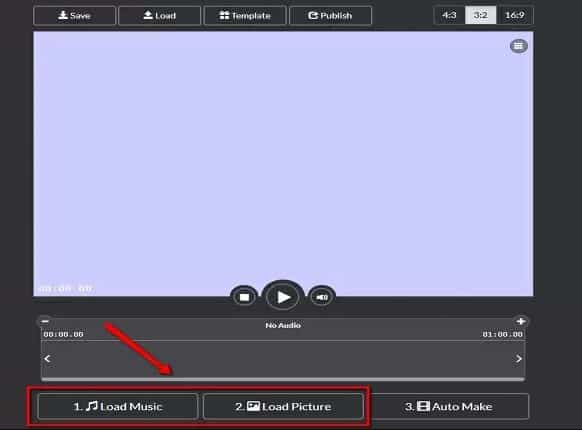
STEP-3: Once added, arrange your photo or video depending on your choice.
STEP-4: Lastly, click on the “Save” button at the upper part of the interface to save the video on your computer.
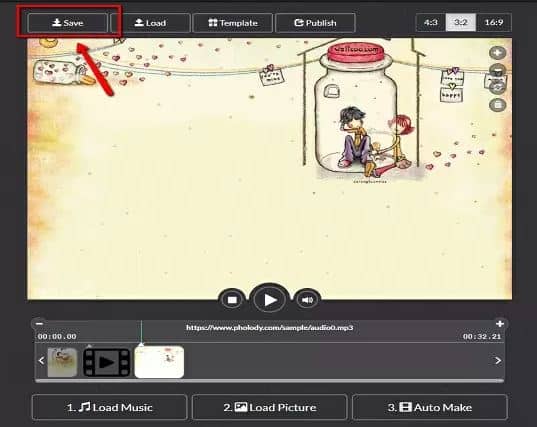
Best Slideshow Makers Offline
3. Wondershare Filmora: Best photo slideshow maker with Music
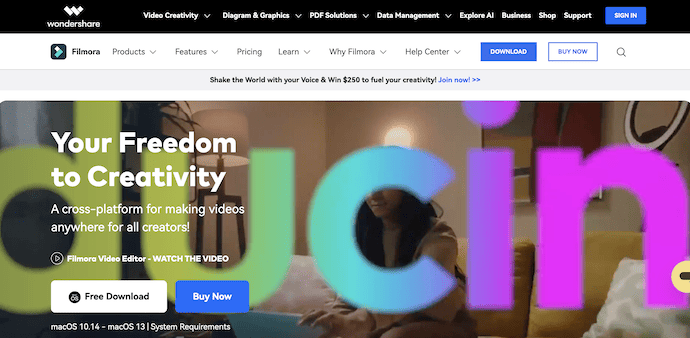
Wondershare Filmora is free, easy-to-use, powerful, and the best video editing and slideshow software for Windows and Mac users. With this, you can rotate, trim, crop, and split videos. It supports over 50 formats and 1000 effects. Over 600K happy users are now using it.
Highlights of Wondershare Filmora
- 100 Million+ users
- Professional User Interface
- Integrated with AI
- Assets Backup and Sync
- Compatible with both Windows and Mac Operating System
Pricing of Wondershare Filmora
Wondershare Filmora provides its services for both Windows and Mac Operating Systems. It is available in free and premium versions. The prices of premium plans are listed below.
- Individuals
- Monthly Plan – ₹1630.99/Month
- Annual Plan – ₹3668.99/Year
- Cross-Platform Plan – ₹4891.99/Year
- Perpetual Plan – ₹6521.99
- Team & Business
- For Team(Annual Plan)
- 1 User – ₹12708.99
- 2 Users – ₹22873.99
- 3 Users – ₹34309.99
- 4 Users – ₹45745.99
- 5 Users – ₹57182.99
- For Business – Contact Sales Team
- For Team(Annual Plan)
- Education
- For Student
- Filmora Monthly Plan (1 Mac) – ₹1630.99
- Filmora Annual Plan (1 Mac) – ₹3342.99
- Filmora Perpetual Plan (1 Mac) – ₹4075.99
- For Educator – Contact Sales Team
- For Student
- Bundles – According to your requirement
How to make a photo slideshow with music using Wondershare Filmora
STEP-1: Download Wondershare Filmora and run it.
STEP-2: Click “New Project” to create a slideshow. Then import all your photos and music media to the Media Library. And then drag and drop them into the timeline directly.
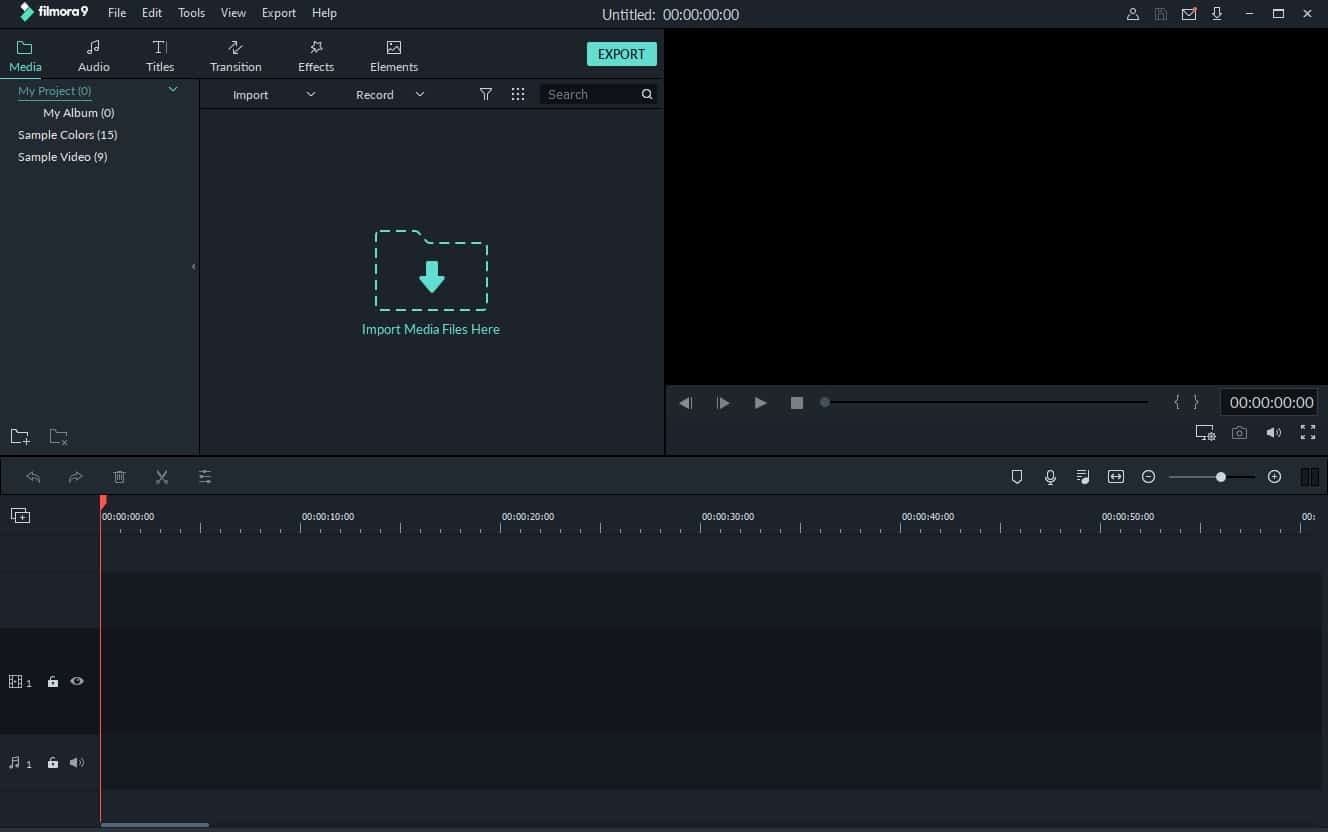
STEP-3: There are hundreds of transitions such as cross merge, cross split, swap and sweep clockwise, 3D transition, ripple and dissolve, or speed blur transitions available in Filmora9. You can use anyone, based on your need.
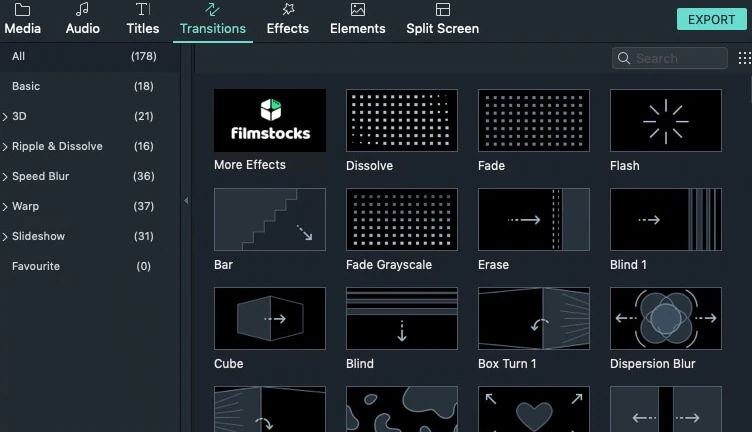
STEP-4: Add background music or sound effects from the inbuilt audio library. Or drag and drop the music track file from the computer to the timeline directly.
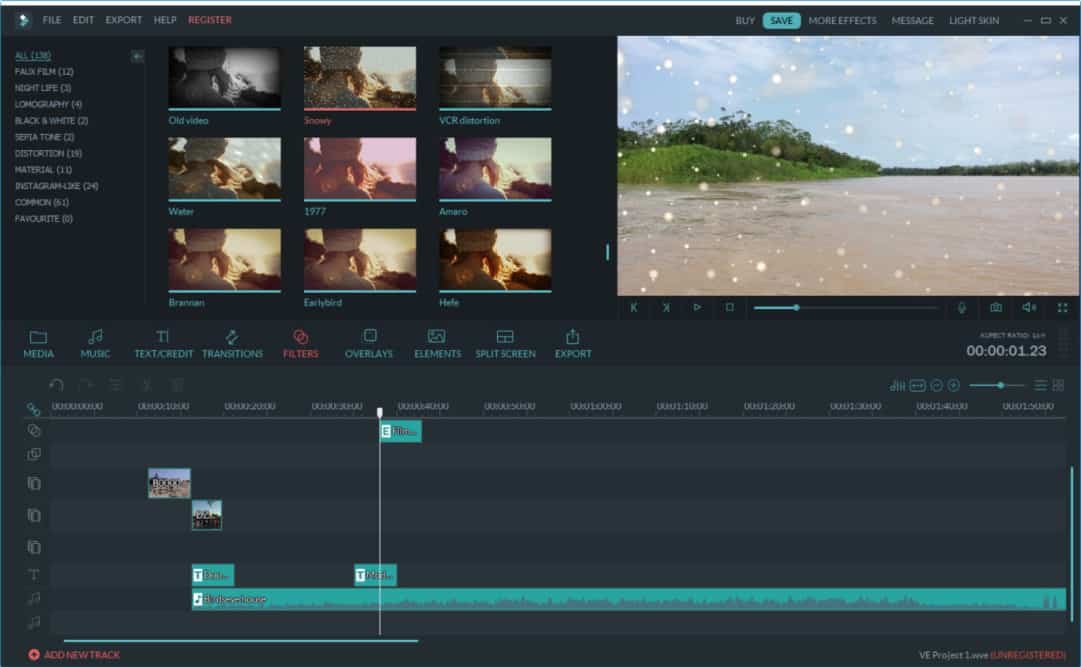
STEP-5: Finally, it’s time to save and export the music slideshow.
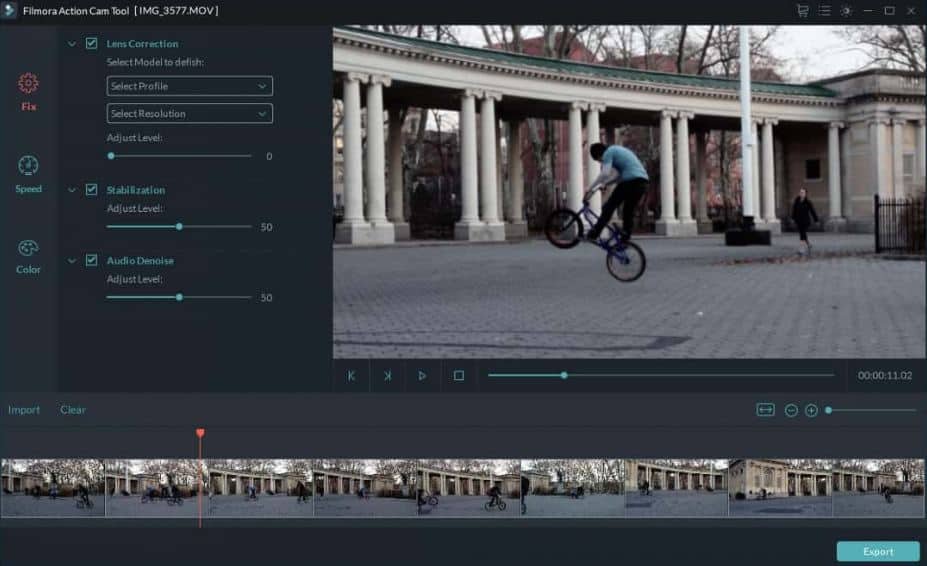
Offer: Our readers get special discounts on all Wondershare products. Visit our Wondershare discount coupon page for the latest offers.
4. Movavi Slideshow Maker: Best Video Slideshow Creator
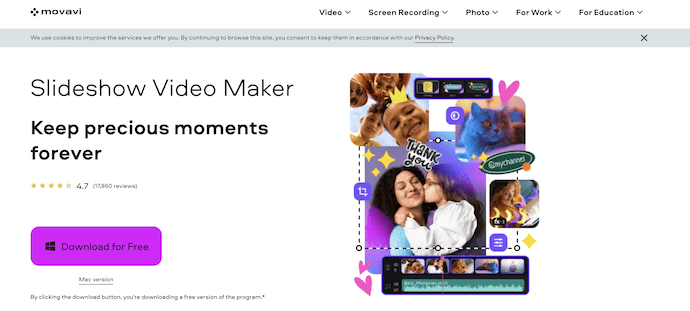
Movavi Slideshow Maker is an all-in-one video and slideshow maker available for both Windows and Mac users. It makes you a master within a few minutes. It has 150+ filters, 100+ transitions, and 40+ titles. So users have broad options to choose from. It also consists of built-in audio tracks. Users can add their own music based on their choice. The software permits its user to adjust the images within their slide show as per the beats of the music.
Highlights of Movavi Slideshow Maker
- Simple User Interface
- Supports various file formats
- Provides pre-defined templates
- Compatible with both Windows and Mac Operating Systems
- Available in Free and Premium versions
Pricing of Movavi Slideshow Maker
Movavi Slideshow Maker is compatible with both Windows and Mac Operating Systems. It is available in Free and Premium versions. The prices are listed below.
- Slideshow Maker
- 1 Year Plan – $44.95
- Lifetime Plan – $64.95
- Slideshow Maker Plus
- Lifetime – $89.95
How to create a video slideshow using Movavi Slideshow maker
STEP-1: Download the Movavi Slideshow Maker. And launch it. On the launch screen of Movavi Slideshow Maker, click “Slideshow Wizard” to open the slideshow wizard tool. Or Open the File menu item and choose “New Slideshow”.
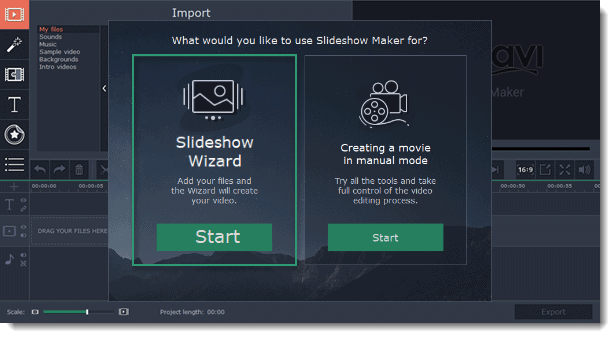
STEP-2: Click on the Files tab to add the desired videos and photos that you want to see in your slideshow.
To change the order of the files, simply drag their thumbnails with your mouse. To remove files from the video, click the cross icon in the upper right-hand corner of the file. Select the files you want to delete and click the “Bin” button above the files list.
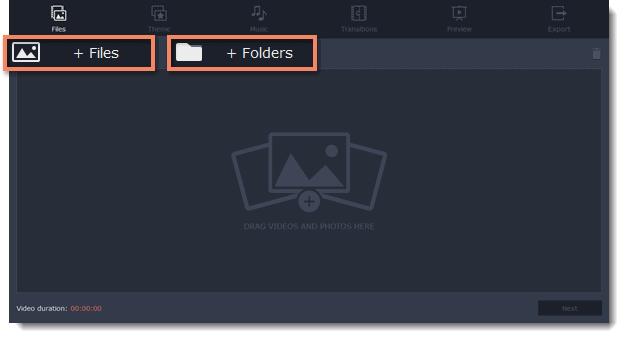
STEP-3: Click “Next or the Theme tab” to choose your favorite theme. If you want, you can choose transitions, titles, and music on a number of themes and jump to the Preview step. To add your own music and transitions, click No theme, and then proceed to the next step.
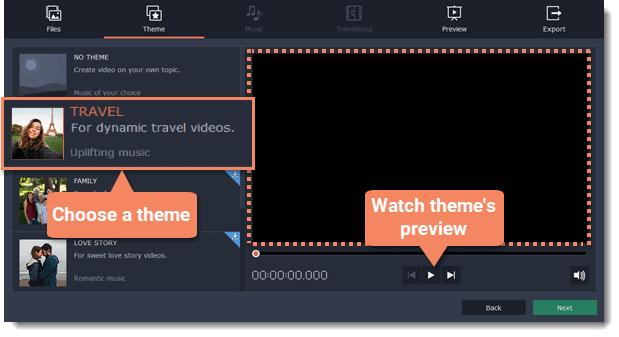
STEP-4: Next add Music to the video. Here, you can add your own music files or use any of the built-in audio tracks listed in the left-hand column.
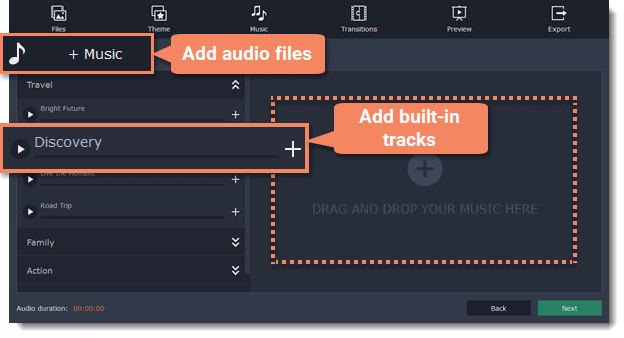
STEP-5: Next choose the transition.
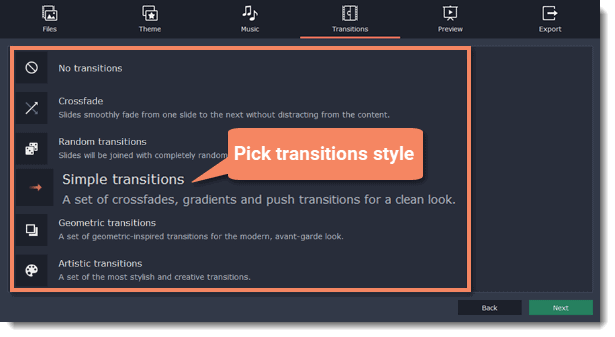
STEP-6: Click the Preview tab and wait for a while until Movavi does its work. Then click Export.
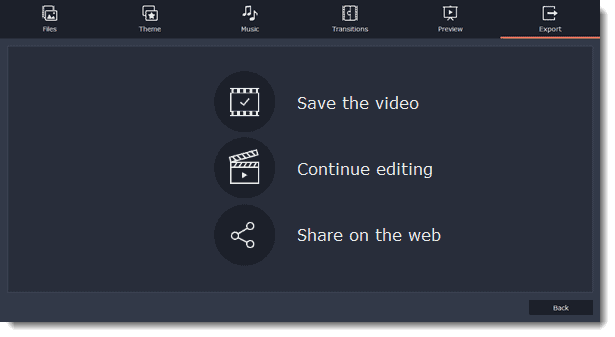
STEP-7: Finally, choose the video format, enter the file name, and click Start. It’s done.
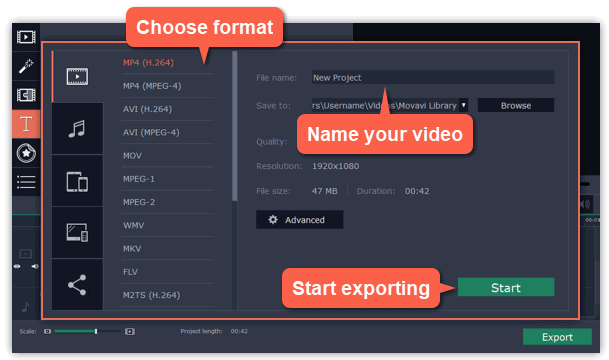
Best Free Slideshow Creators
5. Canva: Free Presentation slides designing Online
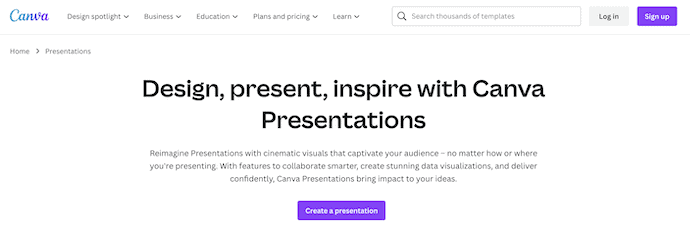
Canva’s free presentation software aids you in designing powerful and engaging presentation slides. It provides hundreds of beautifully designed layouts to create presentations or slideshows on any topic. You choose perfect images, colors, and fonts to make your presentations more beautiful. If you want you can get help from active forums and technical support.
Highlights of Canva
- Easy-to-use
- Provides lots of pre-defined templates
- Best for Beginners
- Drag and drop process to create a presentation
- Allows to download presentations in High-quality
Pricing
Canva Presentation is completely free to use.
How to design a free presentation slideshow using Canva
STEP-1: Open the Canva website and log in.
STEP-2: On the home screen, click on your favorite design under the “Create a design” section.
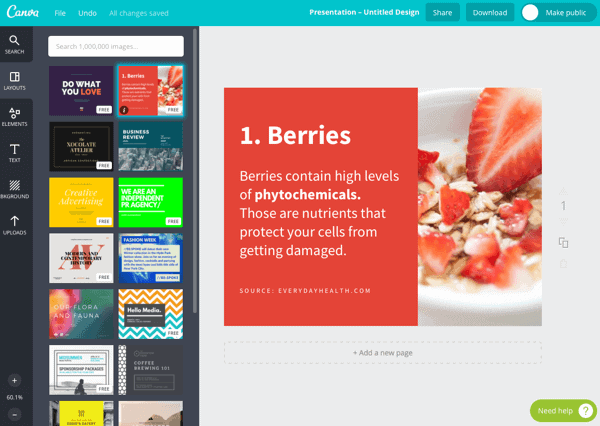
STEP-3: On the next page, click on the photos/videos tab to upload.
STEP-4: After adding all the images, add music of your choice or from in-built tracks.
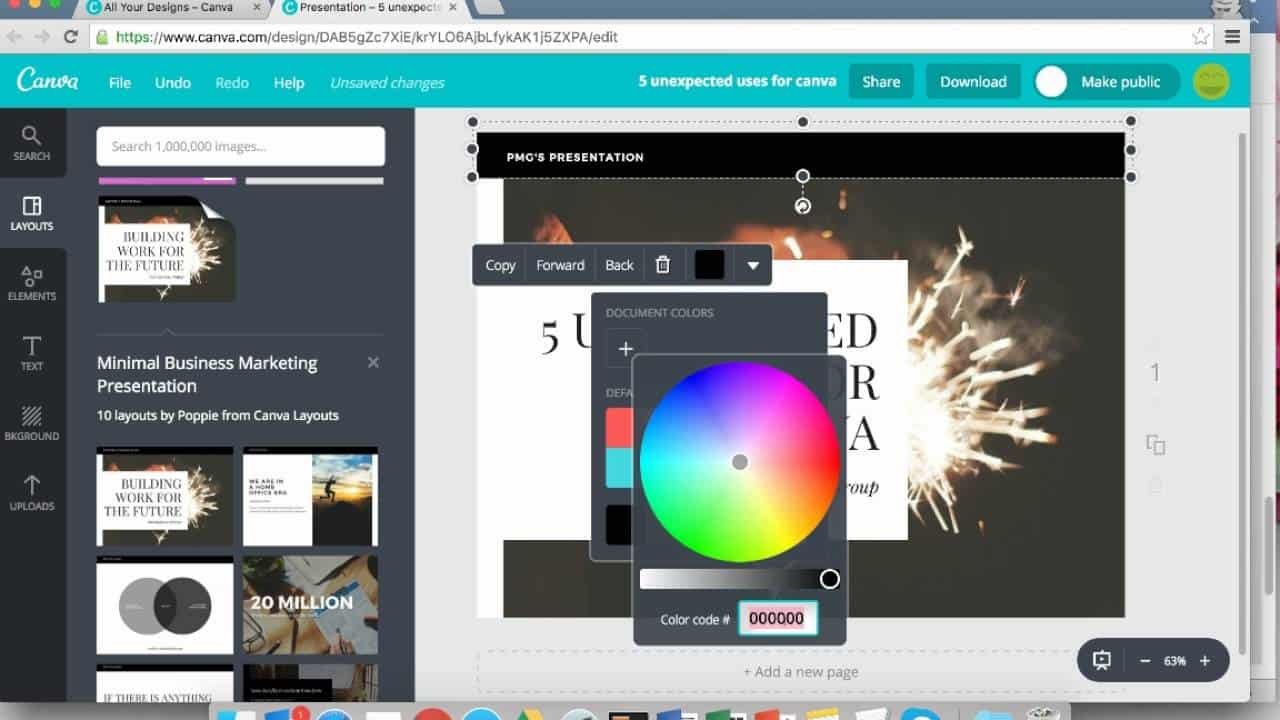
STEP-5: Finally, click on the “Download” button on the top right side.
Best Premium Slideshow Makers
6. AquaSoft Slideshow Maker:
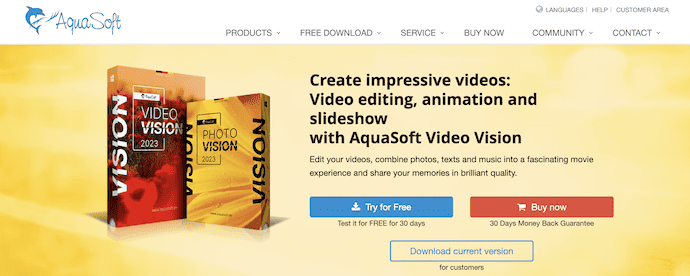
AquaSoft slideshow maker 10 is a premium slide show maker with a customizable interface i.e. user can easily rearrange their workspace and tools to suit their workflow. It offers features such as 3D rotation, and text (in all shapes, and sizes) which is inbuilt. Further, it offers a 30-day free trial for its new users.
Highlights of AquaSoft Slideshow Maker
- Clean User Interface
- Provides hundreds of transitions
- Maintains Images in original quality
- Provides super smooth movements with motion blur
Pricing
AquaSoft Slideshow Maker is available for Free to use.
How to create a Slideshow using AquaSoft Slideshow Maker
STEP-1: Download and launch AquaSoft slideshow maker software.
STEP-2: Click on the “New Project” button and select a “theme”. Later click on “Next”.
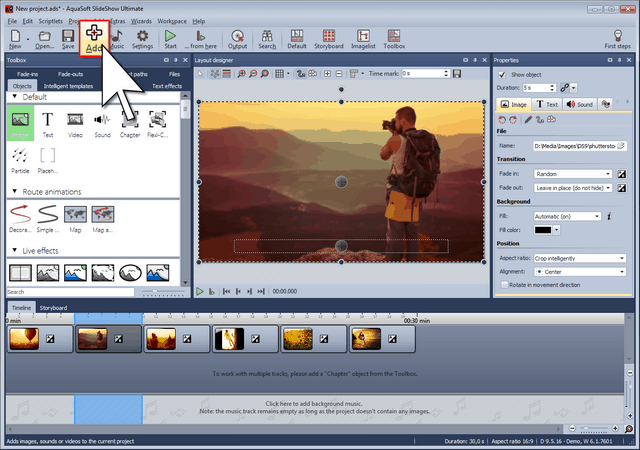
STEP-3: Click on the “+ add” button to add images and videos.
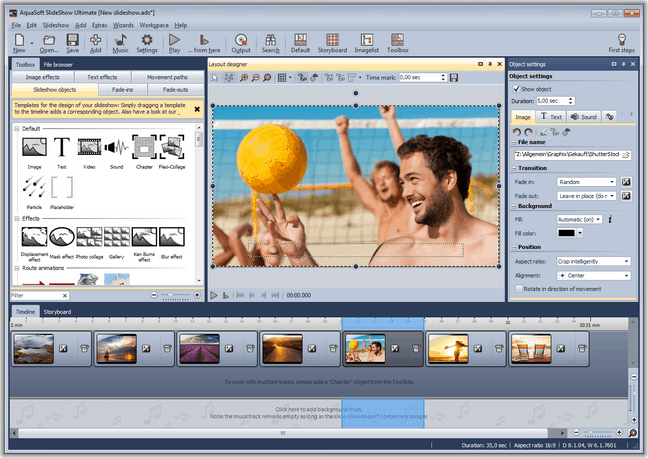
STEP-4: Add the music of your choice or else go with in-built audio tracks. Add whatever effects, themes, or filters you want by clicking the corresponding options.
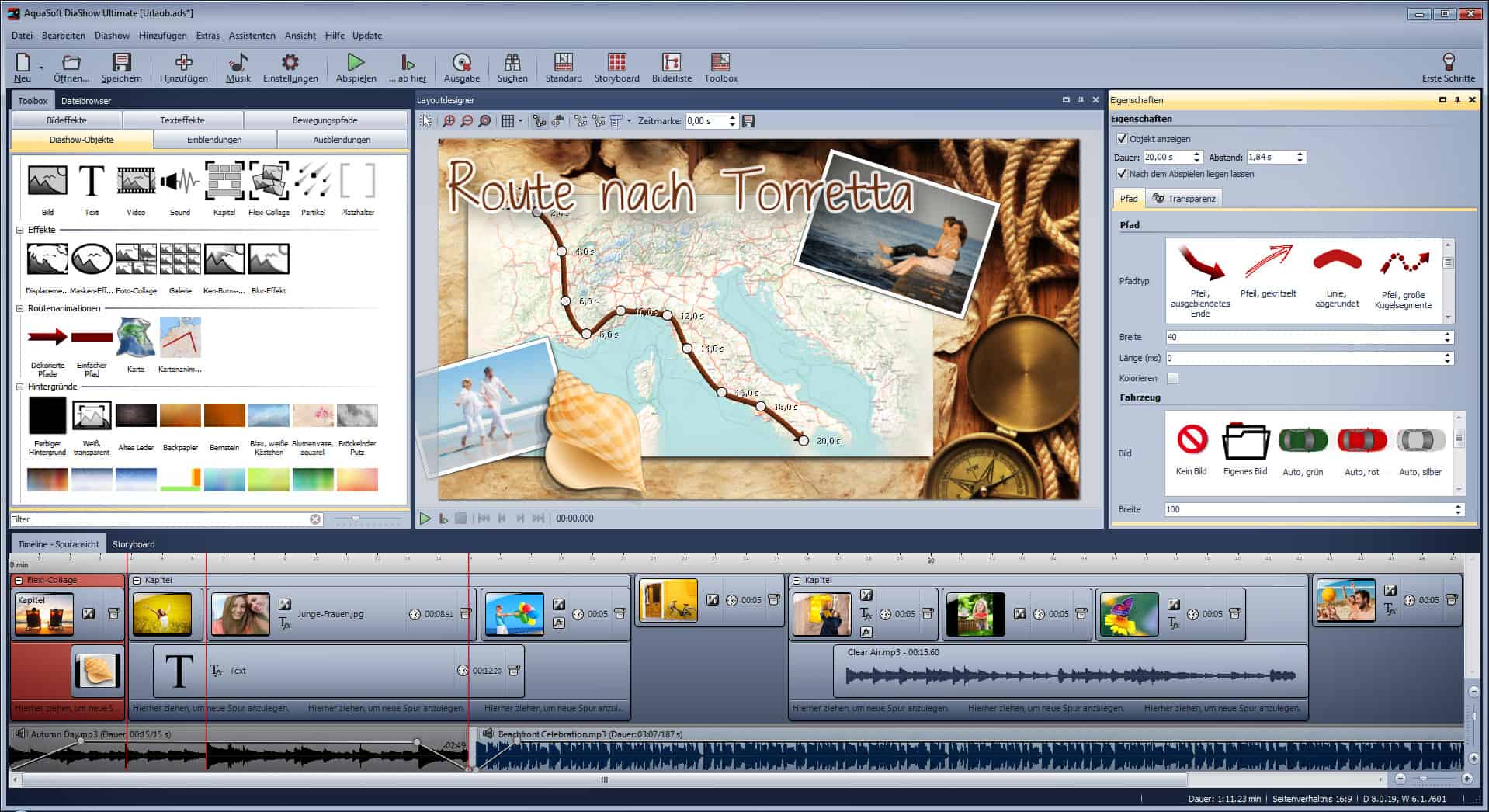
STEP-5: As soon as the slideshow creation is over, click the save button and select the destination folder.
Best Photo Slideshow Makers for Windows
7. PhotoStage Slideshow Software:
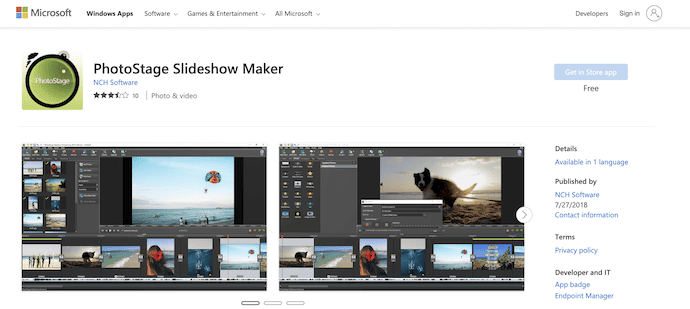
PhotoStage Slideshow Maker is a user-friendly and free slideshow creator software specially designed for Windows users. With this, you can add thousands of videos and photos. And you can organize them in your convenient way. Next, you can also easily add music, captions, narration, and effects.
Highlights of PhotoStage Slideshow Maker
- Simple to use
- Provides a quick create option to make a slideshow instantly
- Easy to add text and voice-over to the presentations
- Allows to share the presentations directly to Social Media accounts
- Enhance your photos to get a better look
How to create a Slideshow using PhotoStage Slideshow Maker
STEP-1: Download and launch Photostage slideshow maker software.
STEP-2: Click on the “Add Media” button to add images and videos. You can also add transitions, effects, and animations.
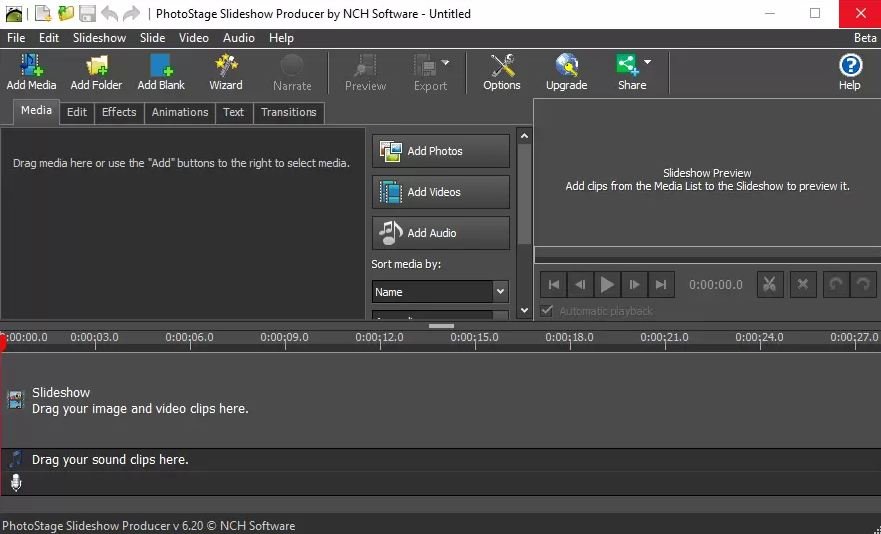
STEP-3: Add the music of your choice or else go with in-built audio tracks.
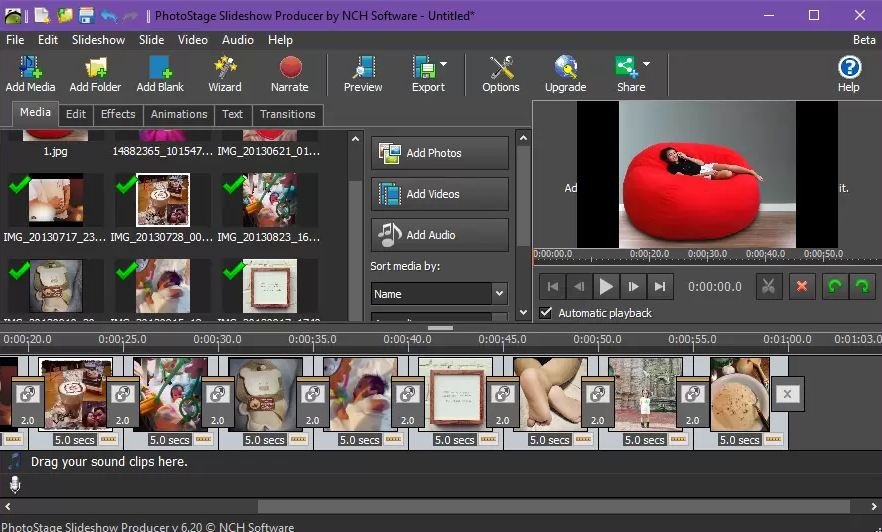
STEP-4: The automatic, real-time preview allows you to easily see your progress.
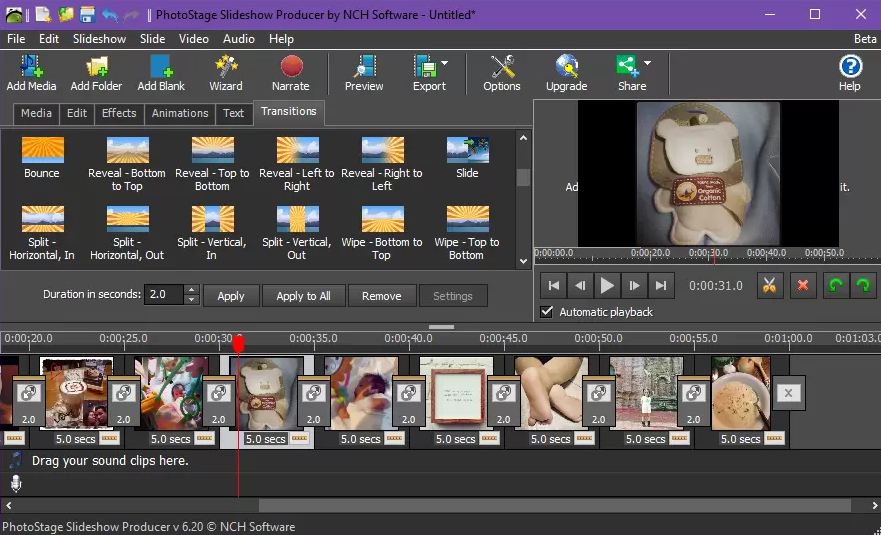
STEP-5: Once you are done, click on “Export” to save the slideshow in whatever format that you want.
RELATED – How to use Windows Movie Maker on Windows 10?
8. Icecream Slideshow Maker:
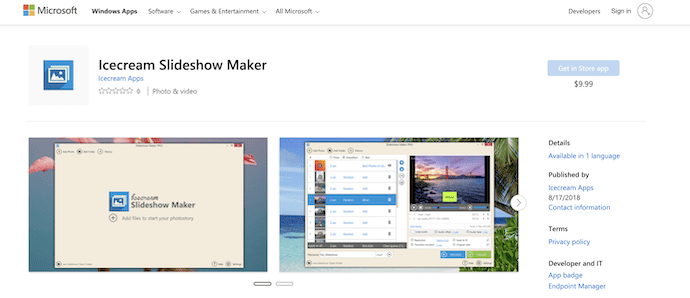
Icecream Slideshow Maker has a user-friendly interface and is specially designed for those who are not proficient in slideshow making. Features like Audio content, Offline editing, Video content, Animations, Media library, Slide settings attract users.
Highlights of Icecream Slideshow Maker
- Simple User Interface
- Allows to control the timing of Slides
- Lots of Transitions
- Add Custom Text to Slides
- You can add background music too
- It supports exporting the presentation in 4k resolution
STEP-1: Download and launch Icecream Slideshow Maker software.
STEP-2: Click on ‘Add files’ to start your ‘Photostory’. Or ‘Add photo’.
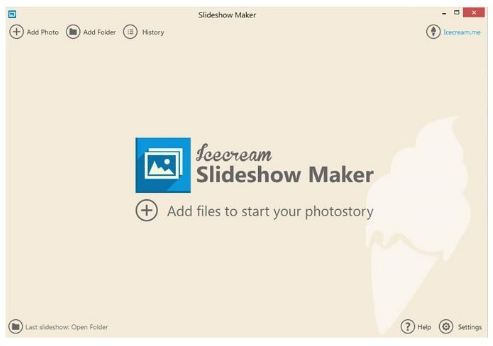
STEP-3: Now add the effects for each and every slide. And set the duration.
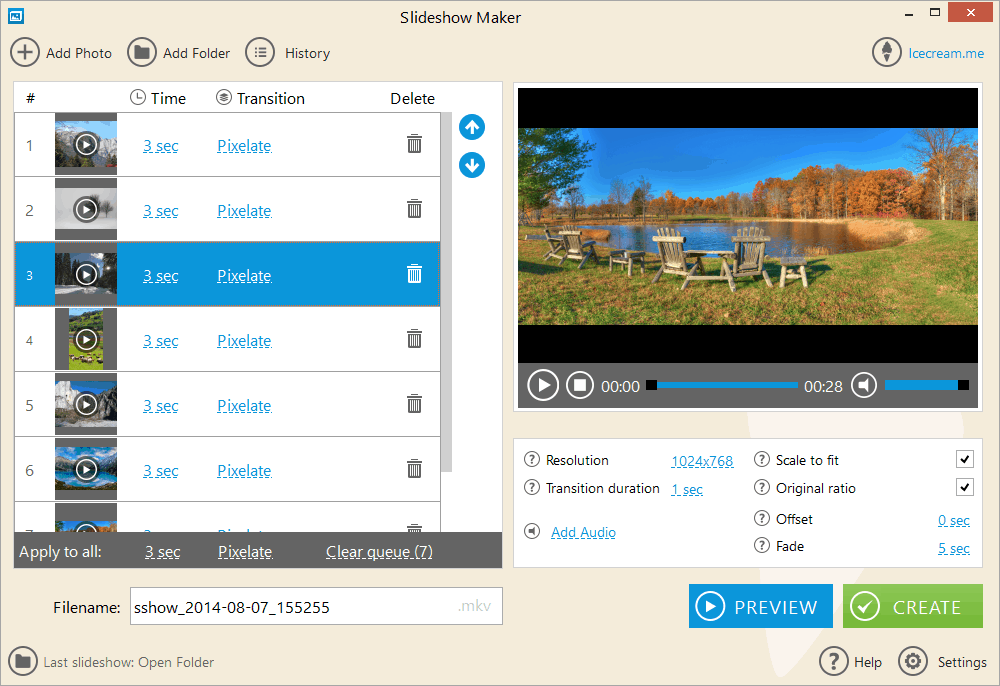
STEP-4: Add the music of your choice or select from the built-in music tracks.
STEP-5: Then press “Create”. As soon as your video is ready, you have an option to download or upload it to YouTube right away.
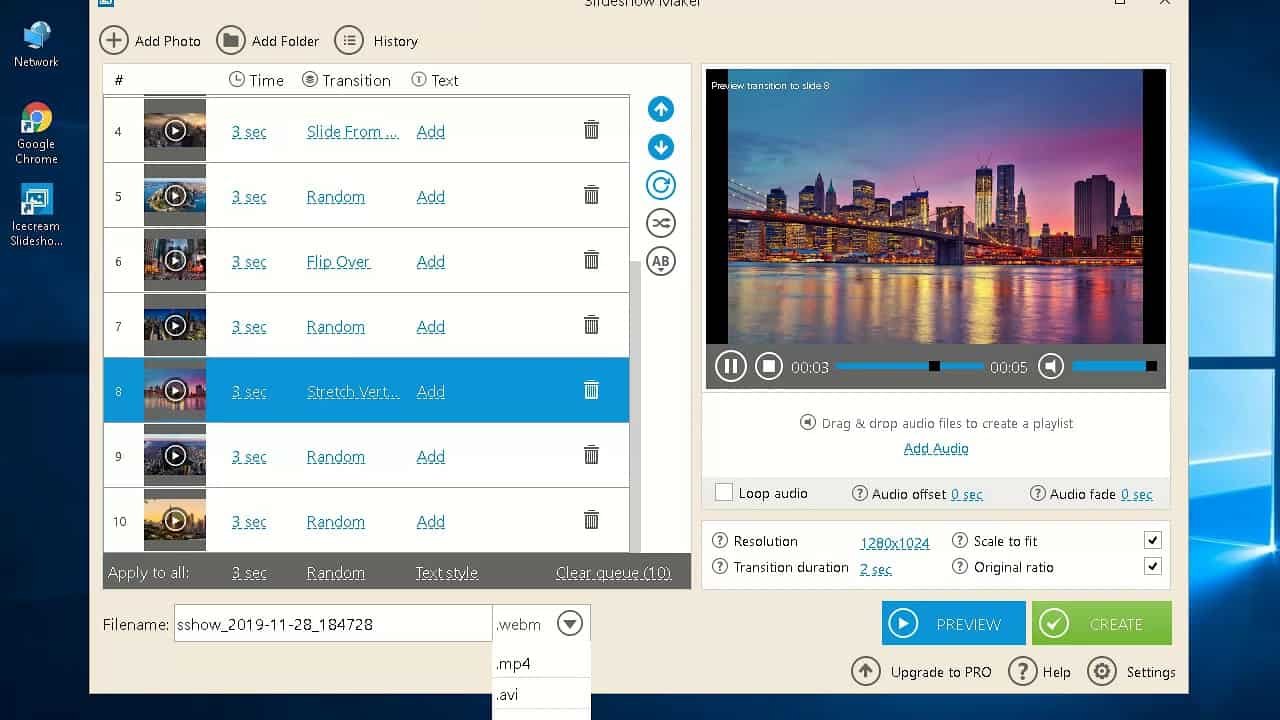
Best Slideshow Makers for Mac
9. Keynote Slideshow Maker:
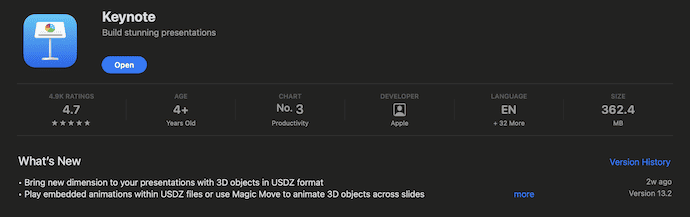
The Keynote slideshow maker is specially designed for Mac users. With its powerful tools and dazzling effects, you can easily design incredible and unforgettable presentations. It offers over 700 Apple-designed shapes galleries and charts. Animations created here look superb when compared to other slideshow makers.
Highlights of Keynote
- User-friendly interface
- Available as a Built-in application on macOS and iOS devices
- Cinema-quality Animations
- Automatically Sync with iCloud
- Easy-to-share the created Presentations
How to create a Presentation using Keynote
STEP-1: Download the Keynote slideshow maker app and launch it.
With the presentation open, click the Document tab in the Document sidebar.
STEP-2: Select any playback options:
Automatically play upon opening: The name itself says that the presentation begins immediately after it’s opened.
Loop slideshow: It means the presentation plays continuously. To turn your presentation into a self-playing loop, make sure you choose ‘Self-Playing’ from the ‘Presentation Type’ pop-up menu.
Restart show if idle: Use the arrows to set the length of idle time before a presentation restarts. If a presentation is playing and there hasn’t been any interaction with the screen after a period of time, the presentation returns to the first slide.
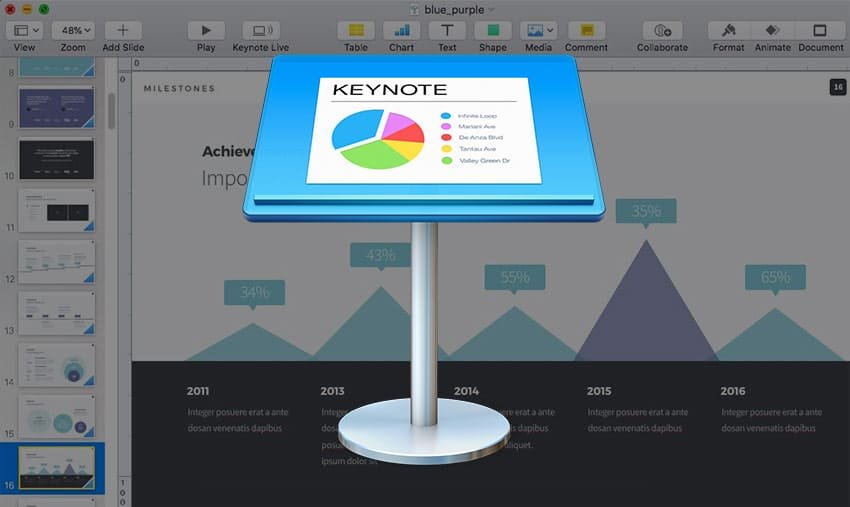
STEP-3: Click the ‘Presentation Type’ pop-up menu, then choose one of the following:
Links Only: Changes slides only when the viewer clicks a link.
Self-Playing: Advances automatically, with no interaction needed. To change the delay between slide transitions or between build effects, use the controls next to Delay.
To return to the default behavior of changing slides with the Right Arrow and Left Arrow keys, choose Normal.
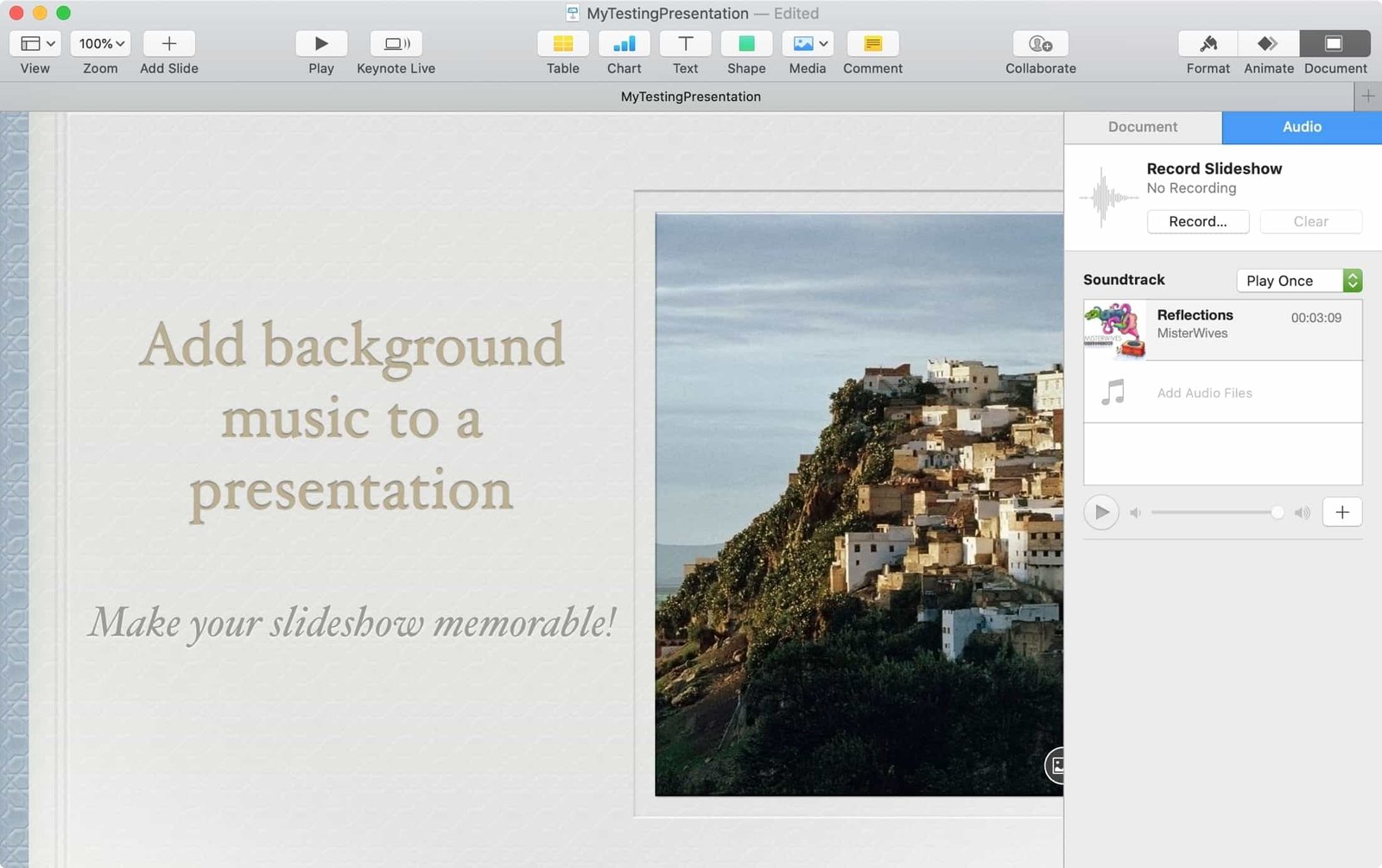
RELATED: How to Remove Any Search Manager From Mac
Best Slideshow Maker Apps for Android
10. Pixgram:
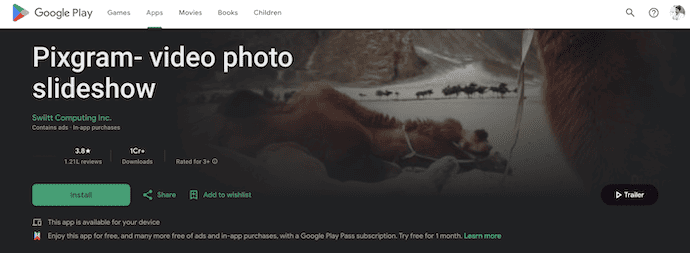
Pixgram is a popular and simple slideshow maker software specially designed for Android users. With this, you can easily gather all the photos together to form a slideshow along with amazing background effects. There are so many customizable features, effects, and adjustments as per requirements.
Highlights of Pixagram
- Simple Interface
- Lots of features
- Provides Audio Library
- Instant sharing options
How to Create a Presentation using Pixgram Slideshow Maker
STEP-1: Download and launch the Pixgram slideshow maker application.
STEP-2: Click on the “Start” button and select the pictures you want to include in the slideshow.
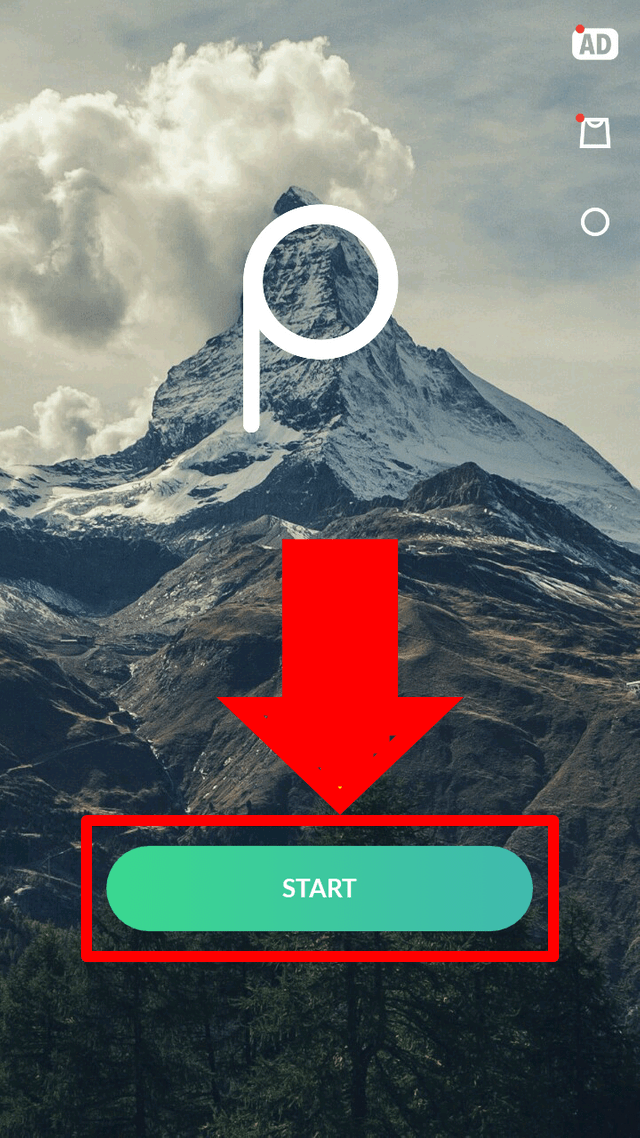
STEP-3: Set “Size, Sort, and Fit” if needed. Then click the logo “>”.

STEP-4: Now add music of your choice or select from the in-built tracks.

STEP-5: Then set the duration of each slide separately. If needed, select text, filter, and add whichever effects you want.
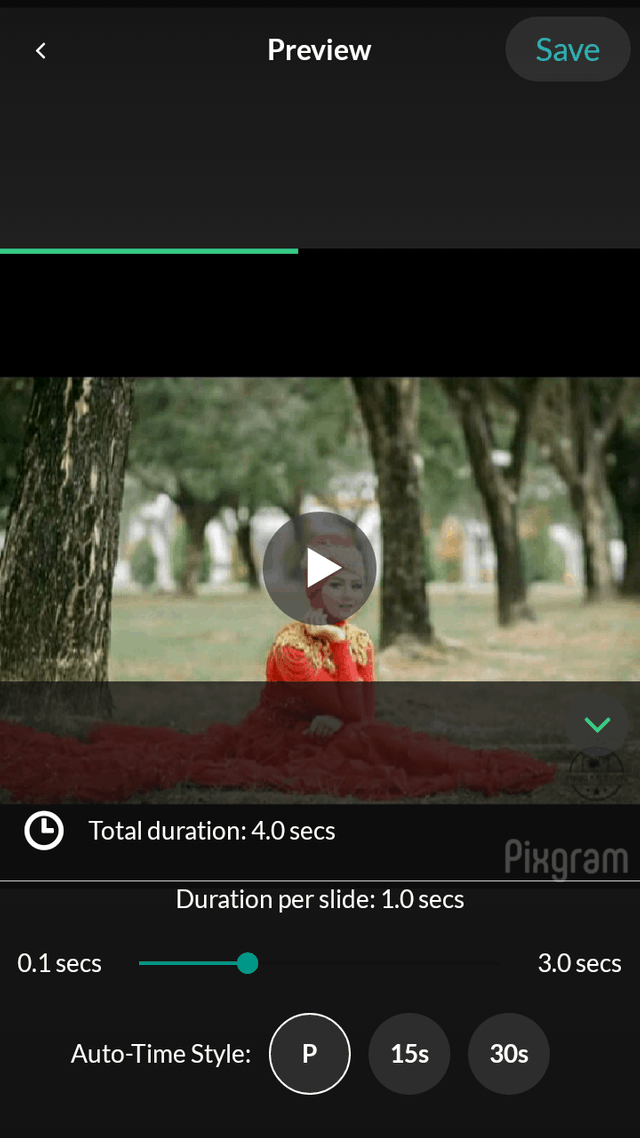
STEP-6: You can also add “Watermark”, by selecting the icon “Watermark” and type the name.
STEP-7: Finally, click on “Save”.

RELATED – 5 Best Android Lock Screen Removal software
Top Slideshow Maker Apps for iOS
11. Flipagram:
Flipagram is a magnificent iOS slideshow-making app. It is very simple to use. Here, you just need to upload photos, choose music from a music library, and save the photo/video slideshow. You can also select the duration of the images to last more time to make your presentation slower or less time to make your presentation faster.
STEP-1: Download and launch the Flipagram slideshow maker application.
STEP-2: Click on the ‘Choose files’ button to import videos and pictures from Dropbox, or Google Drive, or paste a direct link to a desired online source.
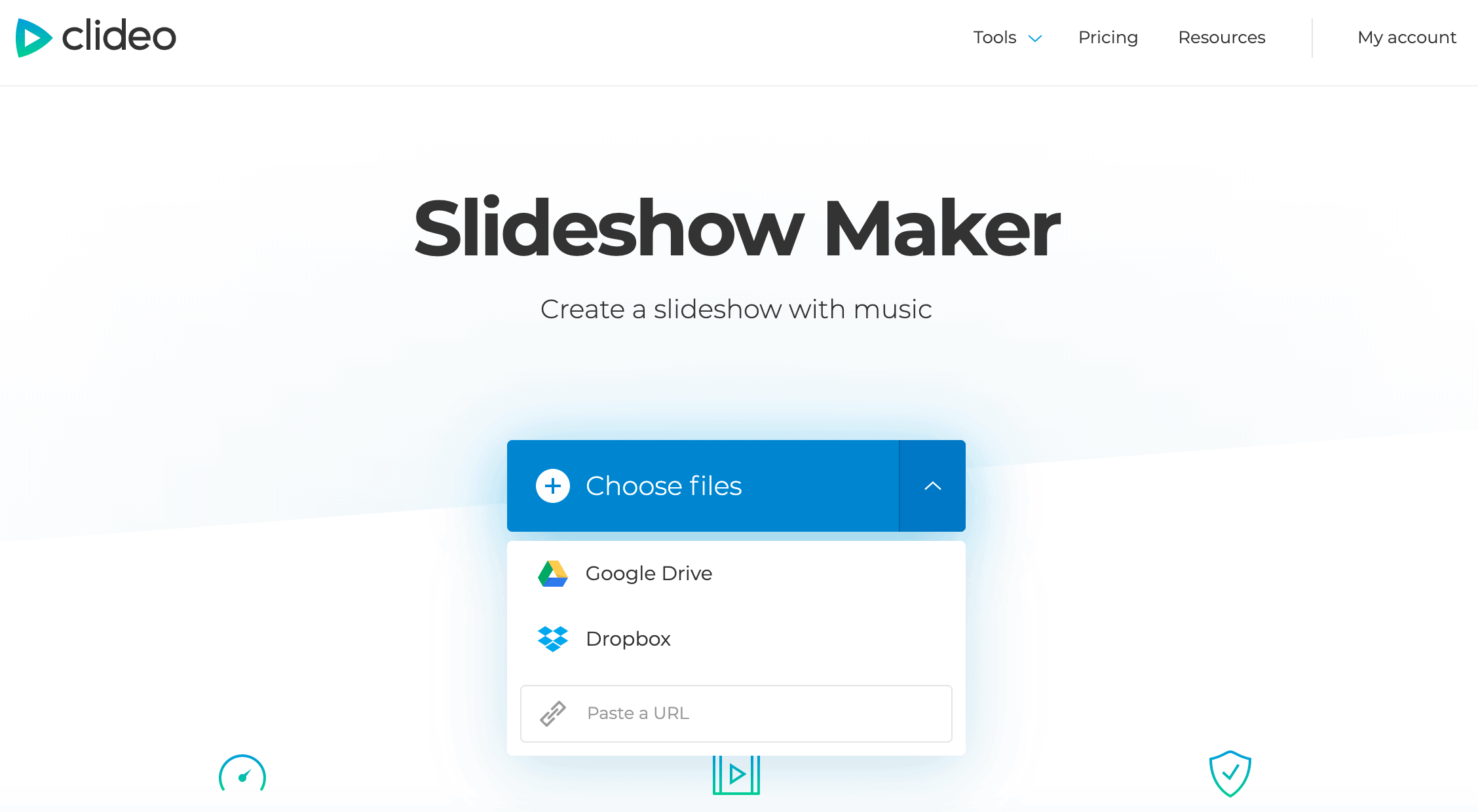
STEP-3: You can change the order of the files as you need and try different crop options to choose the best one. You can add borders and zoom the images.
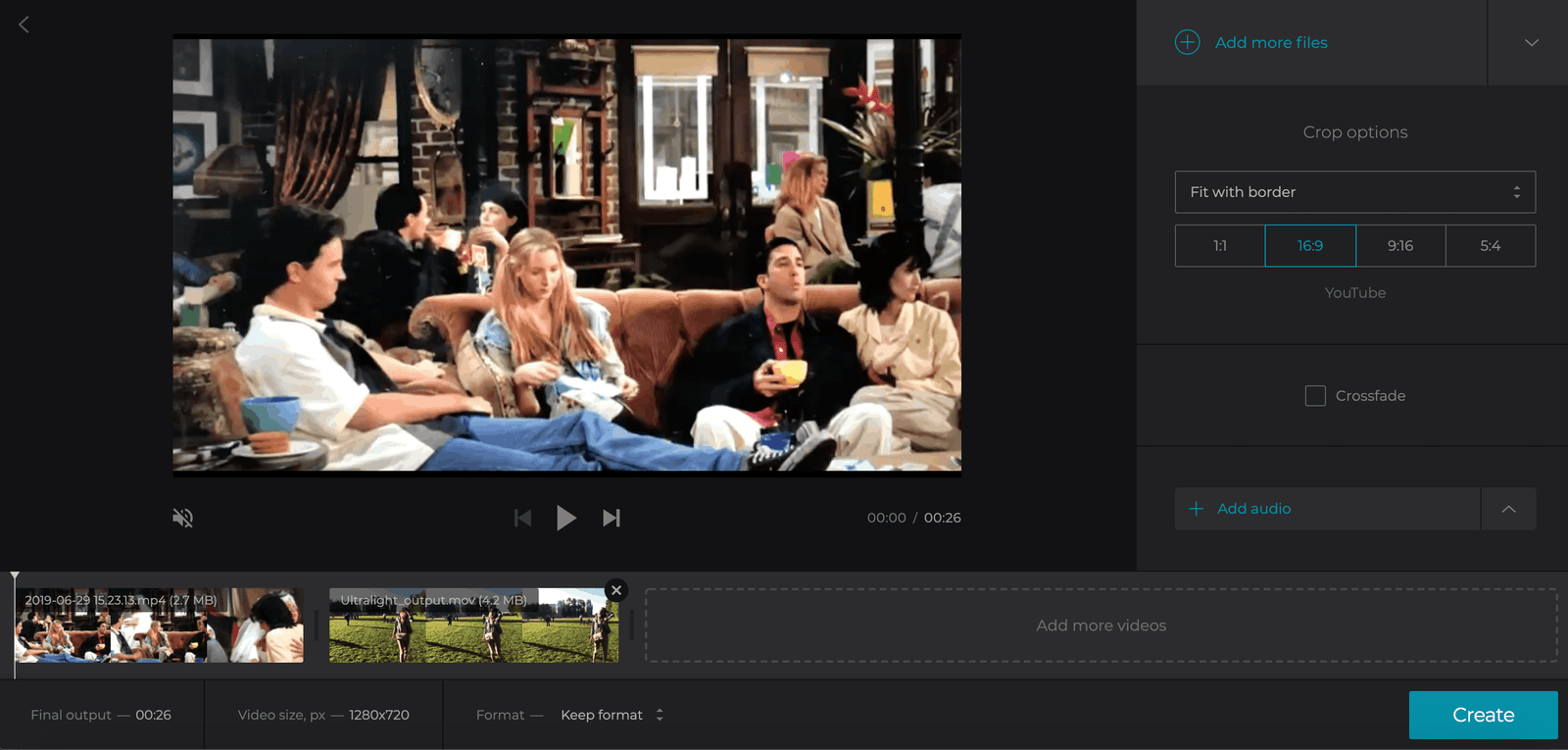
STEP-4: Click ‘Add audio’.
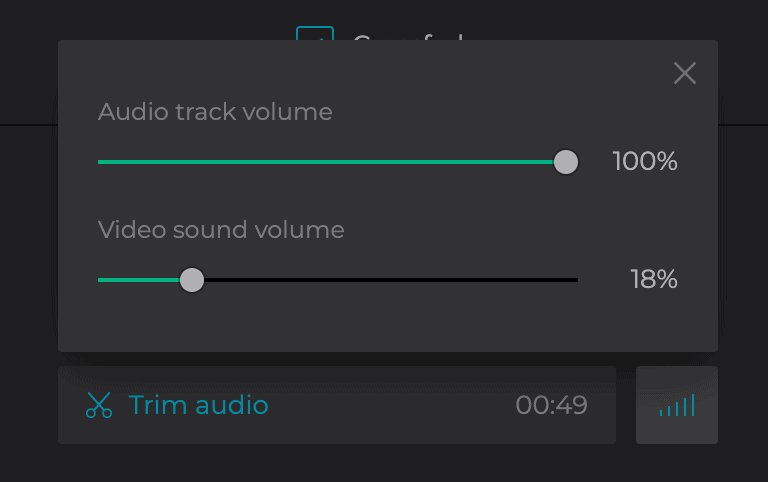
STEP-5: Finally, click on “Download”.
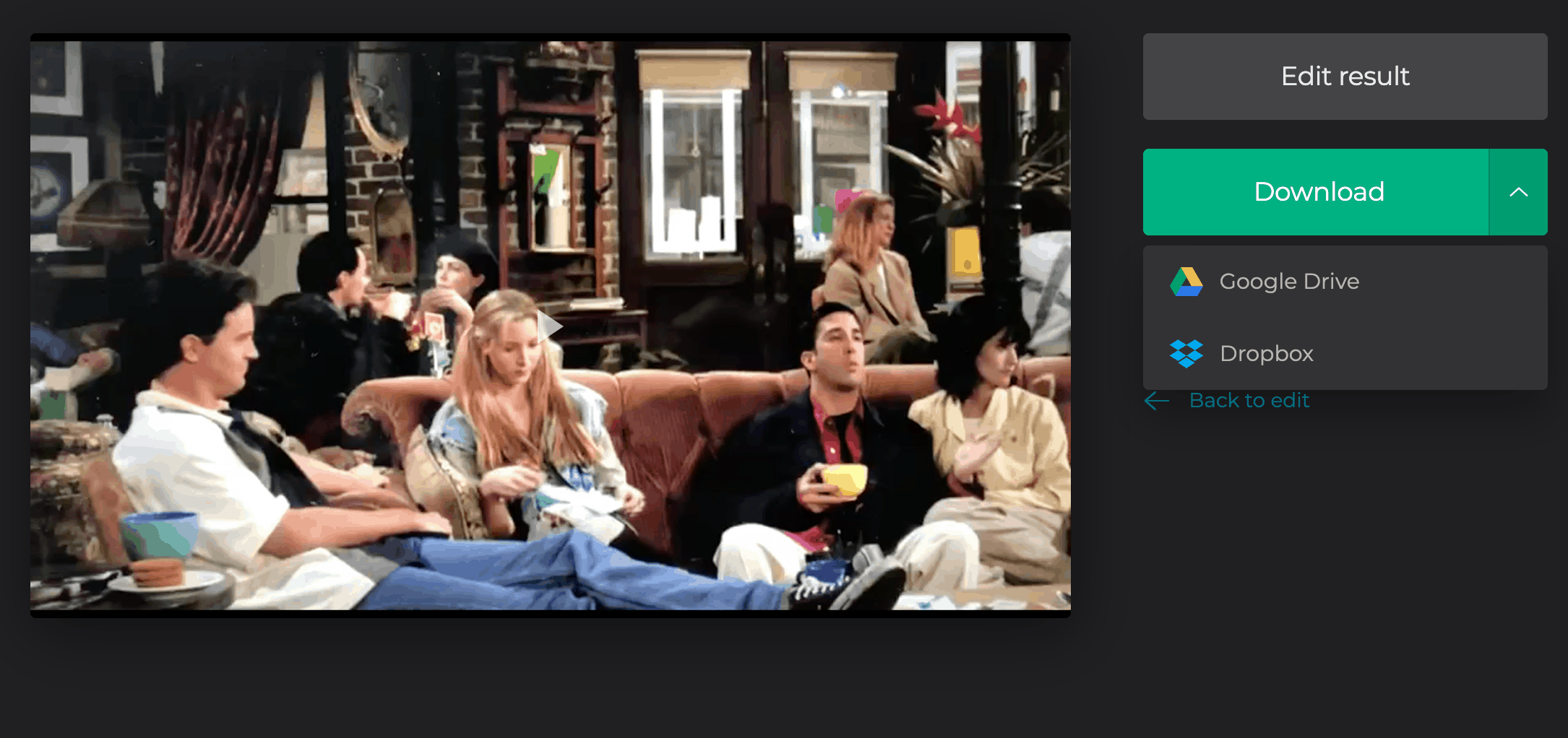
Once your slideshow is ready, watch it and go back to editing if anything goes wrong. When you are happy with the result, save it to your personal device or to cloud storage.
RELATED – 5 Best Software to unlock iPhone
Conclusion
Now you have seen the best slideshow makers online and offline for all users of Windows, Mac, Android, and iOS. You can now choose the best one that suits your needs to create your beautiful slideshow in minutes.
Suppose you want to create a slideshow online. Then Adobe Spark is the best one.
If you are using an Android device, then Pixgram is the best one.
Likewise, you can choose the best one based on your requirements and the available device with you.
Suppose you want to download videos and music from YouTube, Spotify, Deezer, Vimeo, Udemy, etc. And convert them to any format. So as to add them to your Slideshow, then I suggest you use Allavsoft, the best video, and music downloader for Windows and Mac users.
Offer: Our readers get a special 25% discount on the Allavsoft lifetime license.
Grab 25% Special discount for Windows
Grab 25% special discount for Mac
Visit our Allavsoft promotion page for a 25% special discount on all Allavsoft licenses.
I hope this tutorial helped you to know about the 11 Best Slideshow Makers. If you want to say anything, let us know through the comment sections. If you like this article, please share it and follow WhatVwant on Facebook, Twitter, and YouTube for more Technical tips.
Best Slideshow Makers – FAQs
Does Windows 10 have a slideshow maker?
Yes. Photo Stage Slideshow Software, Icecream Slideshow Maker, and others are the best slideshow makers for Windows 10.
What is the best program to make a slideshow?
Adobe Spark, Wondershare Filmora9, Movavi Slideshow Video Maker, PhotoStage Slideshow Maker, and Pixgram are some of the best tools to make a slideshow.
Where can I make a good slideshow?
Canva is a design tool that allows you to make stunning slideshows in seconds.
Is Google Slides good for slideshows?
Google Slides is a web-based application, implying that it can be used from any device with an internet connection, allowing users to create, edit, and present slideshows from practically any location with an online connection. It is an excellent option for remote presenters and teams working in different locations.
What does Adobe Express do?
Adobe Creative Cloud Express is a cloud-based media creation application that makes it easy for anyone to create impressive social media graphics, promotional videos, and single-page websites.
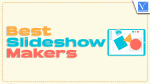
I have been usingAquaSoft Slideshow Ultimate Crack for long time now i suppose this software to be the best in its rank
thanks for ur info and share